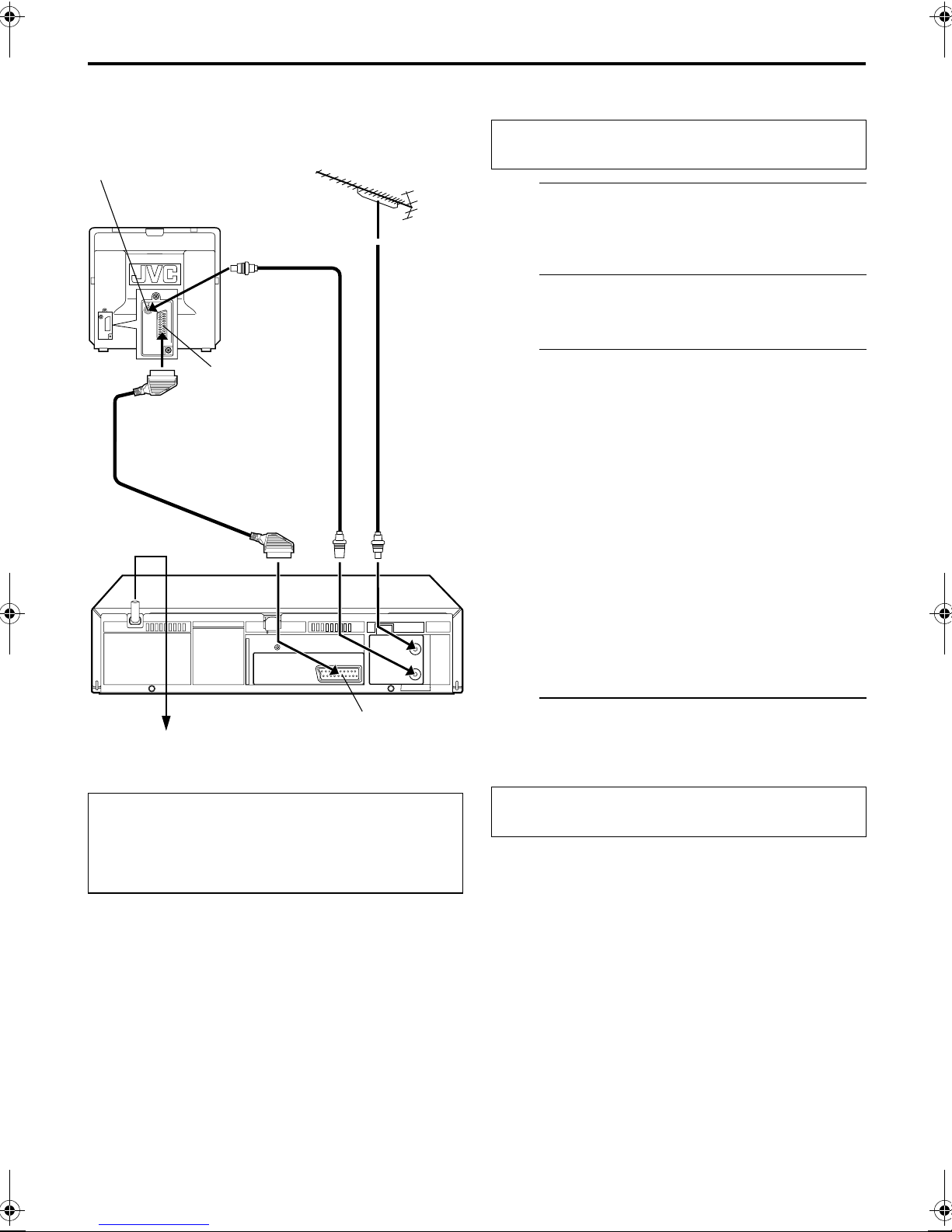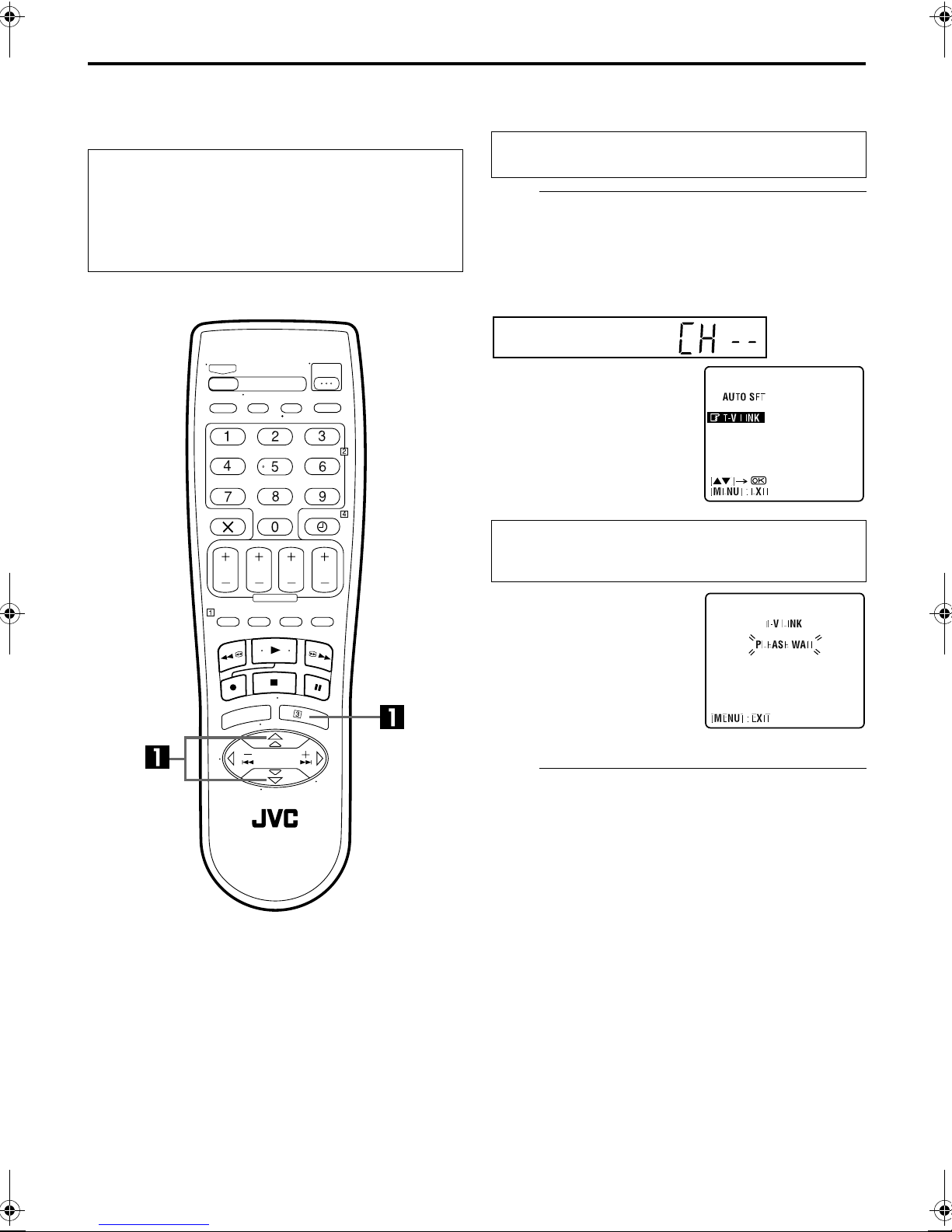Filename [HRJ261EU1.fm]
Masterpage:Right
EN 9
CSelect the language.
Press OK. The Language Set display appears on the front
display panel and/or on the TV screen.
On the front display panel
Press rt to select your language code.
(Example) DEUTSCH is selected for SUISSE.
DSet the date and time.
●When you set the time, press and hold rt to change the time
by 30 minutes.
●When you set the date, press and hold rt to change the date
by 15 days.
EPerform Auto Set Up.
Press MENU. The AUTO SET/T-V LINK display appears on
the front display panel and/or on the TV screen.
On the front display panel
Press rt to select “Auto” and press OK or e.
●If you have connected the recorder to your TV via the AV
connection (墌pg. 7), the recorder will automatically perform
Preset Download (墌pg. 10).
NOTES:
●If there is a power cut, or if you press 1or MENU while Auto
Set Up is in progress, Auto Set Up will be interrupted; be sure
to turn off the recorder power once and try again from step 1.
●If no sound accompanies the picture or the audio sounds
unnatural on some channels that have been stored by Auto Set
Up, the TV system setting for those channels may be incorrect.
Select the appropriate TV system for those channels
(墌pg. 35, “INFORMATION”).
Language Code
ENGLISH
DEUTSCH
FRANCAIS
ITALIANO
CASTELLANO
NEDERLANDS
SVENSKA
:
:
:
:
:
:
:
01
02
03
04
05
06
07
NORSK
SUOMI
DANSK
POLSKI
CEcTINA
MAGYAR
:
:
:
:
:
:
08
09
10
11
12
13
On the on-screen display
Press rt to move the
highlight bar (pointer) to the
language of your choice.
Press OK. The Clock Set
screen appears. Press rt to
set the time, then press OK or
e. The “date” display begins
blinking. Repeat the same
procedure to set the date and
year.
International telephone
country code Language code
On the on-screen display
Press rt to move the
highlight bar (pointer) to
“AUTO SET” and press OK or
e.
“Auto” blinks on the front display panel; do NOT press
any button on the recorder or remote control.
●If you are using the on-screen
display, the AUTO SET
screen will appear. As Auto
Set Up progresses, the “q“
mark on the TV screen
moves from left to right.
When the Auto Set Up is
completed, “SCAN
COMPLETED” appears for
about 5 seconds, then the
normal screen appears.
ATTENTION
Once you have performed Auto Set Up, even if the recorder’s
memory backup has expired, all the stored stations remain in
the recorder’s memory and the recorder will not perform
Auto Set Up again. You only need to set the clock.
(墌pg. 31)
If you have moved to a different area, perform each setting as
required.
●Video channel setting (for RF connection users) 墌pg. 38
●Tuner setting 墌pg. 32
●Clock setting 墌pg. 31
If a new station starts broadcasting in your area, perform
tuner setting (墌pg. 32) and, if necessary, video channel
setting (墌pg. 38).
HRJ261EU1.fm Page 9 Friday, January 21, 2000 10:18 AM