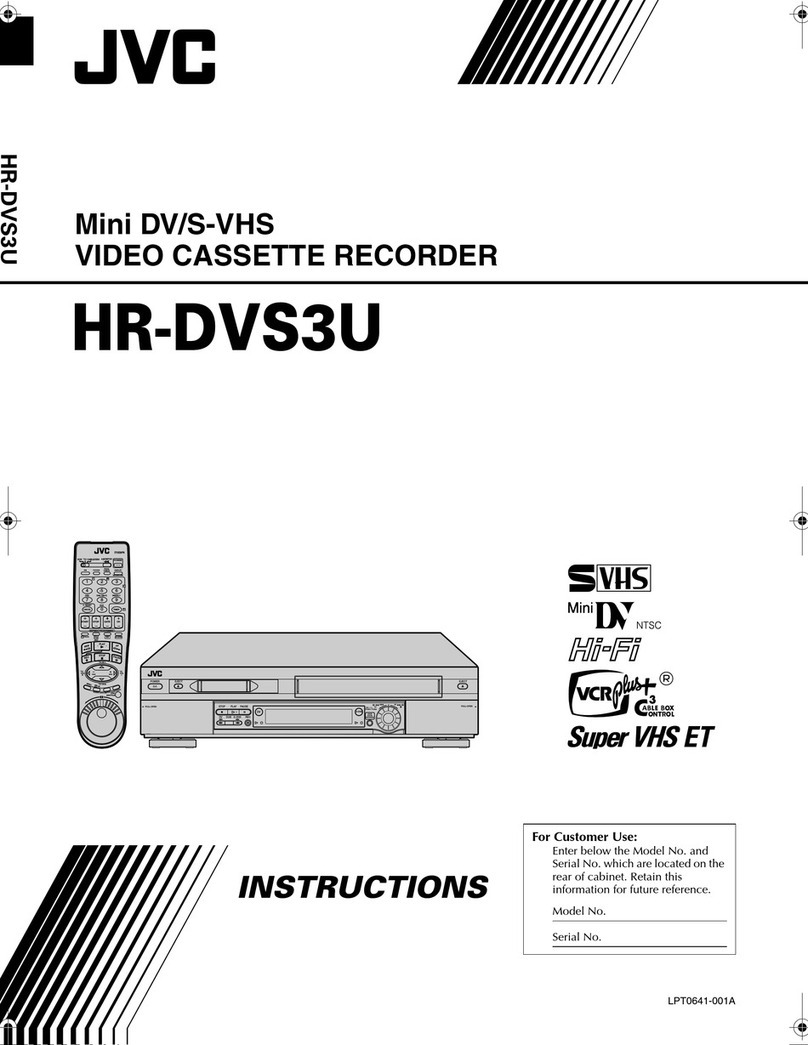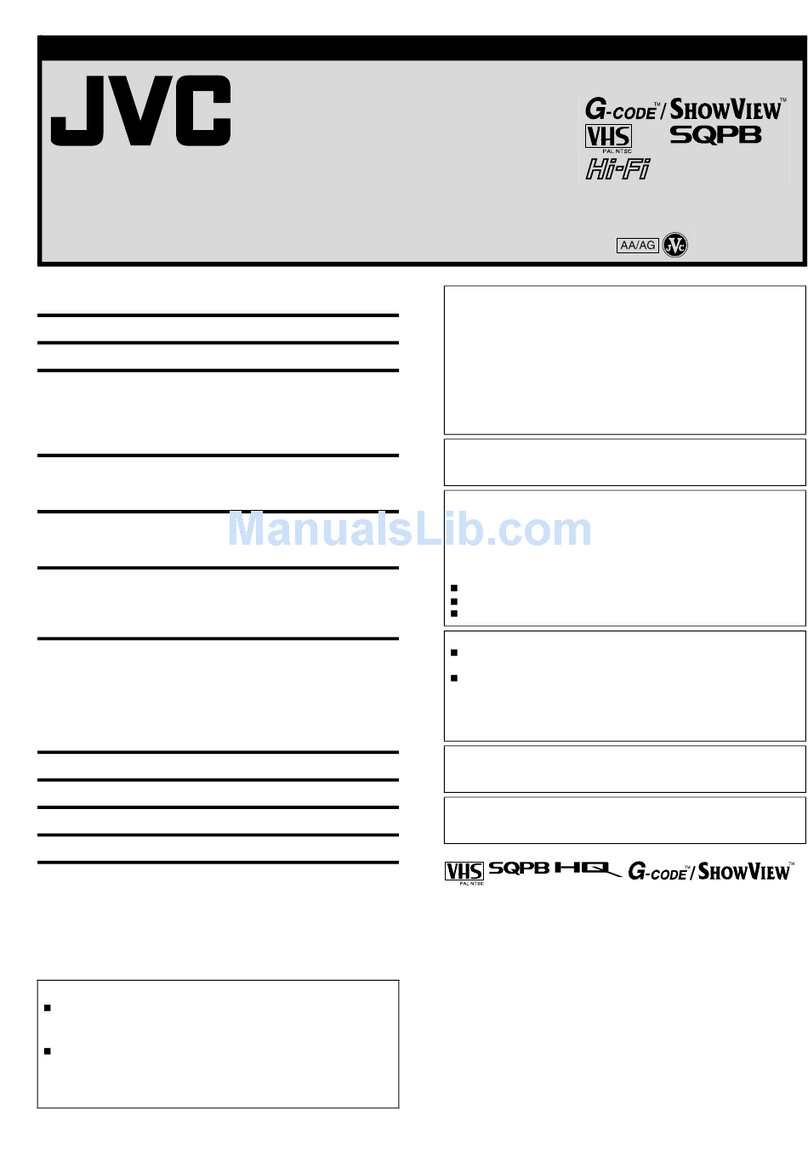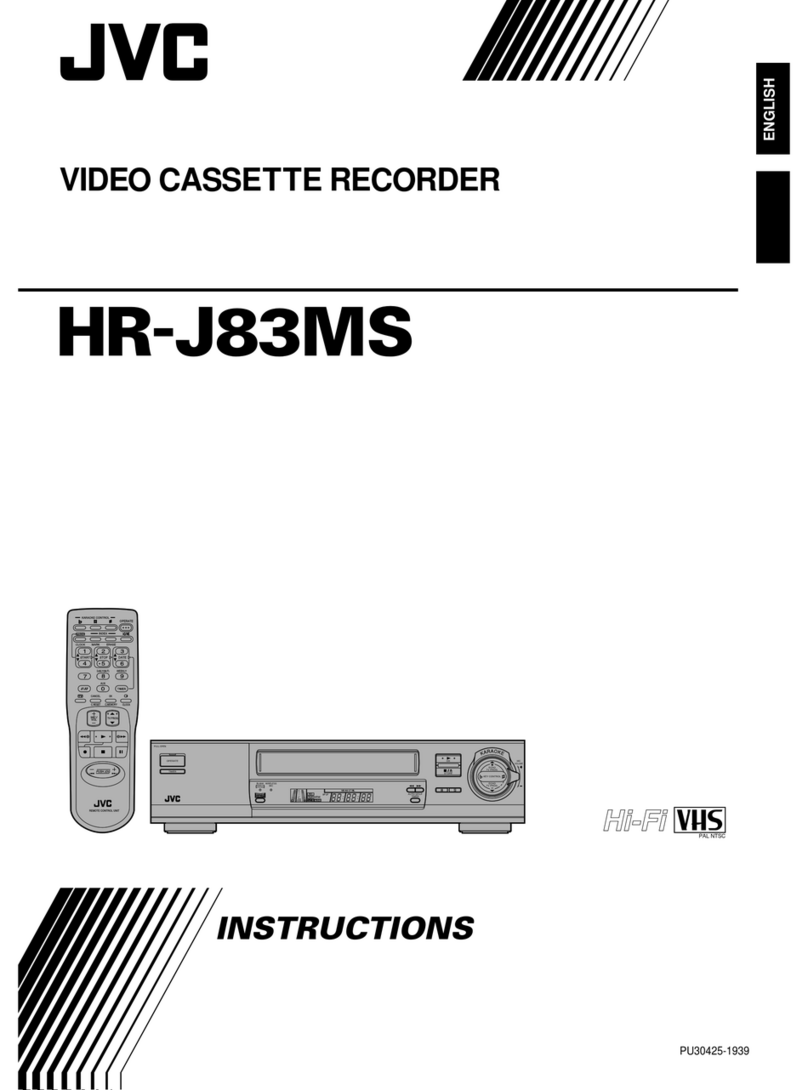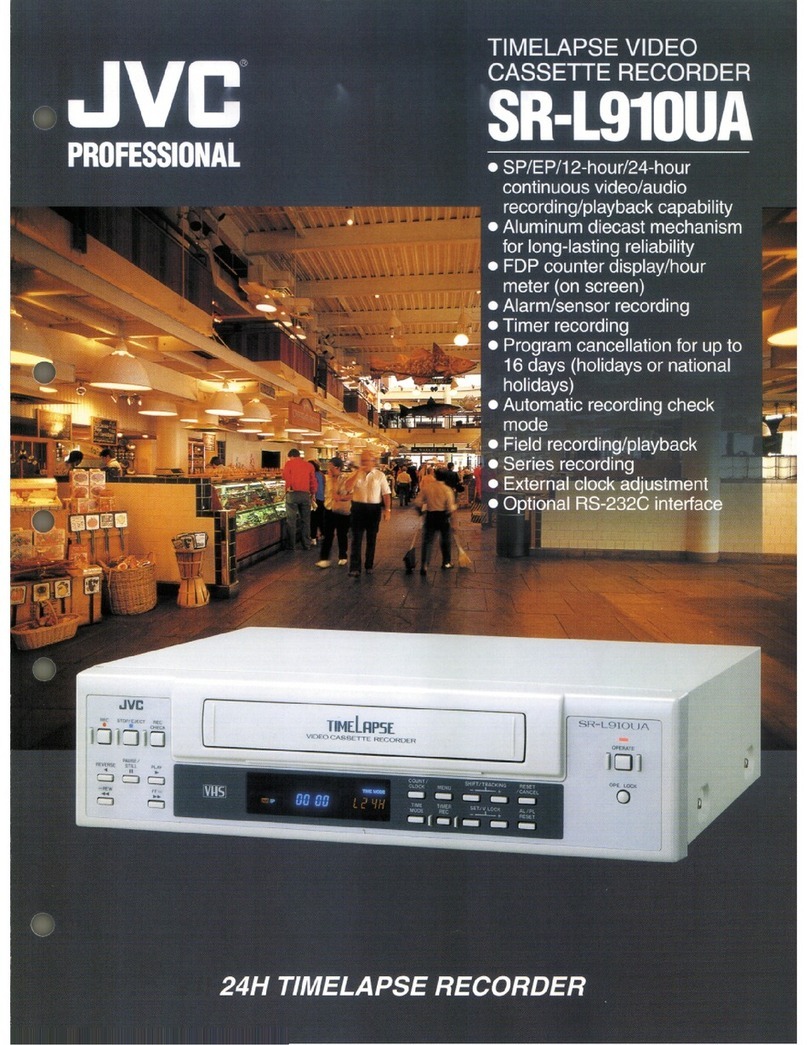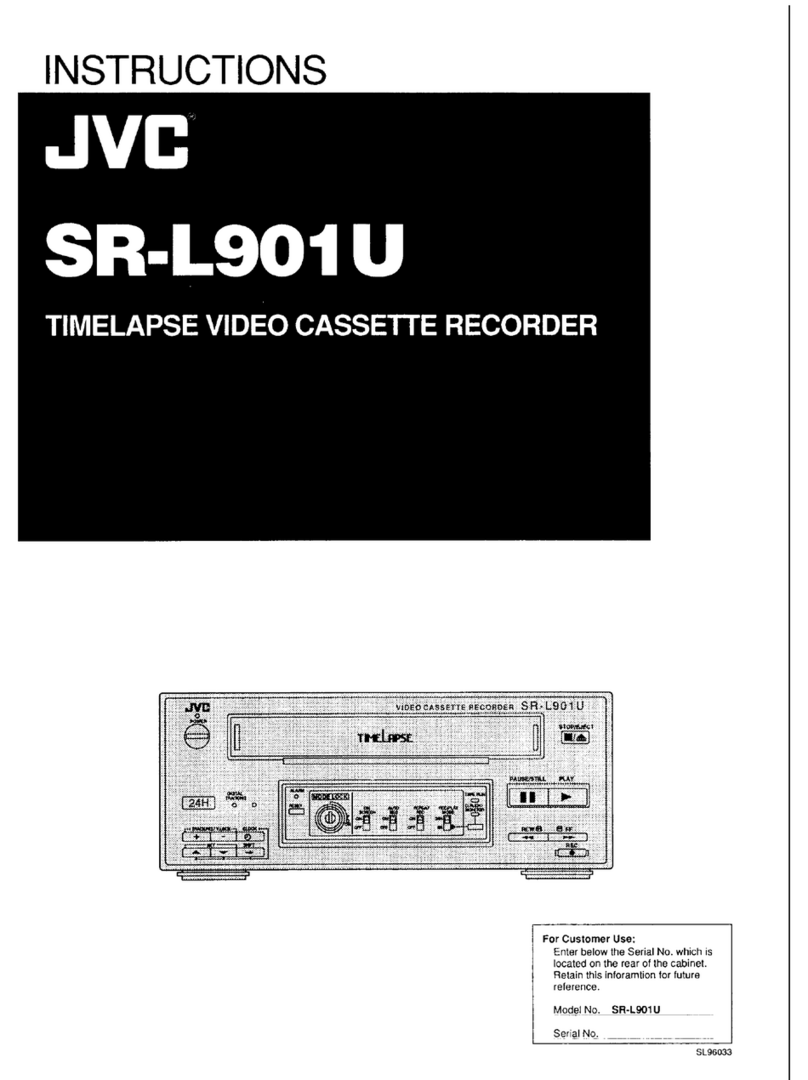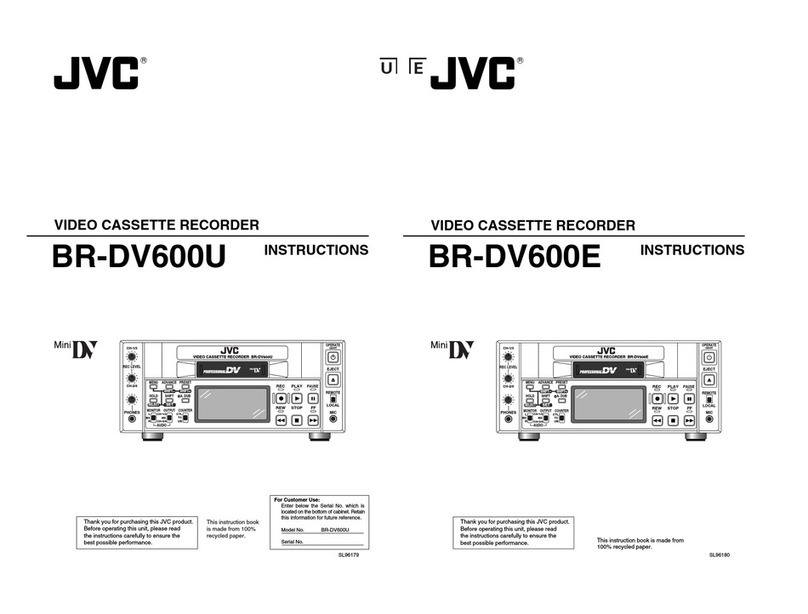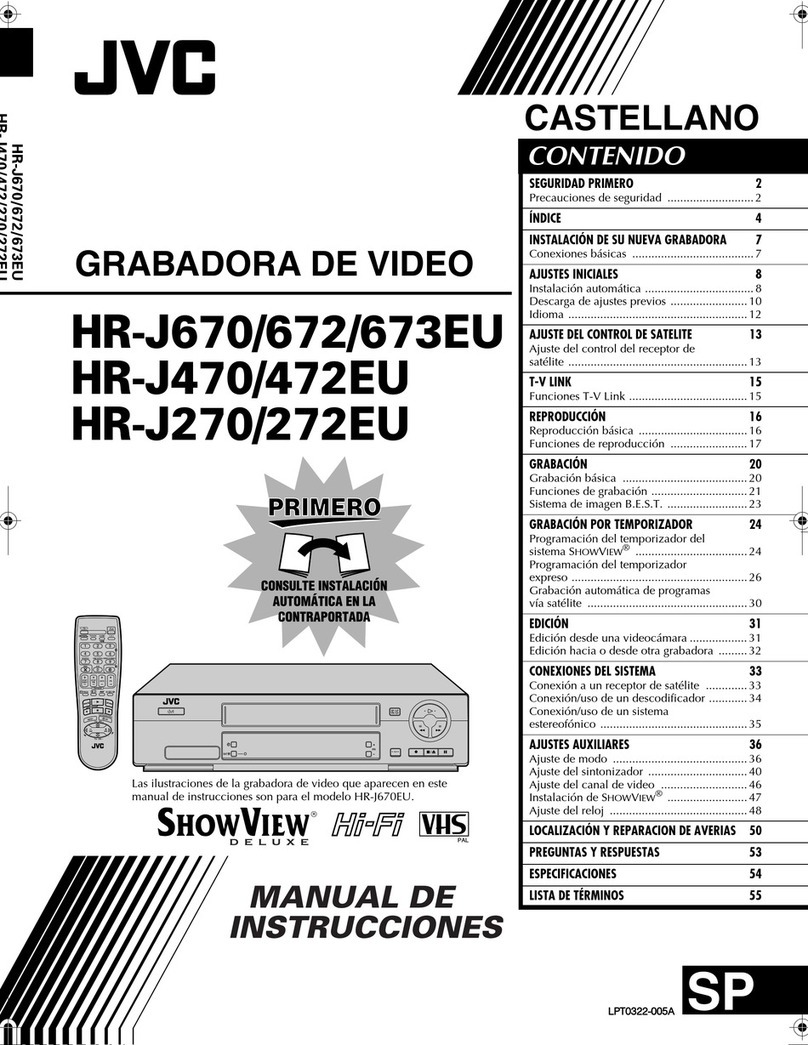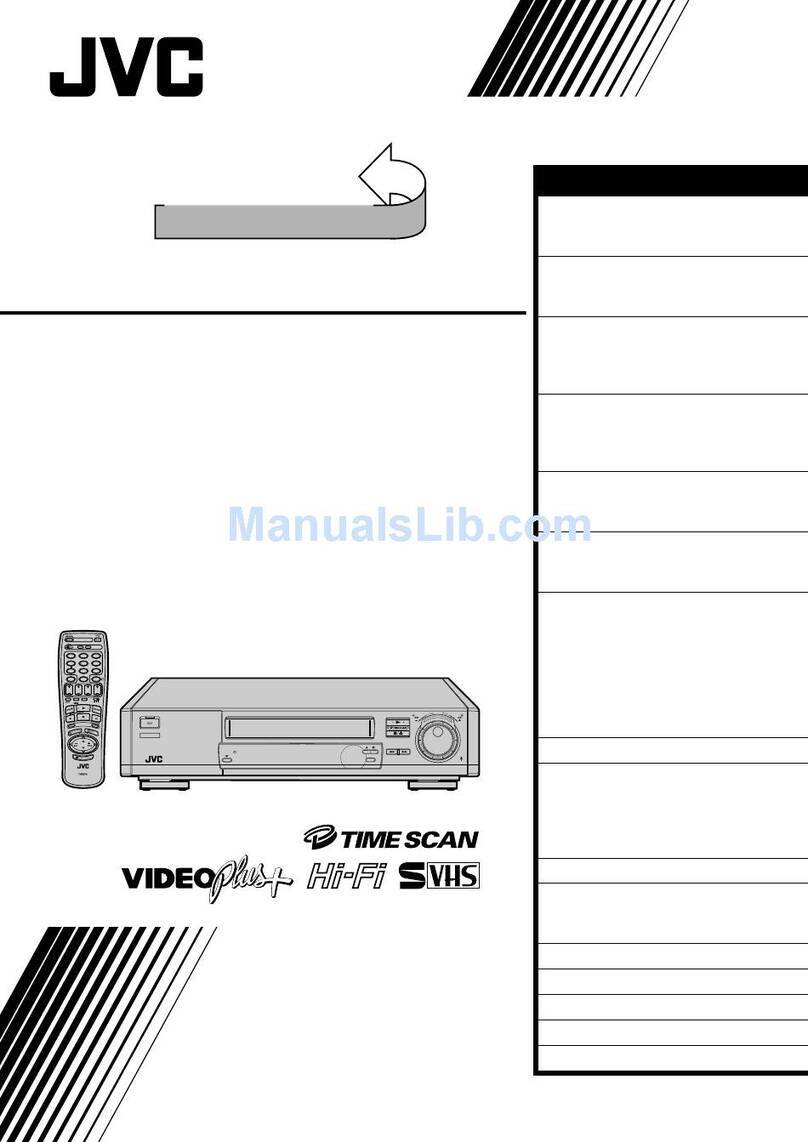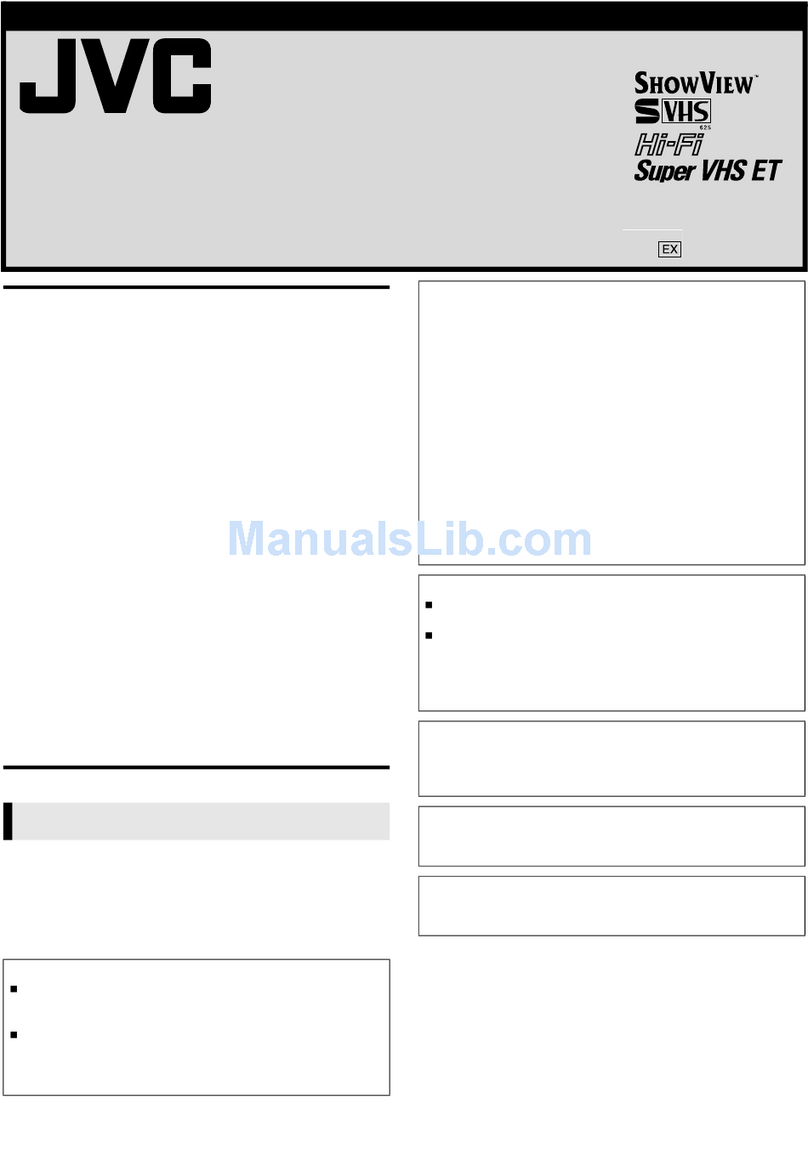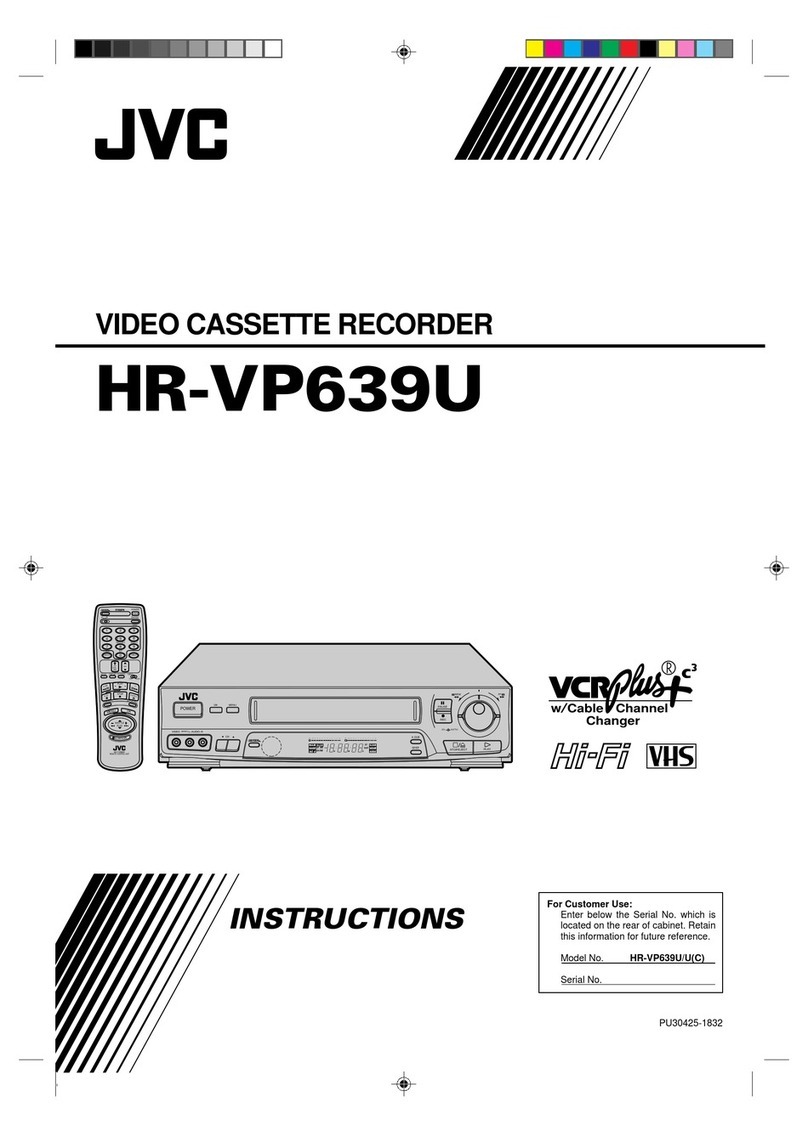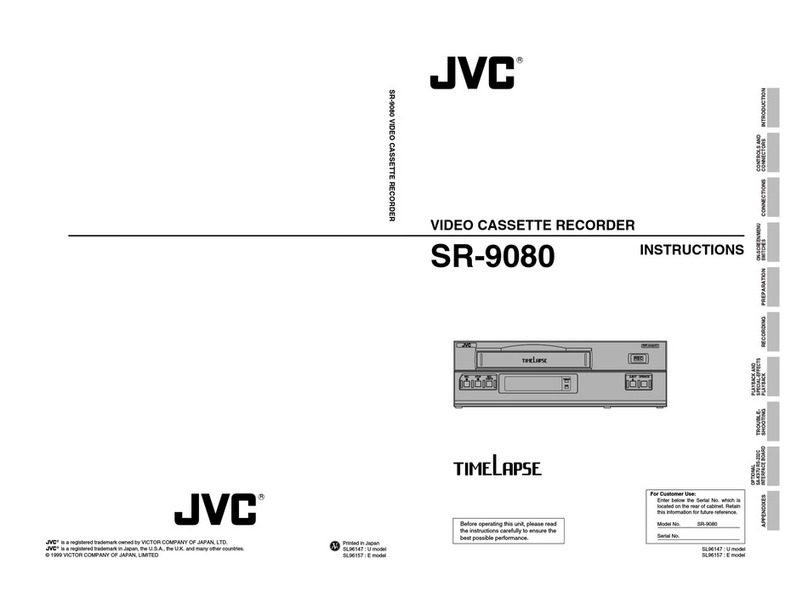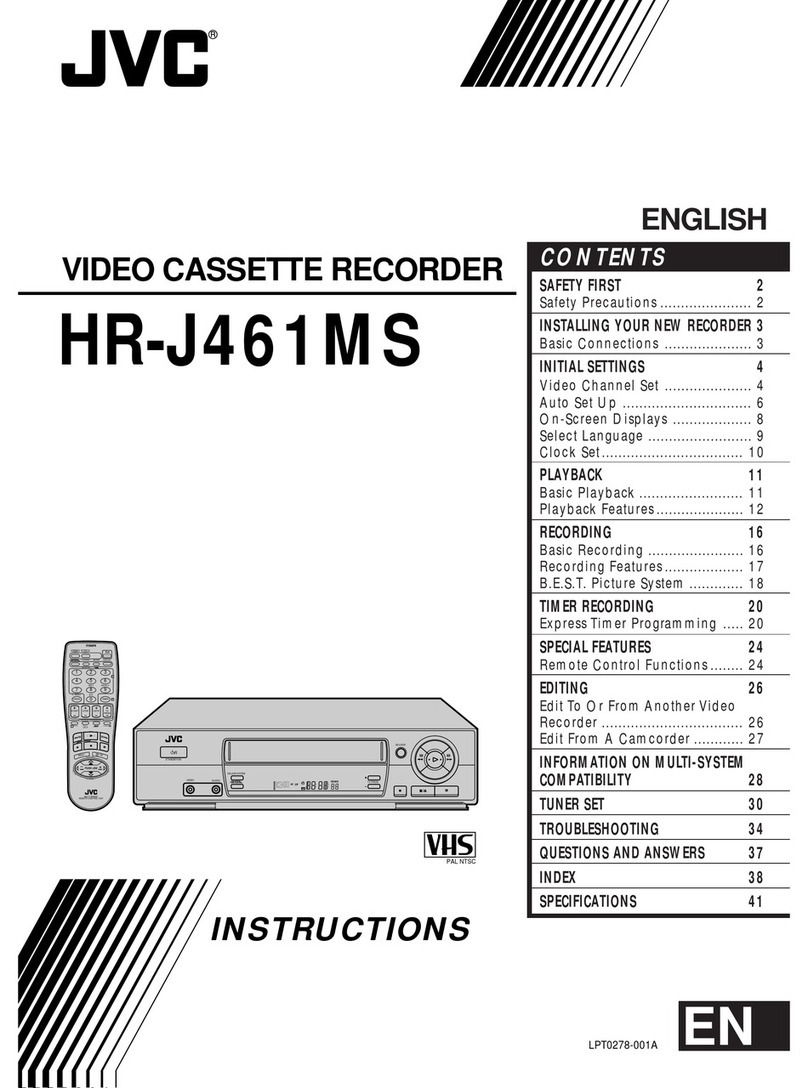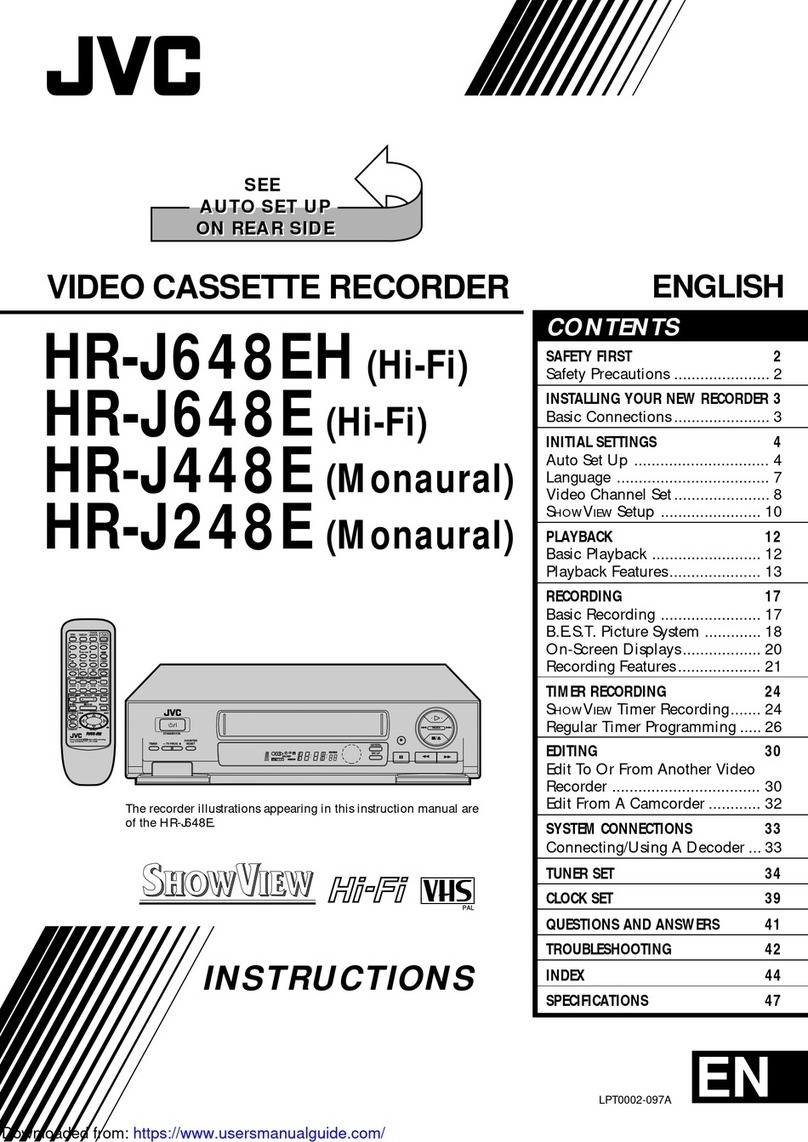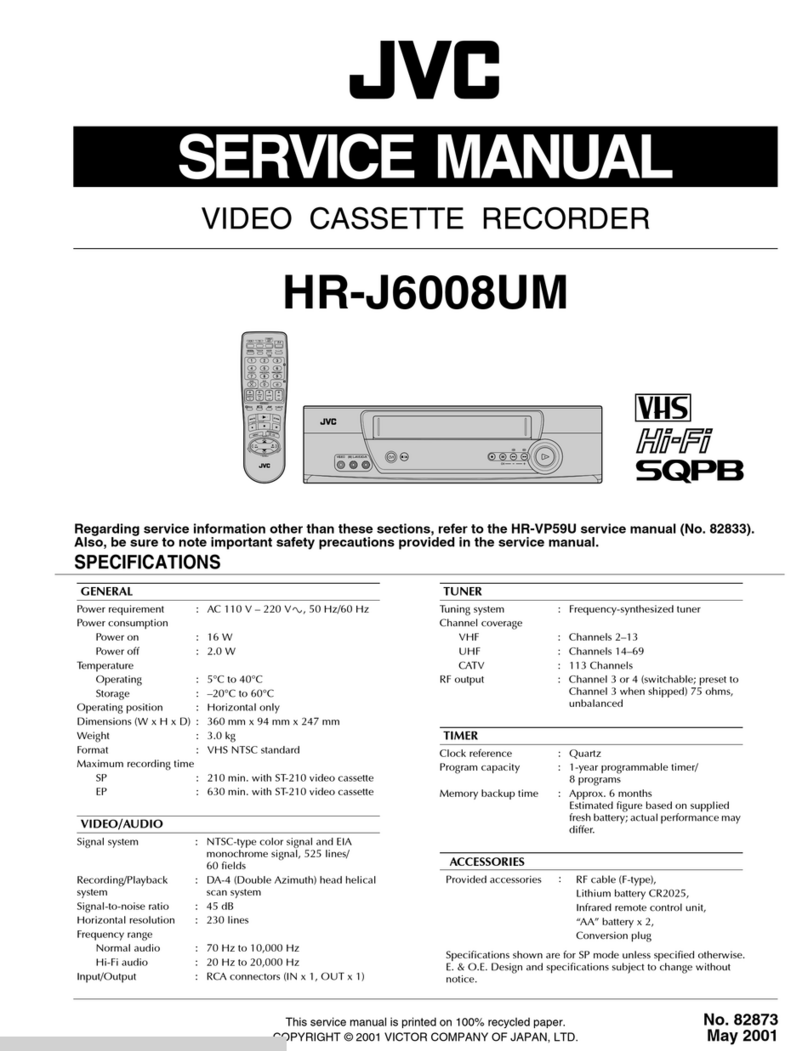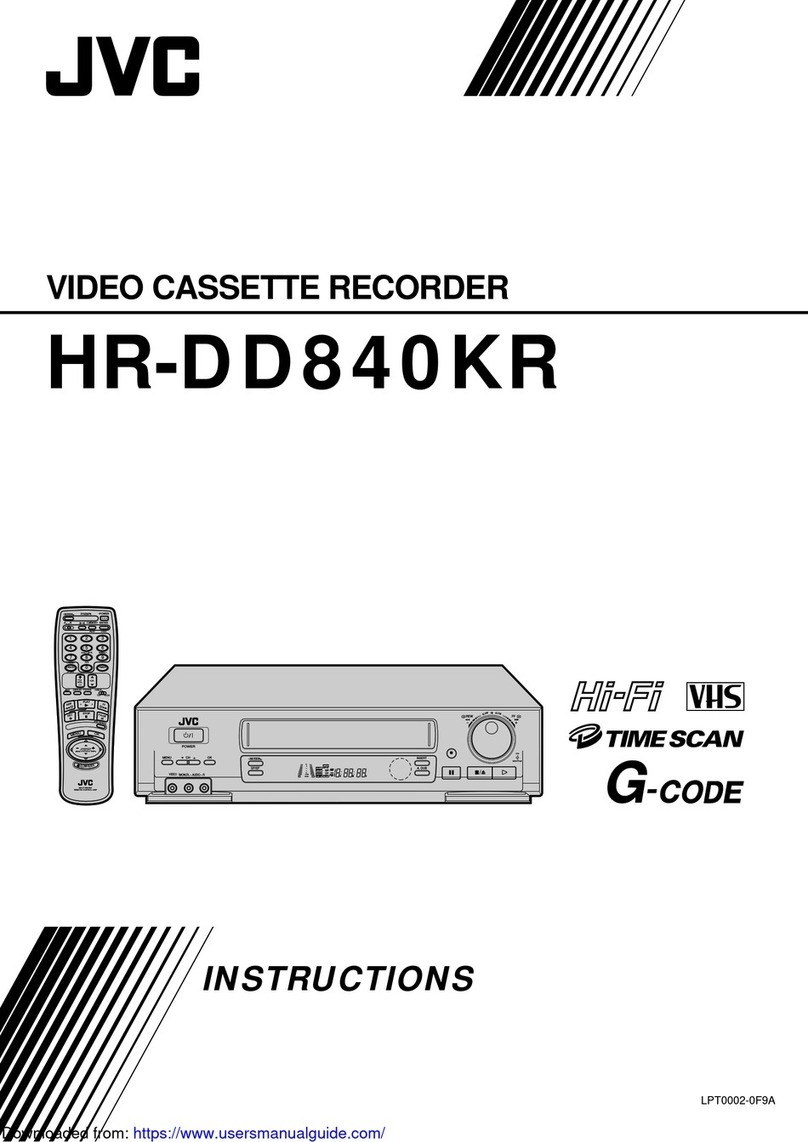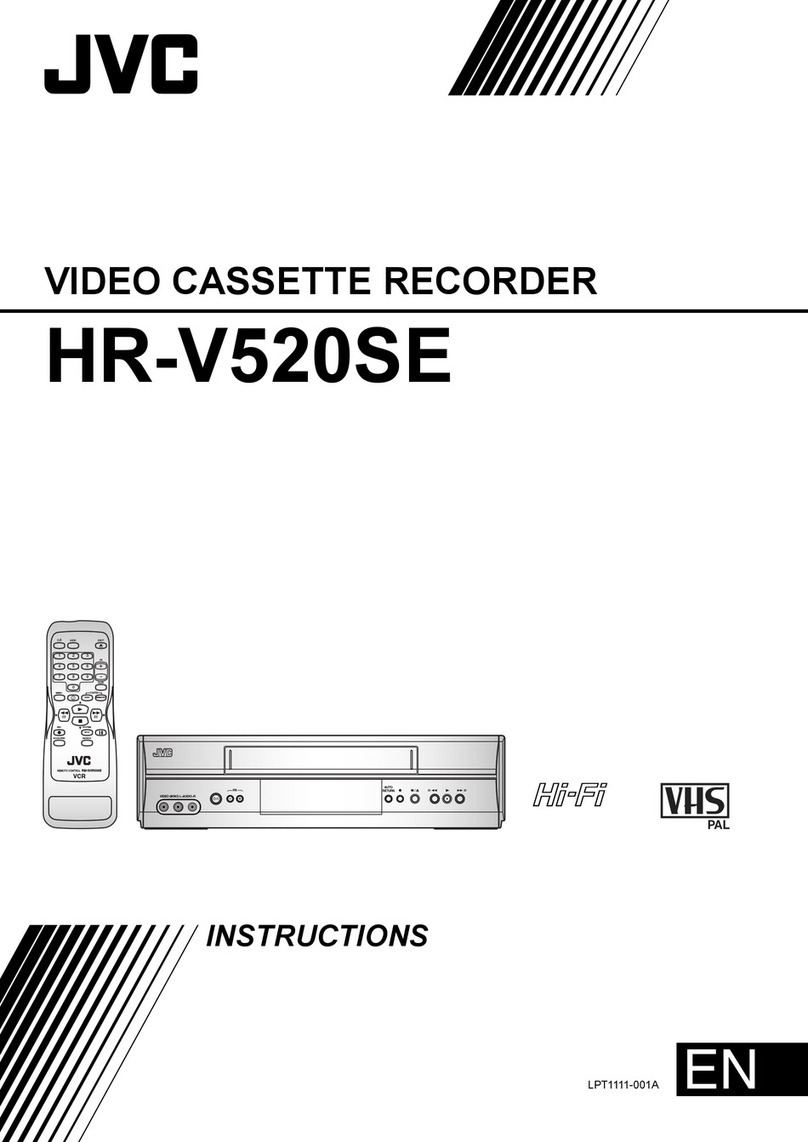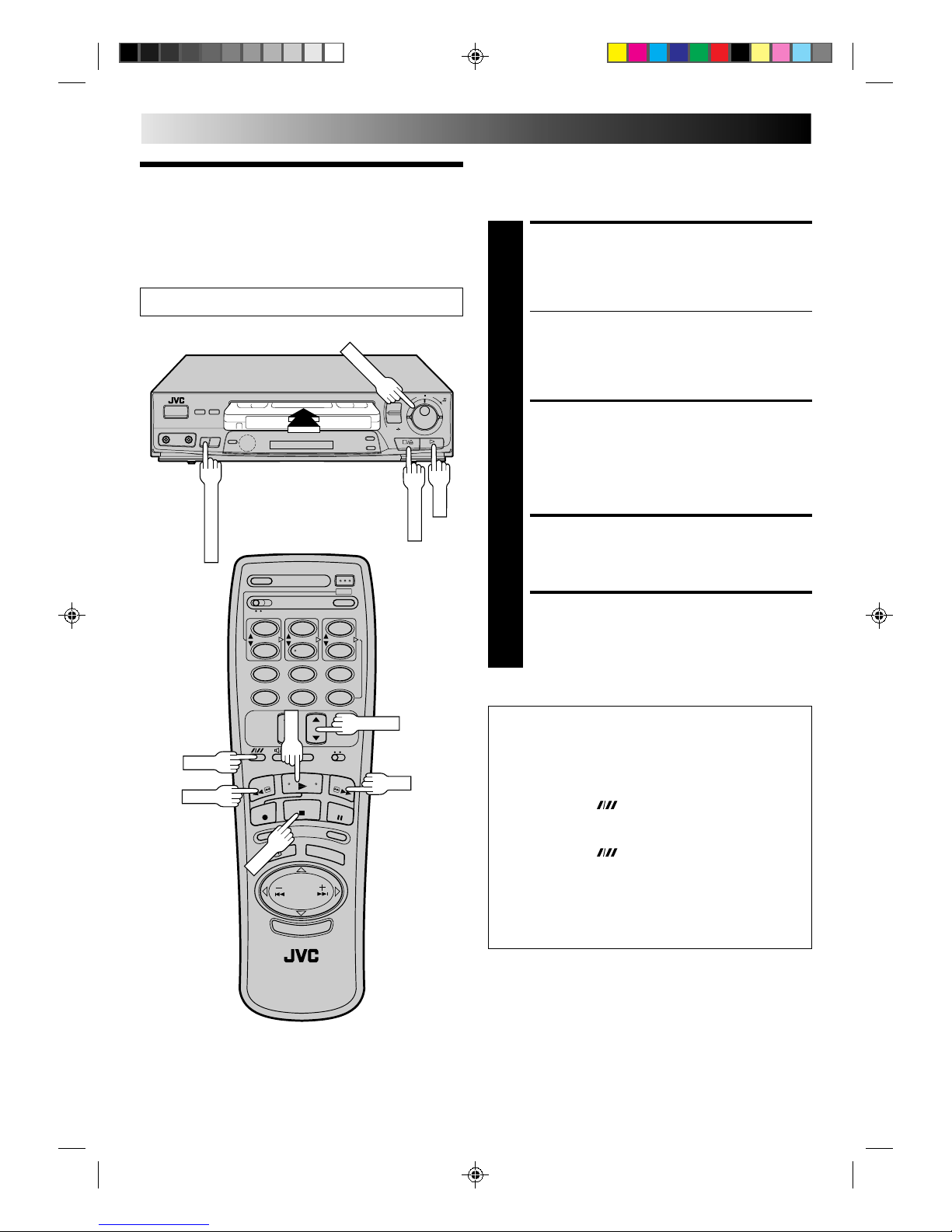2EN
SAFETY FIRST
Safety Precautions
The rating plate and the safety caution are on the rear of the unit.
WARNING: DANGEROUS VOLTAGE INSIDE
WARNING: TO PREVENT FIRE OR SHOCK HAZARD, DO NOT EXPOSE THIS UNIT TO RAIN OR
MOISTURE.
ATTENTION
1.This recorder can also receive SECAM colour television
signals for recording and playback.
2.Recordings made of SECAM television signals produce
monochrome pictures if played back on another video
recorder of SECAM standard, or do not produce normal
colour pictures if played back on another video recorder
of PAL standard.
3.SECAM prerecorded cassettes or recordings made with a
SECAM video recorder produce monochrome pictures
when played back with this recorder.
CAUTION
nWhen you are not using the recorder for a long period of
time, it is recommended that you disconnect the power
cord from the mains outlet.
nDangerous voltage inside. Refer internal servicing to
qualified service personnel. To prevent electric shock or
fire hazard, remove the power cord from the mains
outlet prior to connecting or disconnecting any signal
lead or aerial.
POWER SYSTEM
This set operates on voltage of AC110 – 240 V`(Rating),
AC90 – 260 V`(Operating), 50/60 Hz with automatic
switching.
IMPORTANT
nPlease read the various precautions on this page and
page 31 before installing or operating the recorder.
nIt should be noted that it may be unlawful to re-record
pre-recorded tapes, records, or discs without the consent
of the owner of copyright in the sound or video record-
ing, broadcast or cable programme and in any literary,
dramatic, musical, or artistic work embodied therein.
The OPERATE button does not completely shut off mains
power from the unit, but switches operating current on and off.
Video tapes recorded with this video recorder in the LP (Long
Play) or EP (Extended Play) mode cannot be played back on a
single-speed video recorder.
TIMER RECORDING 18
Timer Programming ............................................................... 18
Check And Cancel Programmes......................................... 19
Auto SP/LP Timer ............................................................... 19
EDITING 20
Edit To Or From Another Video Recorder .............................. 20
Edit From A Camcorder ......................................................... 21
INFORMATION ON MULTI-SYSTEM COMPATIBILITY 22
REMOTE CONTROL 24
Multi-Brand Remote Control.................................................. 24
TROUBLESHOOTING 25
QUESTIONS AND ANSWERS 27
INDEX 28
SPECIFICATIONS 31
SAFETY FIRST 2
Safety Precautions.................................................................... 2
INSTALLING YOUR NEW RECORDER 3
Basic Connections ................................................................... 3
Tune The TV To Your Video Recorder ...................................... 4
Select Television System .......................................................... 4
INITIAL SETTINGS 5
On-Screen Displays ................................................................. 5
Tuner Set ..................................................................................6
Clock Set ................................................................................. 9
PLAYBACK 10
Basic Playback....................................................................... 10
Playback Features .................................................................. 11
RECORDING 14
Basic Recording ..................................................................... 14
Recording Features ................................................................ 15
B.E.S.T. Picture System........................................................... 16
Contents
PAL NTSC
nOnly cassettes marked "VHS" can be used with this videorecorder.
nHQ VHS is compatible with existing VHS equipment.