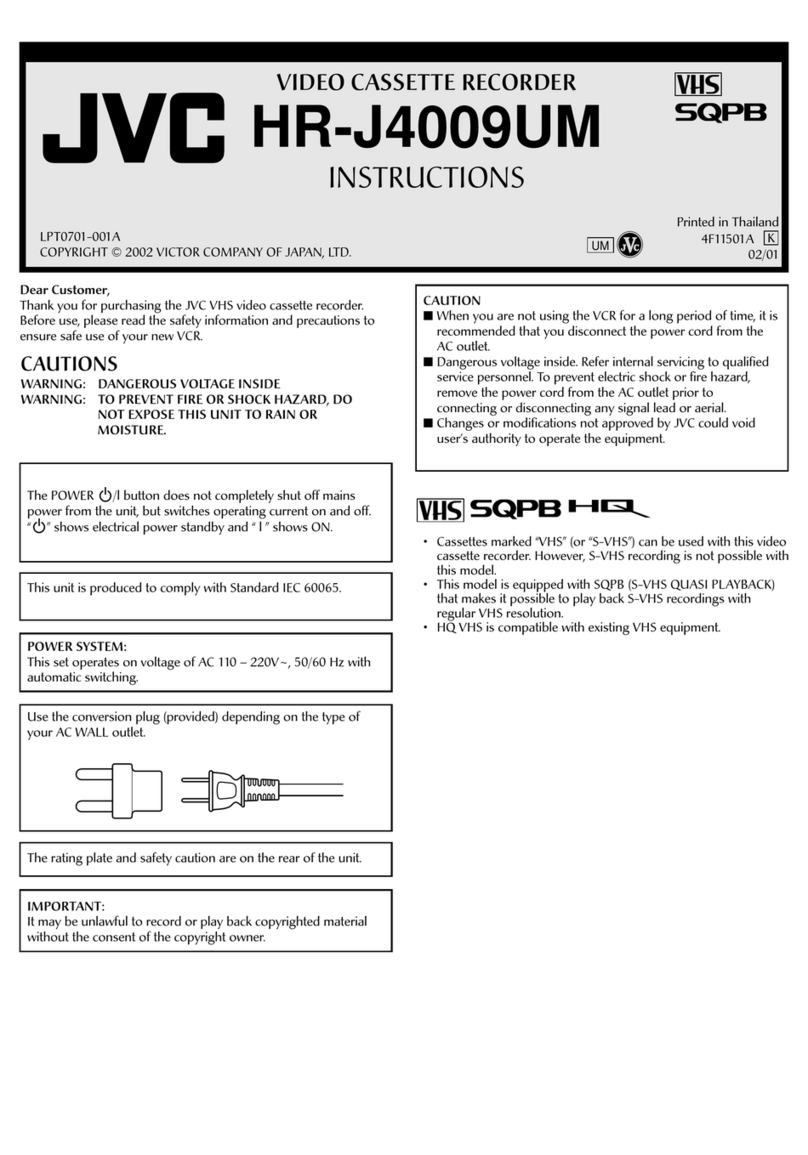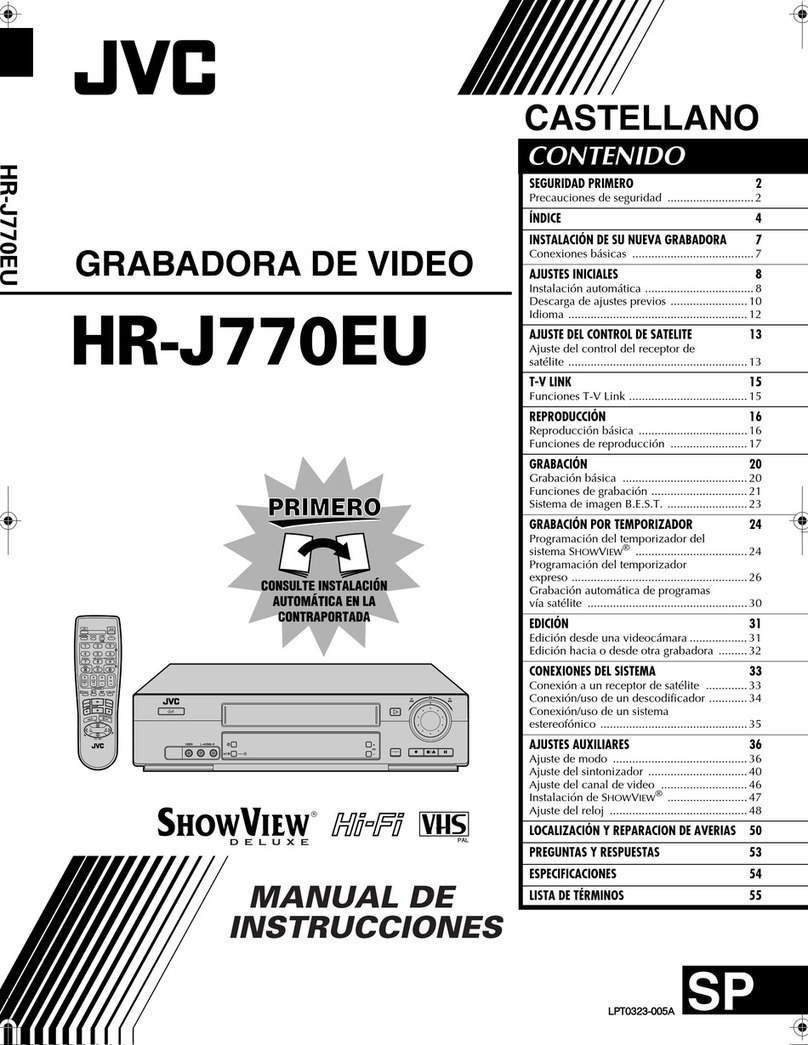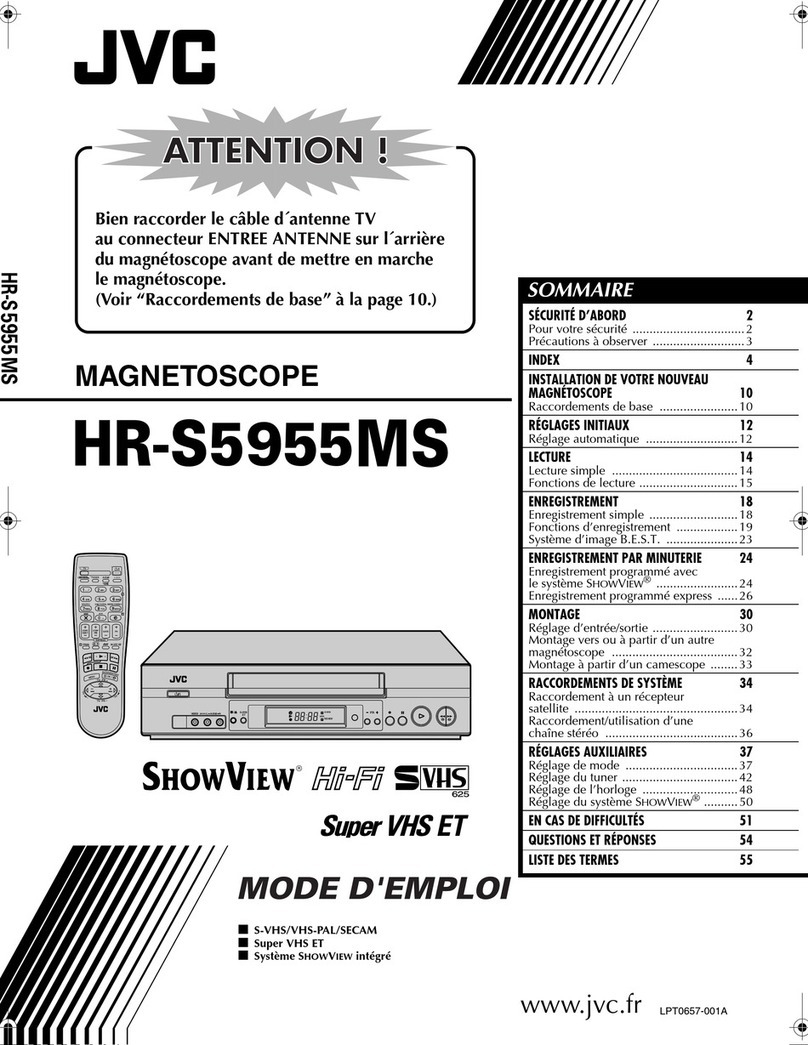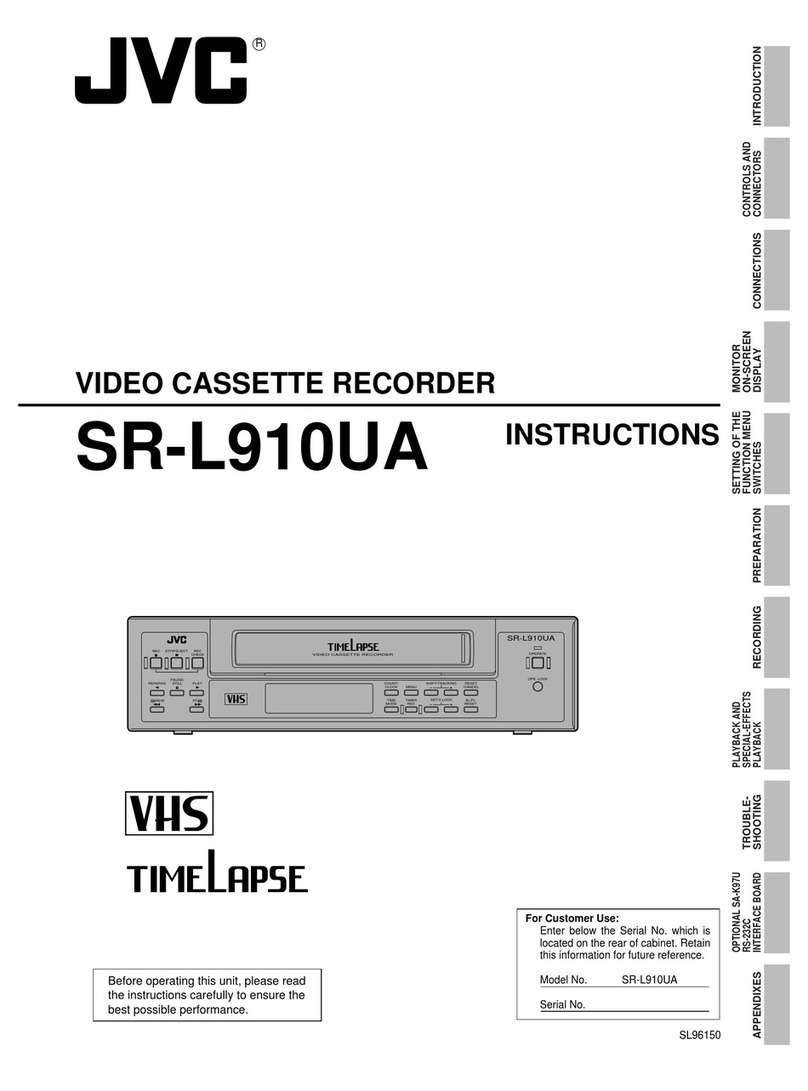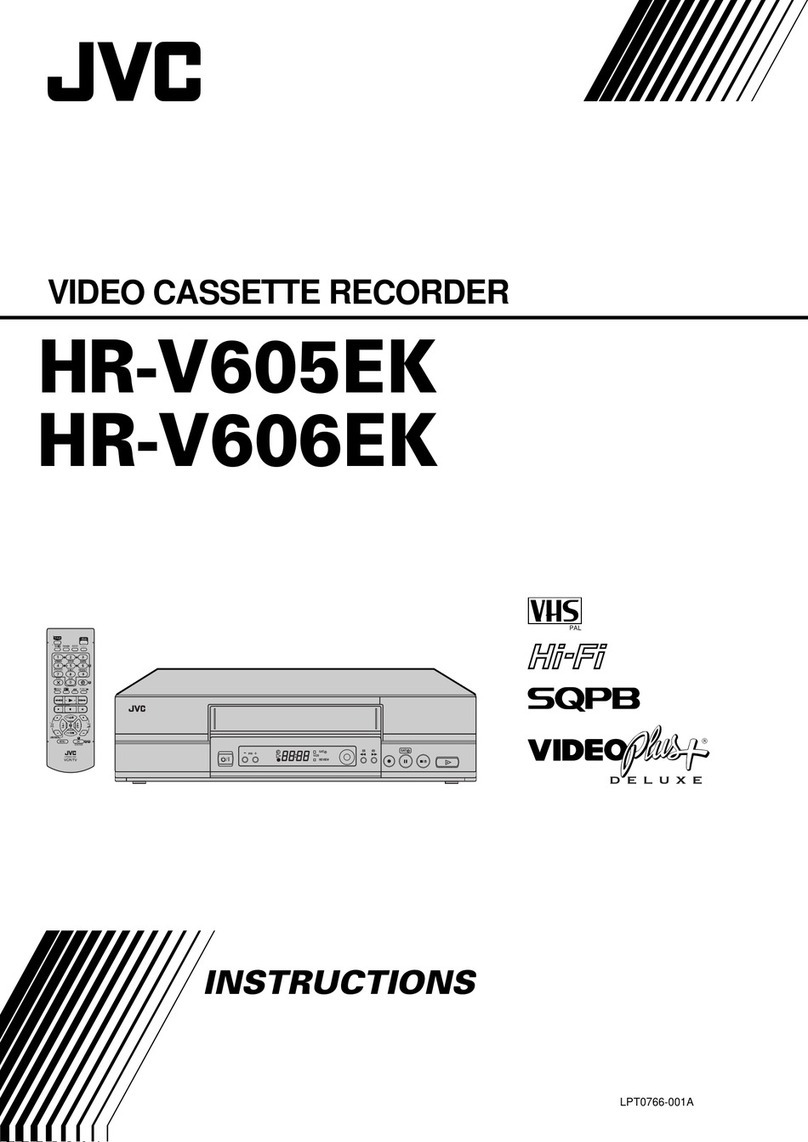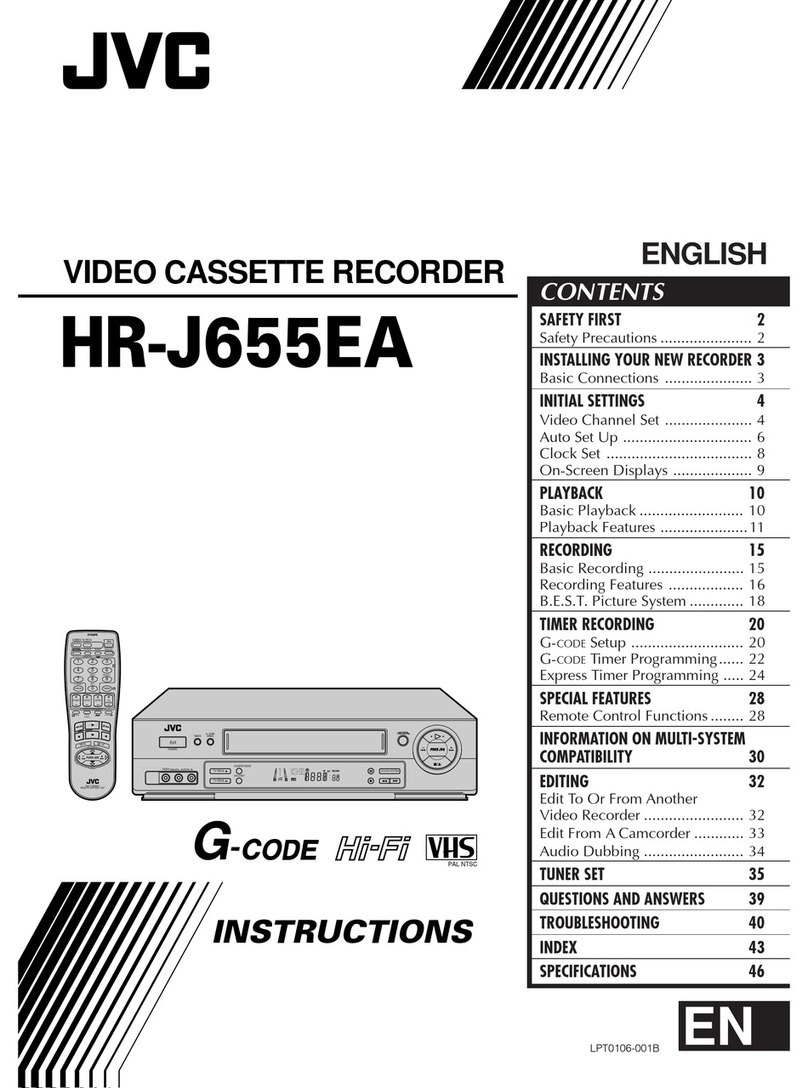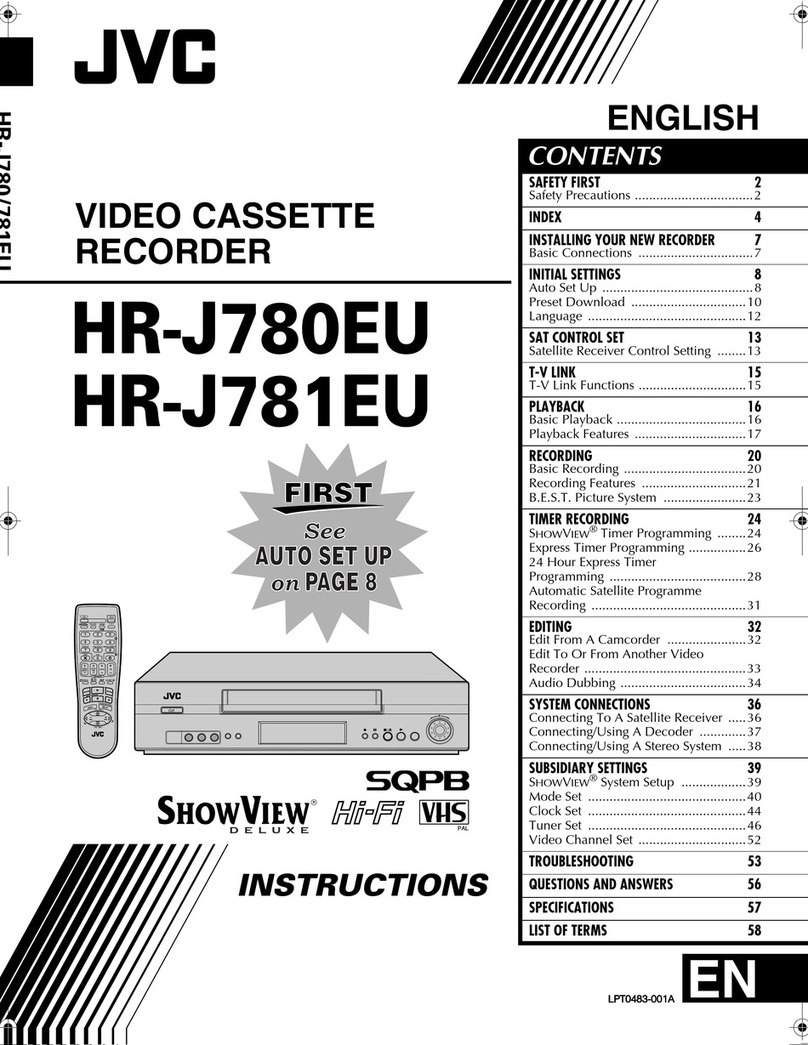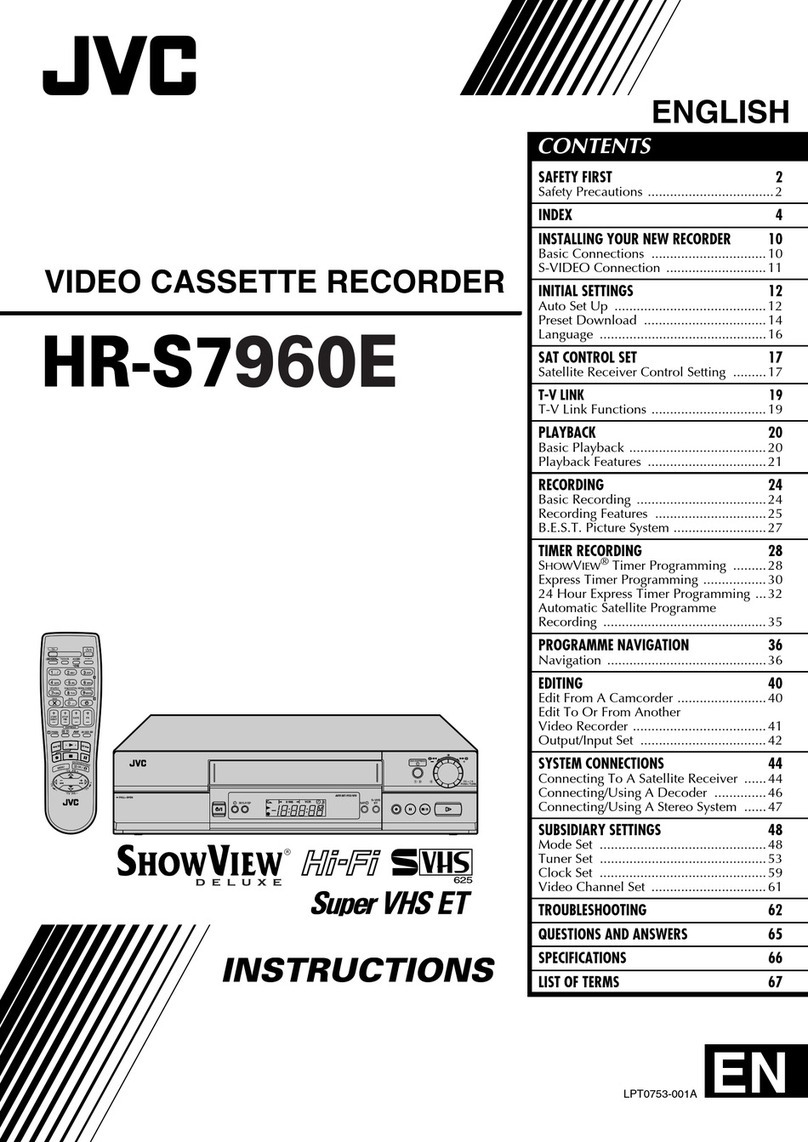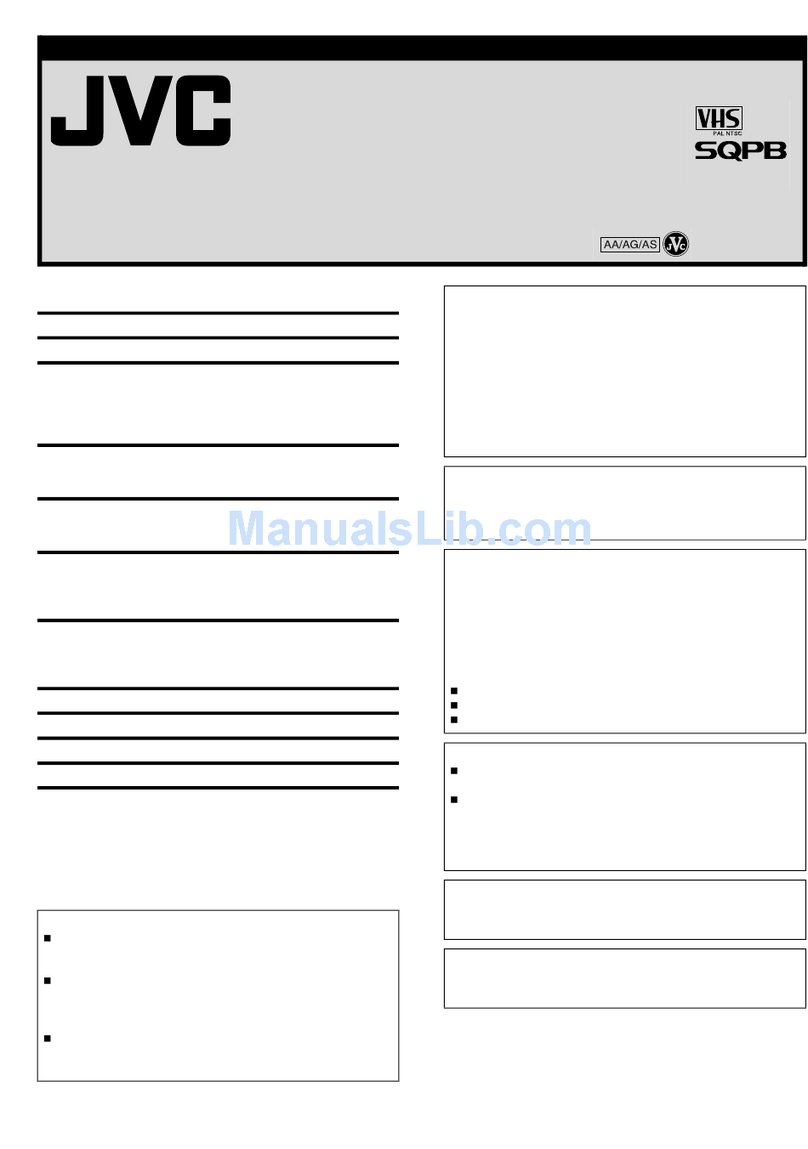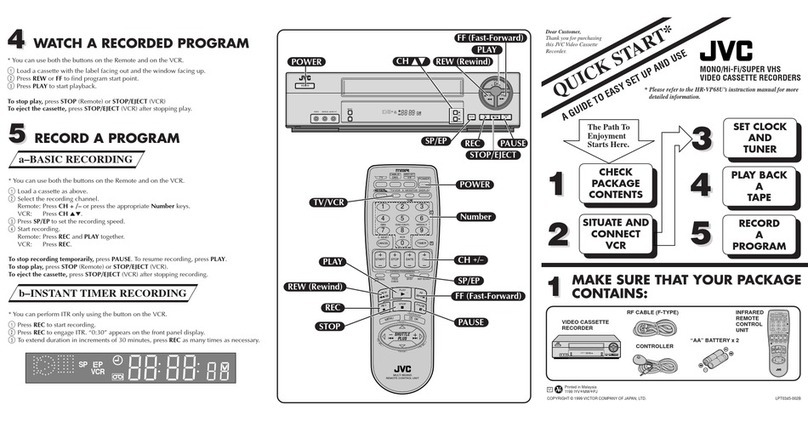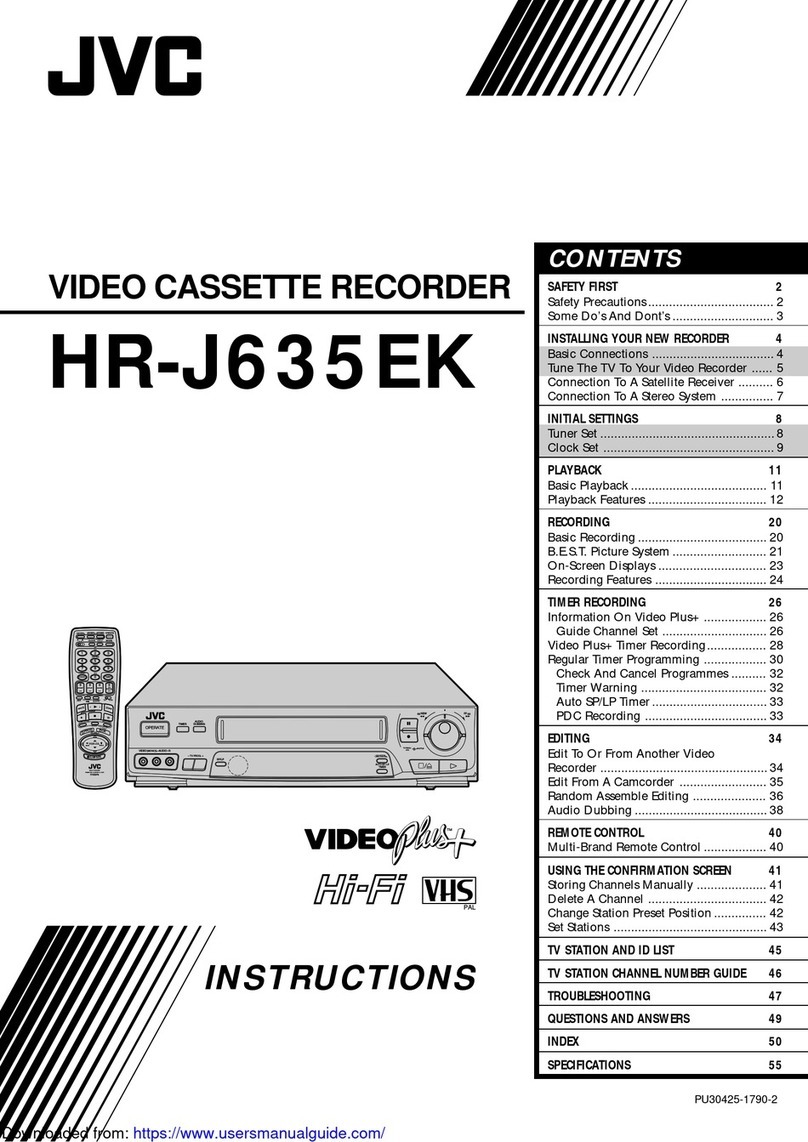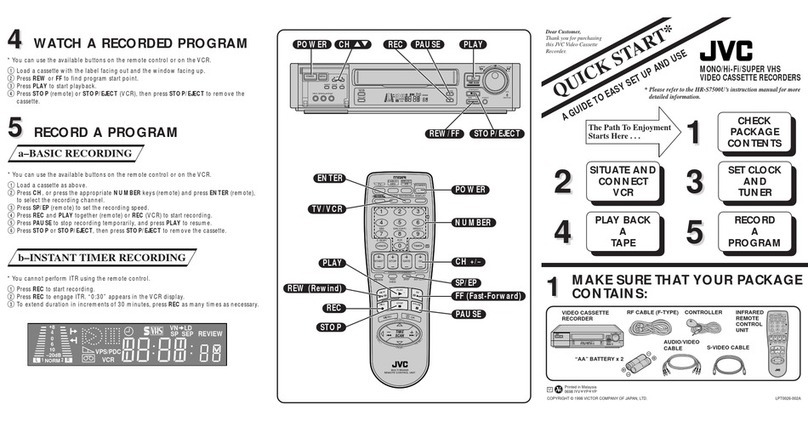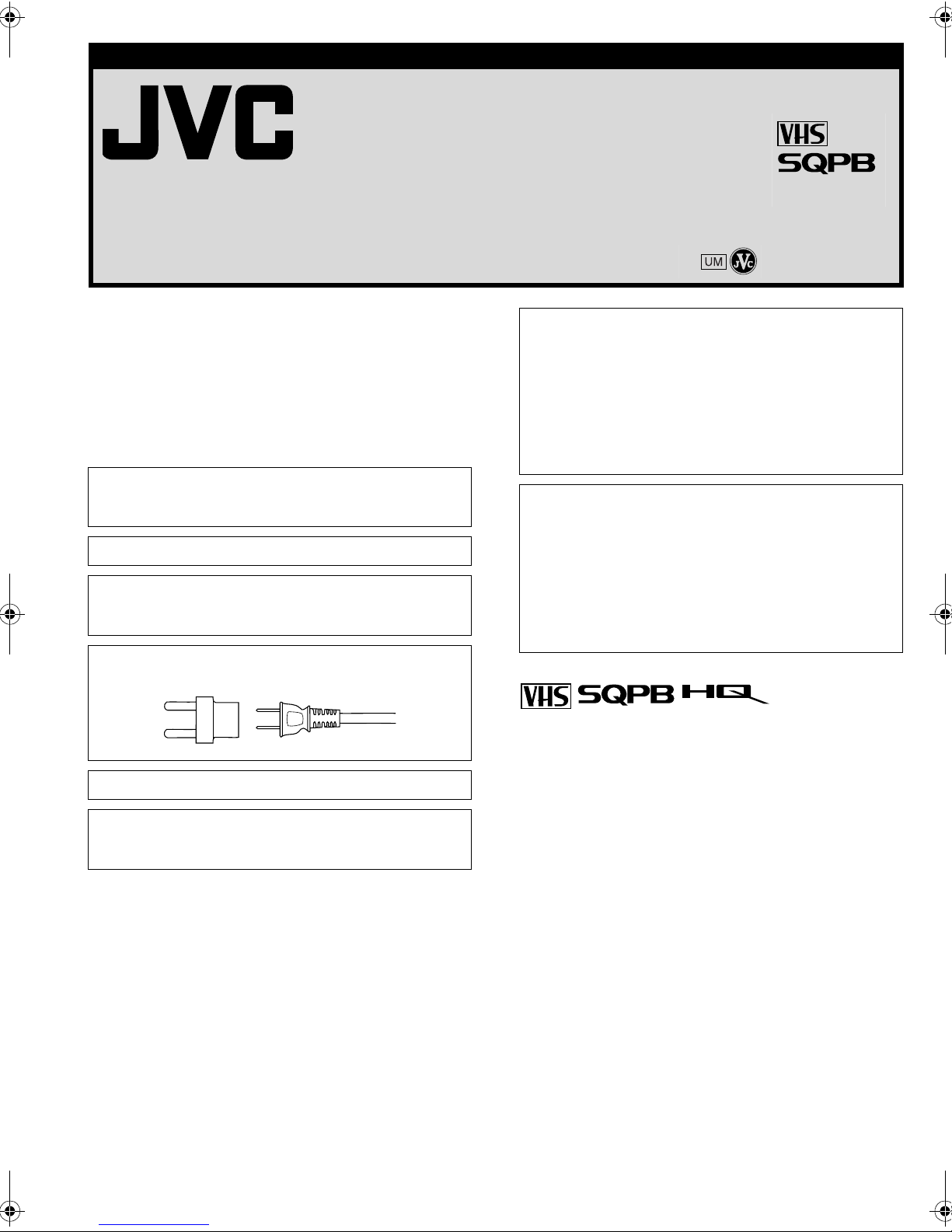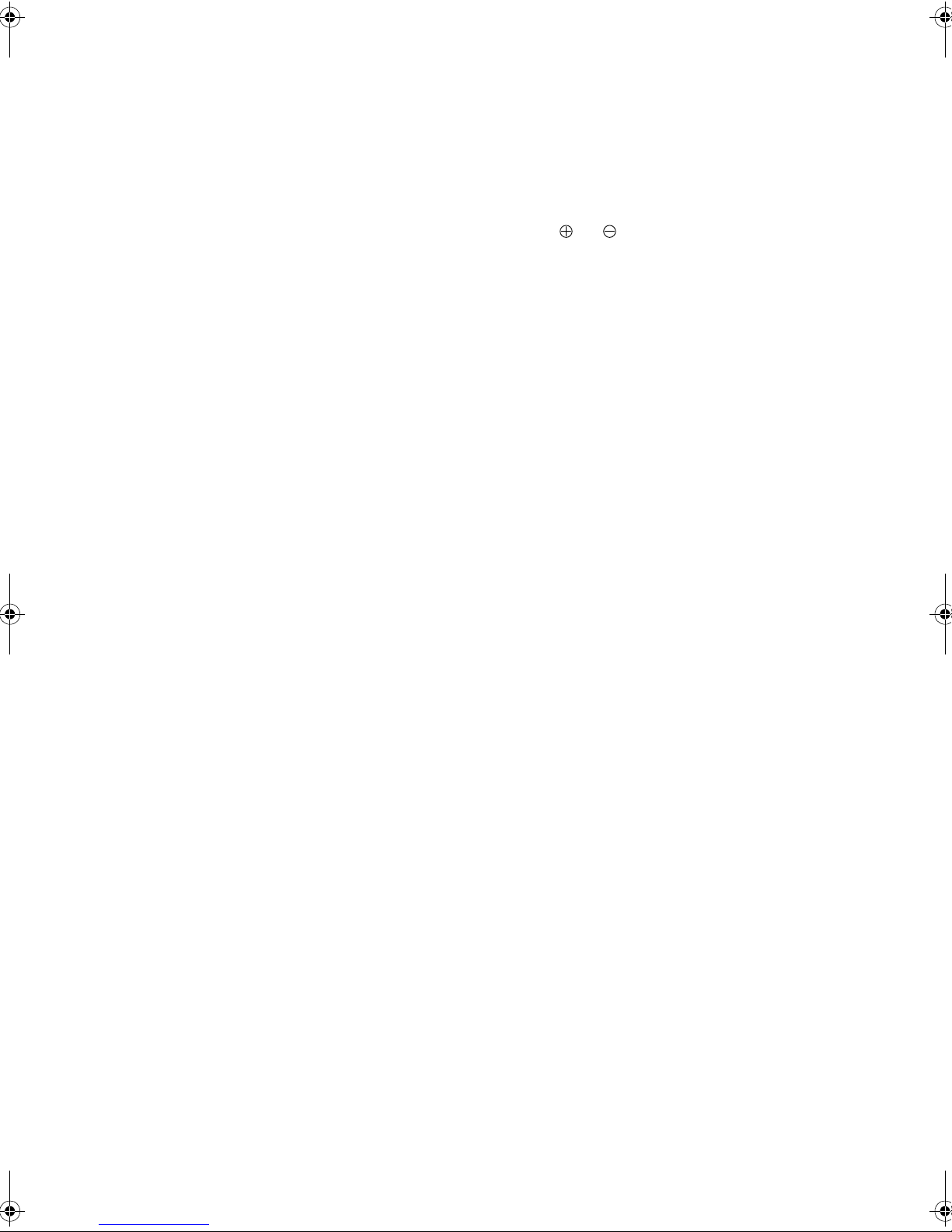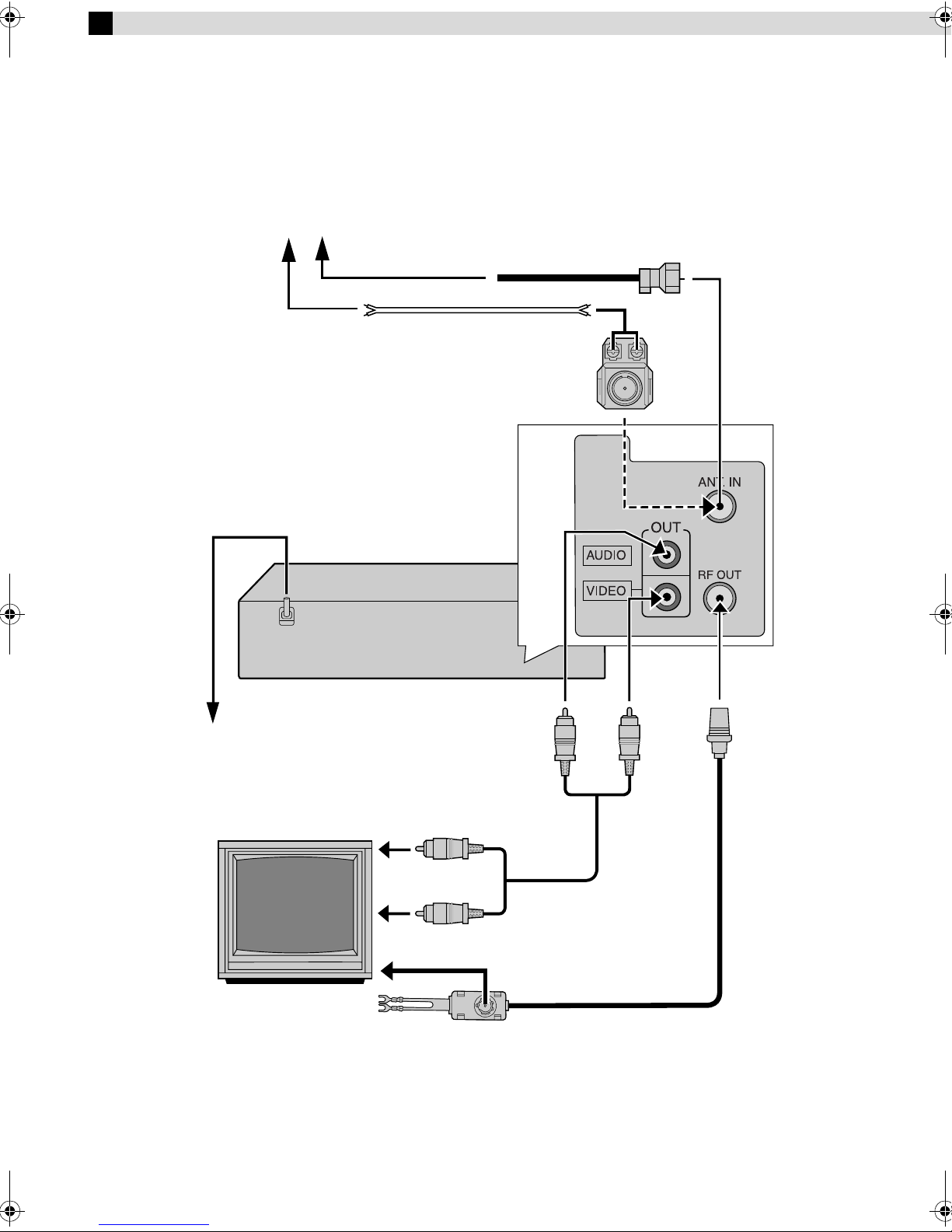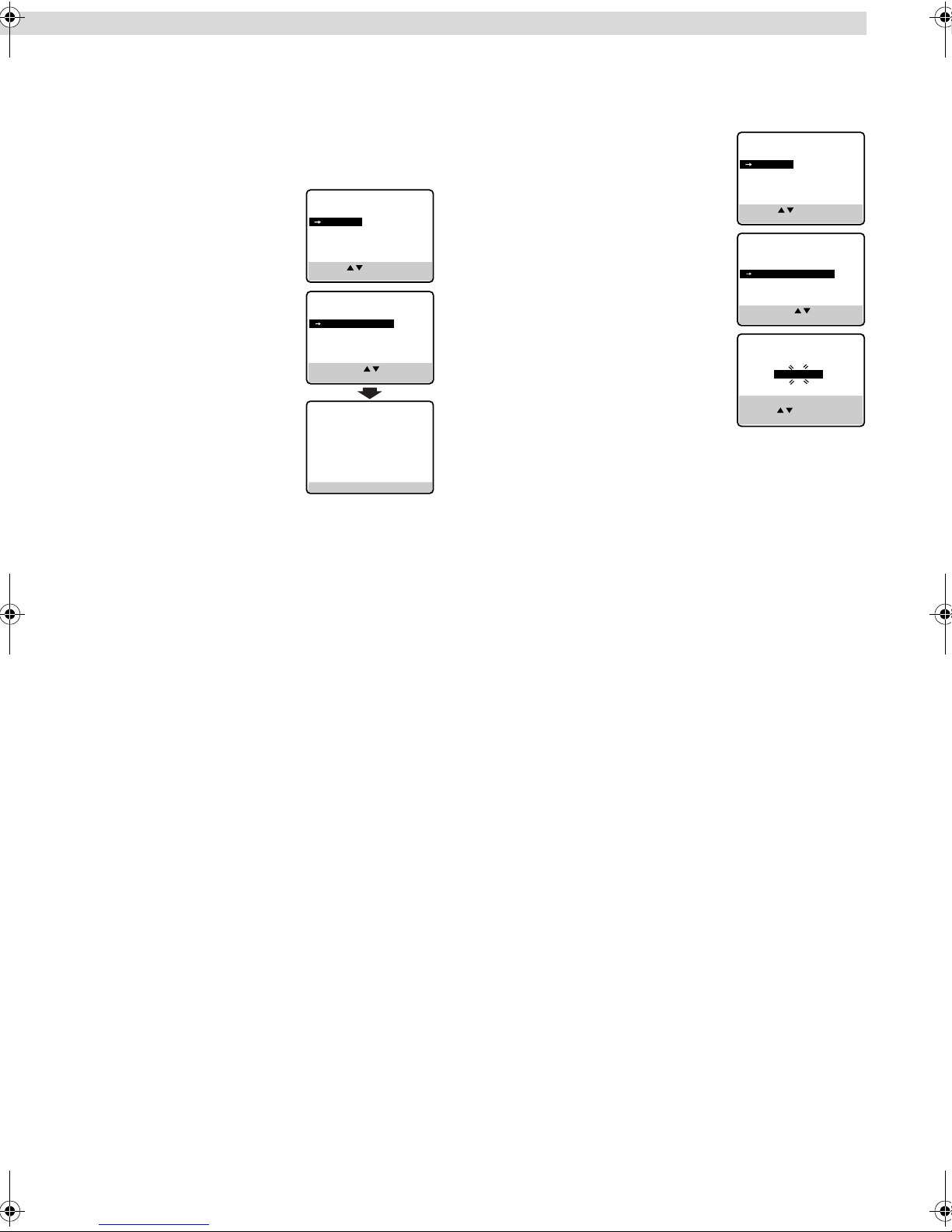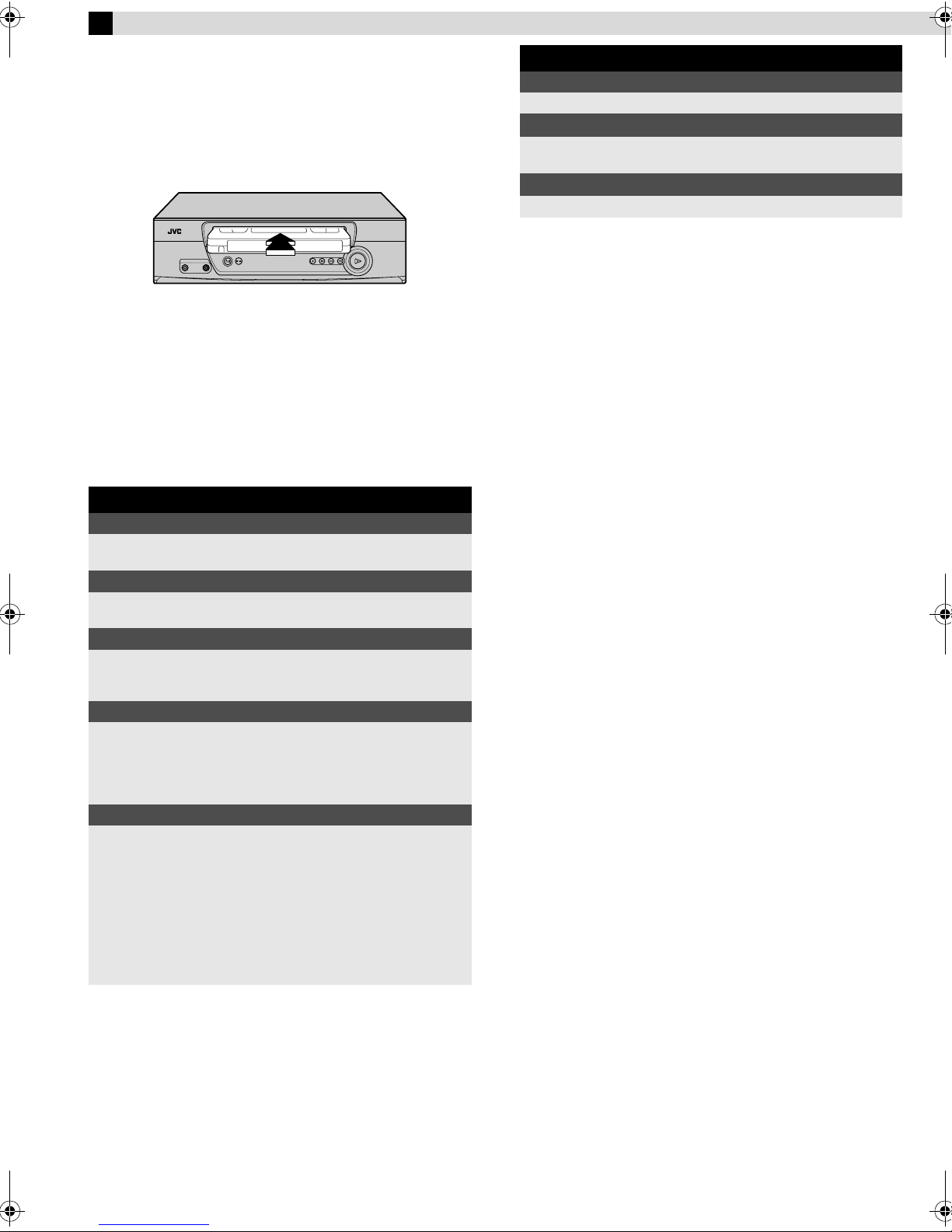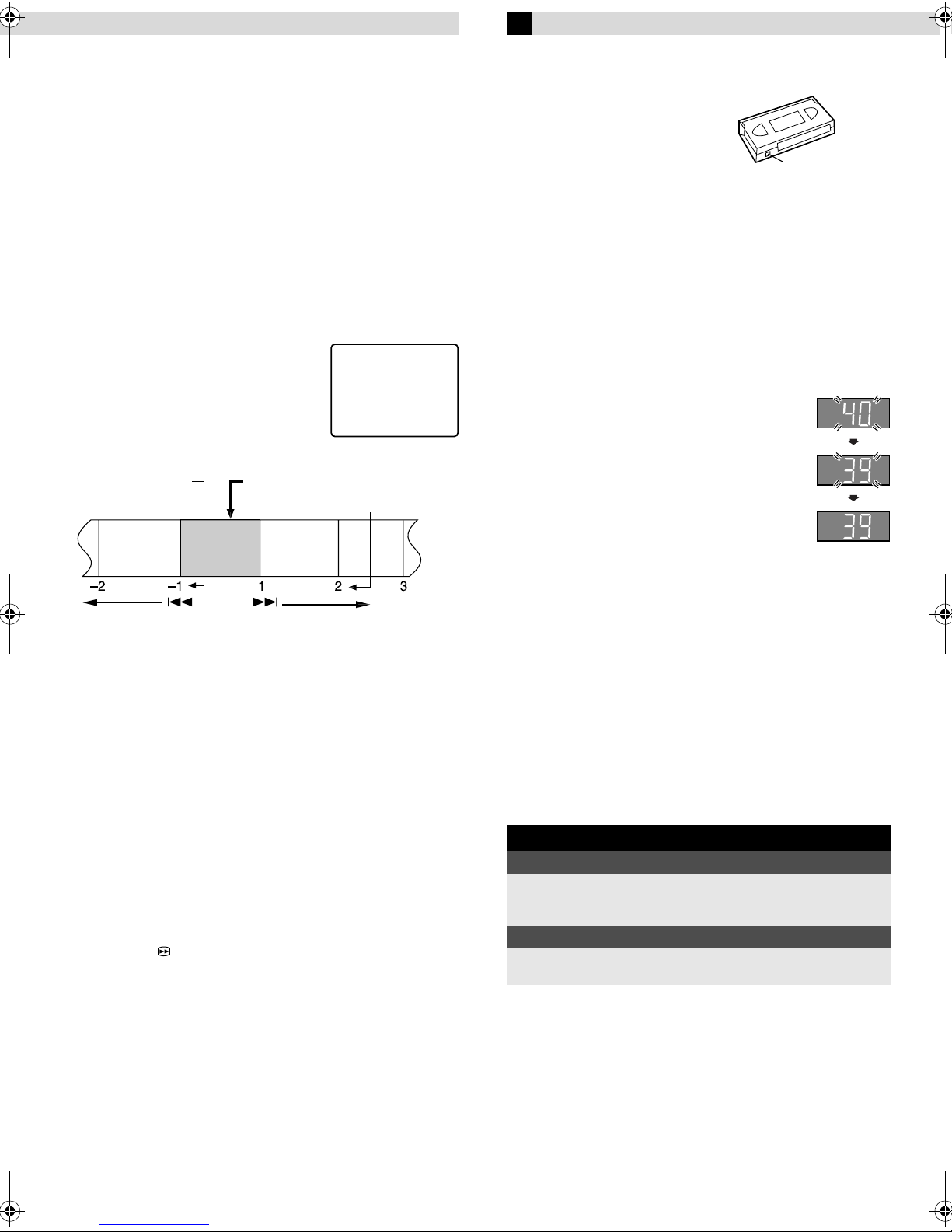Page 10 March 26, 2001 12:31 pm
Playing back tape repeatedly (100 times)
— Repeat Play
During playback, press and hold PLAY (4) for more than
5 seconds. The play indicator ($) on the display panel starts
blinking slowly. To stop playback, press STOP (8) on the Remote
or STOP/EJECT (0) on the VCR.
NOTE:
Pressing PLAY (4), REW (3), FF (5)or PAU SE (9) also stops
repeat playback.
Locating beginning of recordings
— Index Search
Index codes are placed on the tape at the beginning of each
recording when recording on this VCR.
AWhile the tape is not running, press wor e(2or 6) on
the Remote to start search.
BTo access a recording of 2 to 9 index
codes away, press wor e(2or
6) repeatedly until the correct
number is displayed on the screen
(only if “SUPERIMPOSE” is set to
“ON”). Playback begins automatically
when the desired recording is located.
Locating beginning of timer recordings
— Instant Review
After ensuring that the VCR is turned off and that the timer mode
is disengaged, press REVIEW on the Remote.
●The VCR turns on, and rewinds to the index code indicating the
beginning of the last timer-recorded program, then begins
playback automatically.
●You can access a program of 2 to 9 index codes away from the
current position on the tape. If, for example, you have
5 programs recorded and you want to watch the third one, press
REVIEW three times.
●The Instant Review function will also operate if the VCR is
turned on.
Skipping unwanted portions
— Skip Search
Press 30 SEC on the Remote once to 4 times during playback.
Each press initiates a 30-second period of high speed playback (up
to 2 minutes). When the specified portion of the tape is skipped,
normal playback resumes automatically. To return to normal
playback during Skip Search, press PLAY (4).
Recording
Accidental erasure prevention
To prevent accidental recording on a
recorded cassette, remove its record
safety tab. To record on it later, cover
the hole with adhesive tape.
Basic Recording
ALoad a cassette
Make sure the record safety tab is intact. If not, cover the hole
with adhesive tape before inserting the cassette.
●The VCR turns on, and the counter is reset, automatically.
BSelect recording channel
On the Remote
Press PR+/– or the Number keys.
On the VCR
Press PAUSE[CH]. The channel display on the
display panel starts blinking. While the display is
blinking, press FF[CH+] or REW[CH–] to select
channel. After about 5 seconds, the channel display
stops blinking.
NOTES:
●You can select channel in the stop mode, recording pause mode
or during rewind/fast-forward high-speed search.
●If no cassette is loaded, or during recording pause mode, you
can select channel only by pressing FF[CH+] or REW[CH–].
●If you connect the TV and the VCR only using the RF
connection, press TV/VCR on the Remote so that the VCR mode
indicator lights on the display panel, to view the program to be
recorded.
CSet tape speed
Press SP/EP (p).
DStart recording
On the VCR, press REC (7). Or on the Remote, while holding REC
(7), press PLAY (4).
INDEX 1
2nd next
Beginning of the
current program
recorded
Current
position on
the tape
Beginning of the
2nd next program
recorded
Previous
program
recorded
Next
program
recorded
During recording
Pause recording
Press PAUSE (9).
●Press PLAY (4) to resume recording.
●You can select channel in the recording pause mode.
Stop recording
Press STOP (8) on the
Remote.
OR Press STOP/EJECT (0) on
the VCR.
Record safety tab
– Playback –
HR-J4008UM-EN.fm Page 10 Monday, March 26, 2001 12:31 PM