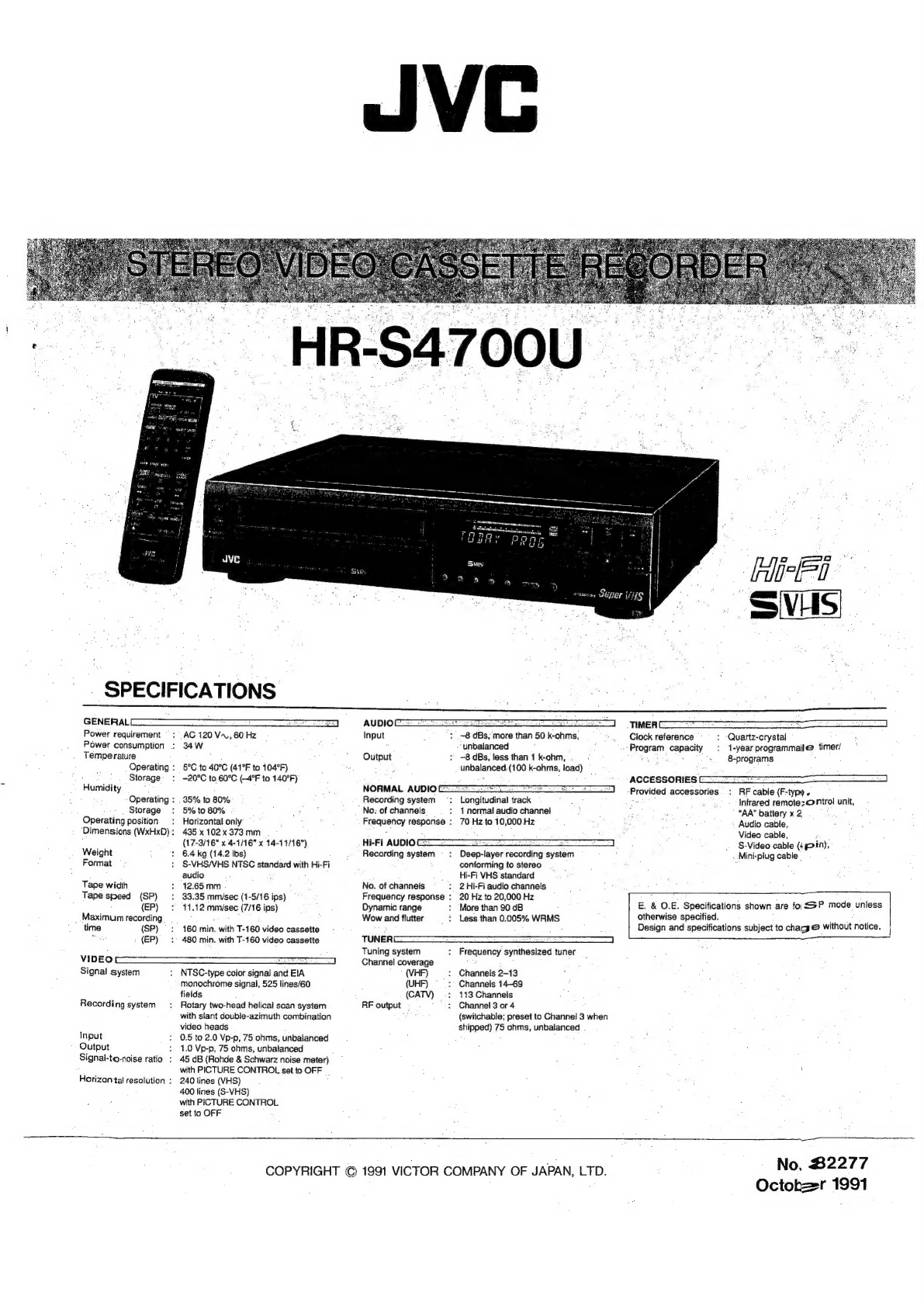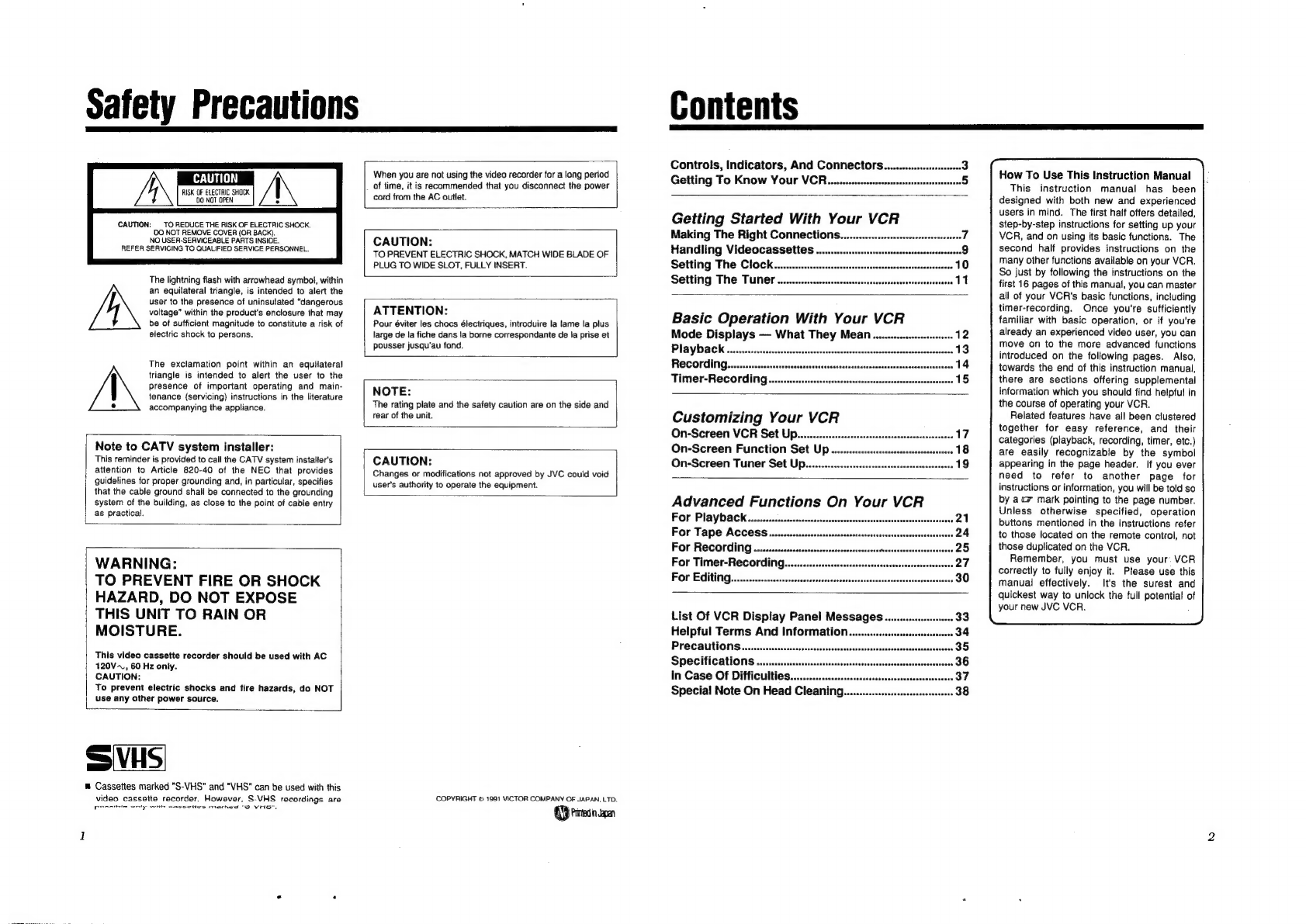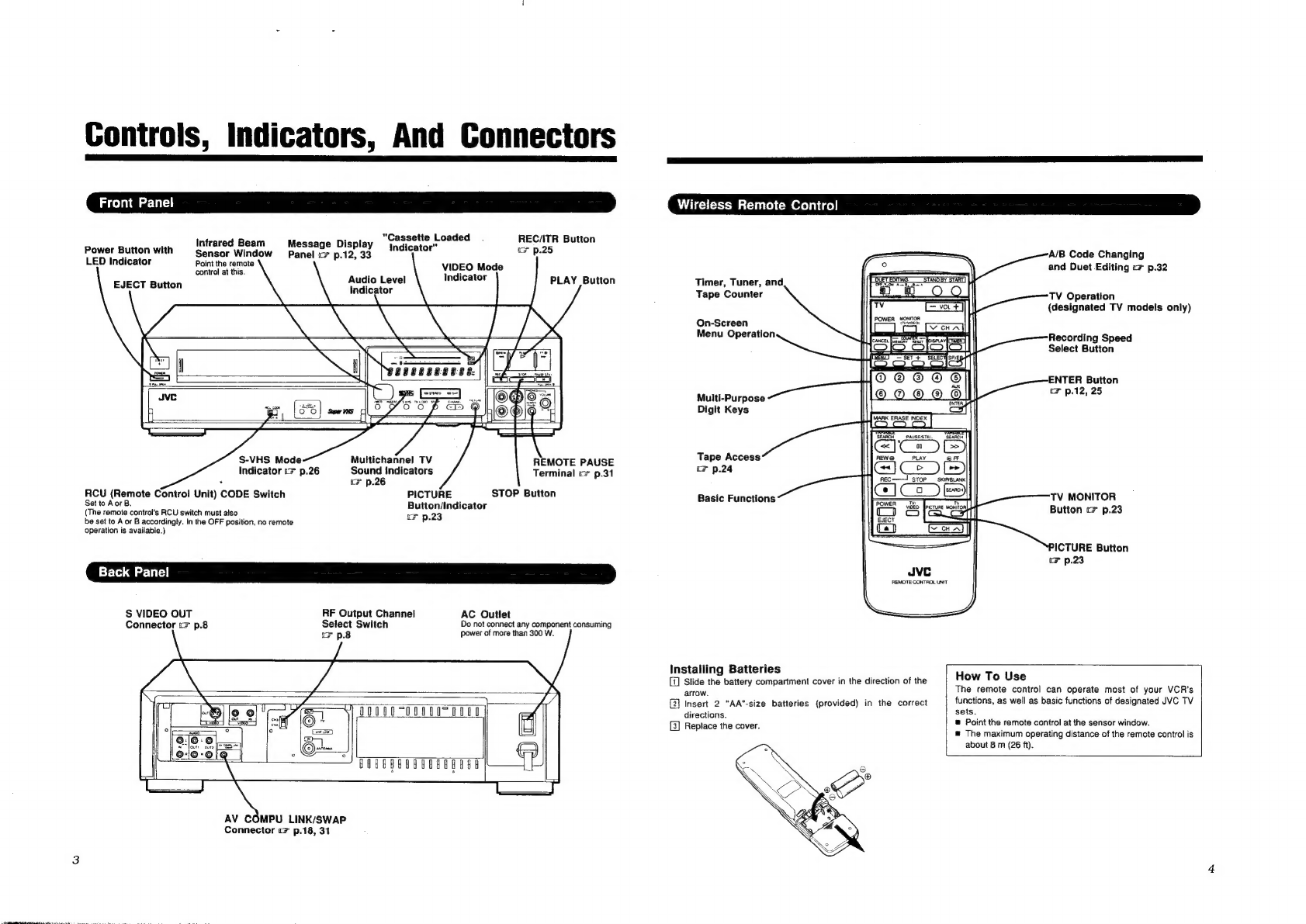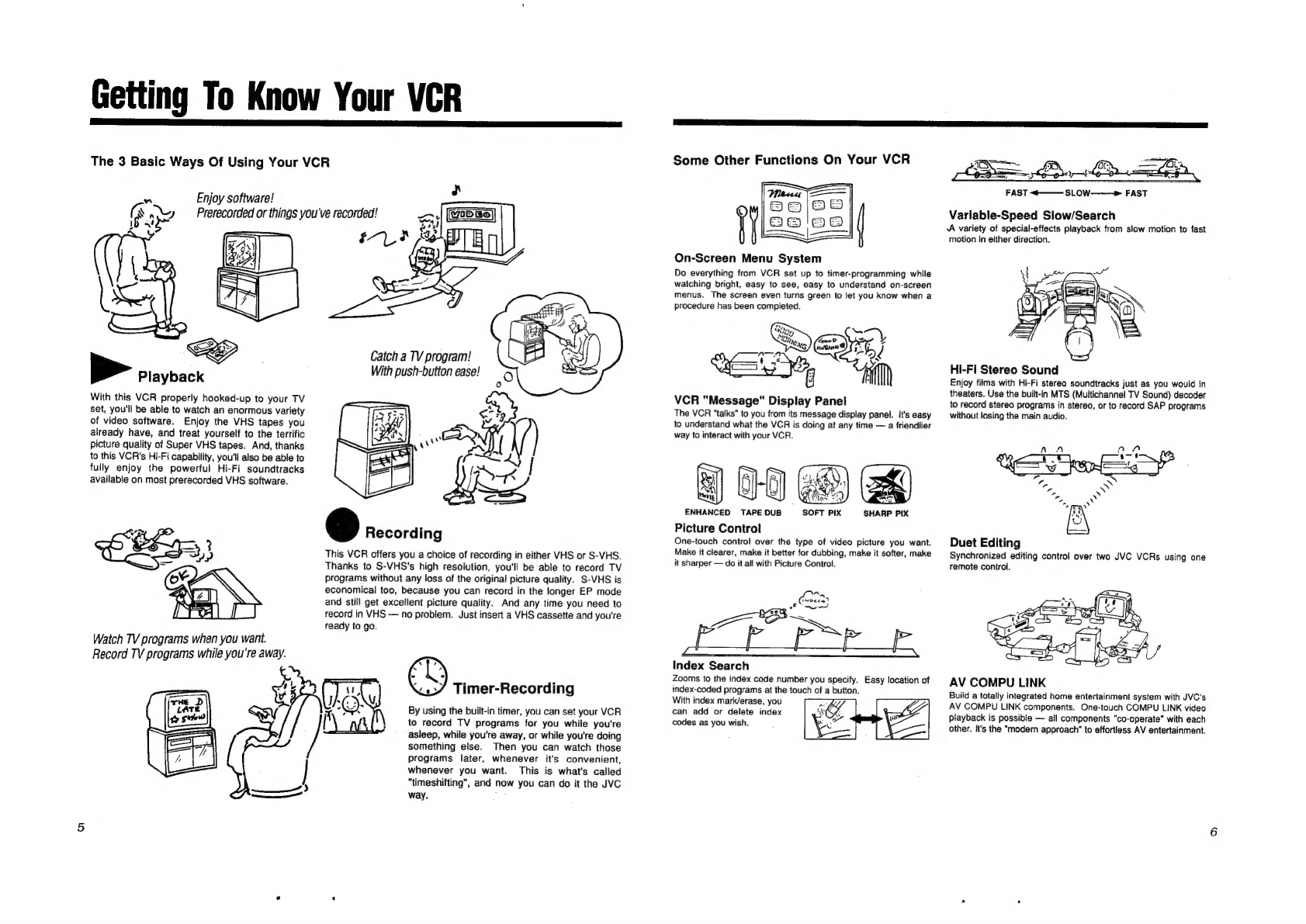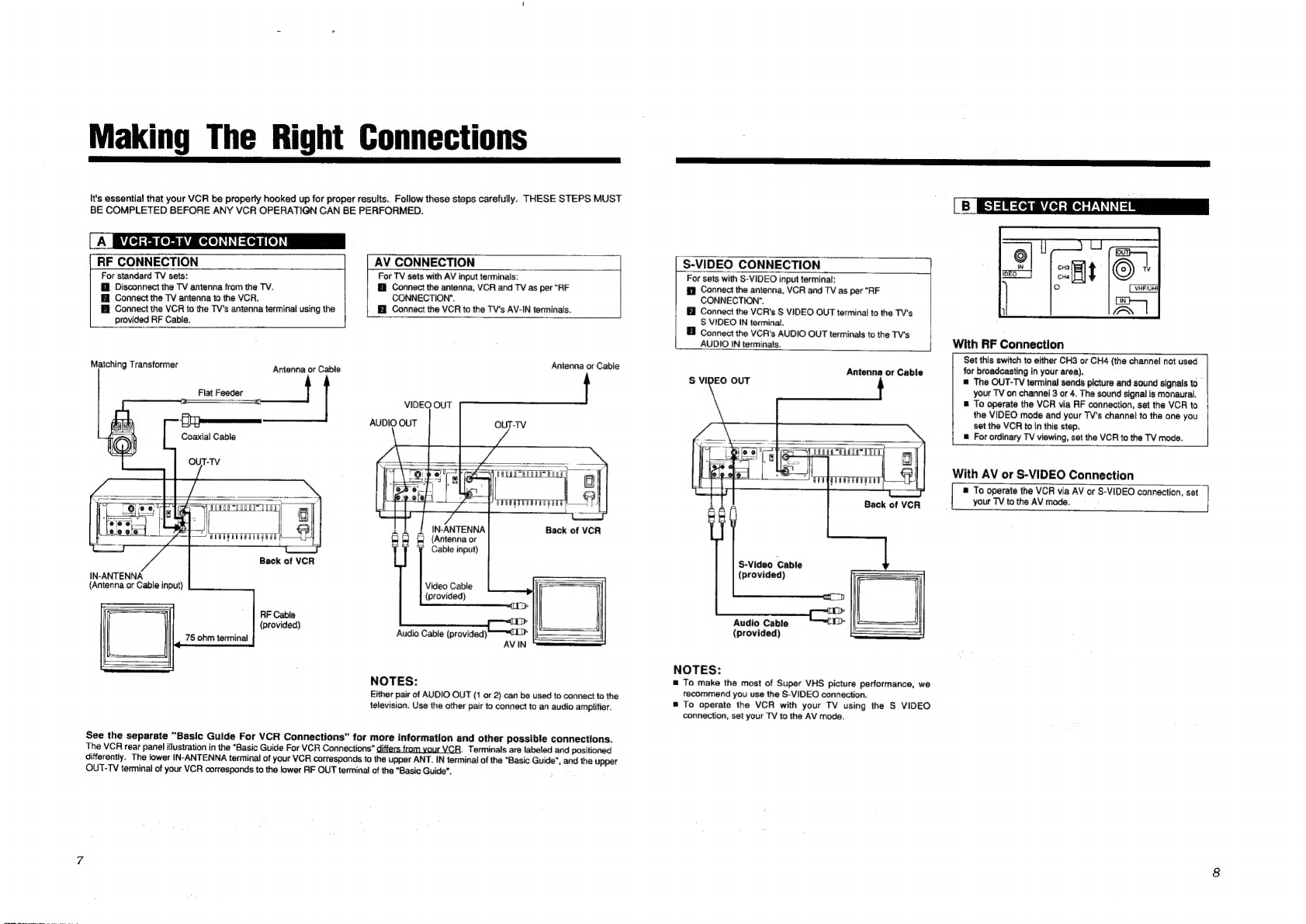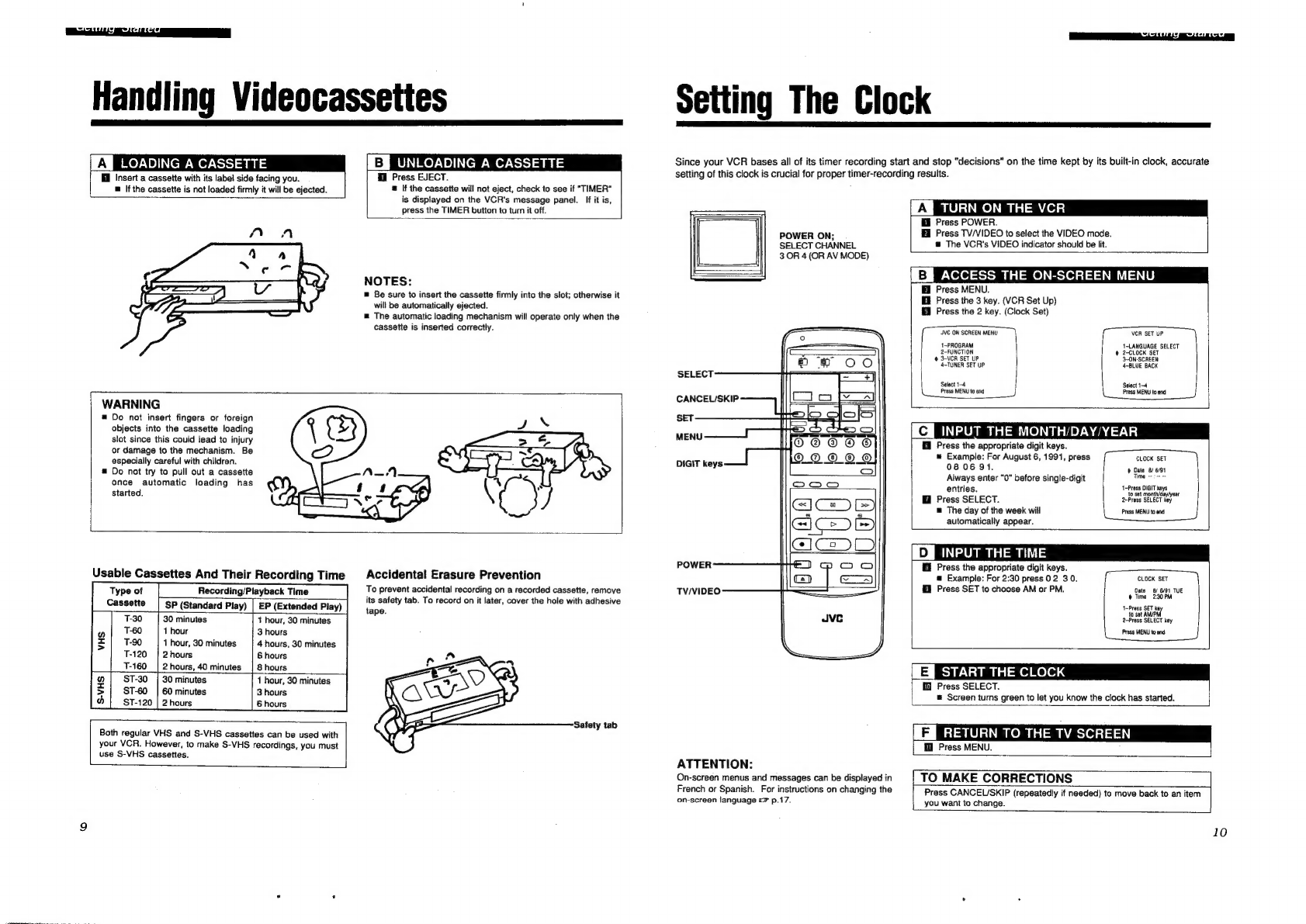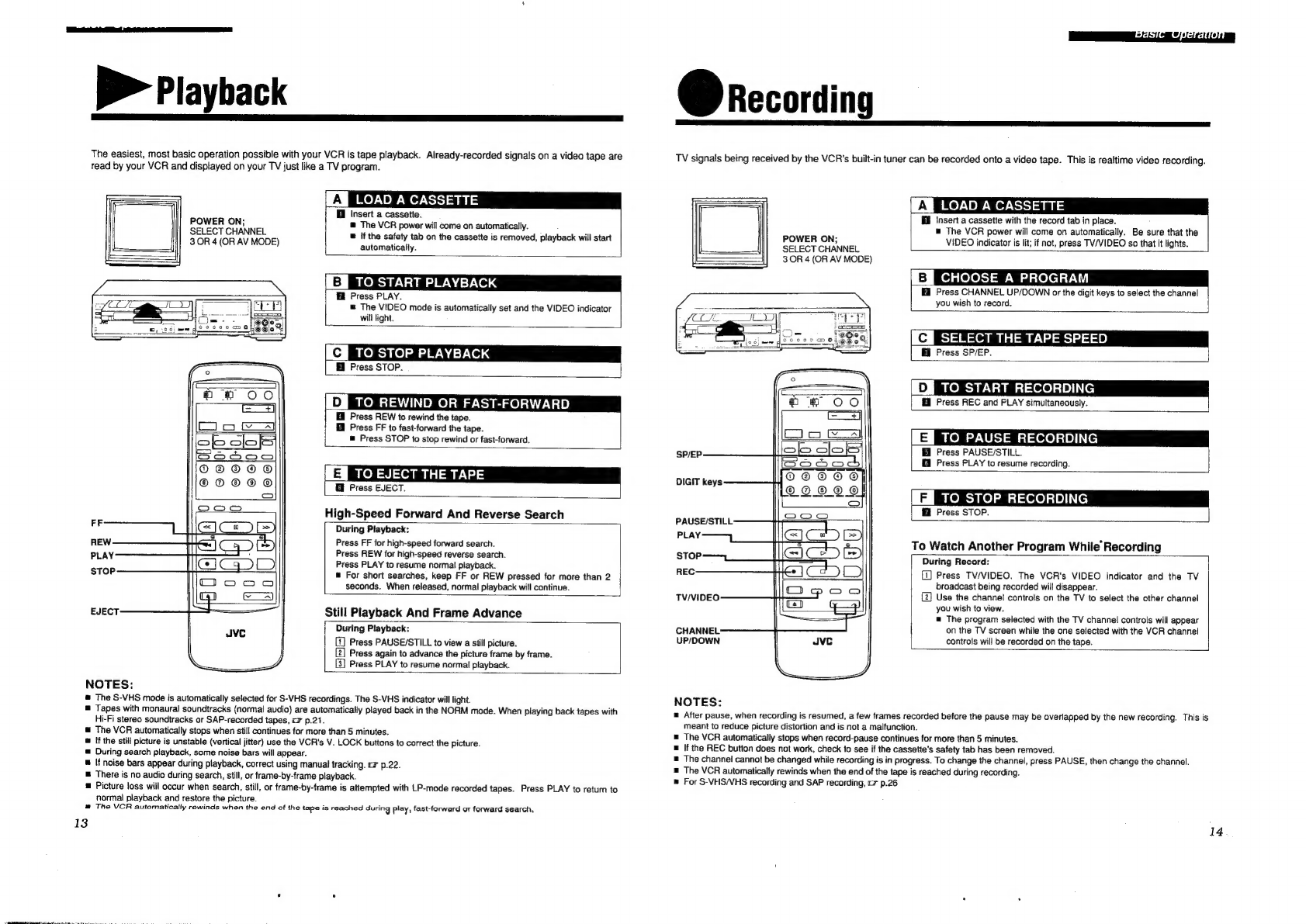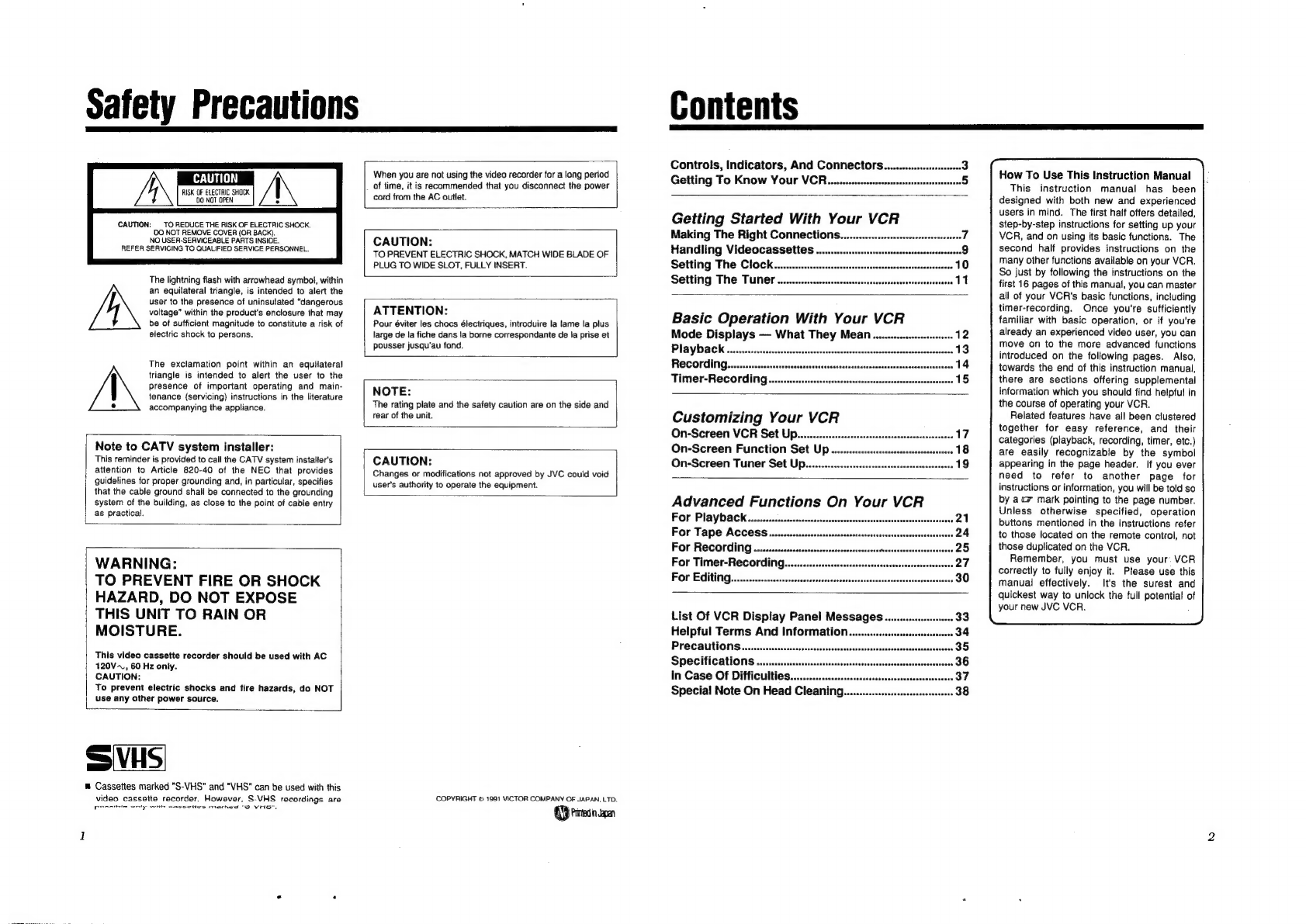
Safety
Precautions
CAUTION
AISK
OF
ELECTRIC
SHOCK
0
NOT
OPEN
CAUTION:
TO
REDUCE
THE
RISK
OF
ELECTRIC
SHOCK.
DO
NOT
REMOVE
COVER
(OR
BACK).
NO
USER-SERVICEABLE
PARTS
INSIDE.
REFER
SERVICING
TO
QUALIFIED
SERVICE
PERSONNEL.
The
lightning
flash
with
arrowhead
symbol,
within
an
equilateral
triangle,
is
intended
to
alert
the
user
to
the
presence
of
uninsulated
“dangerous
voltage”
within
the
product's
enclosure
that
may
be
of
sufficient
magnitude
to
constitute
a
risk
of
electric
shock
to
persons.
The
exclamation
point
within
an
equilateral
triangle
is
intended
to
alert
the
user
to
the
presence
of
important
operating
and
main-
tenance
(servicing)
instructions
in
the
literature
accompanying
the
appliance.
When
you
are
not
using
the
video
recorder
for
a
long
period
_
of
time,
it
is
recommended
that
you
disconnect
the
power
cord
from
the
AC
outlet.
CAUTION:
TO
PREVENT
ELECTRIC
SHOCK,
MATCH
WIDE
BLADE
OF
PLUG
TO
WIDE
SLOT,
FULLY
INSERT.
ATTENTION:
Pour
éviter
les
chocs
électriques,
introduire
la
lame
la
plus
large
de
la
fiche
dans
!a
borne
correspondante
de
la
prise
et
pousser
jusqu’au
fond.
NOTE:
The
rating
plate
and
the
safety
caution
are
on
the
side
and
rear
of
the
unit.
Note
to
CATV
system
installer:
This
reminder
is
provided
to
call
the
CATV
system
installer's
attention
to
Article
820-40
of
the
NEC
that
provides
guidelines
for
proper
grounding
and,
in
particular,
specifies
that
the
cable
ground
shall
be
connected
to
the
grounding
system
of
the
building,
as
close
to
the
point
of
cable
entry
as
practical.
WARNING:
TO
PREVENT
FIRE
OR
SHOCK
HAZARD,
DO
NOT
EXPOSE
THIS
UNIT
TO
RAIN
OR
MOISTURE.
This
video
cassette
recorder
should
be
used
with
AC
120V~,
60
Hz
only.
CAUTION:
To
prevent
electric
shocks
and
fire
hazards,
do
NOT
use
any
other
power
source.
=
VHS
®
Cassettes
marked
"S-VHS"
and
"VHS"
can
be
used
with
this
video
cassette
recorder.
However,
S-VHS
recordings
aro
Prraninte
ont
yp
with
casee!
tes
Mache”
"SO
VHS",
CAUTION:
Changes
or
modifications
not
approved
by
JVC
could
void
user's
authority
to
operate
the
equipment.
COPYRIGHT
©
1991
VICTOR
COMPANY
OF
JAPAN,
LTD.
QQ)
Pirtedin
sen
Contents
Controls,
Indicators,
And
Connectors.
........sssssssseces
3
Getting
To
KMow
Your
VCR.........e.sscscessesssssssssesseseessenese
5
Getting
Started
With
Your
VCR
Making
The
Right
Connections...
Handling
Videocassettes
..
Setting
The
Clock
Setting
The
Tuner
............csssscssssses
asuinssbvavbecebesssevseassncssea
UE
Basic
Operation
With
Your
VCR
Mode
Displays
—
What
They
Mean.
Playback
Recording...
Time
r-RECOrING
.....-sssssssssssscssevsssssssesssseascescesnsoecesacaneaeanes
15
Customizing
Your
VCR
On-Screen
VCR
Set
Up......scscscscsrsessssssssssenesssssesneneseaee
17,
On-Screen
Function
Set
Up.........
On-Screen
Tuner
Set
Up............0
Advanced
Functions
On
Your
VCR
For
Playback.......sscssscssssssssssoscnssneeneentsecsatsatsansateaseaeeee
see
21
For
Tape
Access...........
i
cbcusletutssswees
scvceoubacdstatudeeensacrwotacesi
4
For
Recording
For
Timer-Recording.
For
Editing..............
eases
List
Of
VCR
Display
Panel
Messages.......
Helpful
Terms
And
Information...............
Precautions...
seceaevusavavetuson
Specifications
.
In
Case
Of
Difficulties..
7
Special
Note
On
Head
Cleaning............
Sudtvenesdss
How
To
Use
This
Instruction
Manual
This
instruction
manual
has
been
designed
with
both
new
and
experienced
users
in
mind.
The
first
haif
offers
detailed,
step-by-step
instructions
for
setting
up
your
VCR,
and
on
using
its
basic
functions.
The
second
half
provides
instructions
on
the
many
other
functions
available
on
your
VCR.
So
just
by
following
the
instructions
on
the
first
16
pages
of
this
manual,
you
can
master
all
of
your
VCR's
basic
functions,
including
timer-recording.
Once
you're
sufficiently
familiar
with
basic
operation,
or
if
you're
already
an
experienced
video
user,
you
can
move
on
to
the
more
advanced
functions
introduced
on
the
following
pages.
Also,
towards
the
end
of
this
instruction
manual,
there
are
sections
offering
supplemental
information
which
you
should
find
helpful
in
the
course
of
operating
your
VCR.
Related
features
have
ail
been
clustered
together
for
easy
reference,
and
their
categories
(playback,
recording,
timer,
etc.)
are
easily
recognizabie
by
the
symbol
appearing
in
the
page
header.
If
you
ever
need
to
refer
to
another
page
for
instructions
or
information,
you
will
be
told
so
by
acy
mark
pointing
to
the
page
number.
Unless
otherwise
specified,
operation
buttons
mentioned
in
the
instructions
refer
to
those
located
on
the
remote
control,
not
those
duplicated
on
the
VCR.
Remember,
you
must
use
your.
VCR
correctly
to
fully
enjoy
it.
Please
use
this
manual
effectively.
It's
the
surest
and
quickest
way
to
unlock
the
full
potential
of
your
new
JVC
VCR.