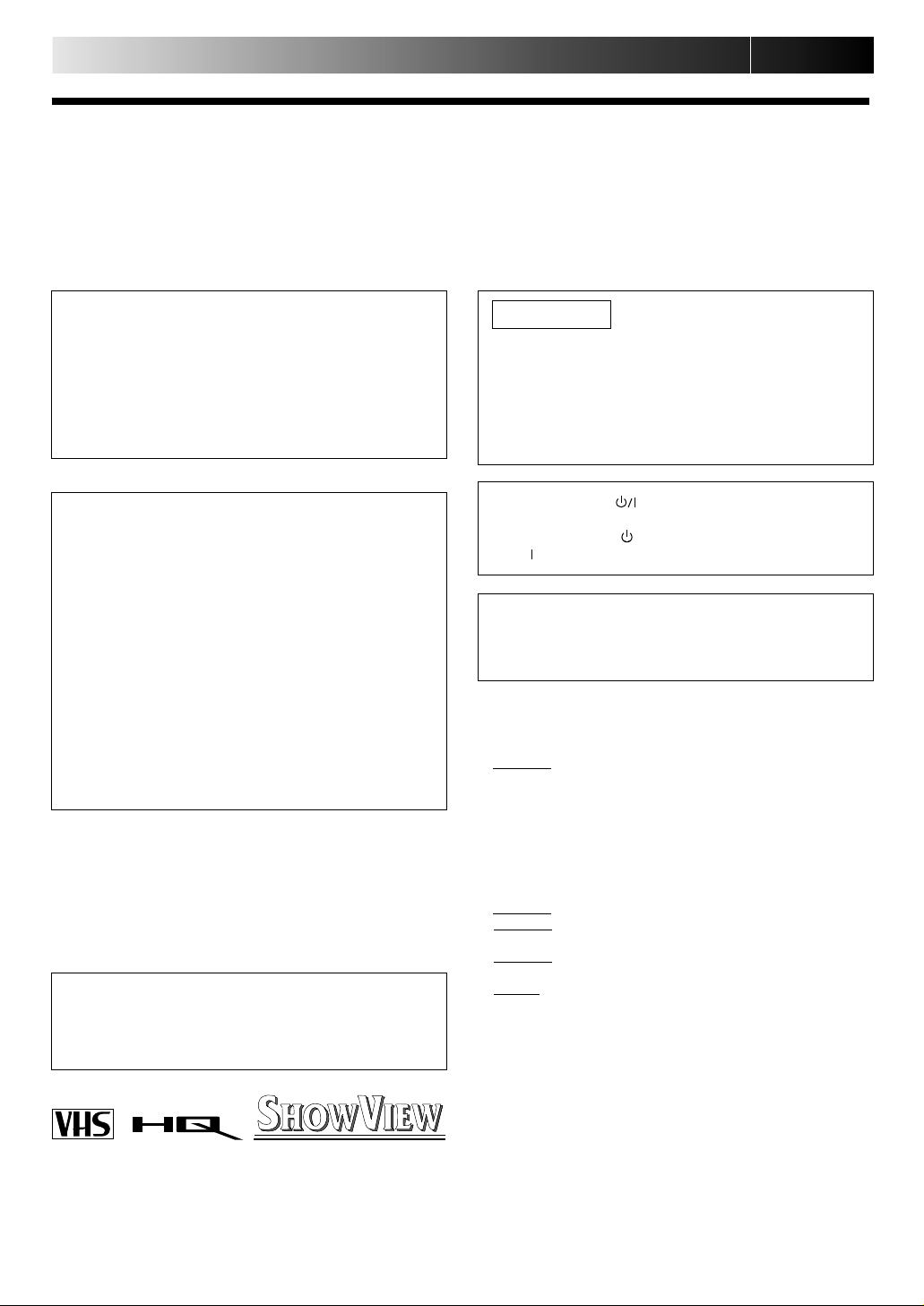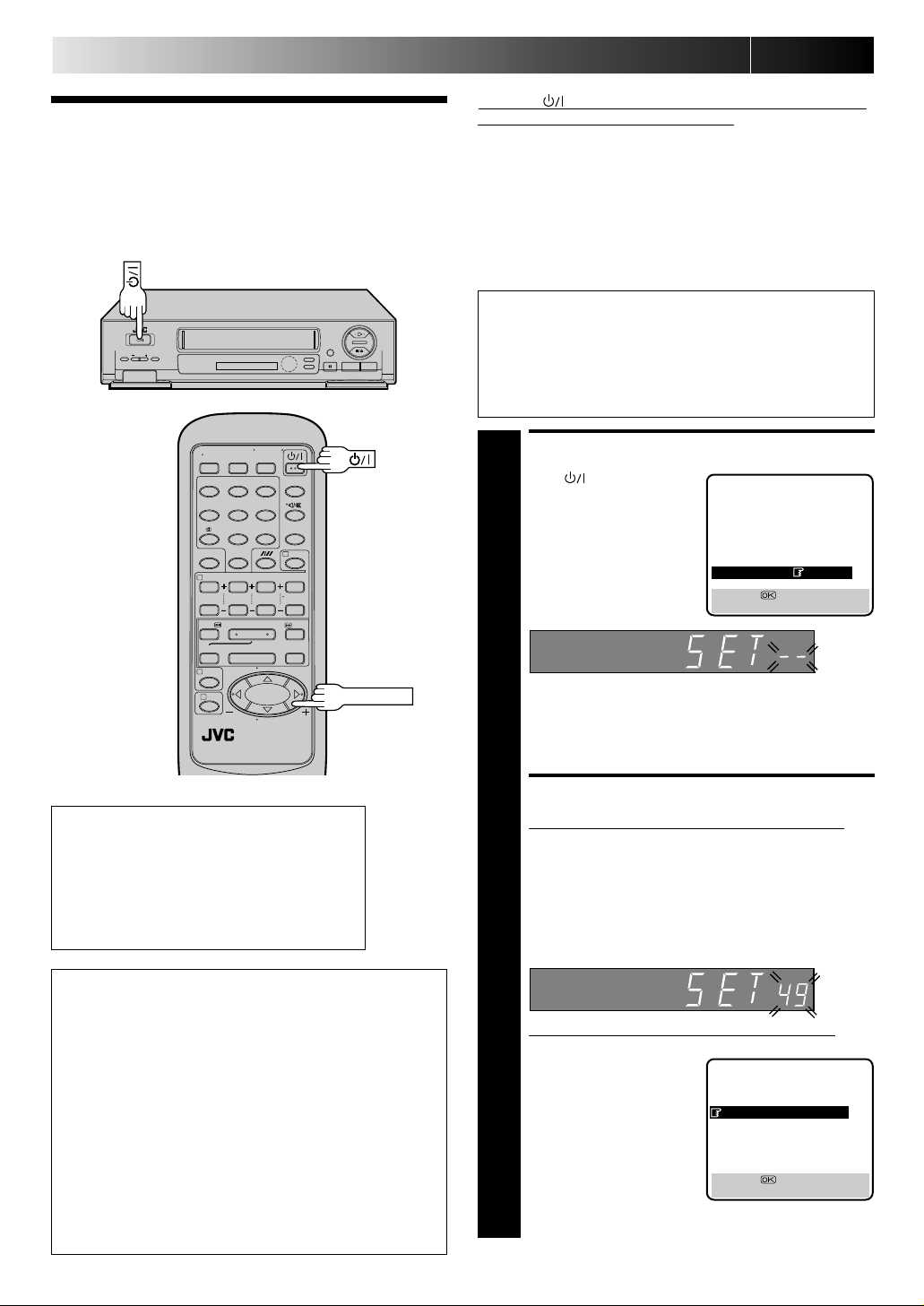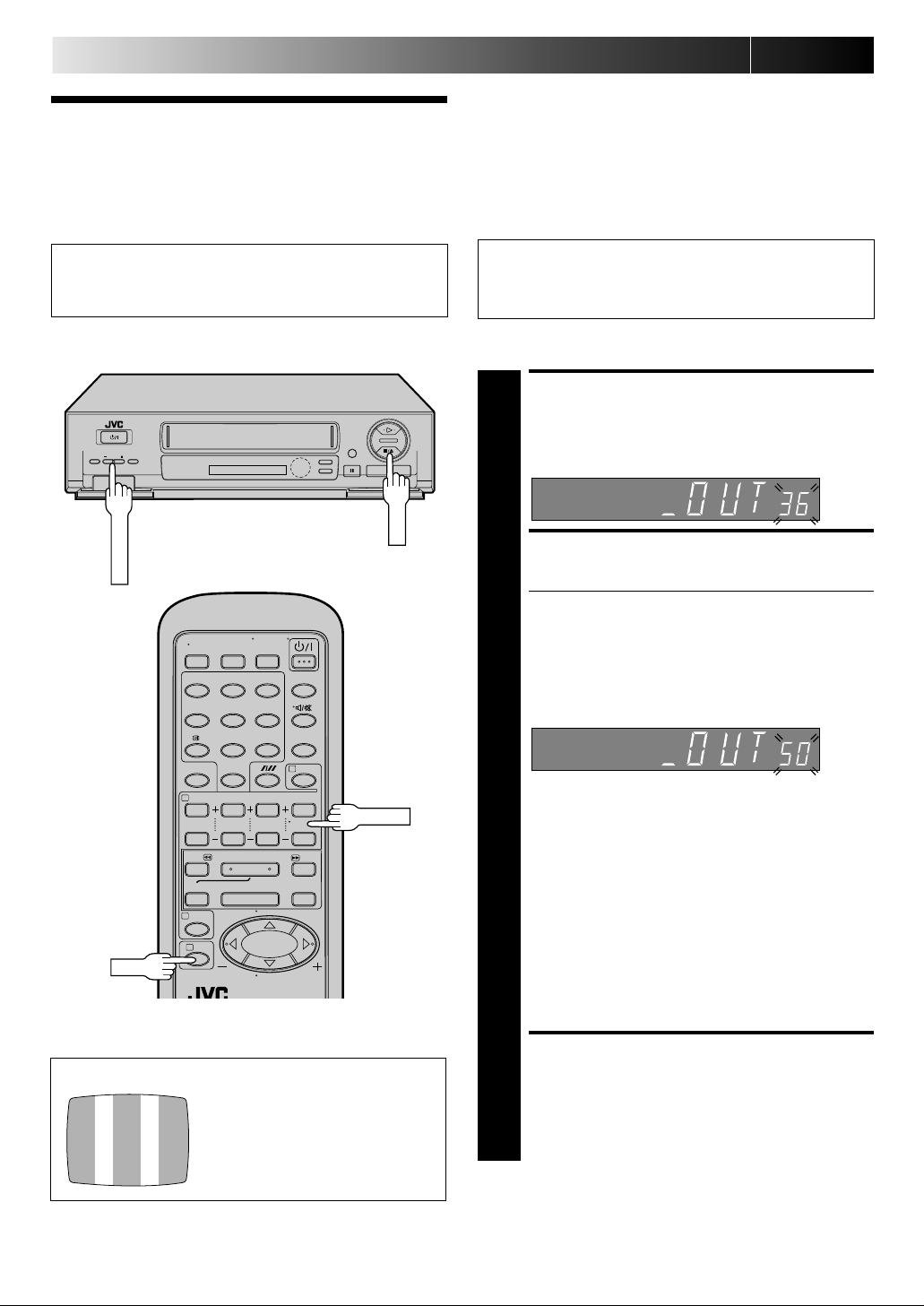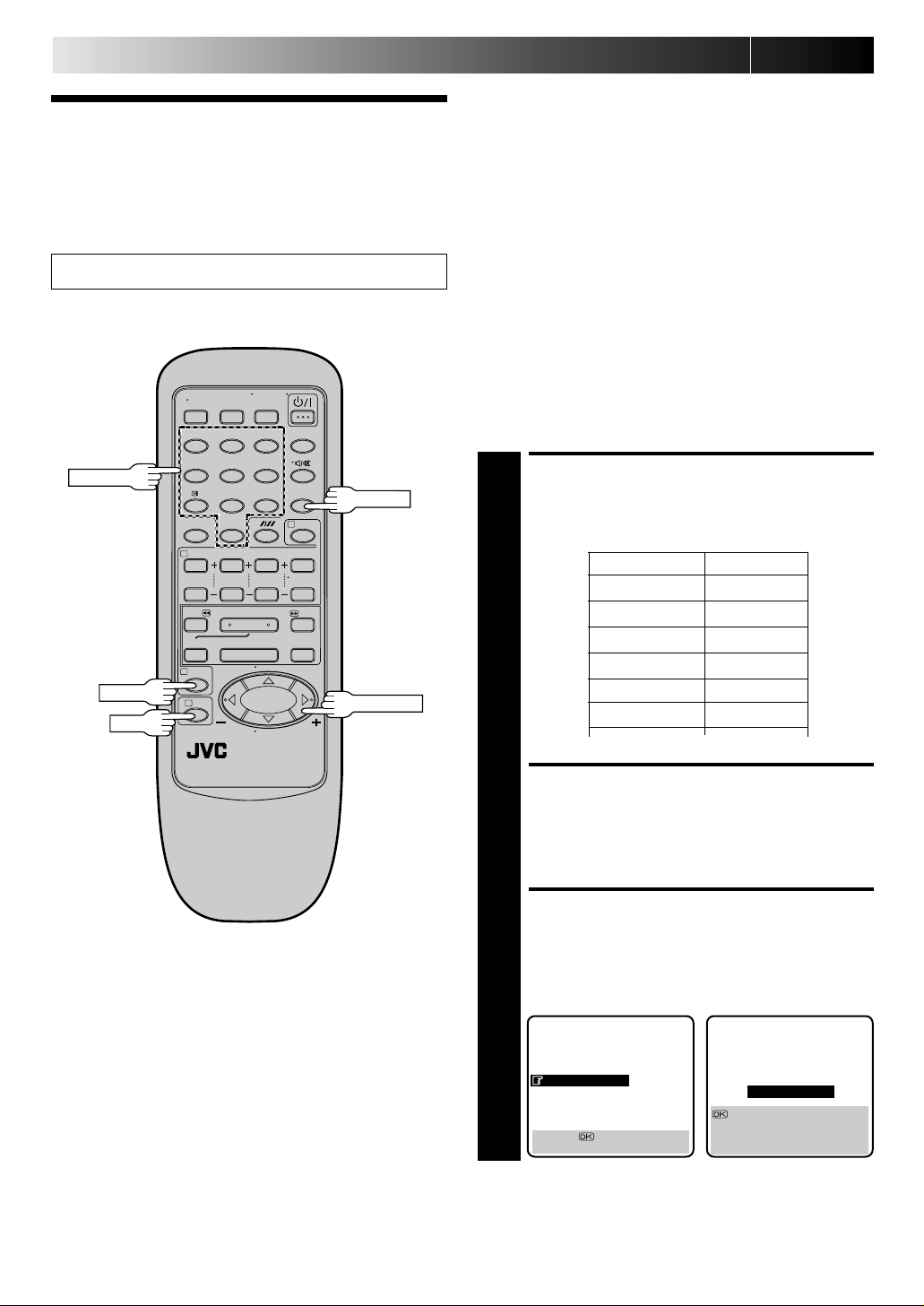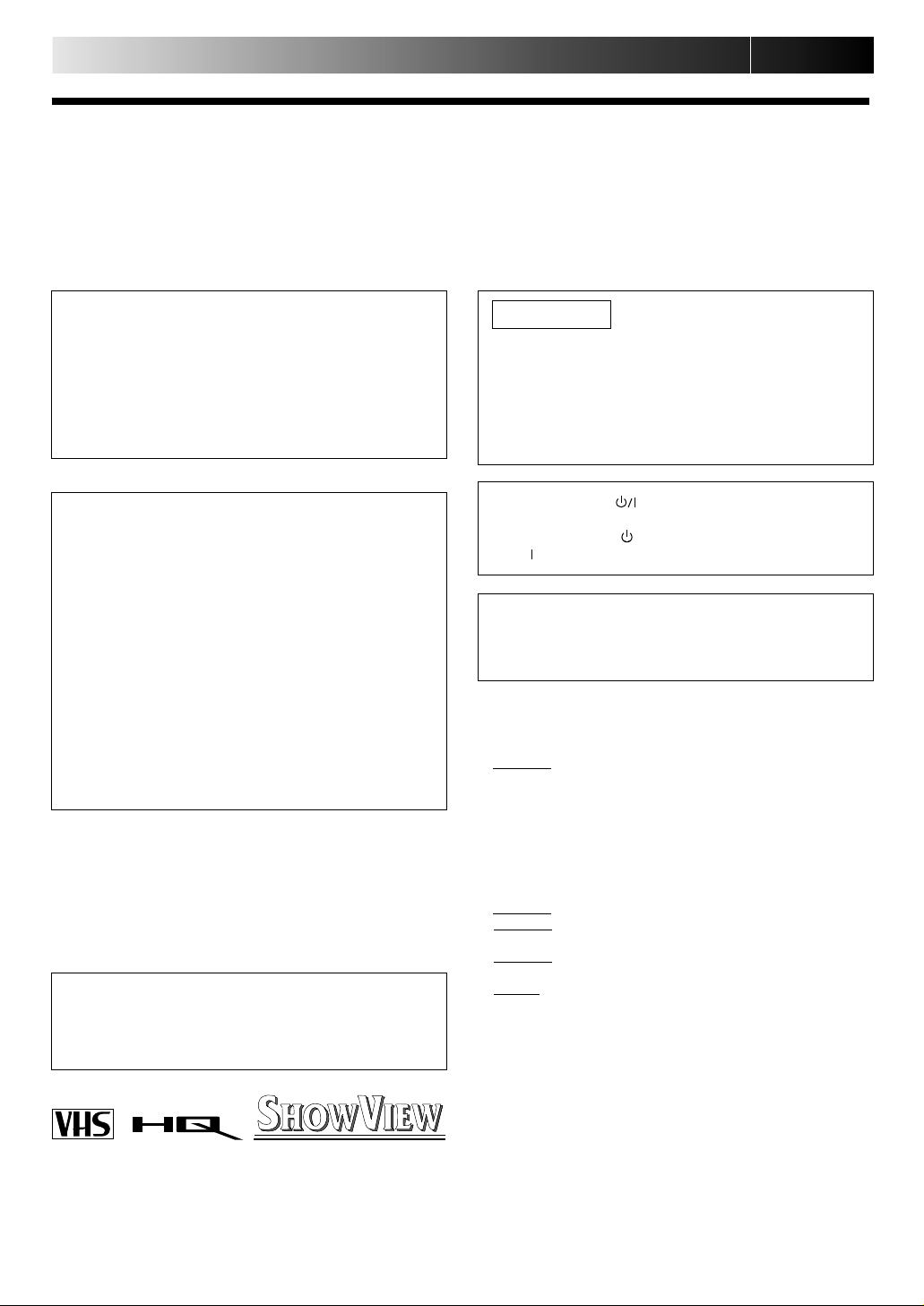
2EN
SAFETY FIRST
IM PO RTAN T
nPlease read the various precautions on this page before
installing or operating the recorder.
nIt should be noted that it may be unlawful to re-record
pre-recorded tapes, records, or discs without the consent
of the owner of copyright in the sound or video record-
ing, broadcast or cable programme and in any literary,
dramatic, musical, or artistic work embodied therein.
The rating plate and the safety caution are on the rear of the unit.
WARN ING: D ANGEROUS VO LTAGE IN SID E
WARN ING: TO PREVENT FIRE OR SHOCK HAZARD, D O NOT EXPOSE THIS UNIT TO RAIN O R
M O ISTU RE.
Sa fety Preca utions
CAUTIO N
nWhen you are not using the recorder for a long period of
time, it is recommended that you disconnect the power
cord from the mains outlet.
nDangerous voltage inside. Refer internal servicing to
qualified service personnel. To prevent electric shock or
fire hazard, remove the power cord from the mains
outlet prior to connecting or disconnecting any signal
lead or aerial.
WARN ING
There are two different types of SECAM colour systems:
SECAM-L, used in FRANCE(also called SECAM-West), and
SECAM-B, used in Eastern European countries (also called
SECAM-East).
1.This recorder can also receive SECAM-B colour
television signals for recording and playback.
2.Recordings made of SECAM-B television signals produce
monochrome pictures if played back on a video recorder
of SECAM-L standard, or do not produce normal colour
pictures if played back on a PAL video recorder with
SECAM-B system incorporated (even if the TV set is
SECAM-compatible).
3.SECAM-L prerecorded cassettes or recordings made with
a SECAM-L video recorder produce monochrome
pictures when played back with this recorder.
4.This recorder cannot be used for the SECAM-L standard.
Use a SECAM-L recorder to record SECAM-L signals.
Failure to heed the following precautions may result in
damage to the recorder, remote control or video
cassette.
1. DO N OT place the recorder . . .
... in an environment prone to extreme temperatures or
humidity.
... in direct sunlight.
... in a dusty environment.
... in an environment where strong magnetic fields are
generated.
... on a surface that is unstable or subject to vibration.
2. DO N OT block the recorder’s ventilation openings.
3. DO N OT place heavy objects on the recorder or remote
control.
4. DO N OT place anything which might spill on top of the
recorder or remote control.
5. AVOID violent shocks to the recorder during transport.
M O ISTU RE CO N D EN SATIO N
Moisture in the air will condense on the recorder when you
move it from a cold place to a warm place, or under extremely
humid conditions—just as water droplets form in the surface of
a glass filled with cold liquid. Moisture condensation on the
head drum will cause damage to the tape. In conditions where
condensation may occur, keep the recorder turned on for a few
hours to let the moisture dry.
ABO UT HEAD CLEANING
Accumulation of dirt and other particles on the video heads
may cause the playback picture to become blurred or inter-
rupted. Be sure to contact your nearest JVC dealer if such
troubles occur.
The STANDBY/ON button does not completely shut
off mains power from the unit, but switches operating
current on and off. " " shows electrical power standby
and " " shows ON.
To H R-J648E/ J648EH / J448E O wners:
Video tapes recorded with this video recorder in the LP
(Long Play) mode cannot be played back on a single-speed
video recorder.
nOnly cassettes marked "VHS" can be used with this
videorecorder.
nHQ VHS is compatible with existing VHSequipment.
nSHOW VIEW is a registered trademark of Gemstar Development
Corporation. The SHOWVIEW system is manufactured under
licence from Gemstar Development Corporation.
PAL
For Italy:
"It is declared that this product, brand JVC, conforms to the
Ministry Decree n. 548 of 28 Aug.'95 published in the
Official Gazette of the Italian Republic n. 301 of 28 Dec.'95"
Downloaded from: https://www.usersmanualguide.com/