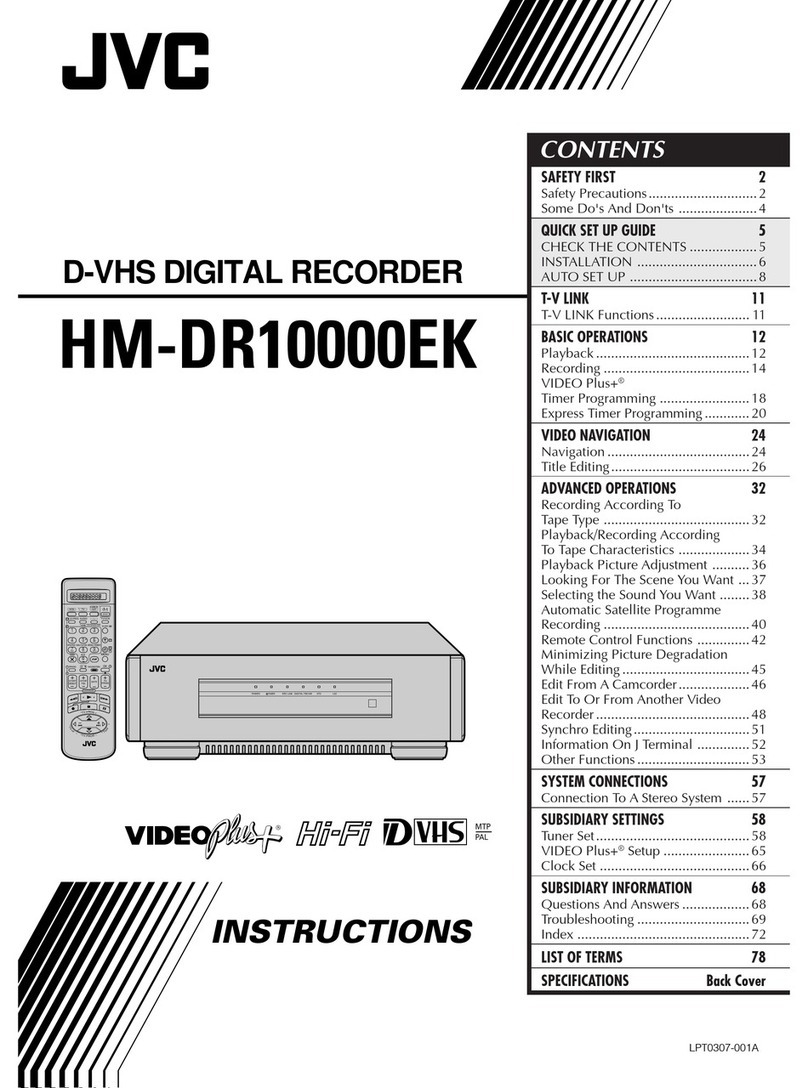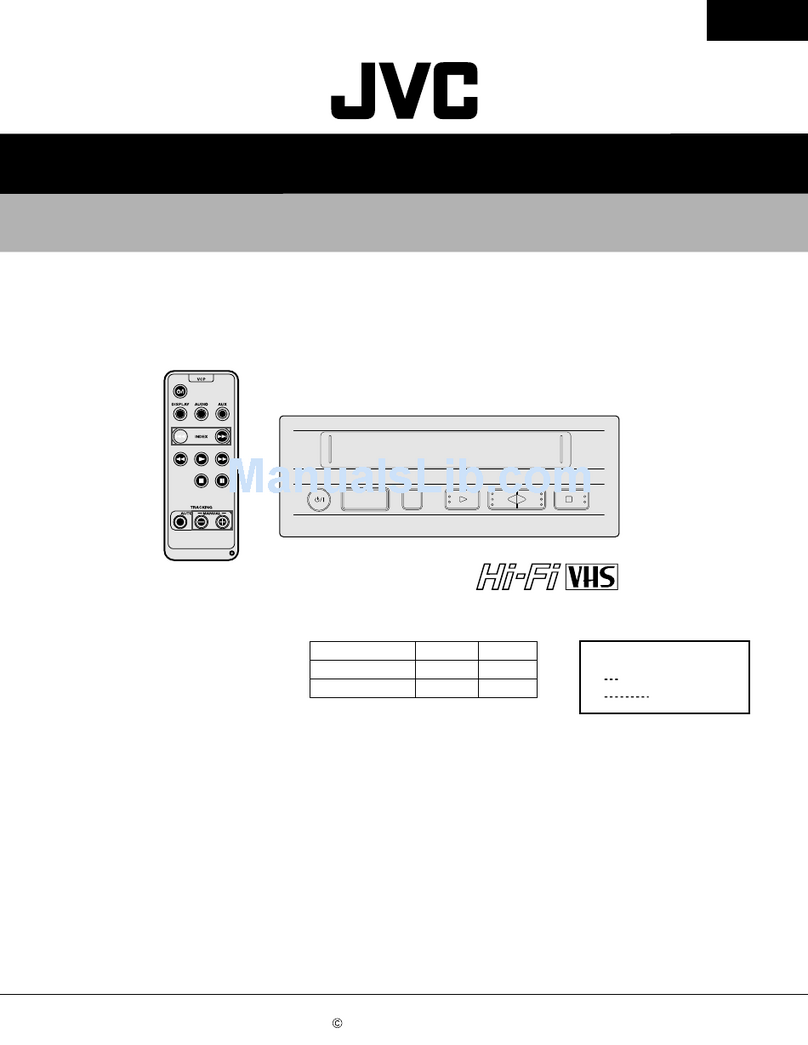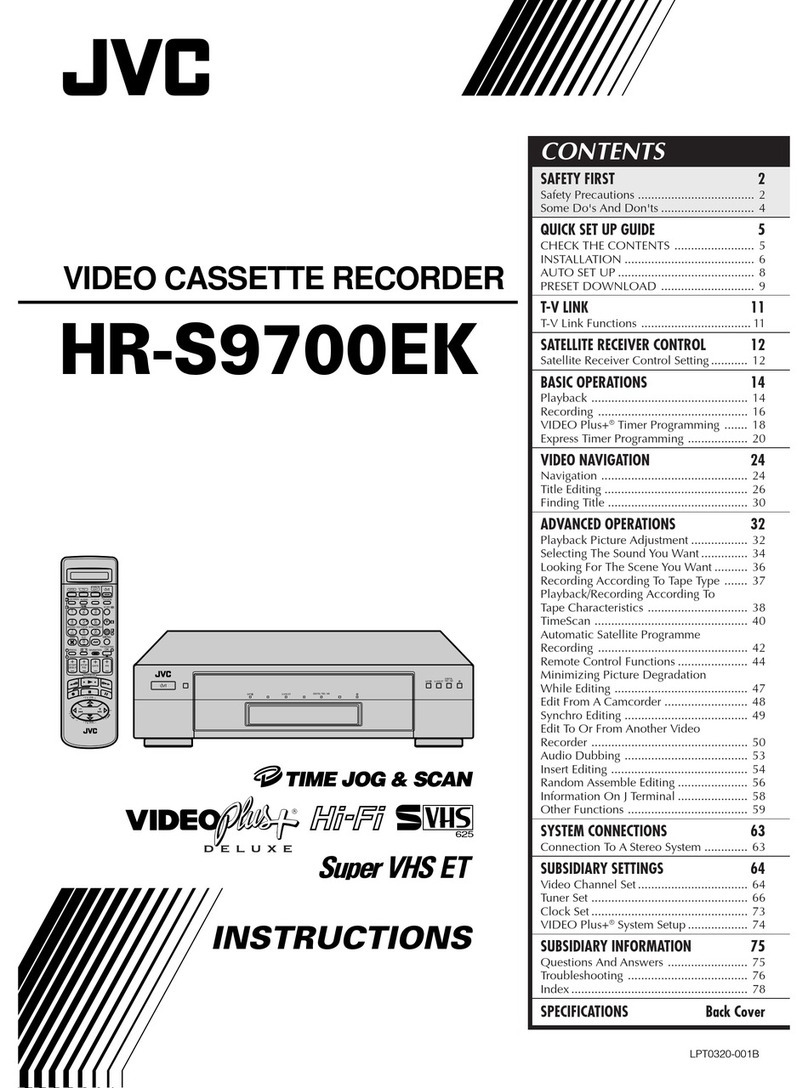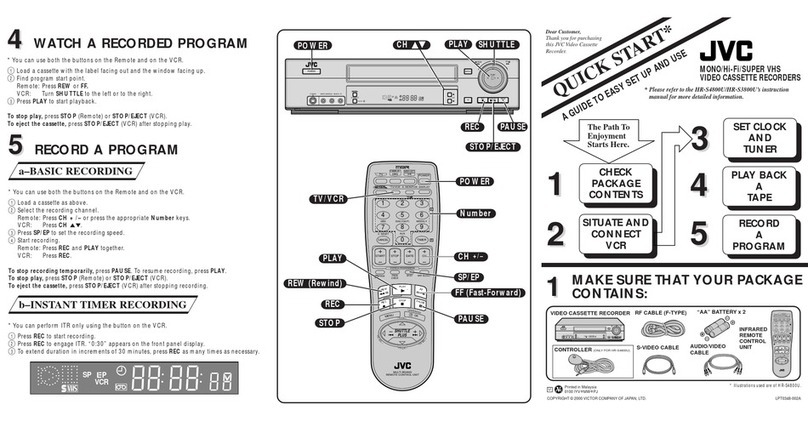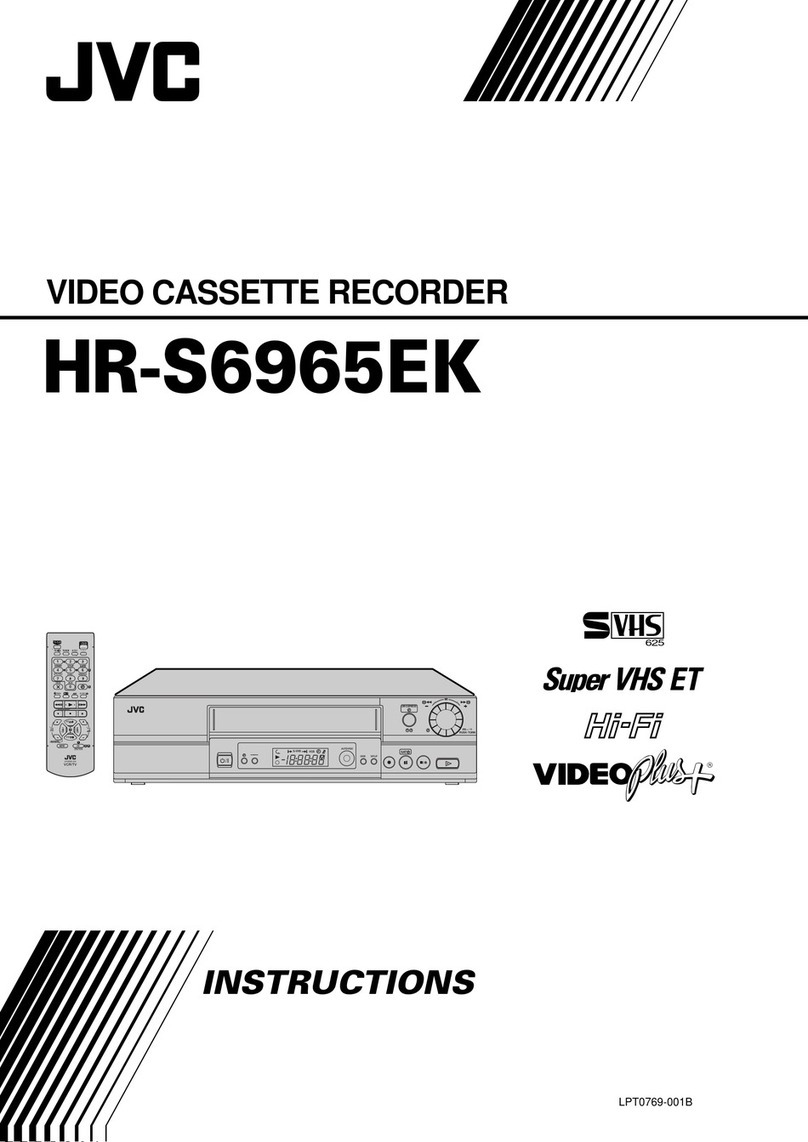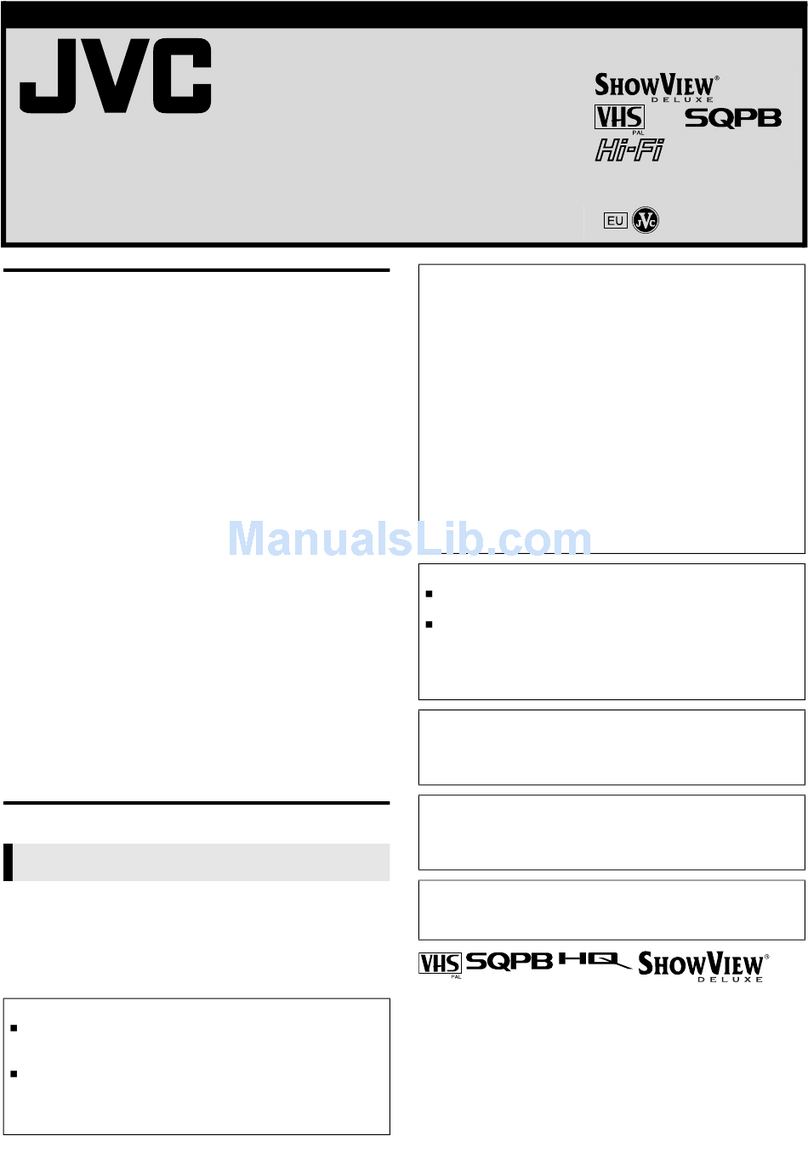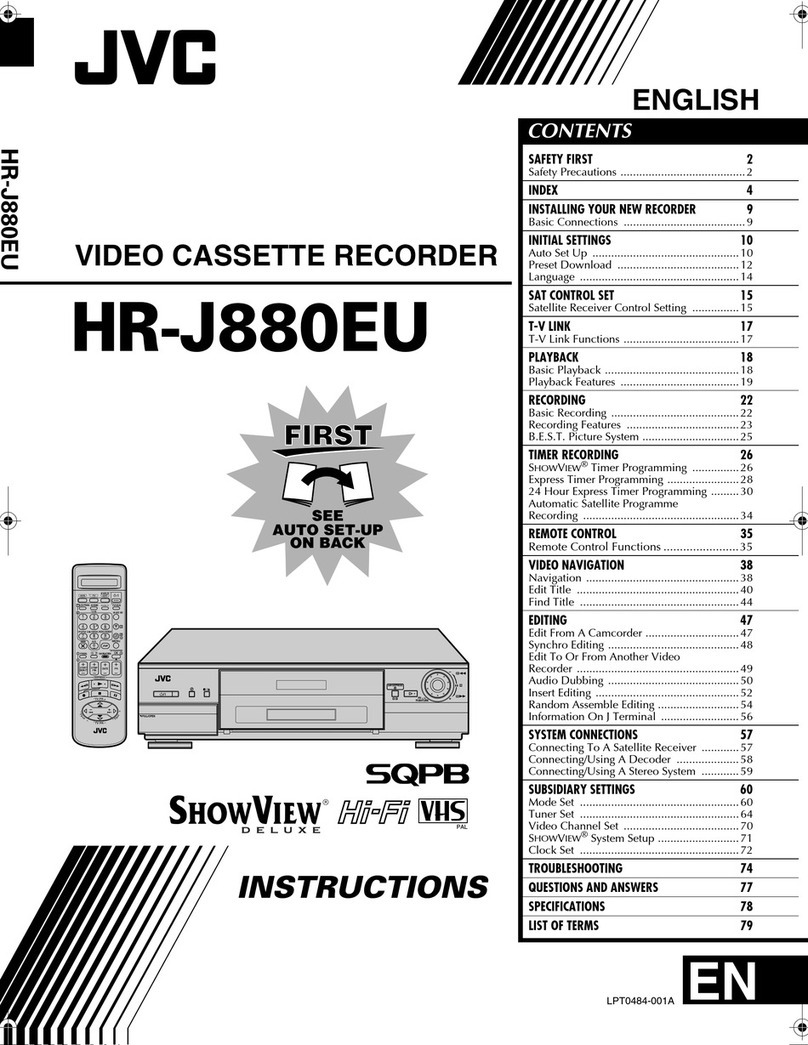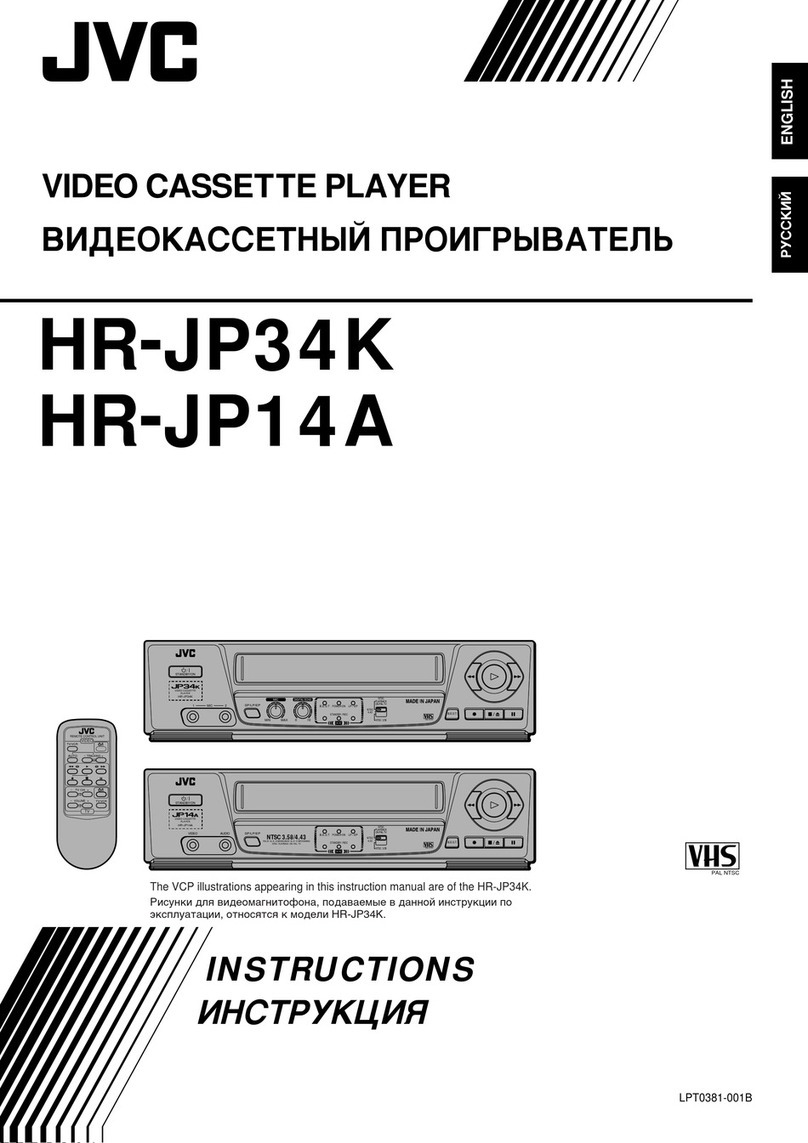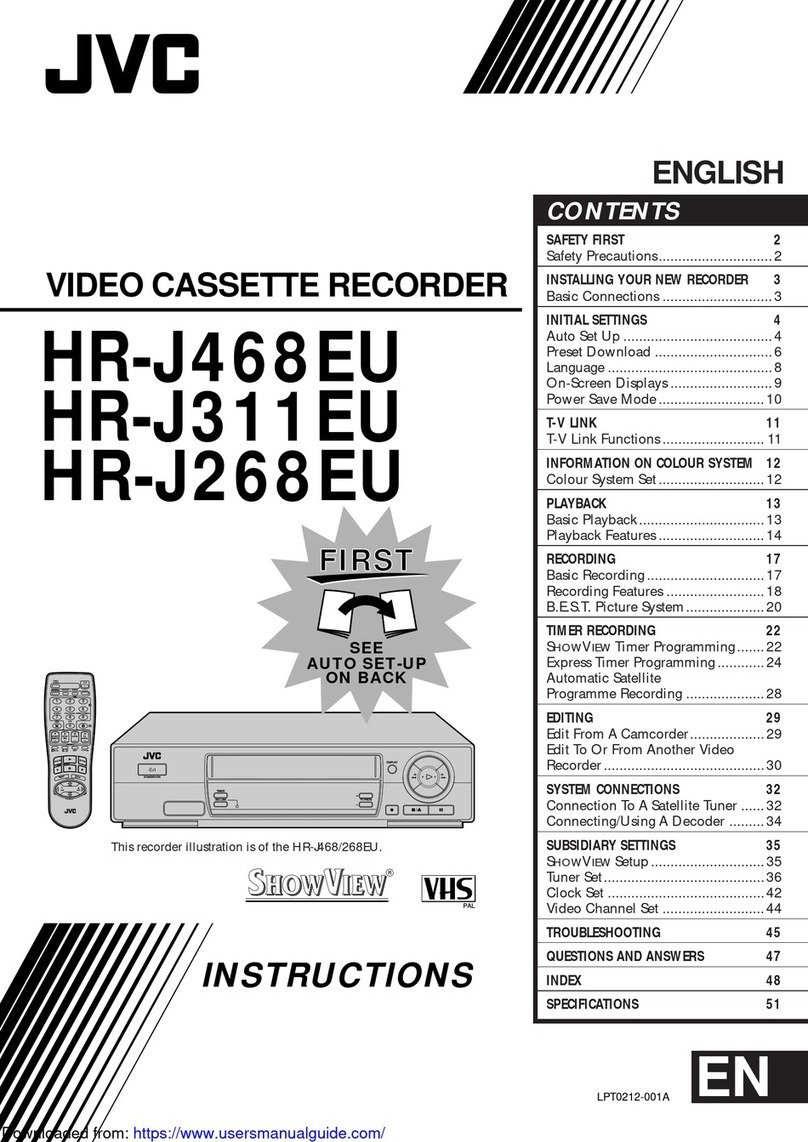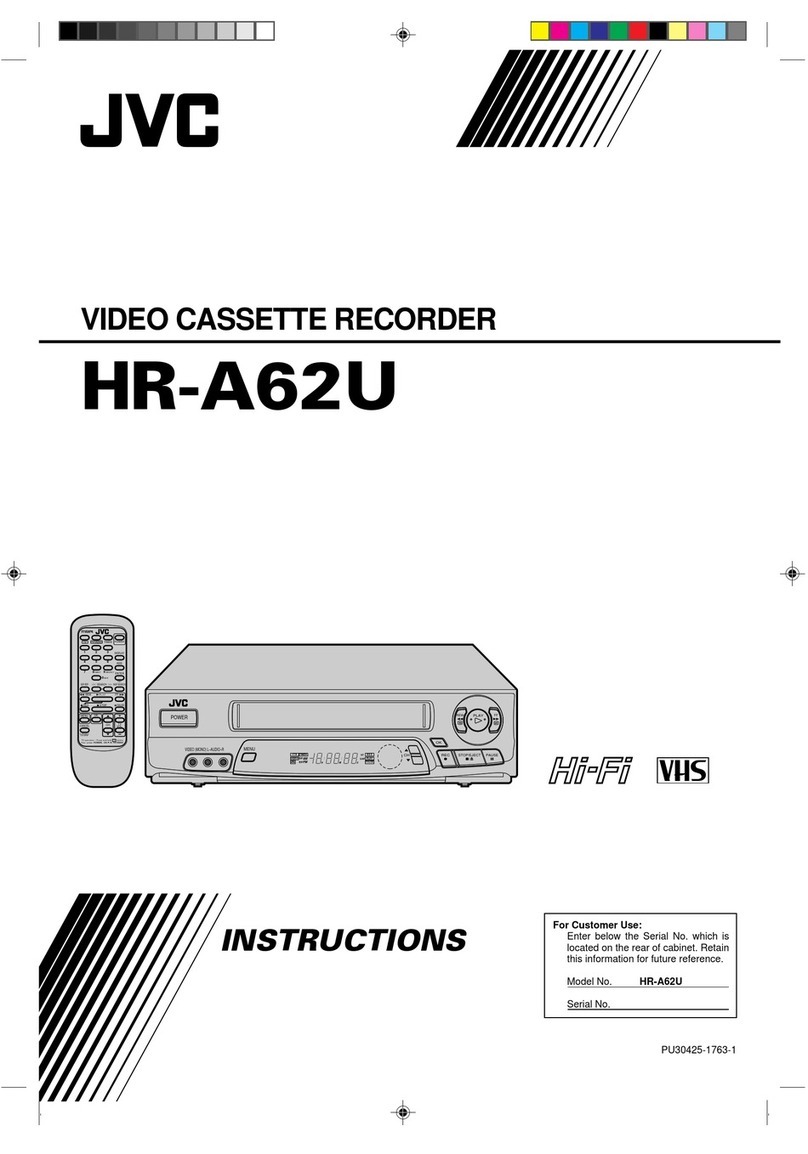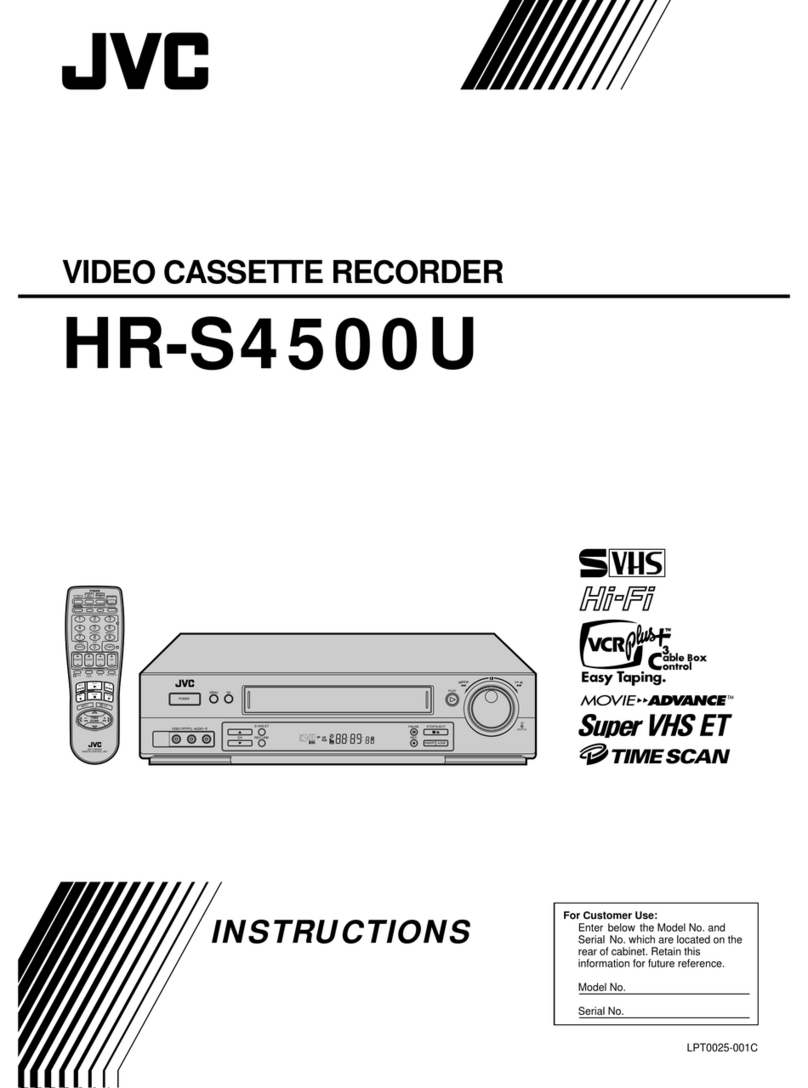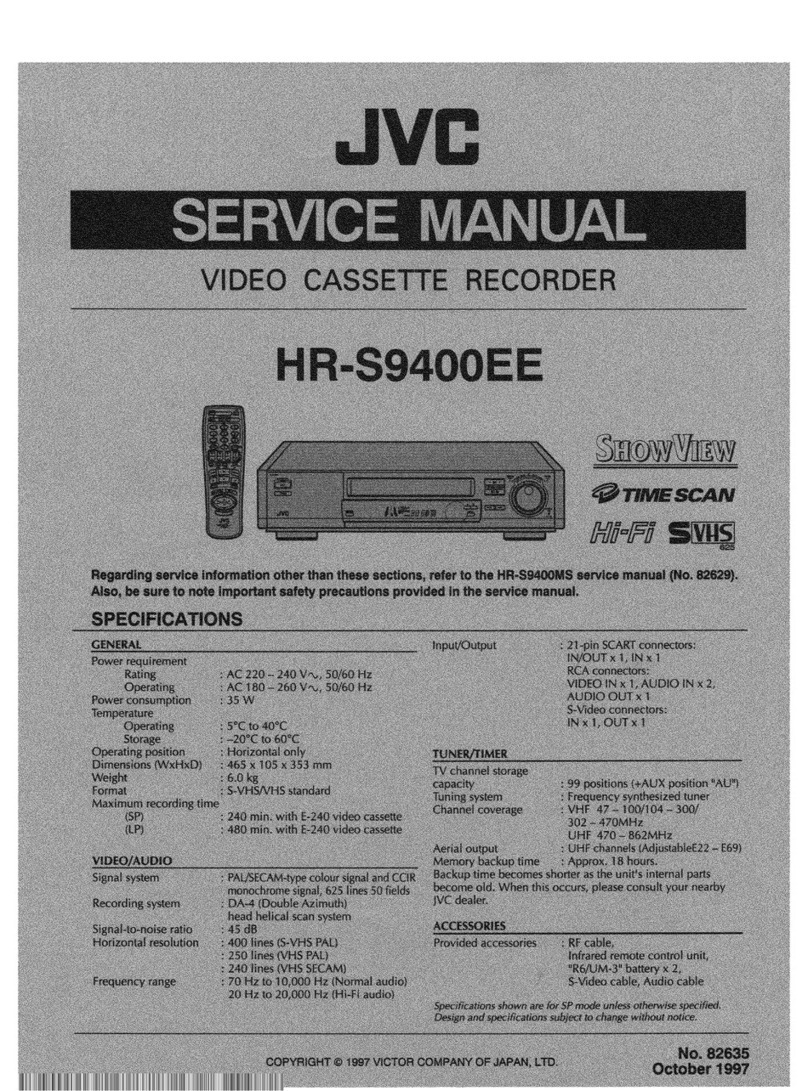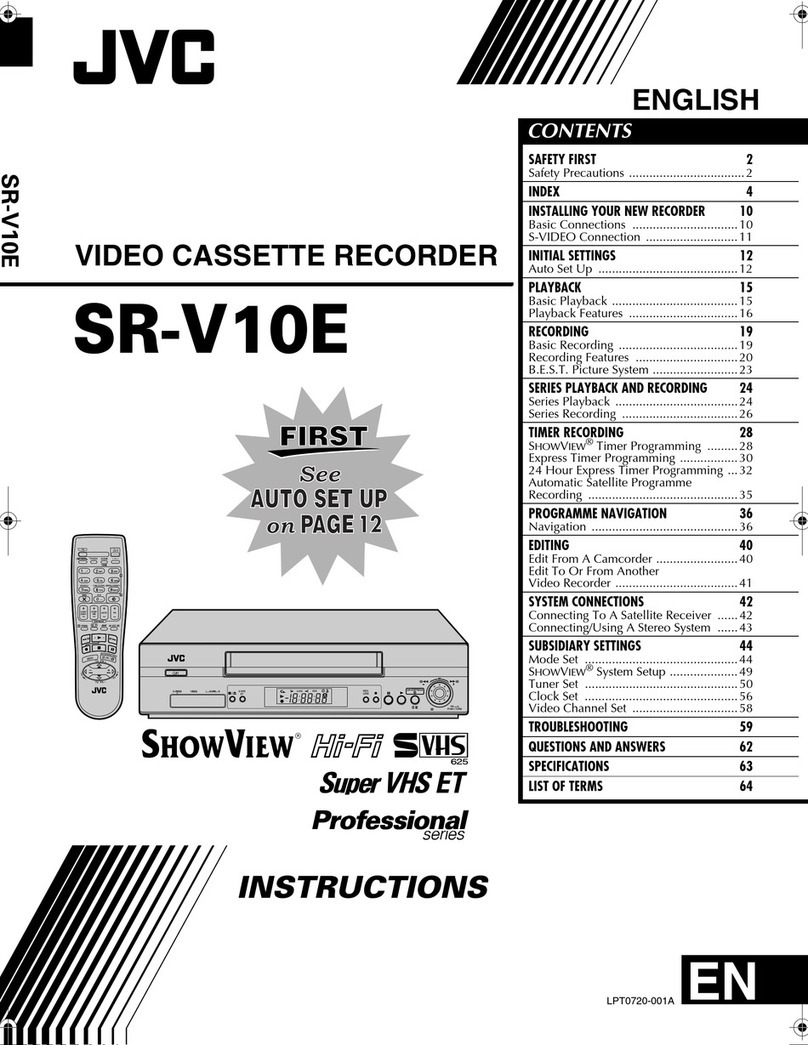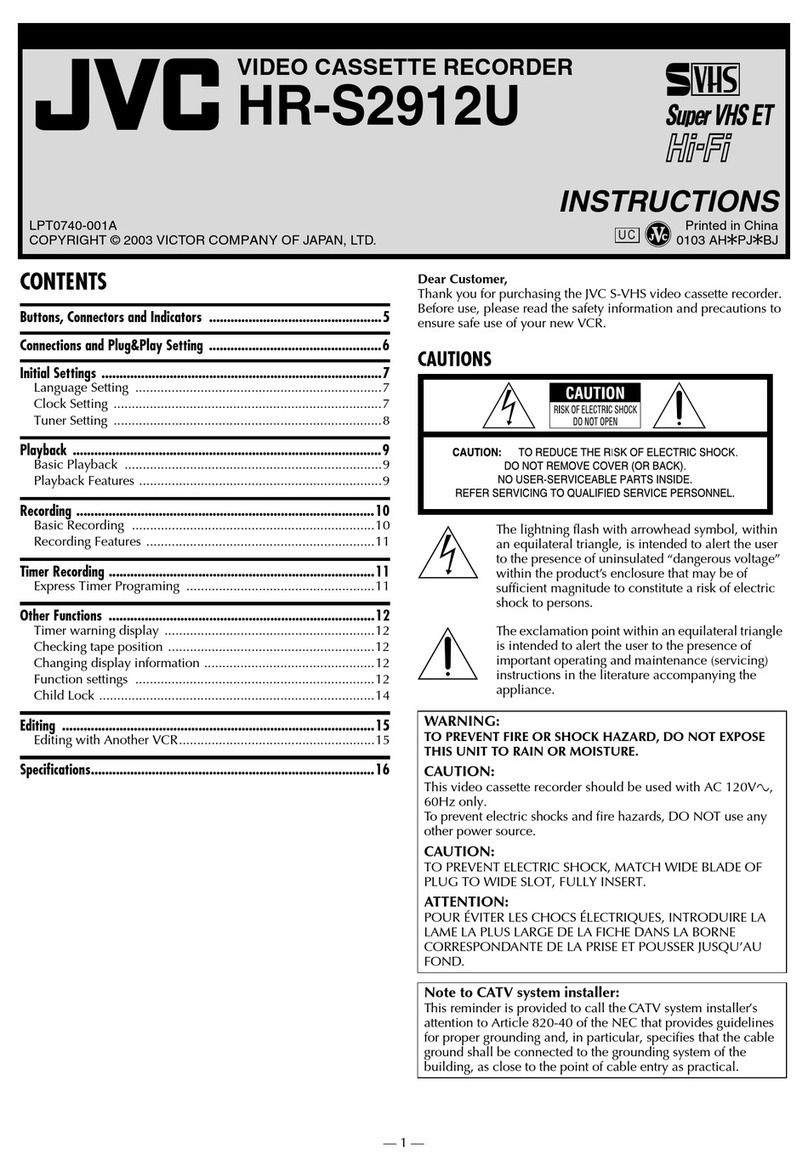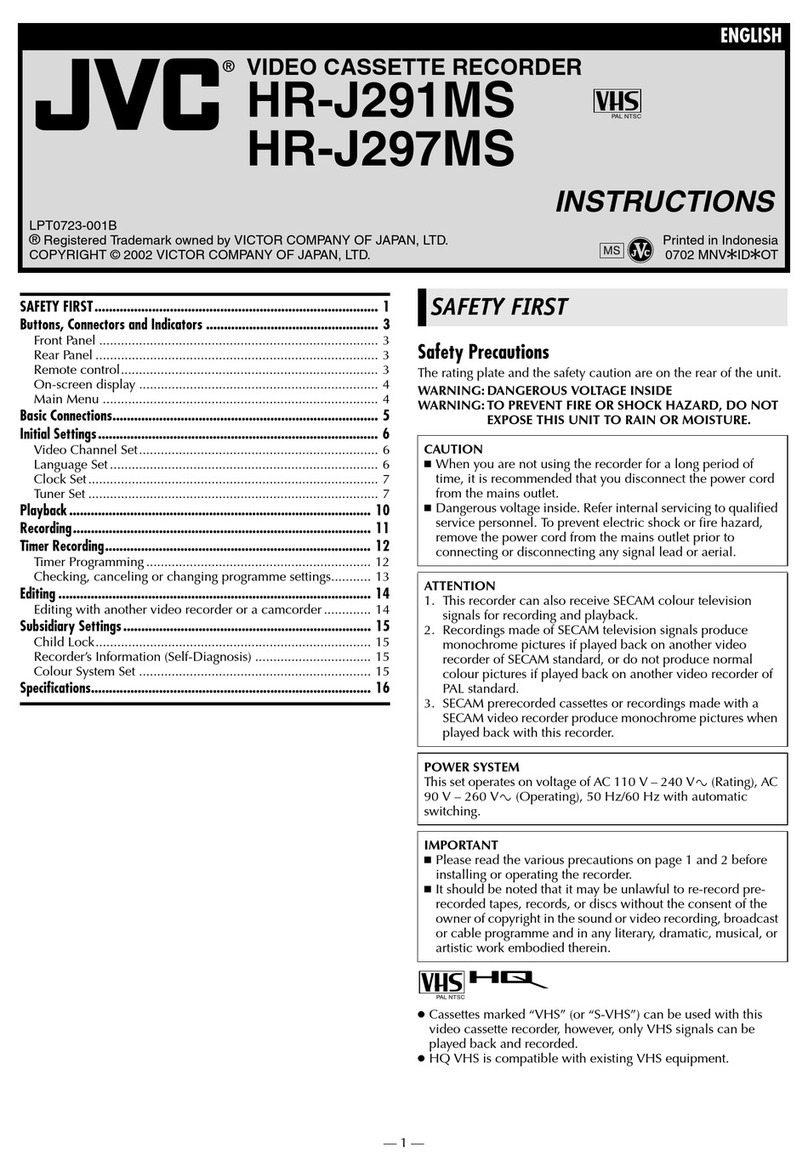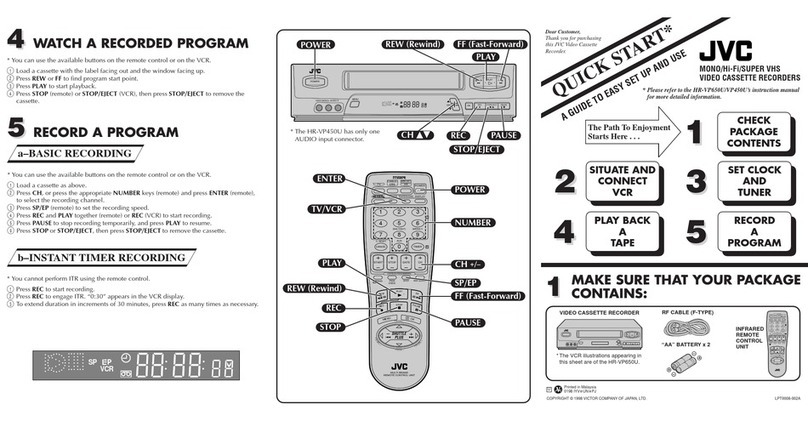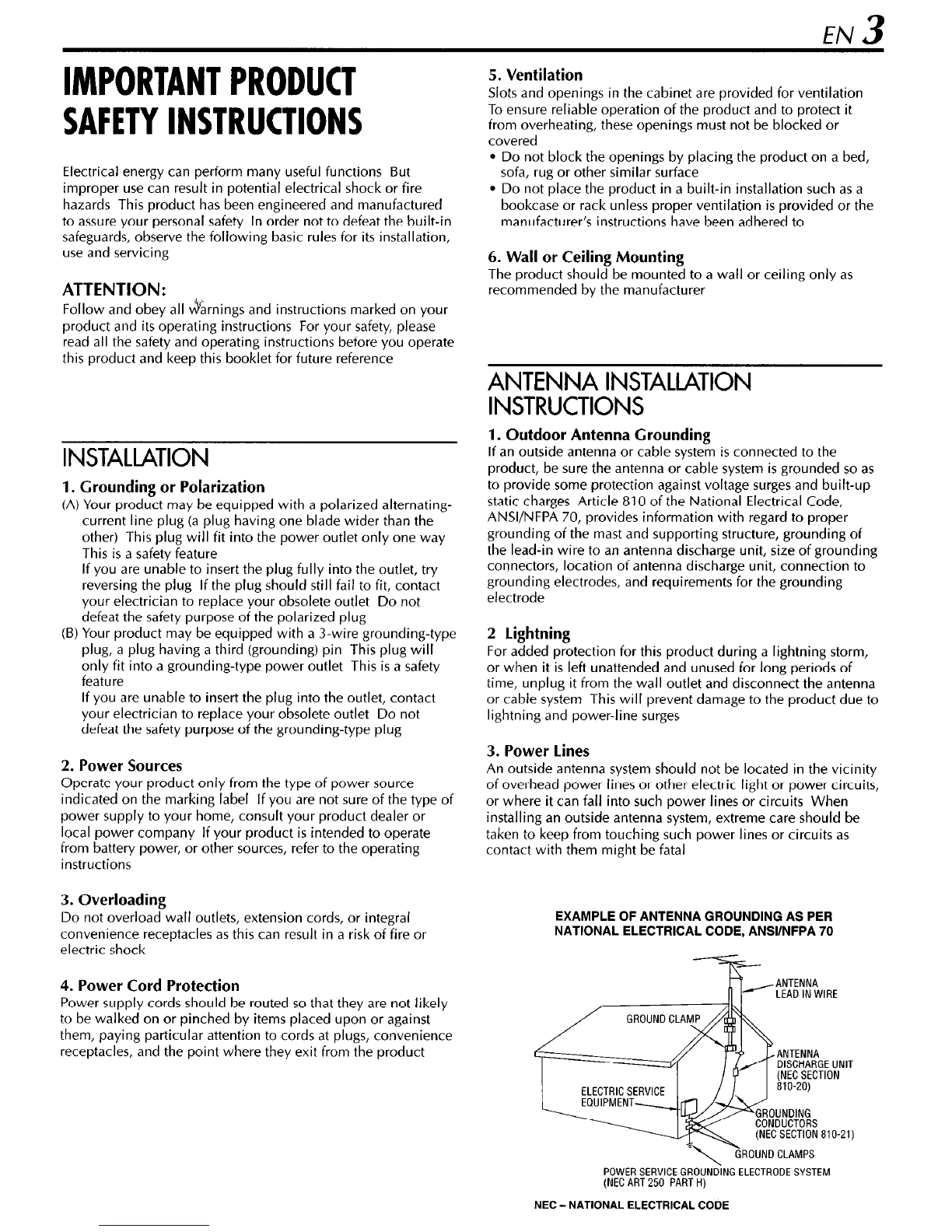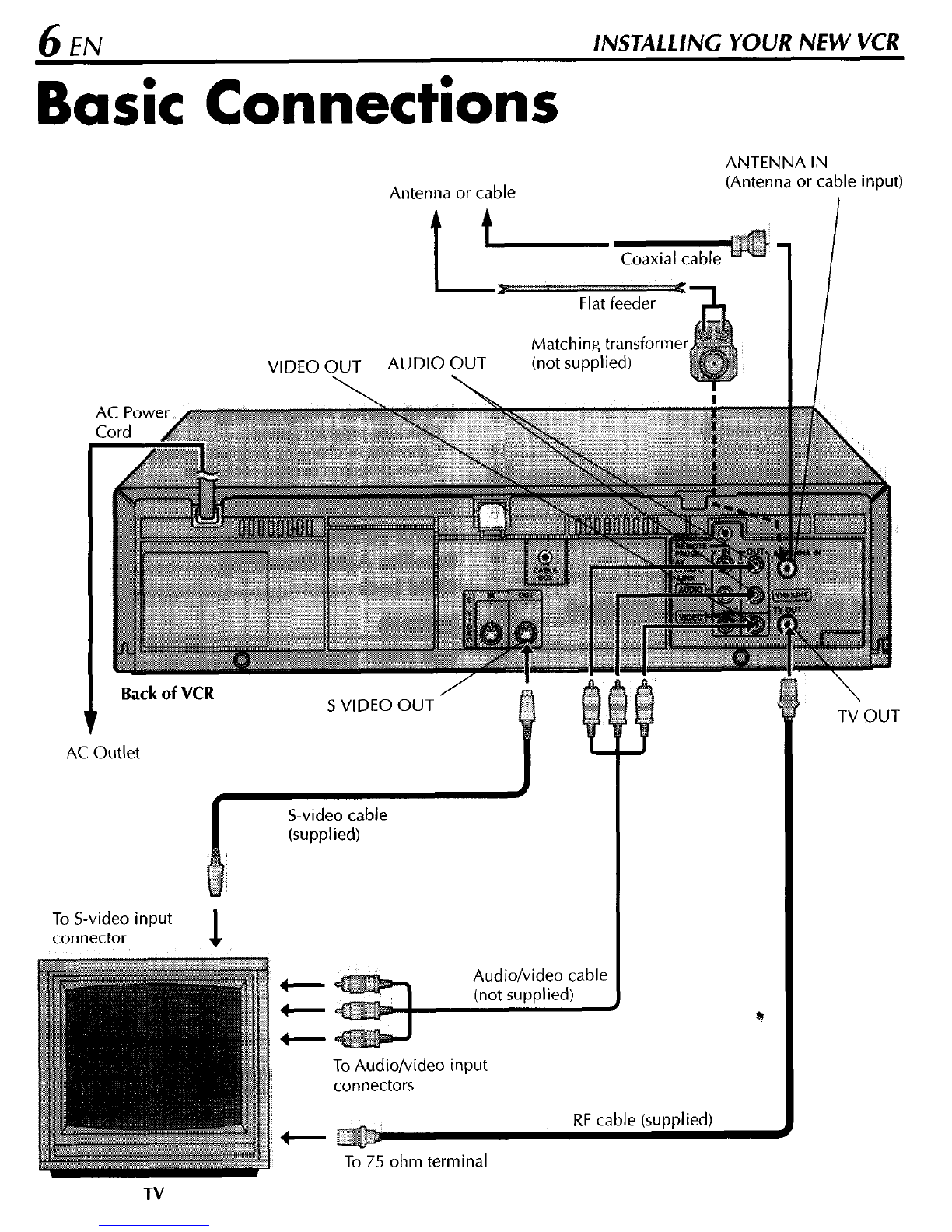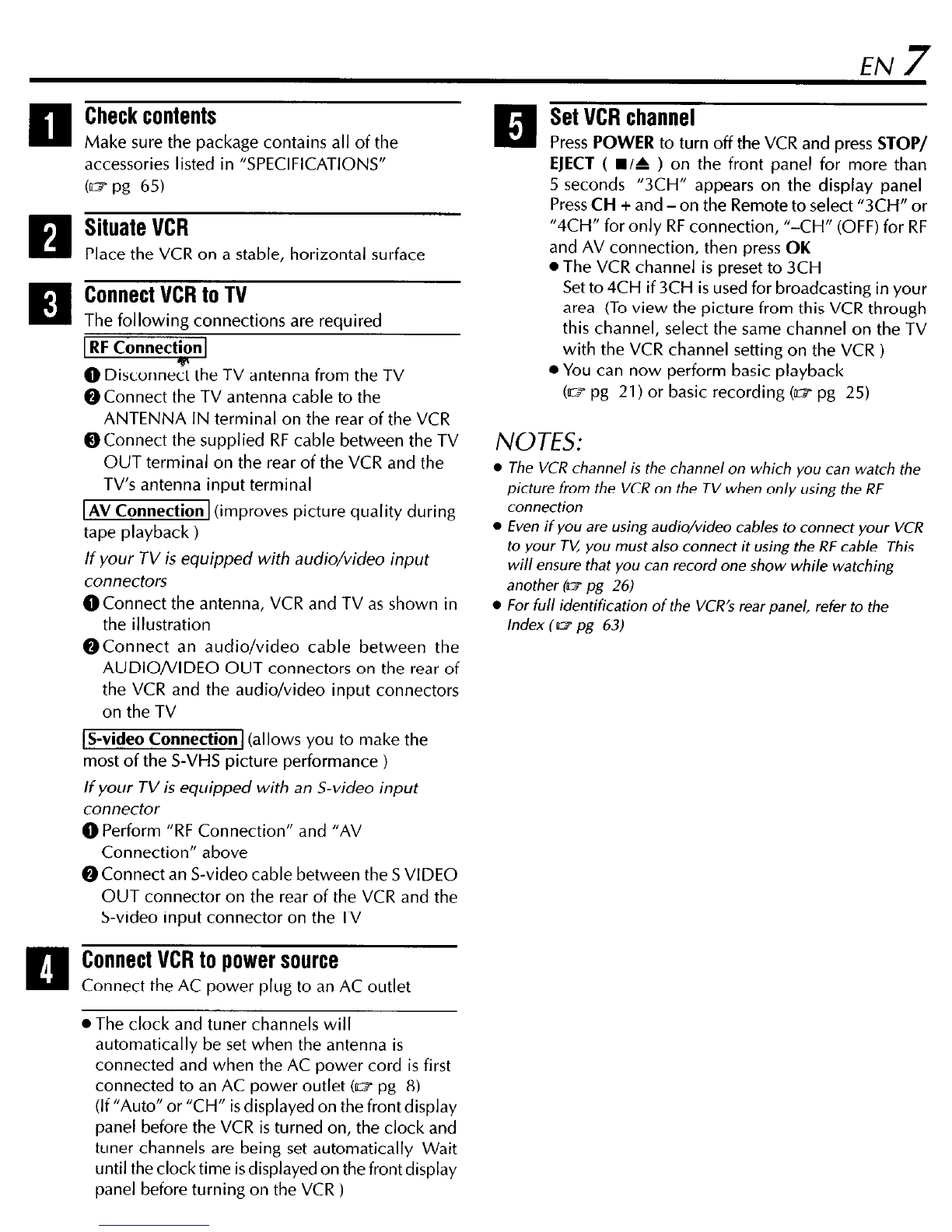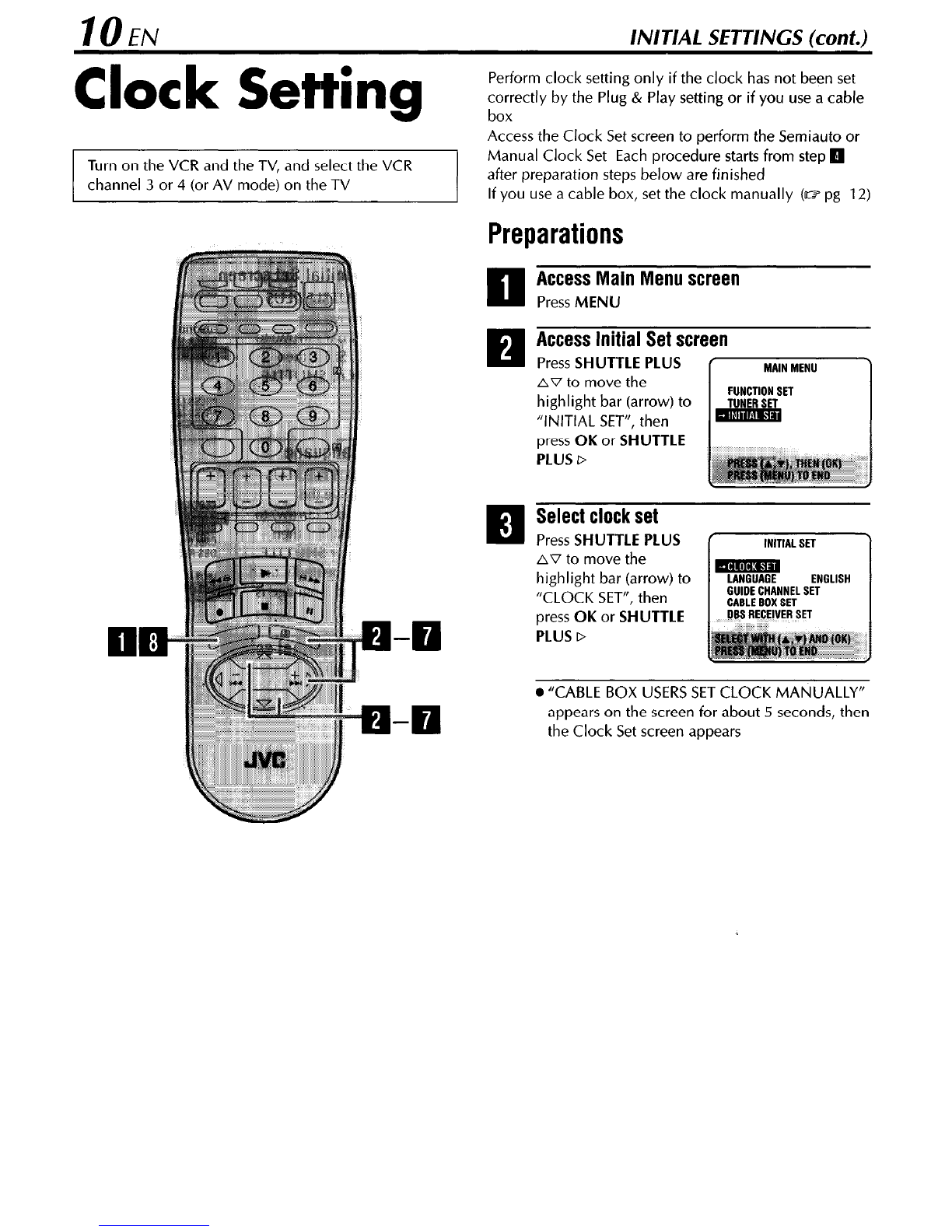4
EN
USE
1. Accessories
To avoid personal injury:
l
Do not place this product on an unstable cart, stand, tripod,
bracket, or table It may fall, causing serious injury to a child
or adult, and serious damage to the product
l
Use only with a cart, stand, tripod, bracket, or table
recommended by the manufacturer or sold with the product
l
Use a mounting accessory recommended by the
manufacturer and follow the manufacturer’s instructions for
any mounting of the product
l
Do not try to roll a cart with small casters across thresholds or
deep-pile carpets
2. Product and Cart Combination
A product and cart combination should
be moved with care Quick stops,
PORTABLE CART WARNING
(Symbol provided by RETAC)
3. Water and Moisture
Do not use this product near water-for example, near a bath
tub, wash bowl, kitchen sink or laundry tub, in a wet basement,
or near a swimming pool and the like
4. Object and Liquid Entry
Never push objects of any kind into this product through
openings as they may touch dangerous voltage points or short-
out parts that could result in a fire or electric shock Never spill
liquid of any kind on the product
5. Attachments
Do not use attachments not recommended by the manufacturer
of this product as they may cause hazards
6. Cleaning
Unplug this product from the wall outlet before cleaning Do
not use liquid cleaners or aerosol cleaners Use a damp cloth
for cleaning
7. Heat
The product should be situated away from heat sources such as
radiators, heat registers, stoves, or other products (including
amplifiers) that produce heat
SERVICING
1. Servicing
If your product is not operating correctly or exhibits a marked
change in performance and you are unable to restore normal
operation by following the detailed procedure in its operating
instructions, do not attempt to service it yourself as opening or
removing covers may expose you to dangerous voltage or other
hazards Refer all servicing to qualified service personnel
2. Damage Requiring Service
Unplug this product from the wall outlet and refer servicing to
qualified service personnel under the following conditions:
a When the power supply cord or plug is damaged
b If liquid has been spilled, or objects have fallen into the
product
c If the product has been exposed to rain or water
d If the product does not operate normally by following the
operating instructions Adjust only those controls that are
covered by the operating instructions as an improper
adjustment of other controls may result in damage and will
often require extensive work by a qualified technician to
restore the product to its normal operation
e If the product has been dropped or damaged in any way
f When the product exhibits a distinct change in
performance-this indicates a need for service
3. Replacement Parts
When replacement parts are required, be sure the service
technician has used replacement parts specified by the
manufacturer or which have the same characteristics as the
original part Unauthorized substitutions may result in fire,
electric shock or other hazards
4. Safety Check
Upon completion of any service or repairs to this product, ask
the service technician to perform safety checks to determine
that the product is in safe operating condition
HOW TO USETHISINSTRUCTION
MANUAL
l
The Index on pages 60 - 64 lists frequently-used terms, and
the number of the page on which they are used or explained
in the manual This section also illustrates the controls and
connections on the front and rear panel, the front display
panel and the Remote
l
The 1[1 mark signals a reference to another page for
instructions or related information
l
Operation buttons necessary for the various procedures are
clearly indicated through the use of illustrations at the
beginning of each major section
l
The illustrations used in this instructioa manual is of
HR-S5900U/5910U, unless mentioned otherwise
BEFOREYOU INSTALLYOUR NEW
VCR.. .
...
please read the sections/literature listed below.
l
“CAUTIONS” on page 2
0 “IMPORTANT PRODUCT SAFETY INSTRUCTIONS” on the
previous page