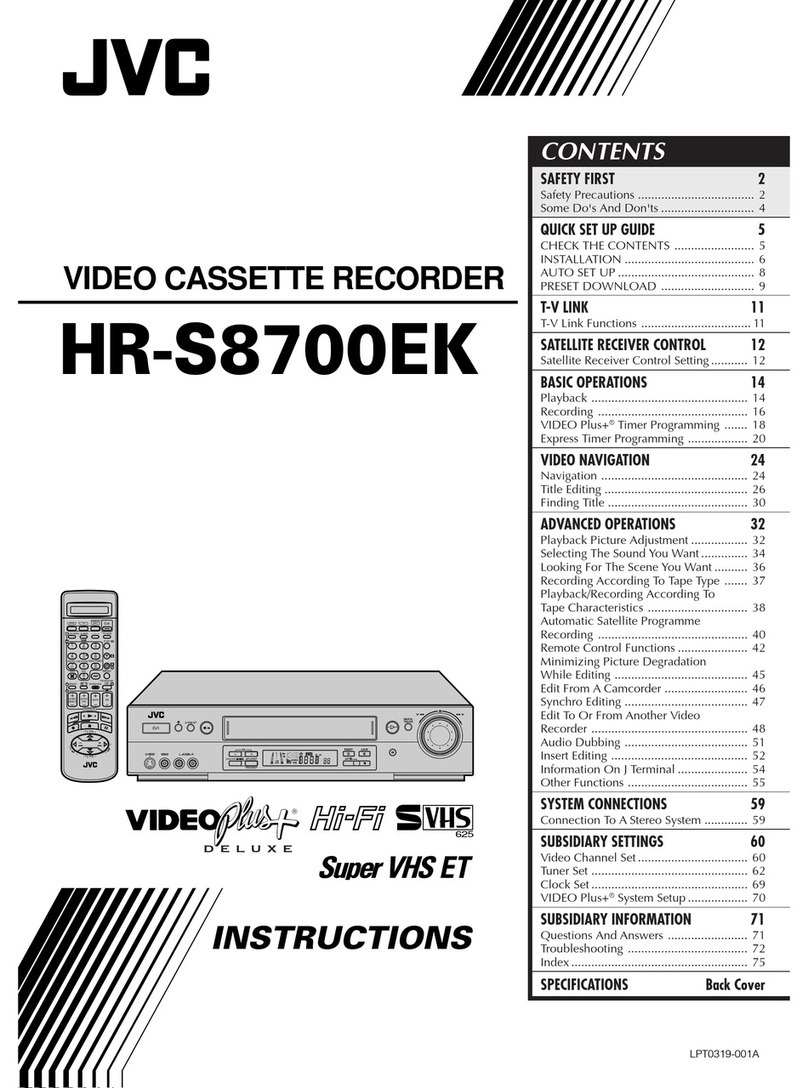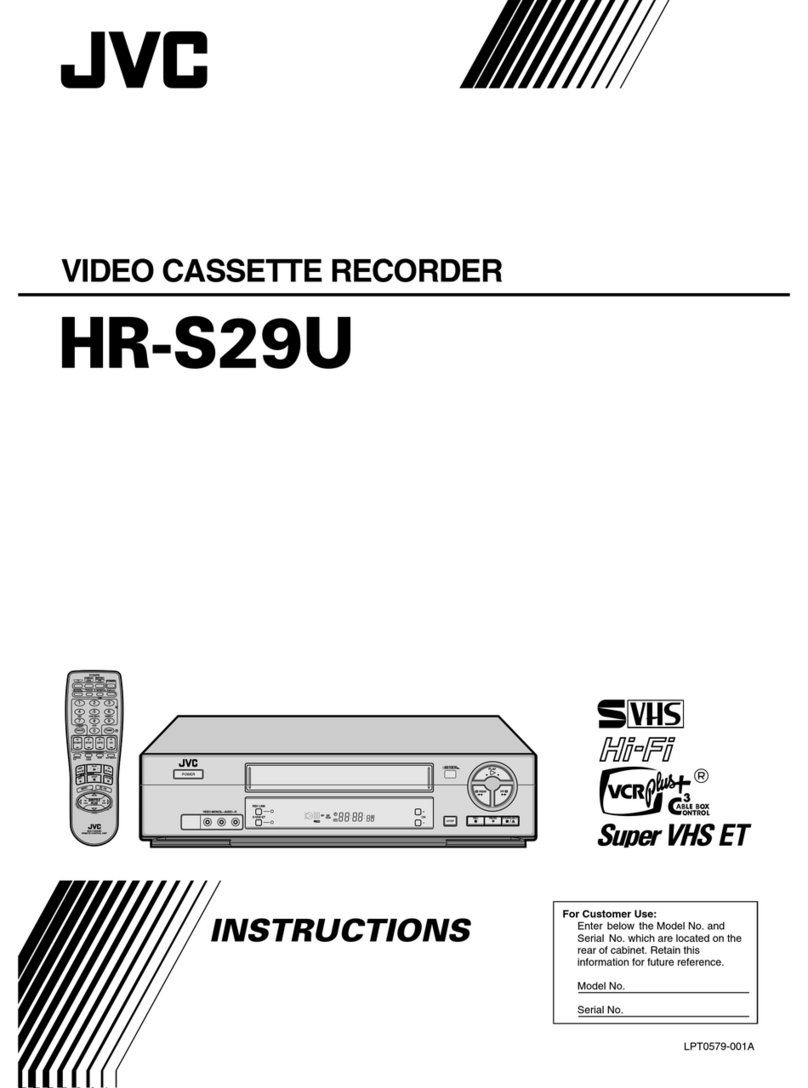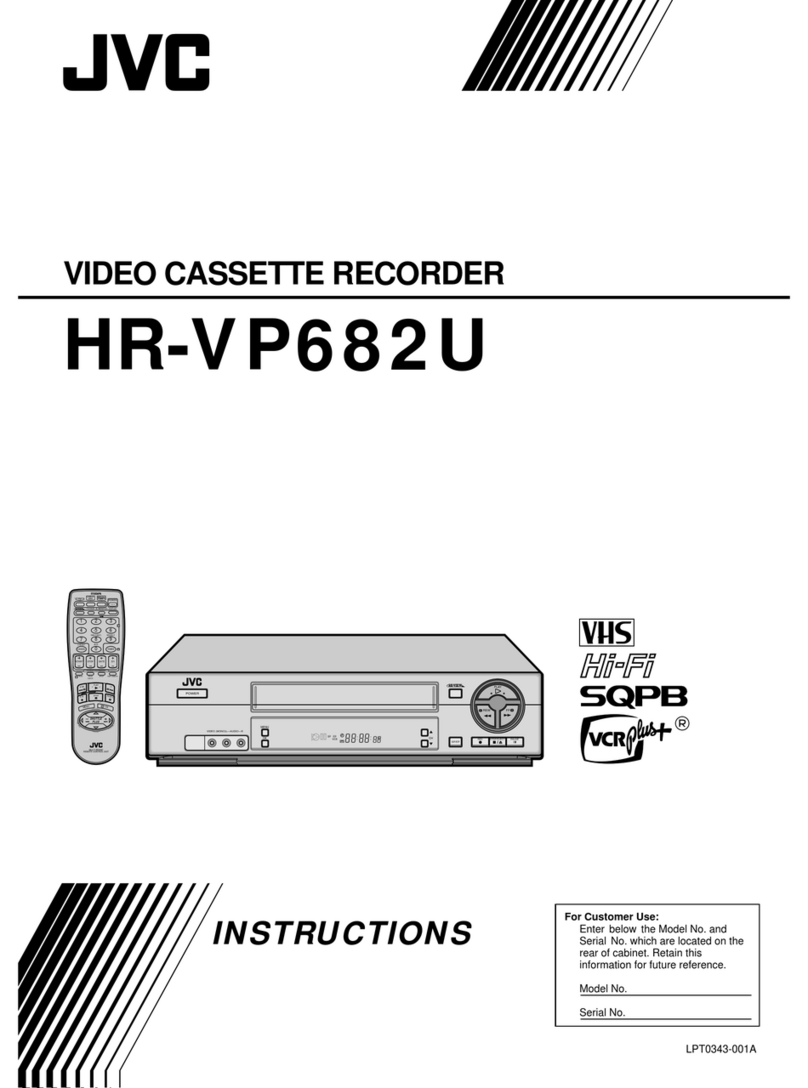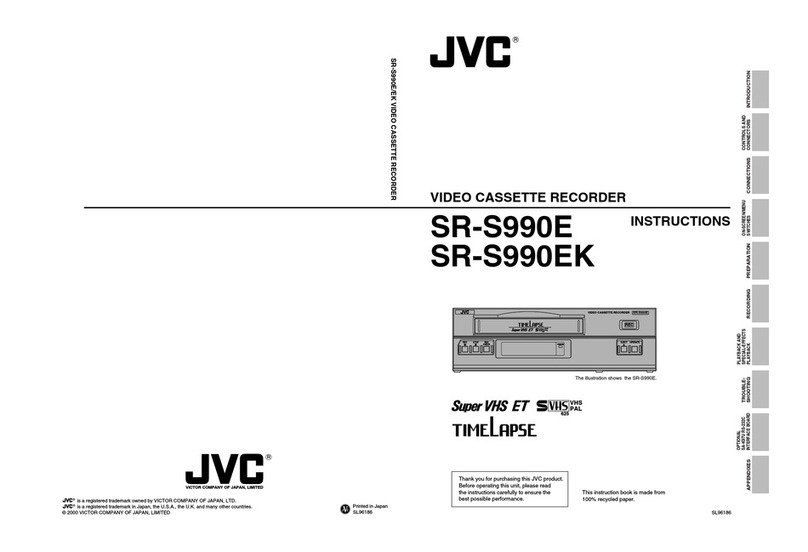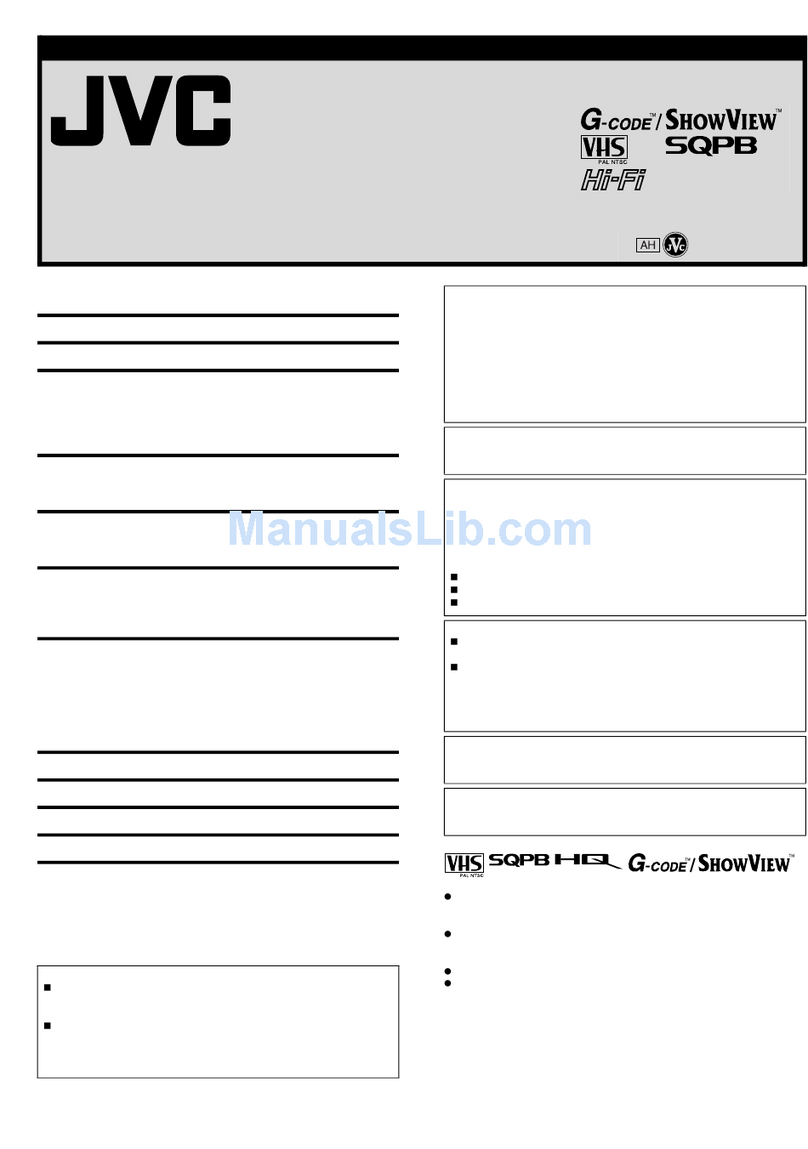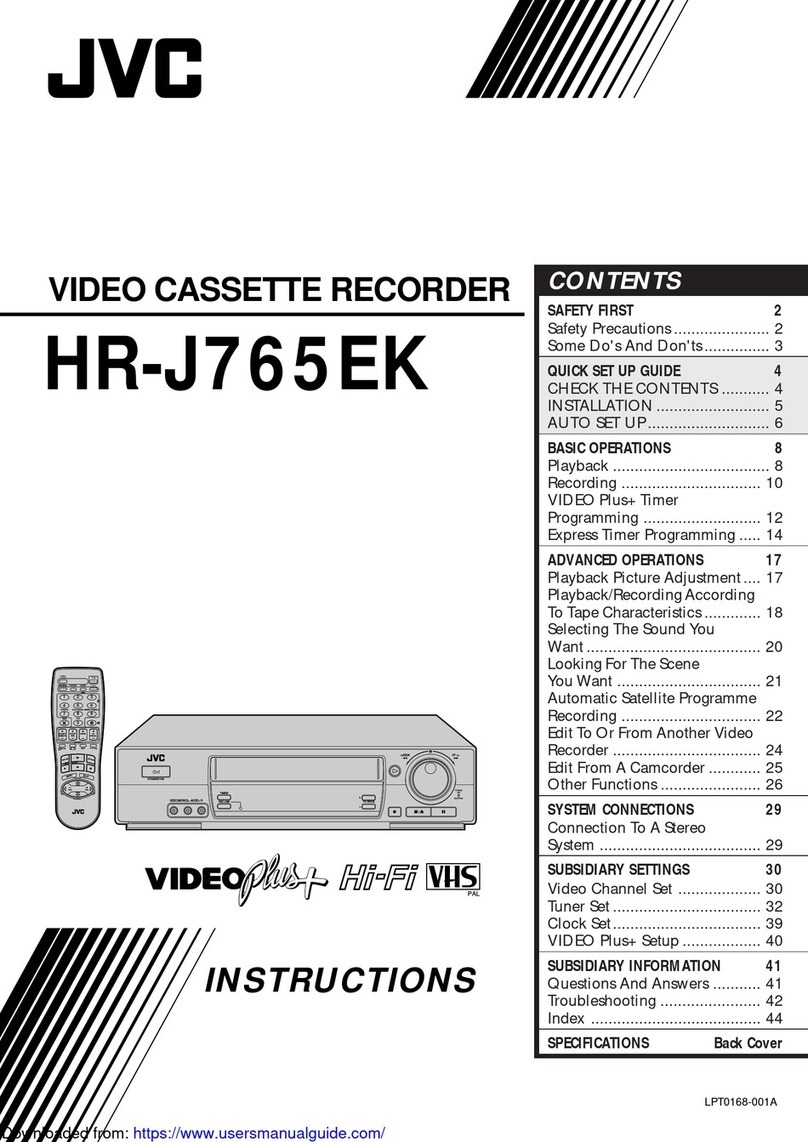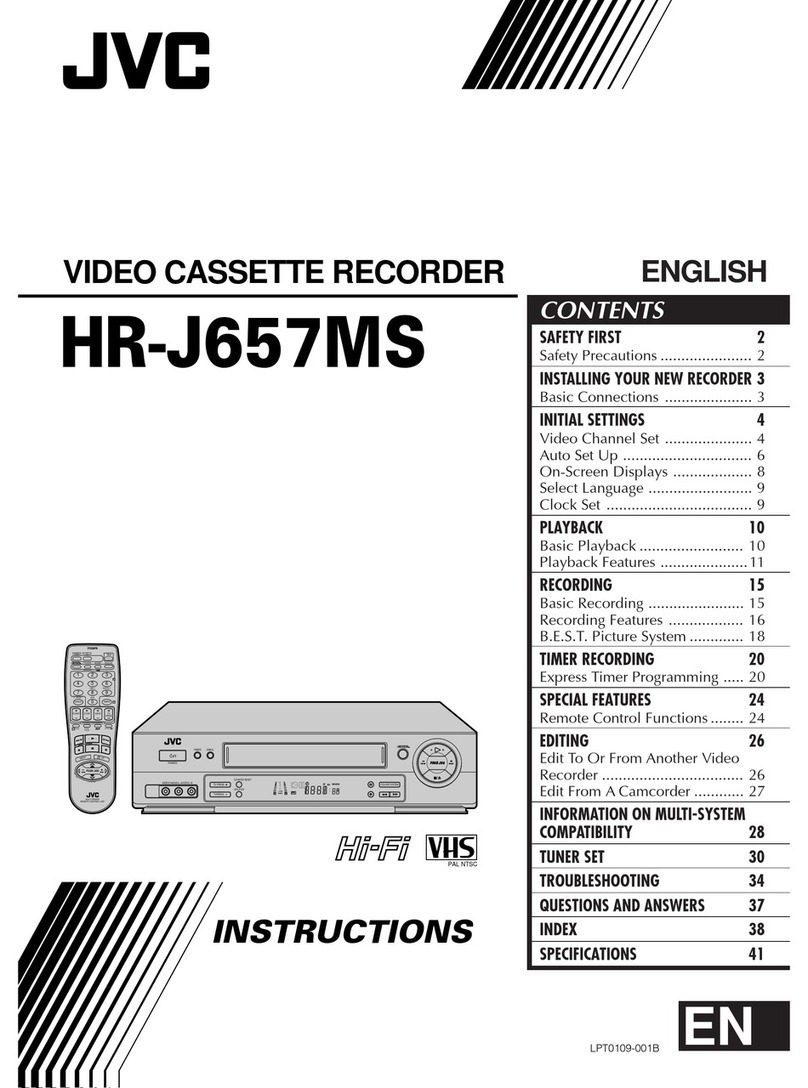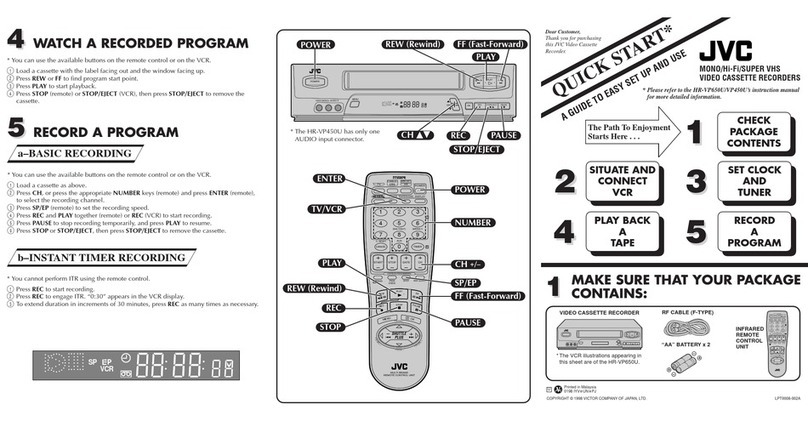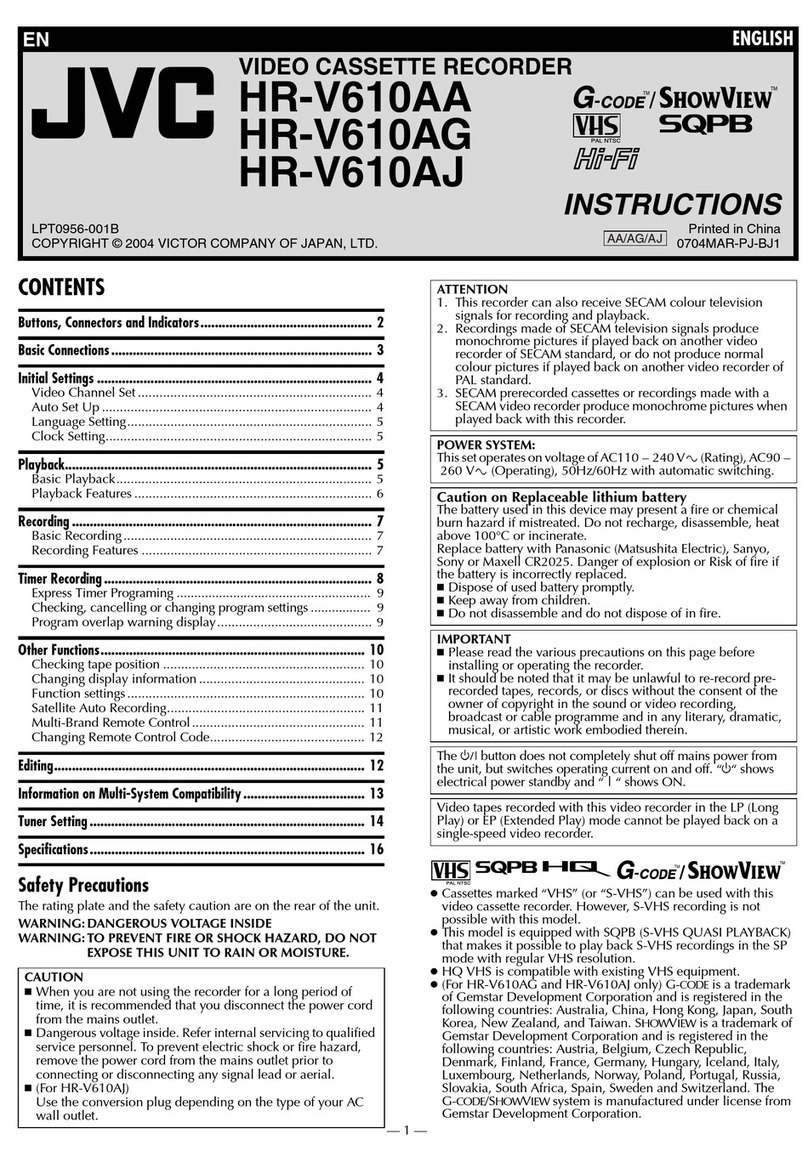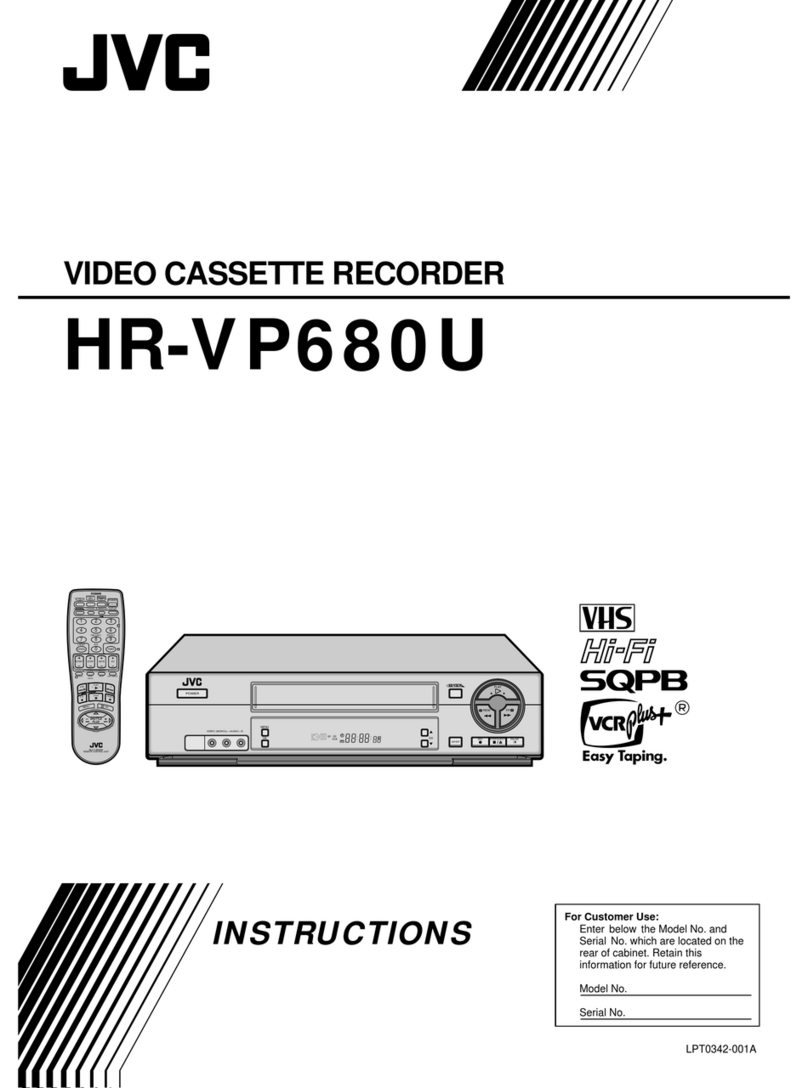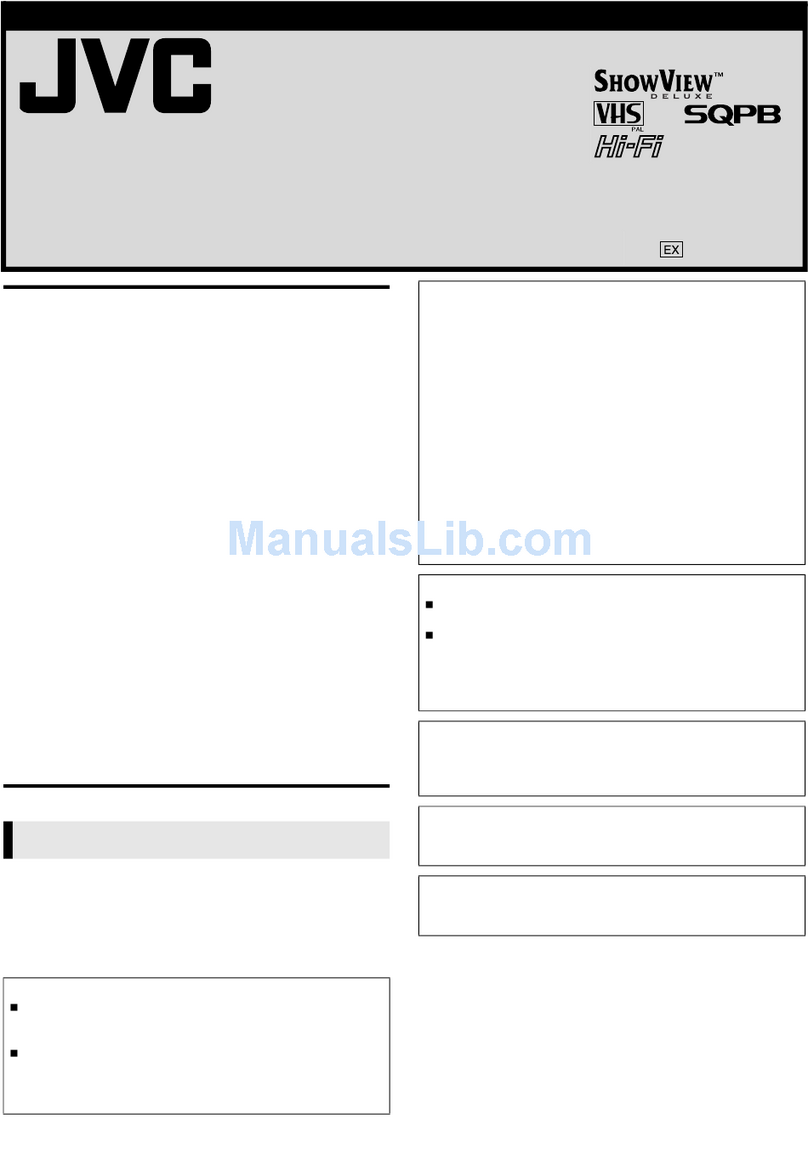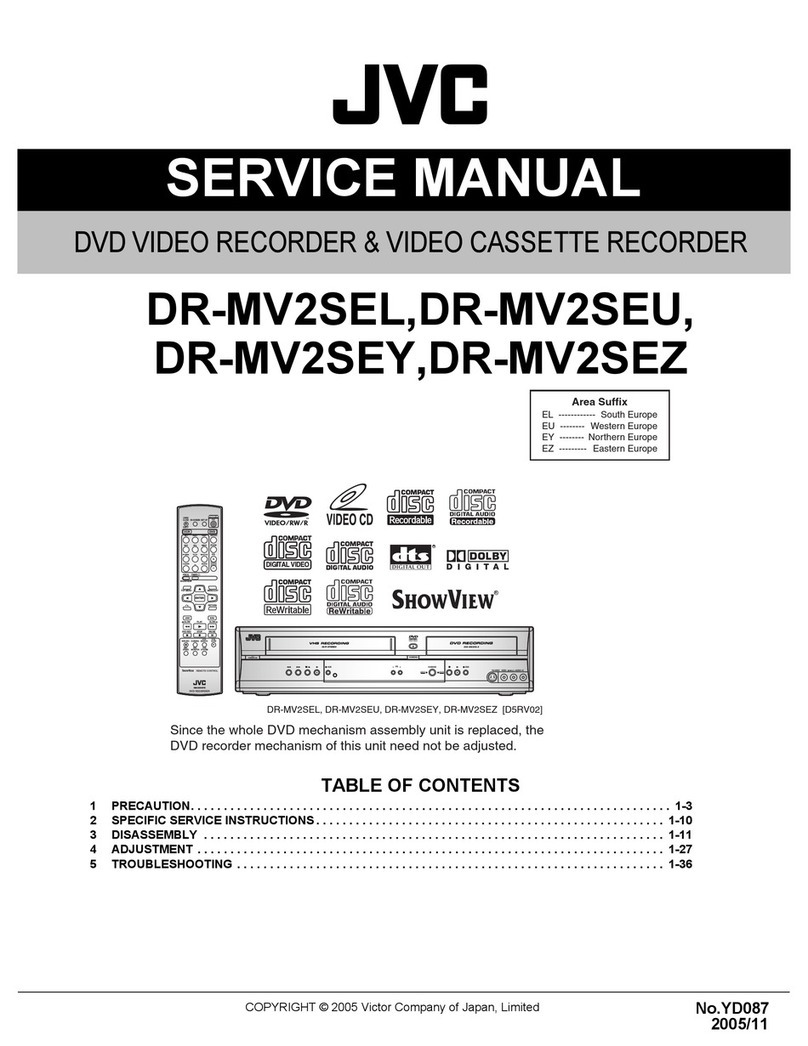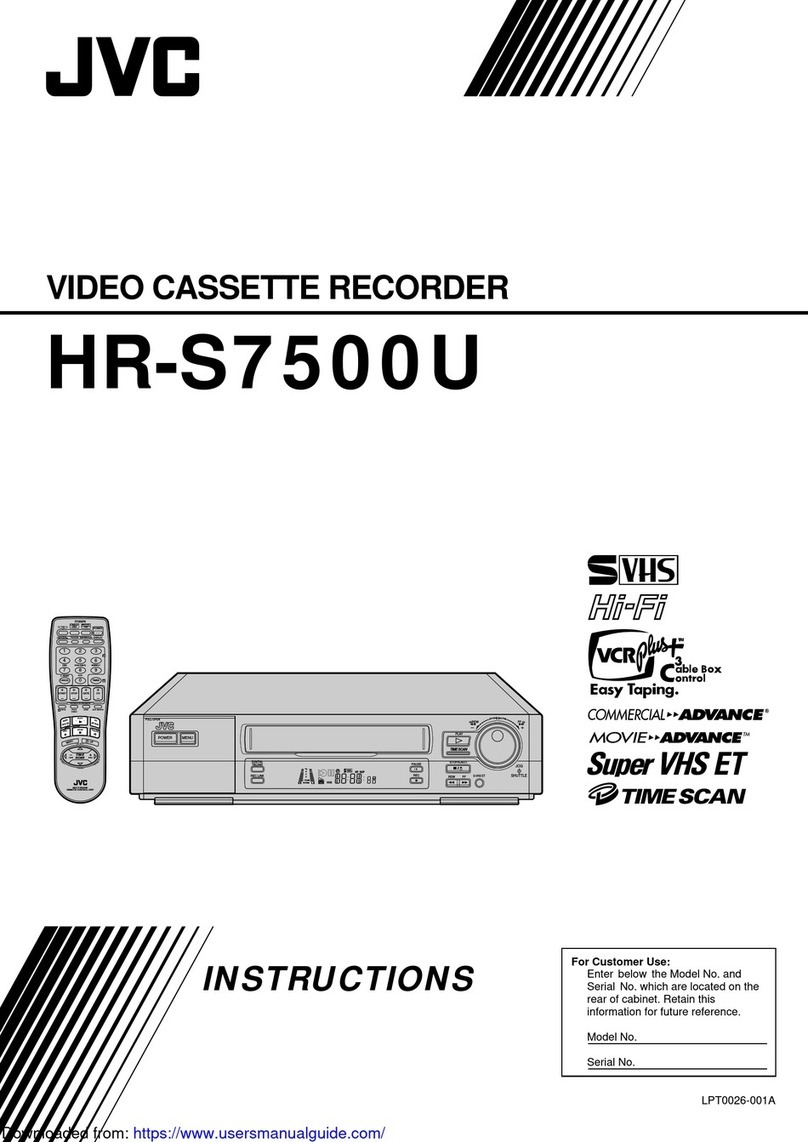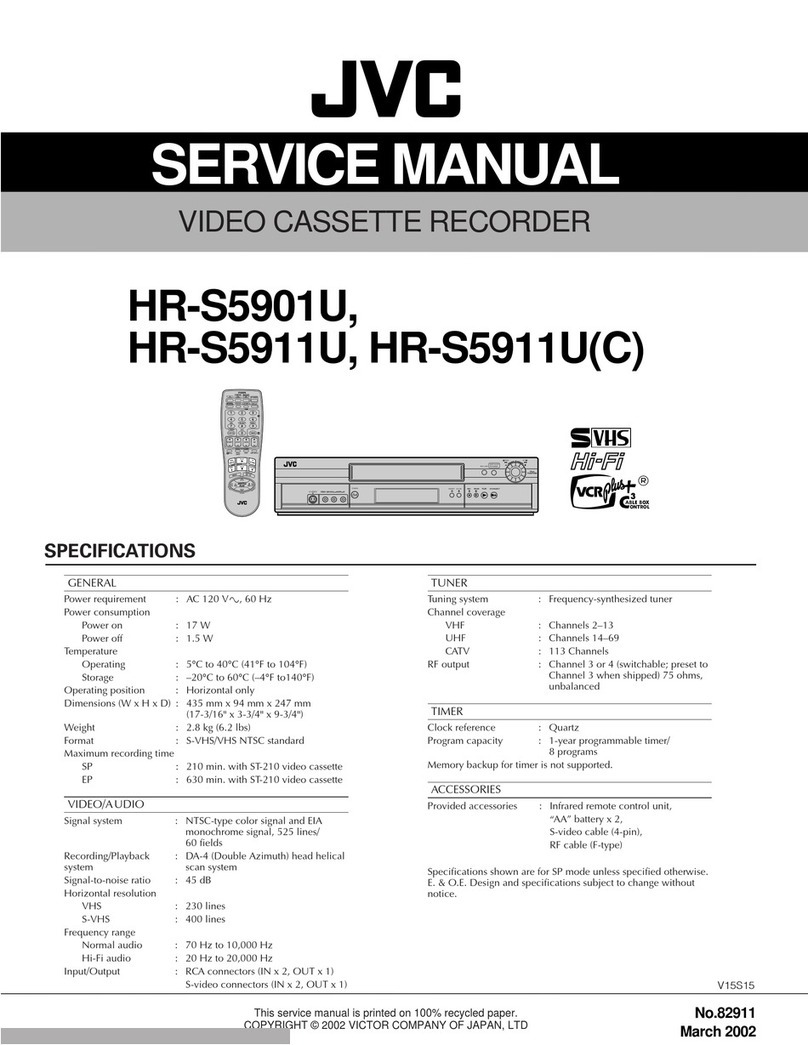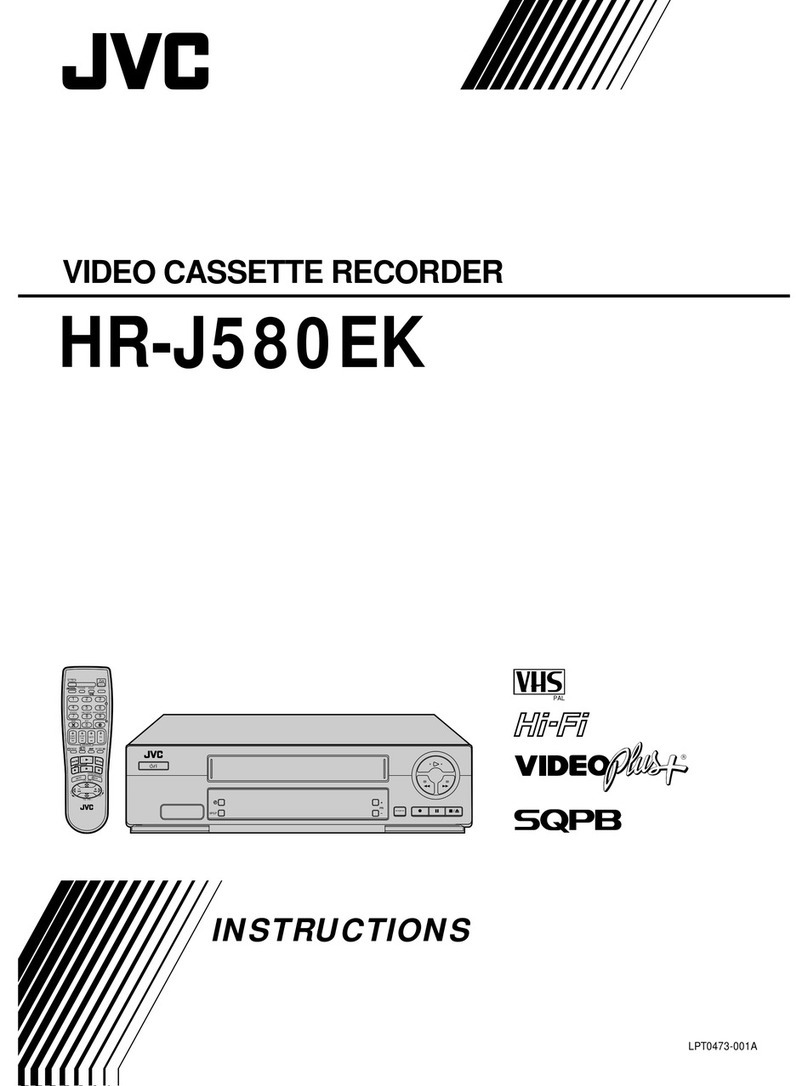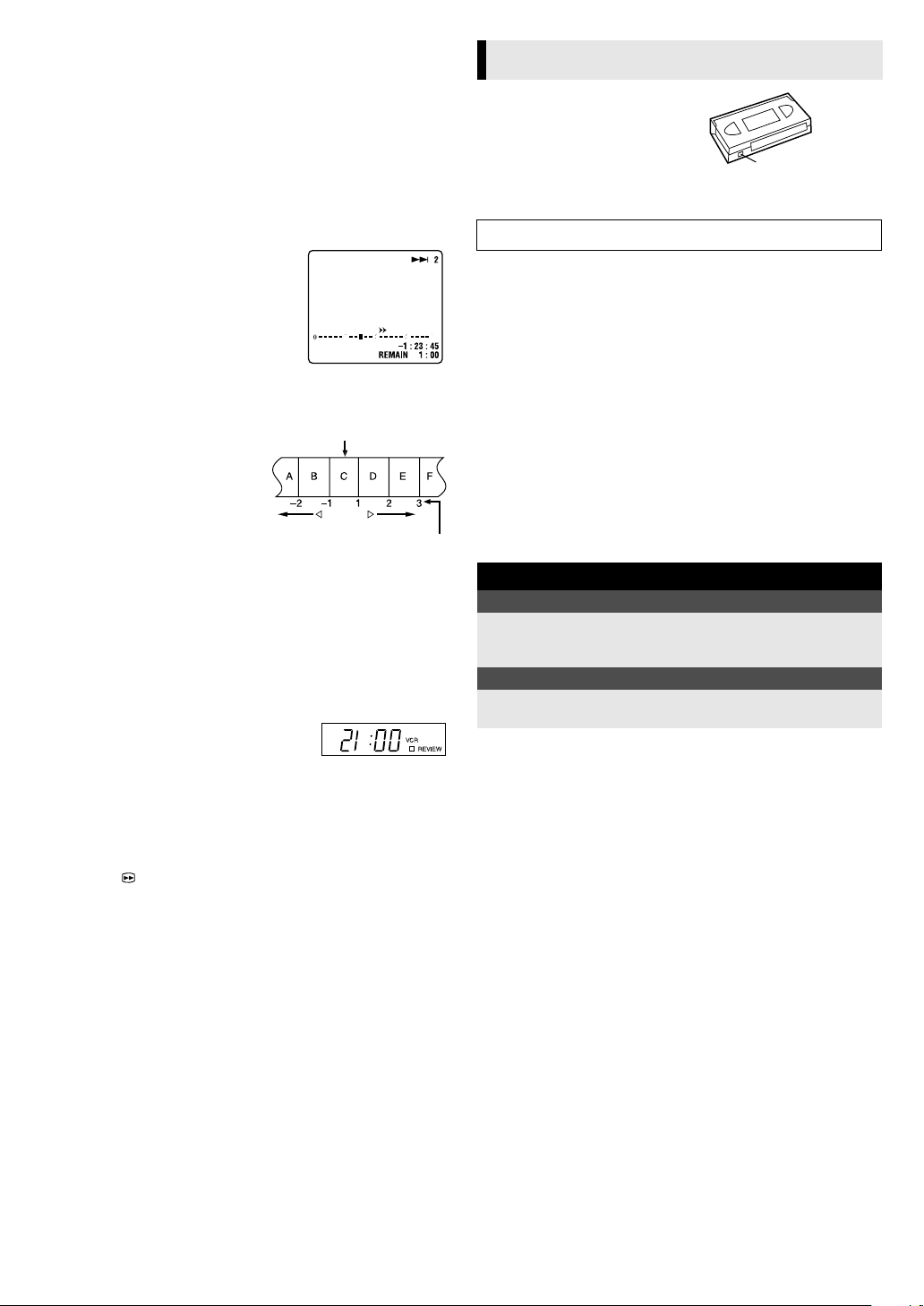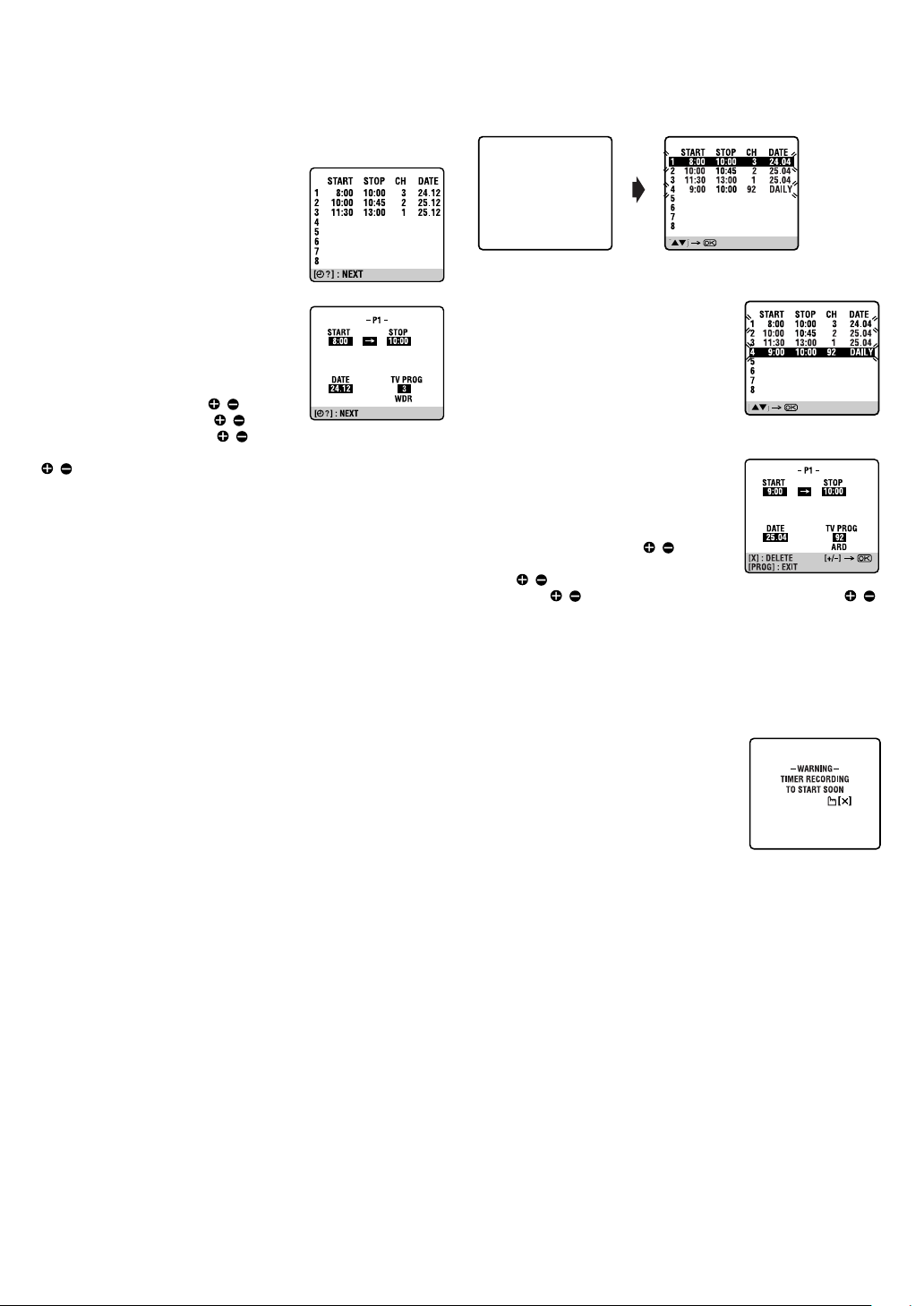April 20, 2004 9:28 am Page 2
—2—
Master Page: Right
●Cassettes marked “VHS”(or “S-VHS”) can be used with this
video cassette recorder. However, S-VHS recording is not
possible with this model.
●HQ VHS is compatible with existing VHS equipment.
When the equipment is installed in a cabinet or a shelf, make sure
that it has sufficient space on all sides to allow for ventilation
(10 cm or more on both sides, on top and at the rear).
When discarding batteries, environmental problems must be
considered and the local rules or laws governing the disposal of
these batteries must be followed strictly.
Failure to heed the following precautions may result in damage to
the recorder, remote control or video cassette.
1. DO NOT place the recorder …
…in an environment prone to extreme temperatures or
humidity.
…in direct sunlight.
…in a dusty environment.
…in an environment where strong magnetic fields are
generated.
…on a surface that is unstable or subject to vibration.
2. DO NOT block the recorder’s ventilation openings or holes.
(If the ventilation openings or holes are blocked by a
newspaper or cloth, etc., the heat may not be able to get out.)
3. DO NOT place heavy objects on the recorder or remote
control.
4. DO NOT place anything which might spill on top of the
recorder or remote control.
(If water or liquid is allowed to enter this equipment, fire or
electric shock may be caused.)
5. DO NOT expose the apparatus to dripping or splashing.
6. DO NOT use this equipment in a bathroom or places with
water. Also DO NOT place any containers filled with water or
liquids (such as cosmetics or medicines, flower vases, potted
plants, cups, etc.) on top of this unit.
7. DO NOT place any naked flame sources, such as lighted
candles, on the apparatus.
8. AVOID violent shocks to the recorder during transport.
MOISTURE CONDENSATION
Moisture in the air will condense on the recorder when you move
it from a cold place to a warm place, or under extremely humid
conditions—just as water droplets form on the surface of a glass
filled with cold liquid. Moisture condensation on the head drum
will cause damage to the tape. In conditions where condensation
may occur, keep the recorder’s power turned on for a few hours to
let the moisture dry.
How to use the remote control
Before use, insert the lithium
battery —CR2032 —
correctly, with the plus(+) side
up into the battery
compartment. To open it, press
the release tab and carefully,
pull the compartment out.
The remote control can
operate most of your recorder’s functions, as well as basic
functions of JVC TVs.
●Point the remote control towards the remote sensor on the target
component. The maximum operating distance is about 8 m.
●To operate a JVC TV, use any of the following buttons: TV 1,
TV , TV PR +/– or TV %+/–.
NOTE:
If the remote control does not work properly, remove its battery,
wait for a few seconds, replace the battery and then try again.
Video heads cleaning
The heads get dirty in the following cases:
●in an environment prone to extreme temperature or humidity
●in a dusty environment
●flaw, dirt or mold on video tapes
●continuous usage for a long time
Use a dry cleaning cassette —TCL-2 —when:
●Rough, poor picture appears while a tape is played back.
●The picture is unclear or no picture appears.
●“USE CLEANING CASSETTE”appears on the screen (only with
“O.S.D.”set to “ON”(墌12)).
Usable cassettes
●Compact VHS camcorder recordings can
be played on this recorder. Simply place
the recorded cassette into a VHS Cassette
Adapter and it can be used just like any
full-sized VHS cassette.
●This recorder can record on regular VHS and Super VHS
cassettes. However, it will record regular VHS signals only.
* S-VHS recording is not possible with this recorder.
Caution on Replaceable lithium battery
The battery used in this device may present a fire or chemical
burn hazard if mistreated. Do not recharge, disassemble, heat
above 100°C or incinerate.
Replace battery with CR2032. Panasonic (Matsushita Electric)
or Maxell is recommended.
Danger of explosion or Risk of fire if the battery is incorrectly
replaced.
䡲Dispose of used battery promptly.
䡲Keep away from children.
䡲Do not disassemble and do not dispose of in fire.
TTENTION:
TO MOBILE PHONE USER:
Using a mobile phone in the vicinity of the recorder may cause
picture vibration on the TV screen or change the screen to a
blue back display.
ON PLACING THE RECORDER:
Some TVs or other appliances generate strong magnetic fields.
DO NOT place such appliance on top of the recorder as it may
cause picture disturbance.
Release
tab
HR-V210_001EN.fm Page 2 Tuesday, April 20, 2004 9:28 AM