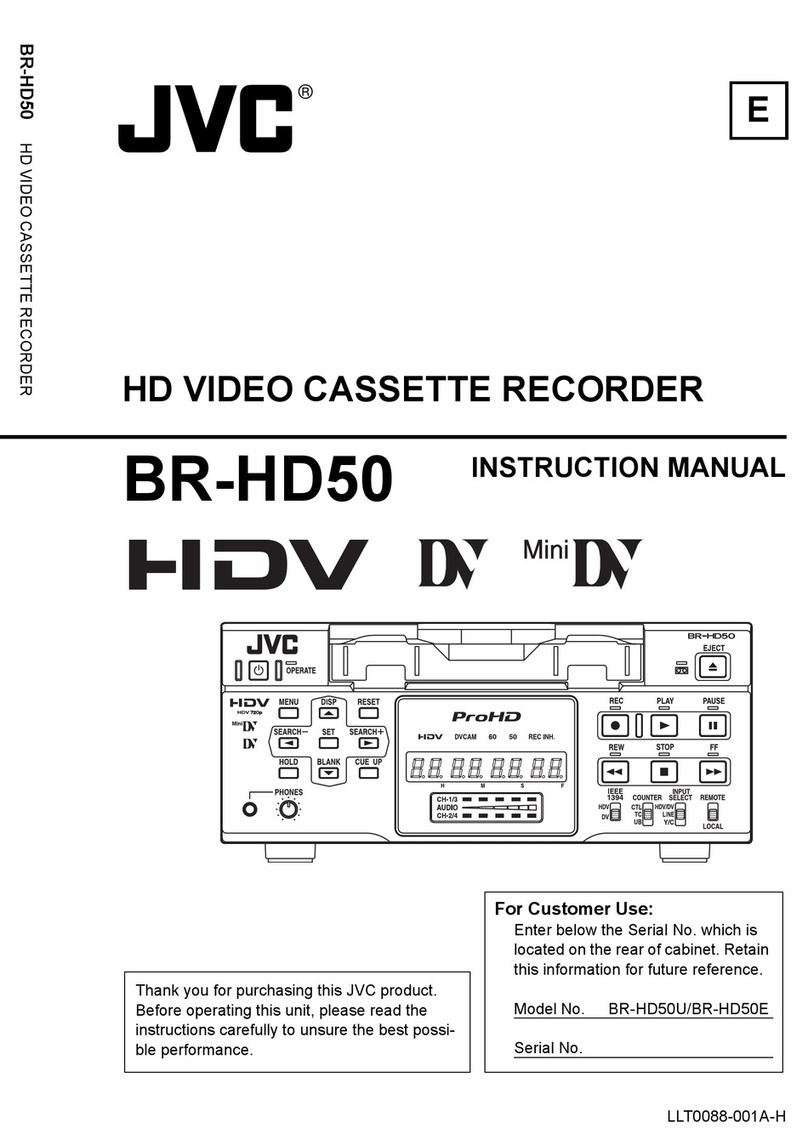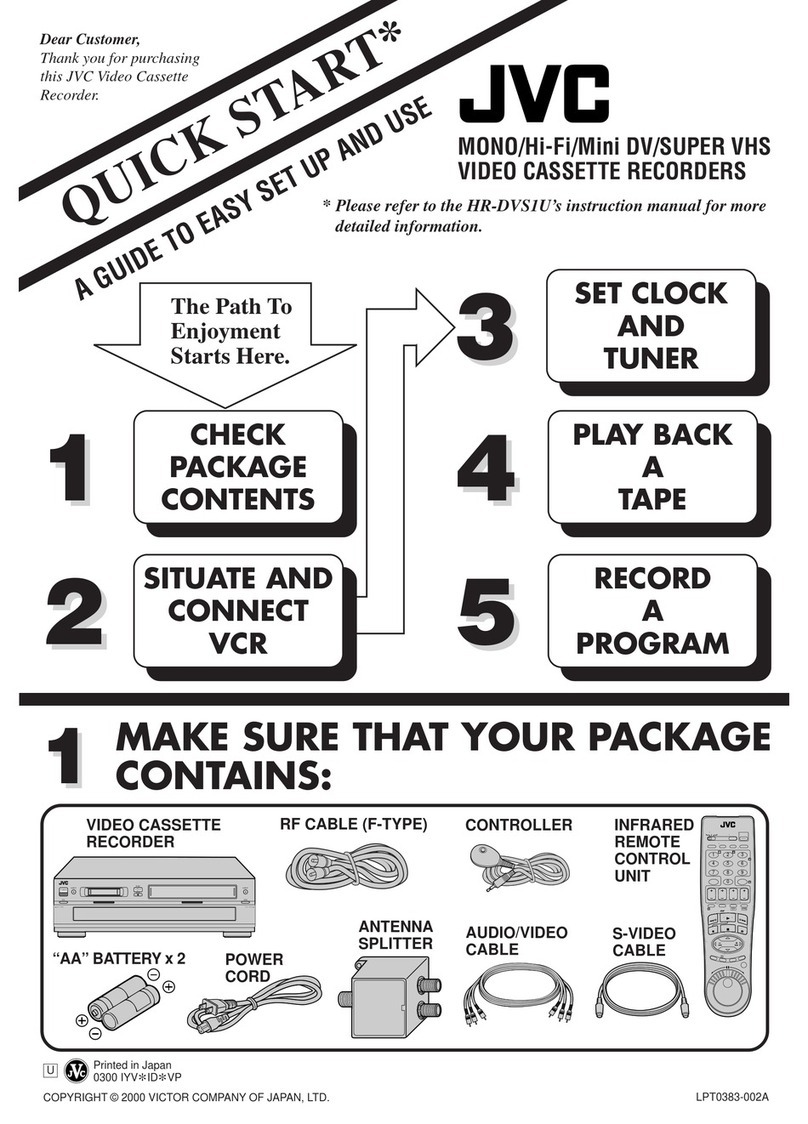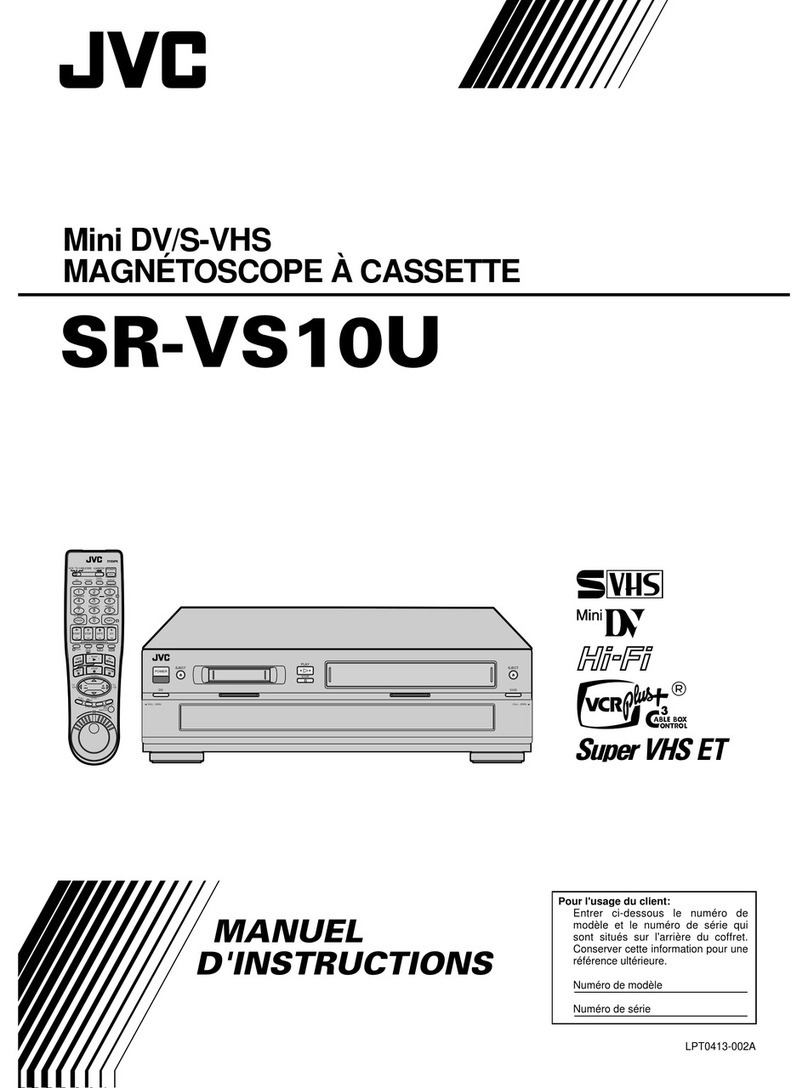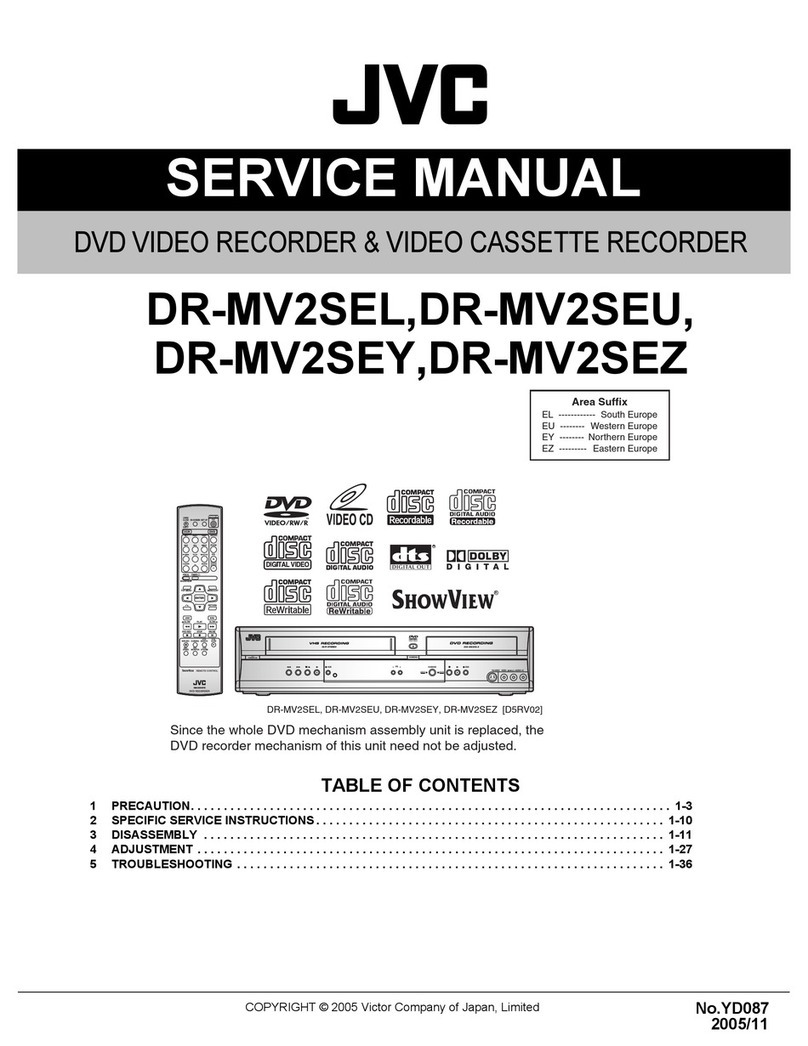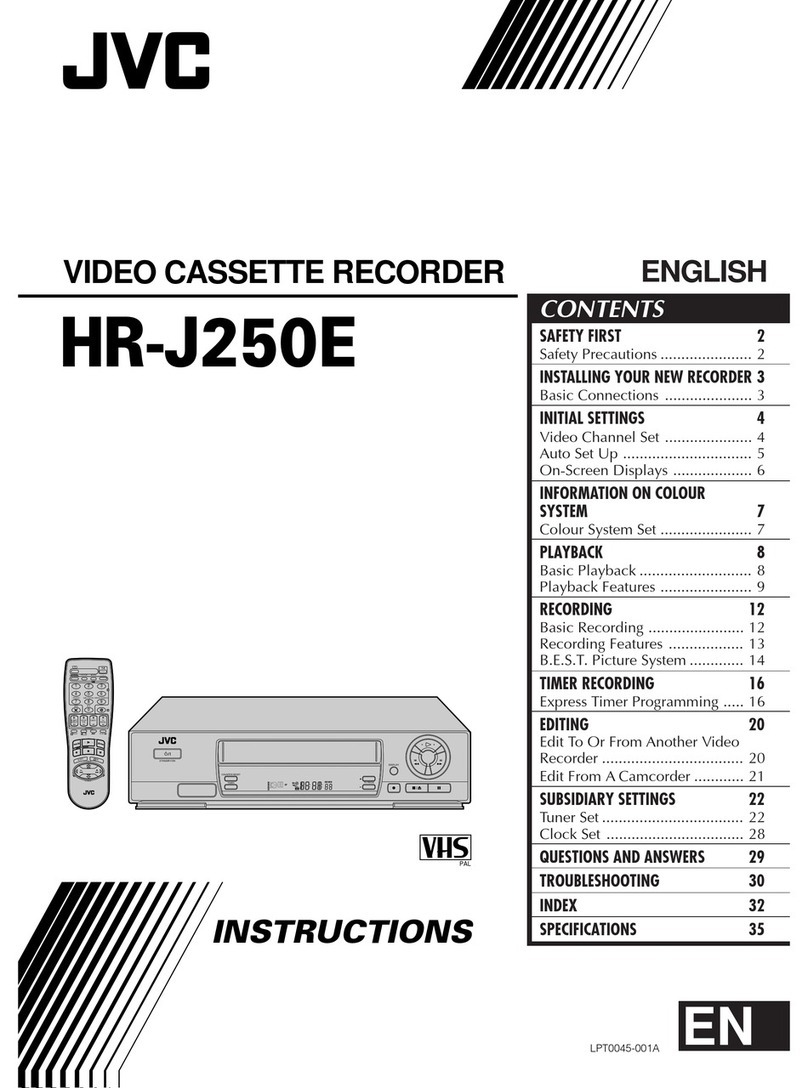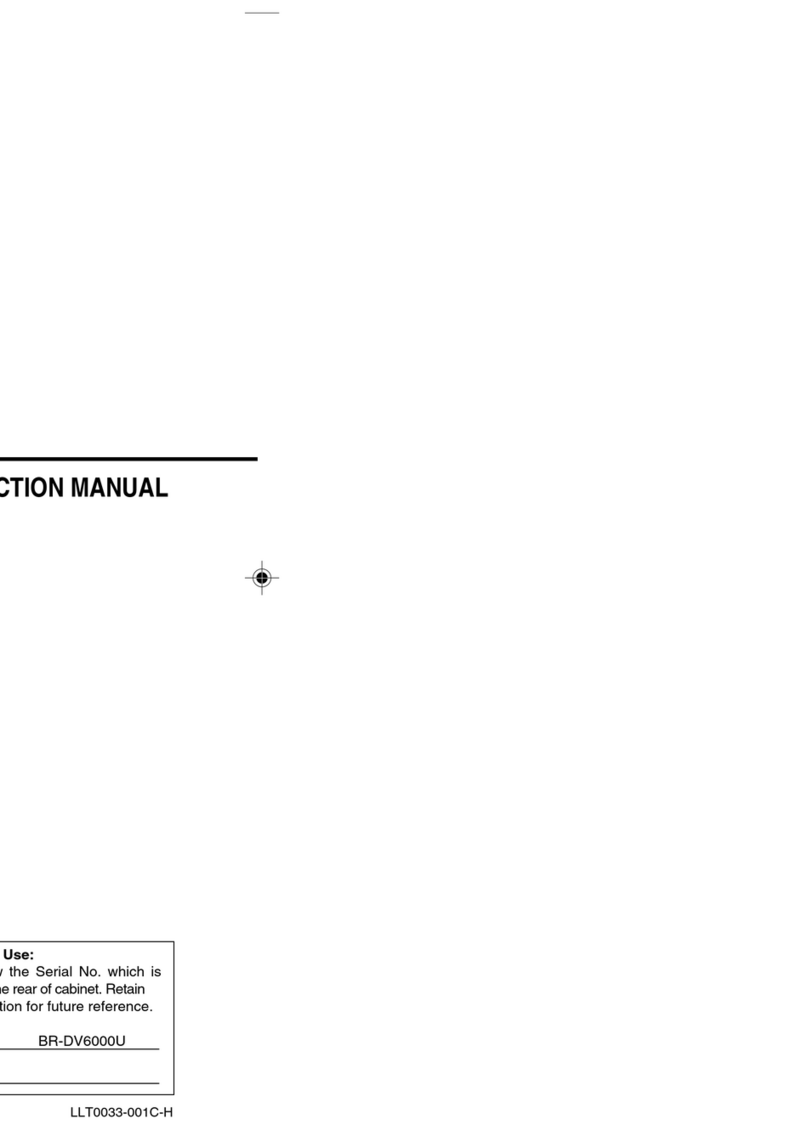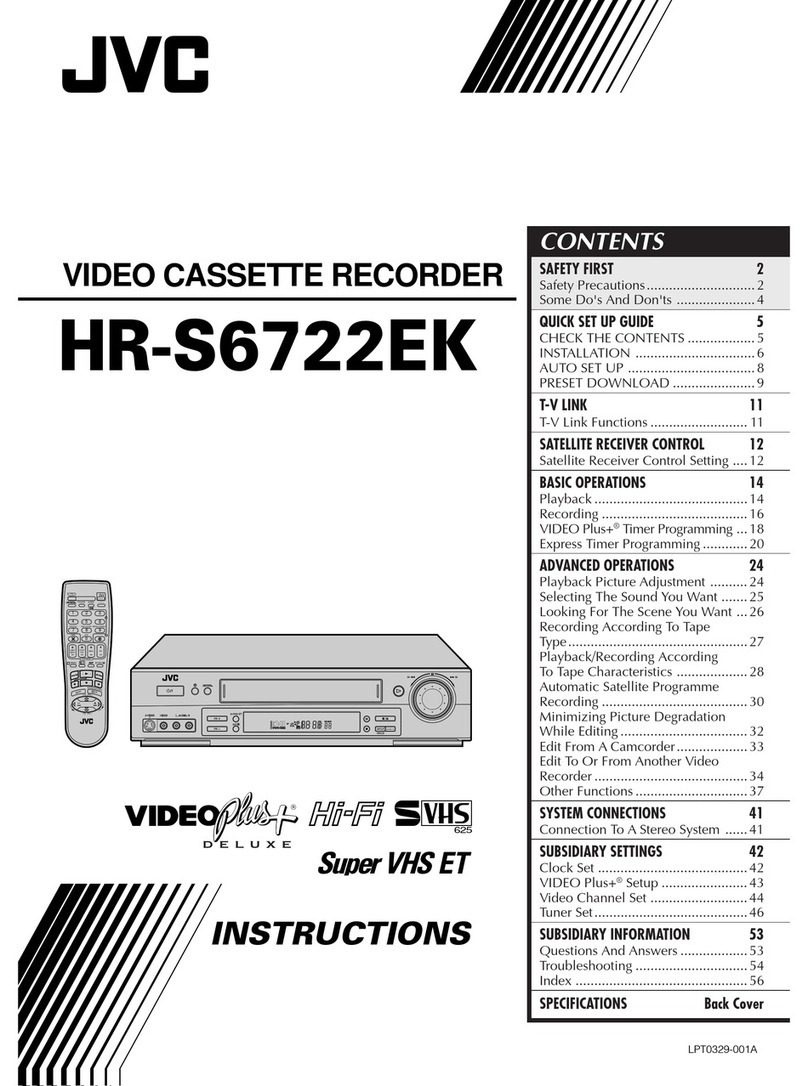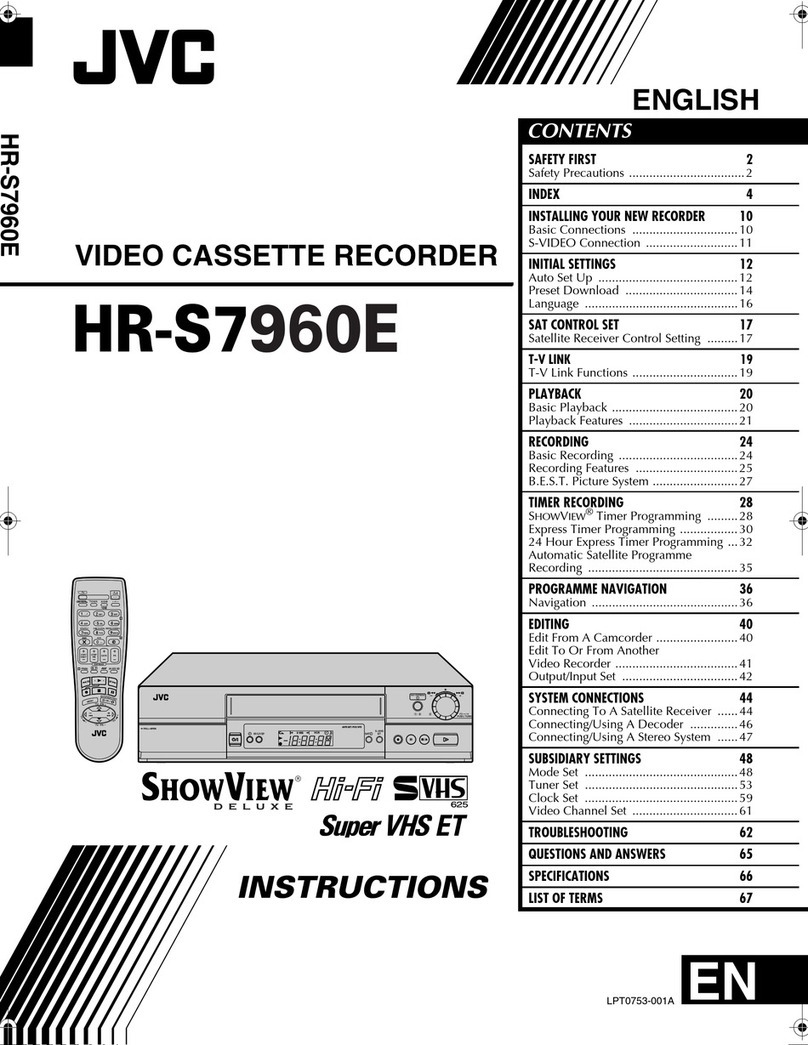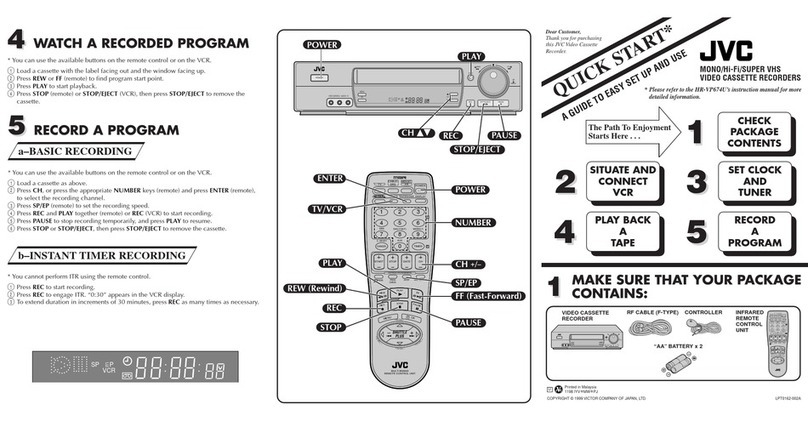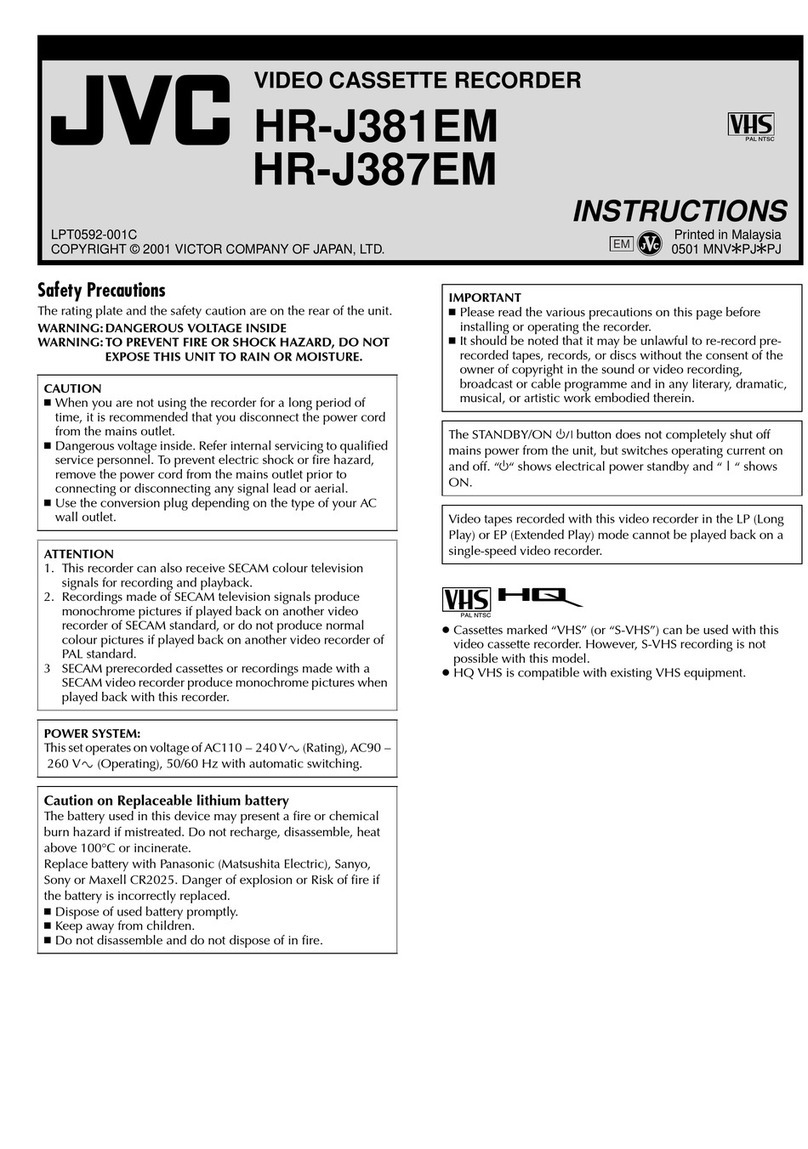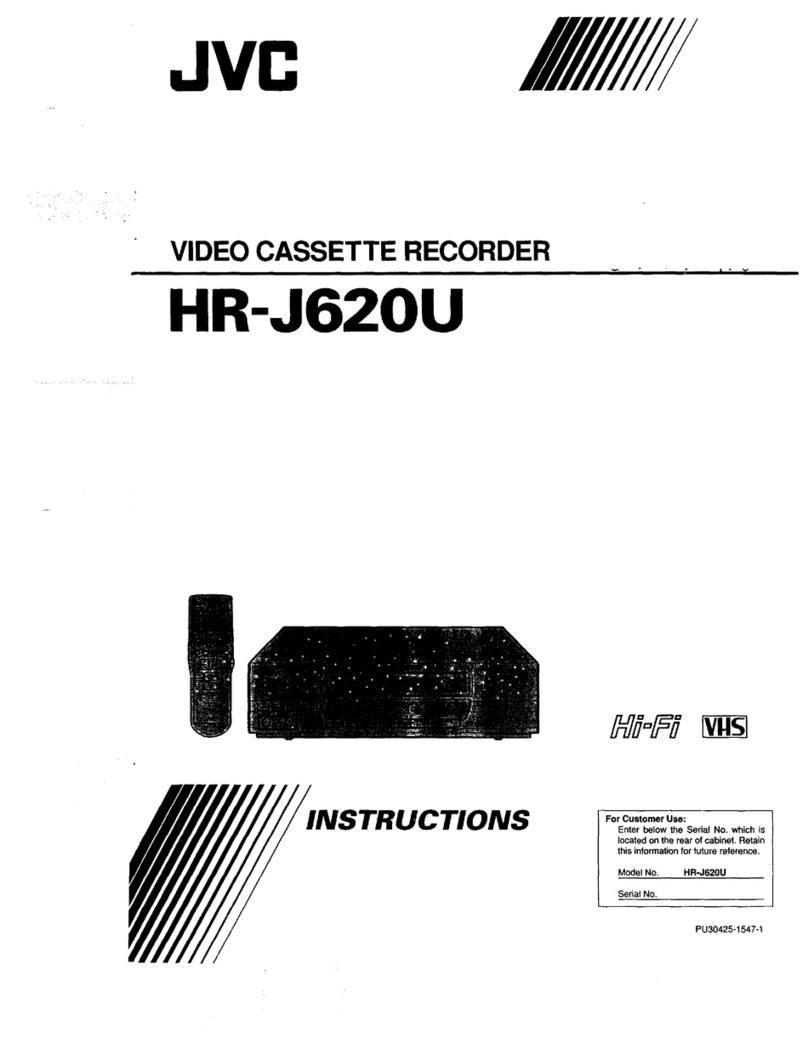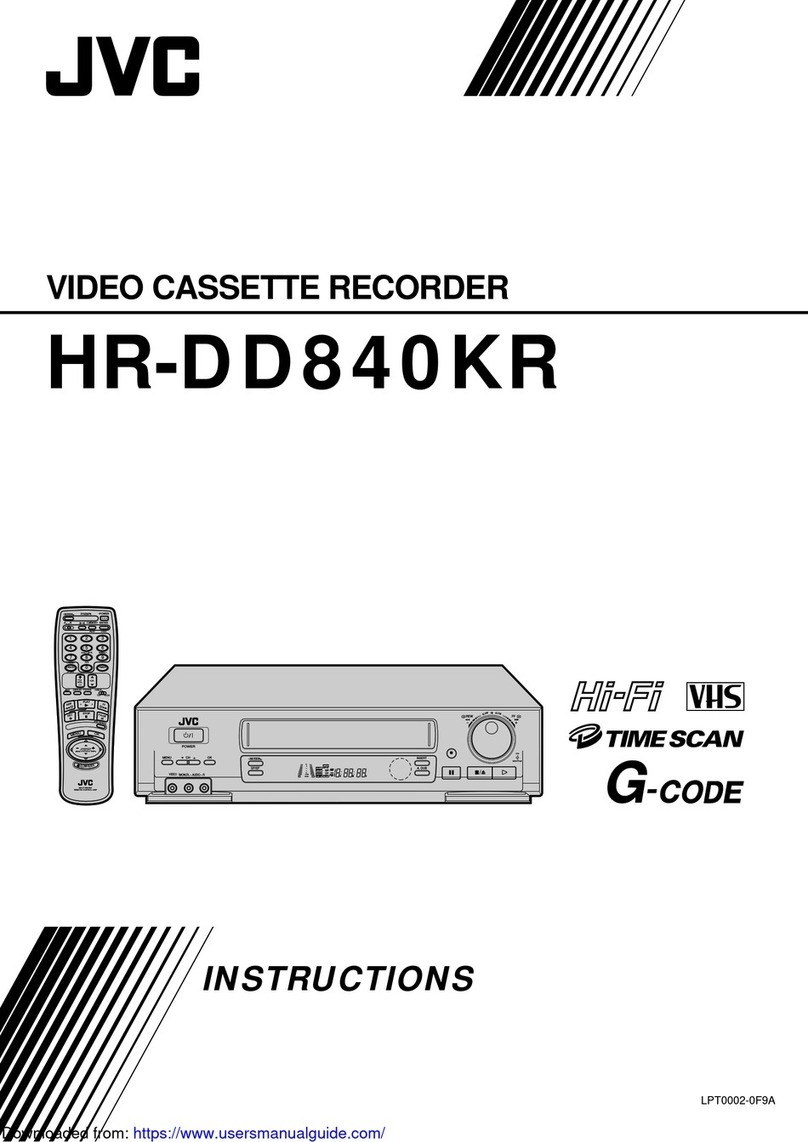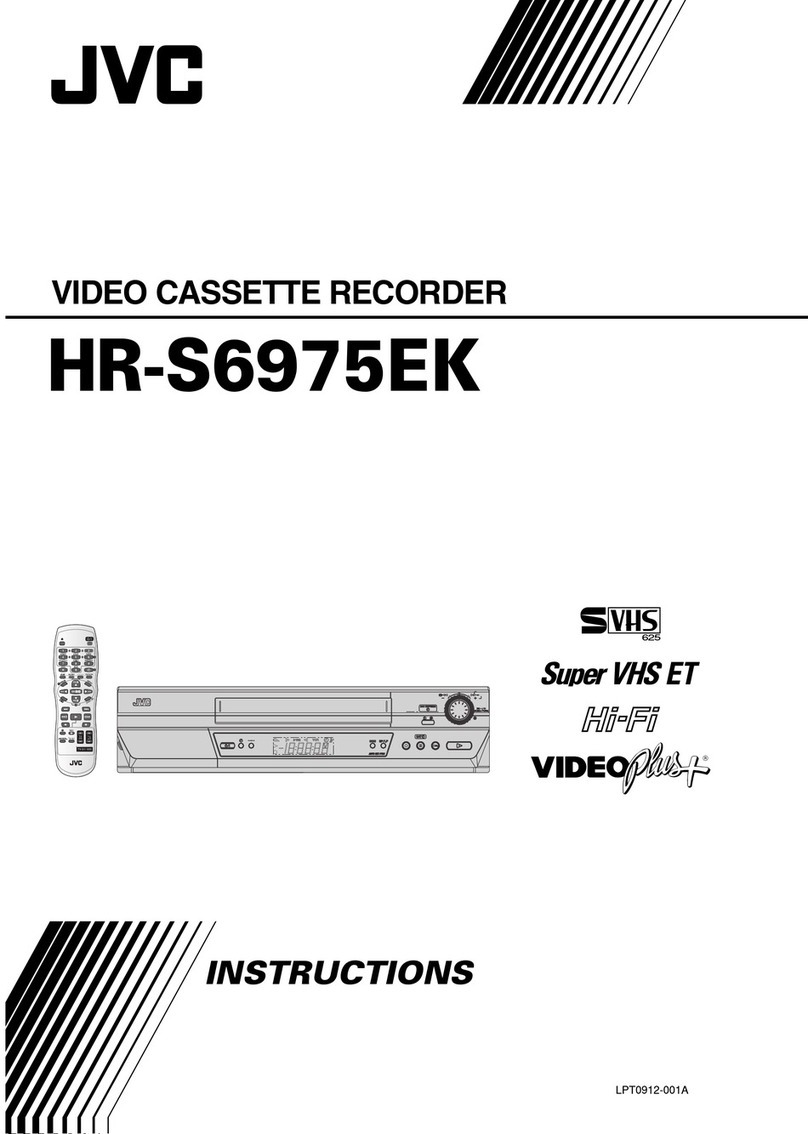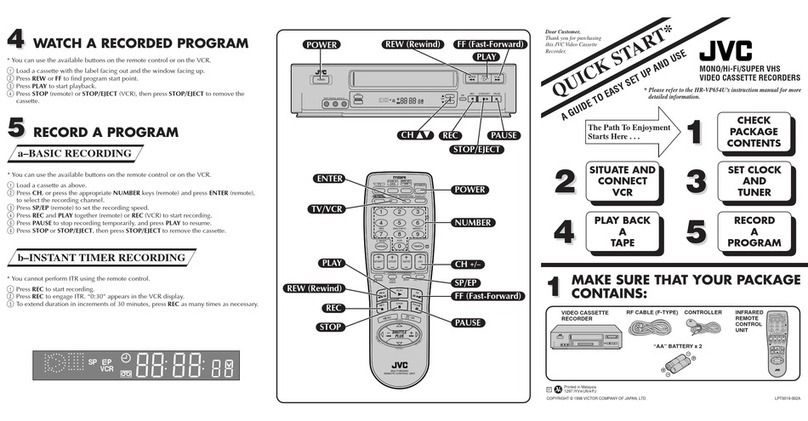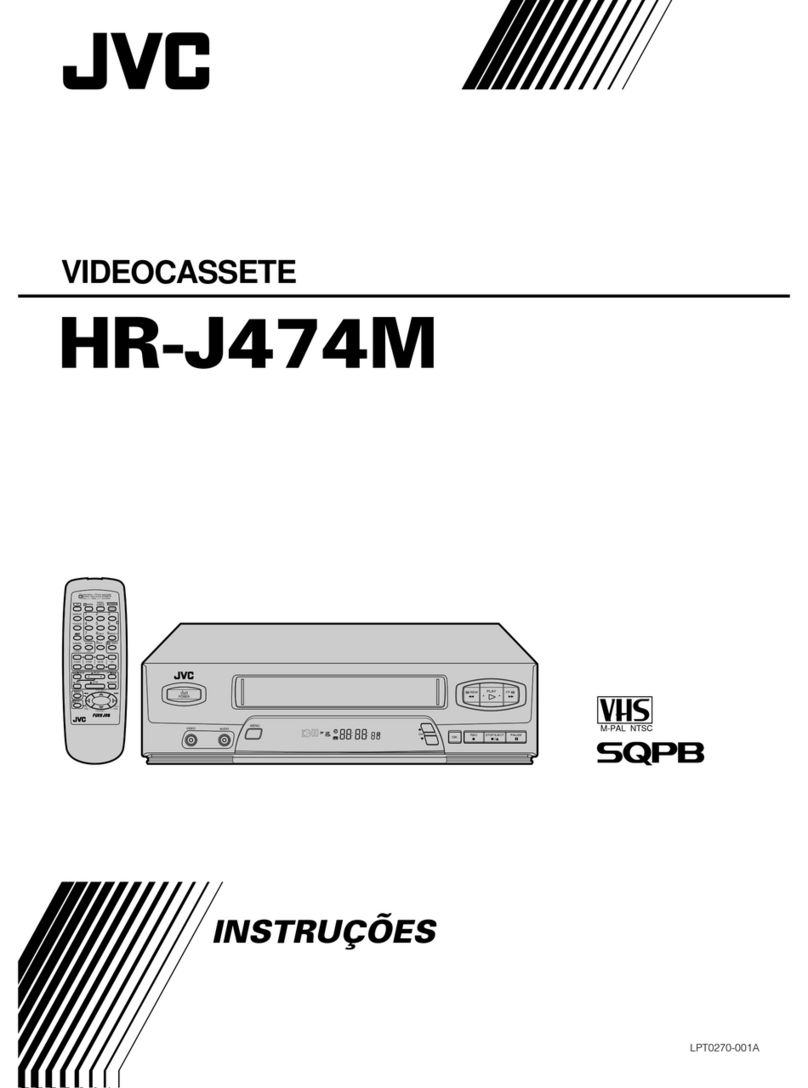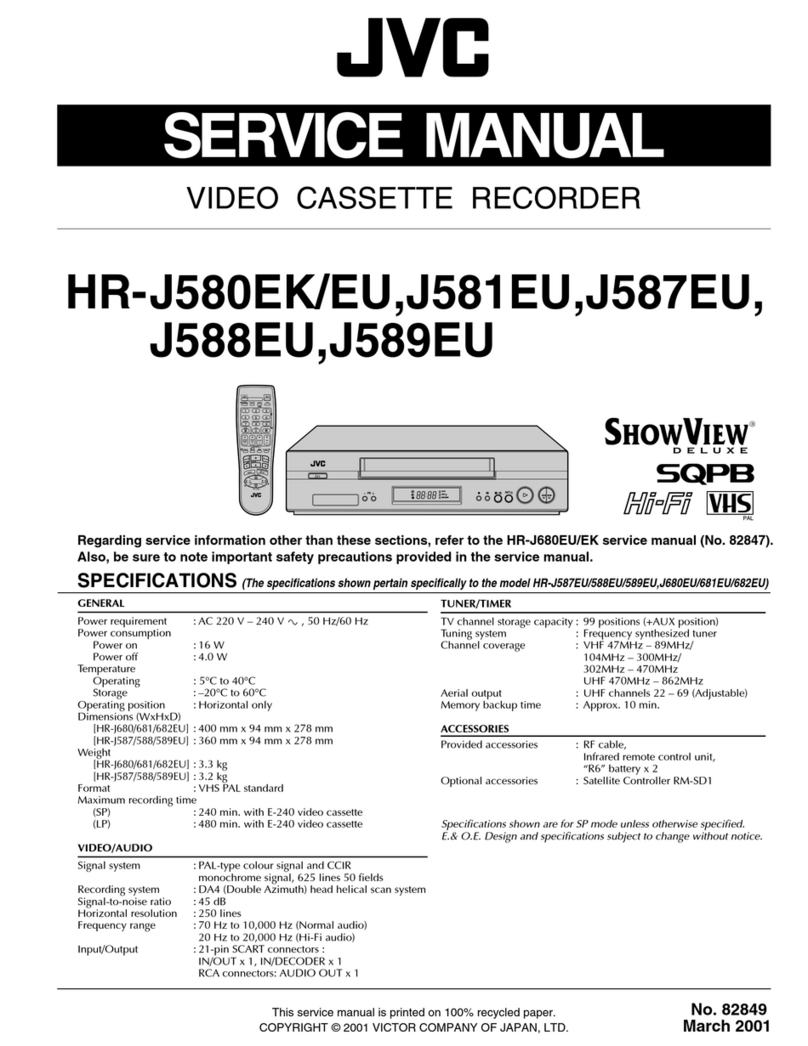9EN
Basic Operation
Playback
Tracking Adjustment
• Tracking adjustment will be activated automatically
(Digital Tracking function) when you start playback.
• When playing pre-recorded tapes or tapes recorded on units
other than your own, noise lines (black and white streaks)
may appear on the playback picture. If this occurs, you can
adjust the tracking control manually by pressing
PR (+/-) until the streaks disappear. To return to the DTR
function, stop the tape once and start playback again.
• You can reduce the noise lines by pressing
PR (+/-)
in Slow
mode, too. Slow tracking adjustment is not set
automatically.
• In the Still mode, press SLOW, and press PR (+/-) until the
streaks disappear. To return to the Still mode, press
F(PAUSE/STILL) again.
1) Turn on the TV and select the video channel on the TV.
2) Insert a prerecorded tape.
The VCR will turn on automatically. If the erase-
protection tab has been removed, the VCR will start
playback automatically.
3) Press PLAY B/K to begin playback.
•Tracking adjustment will be activated automatically
(Digital Tracking function) when you start playback. To
adjust the tracking manually, press PR (+/-).
<If a tape is already in the VCR...>
•Using the buttons on the VCR
Just press PLAY Bon the VCR. Power will
automatically turn on and playback will start. (Direct
Button Operation)
•Using the buttons on the remote control
Press /I (STANDBY-ON) to turn on, and then press
PLAY B/K.
4) Press STOP C/L to stop playback.
Speed Search
1) Press F. F W D g/B or REW h/{during playback to
view a videotape at a high speed in either a forward or
reverse direction. In this mode, the sound will be muted.
2) Press the button again, the VCR will now search in super
high speed. (This function will not operate for a NTSC
tape.)
3) Press PLAY B/K to return to normal playback.
Still Picture
Press F(PAUSE/STILL) during playback to view a still picture
on the TV screen.
• When the picture begins to vibrate vertically, stabilize the
picture by pressing PR (+/-) in the Still mode.
• After the VCR has been in Still mode for 5 minutes, it will
stop automatically to protect the tape and the video head.
<Note for “Speed Search” and “Still Picture”>
• Usually there will be video “noise” lines (black and white
streaks or dots) on the screen. This is normal.
The still picture will, in addition to containing the “noise”
lines, be black and white.
This is not a fault of the machine but merely a by-product
of the technology involved in producing a VCR with
LP mode.
Slow Motion
•PressSLOW to reduce the playback speed. The VCR mutes
the sound during slow motion. You can control the speed
by pressing F. F W D g/B (faster) or REW h/{(slower).
Press PLAY B/K to return to normal playback.
• If it is left in the Slow mode for more than five minutes, the
VCR will automatically switch to the Stop mode.
Recording
Viewing and Recording the Same Programme
1) Insert a cassette tape with its erase-prevention tab in place.
(If necessary, rewind or fast forward the tape to the point
at which you want to begin recording.)
2) Press the Number buttons or PR (+/-) to select the channel
to be recorded.
3) Press SYSTEM SP/LP (SPEED) to select the tape speed
(SP/LP).
4) Press REC Ito begin recording.
•The REC indicator on the display comes on.
5) Press STOP C/L when recording is completed.
Skipping Unwanted Programme Material During
Recording
1) Press F(PAUSE/STILL) when you want to temporarily
halt recording.
You can check the remaining pause time with
C
marks on
the TV screen. Each
C
mark represents 1 minute. After 5
minutes, the VCR will automatically switch to the Stop
mode to prevent tape damage.
2) Press F(PAUSE/STILL) or REC Ito resume recording.
Recording One Programme While Viewing Another
You can record one programme while viewing another. To
start recording, follow steps 1) to 4) under “Viewing and
Recording the Same Programme”. Then, set the TV to the
channel you want to watch.
To Monitor the Progress of Your Recording
Select the video channel on the TV.
Assemble Function
• You can record in continuation from previous programme
on a pre-recorded tape.
1) Insert a pre-recorded tape. Press PLAY B/K to start
playback.
2) Press F(PAUSE/STILL) at the desired point on the tape.
3) Press REC I. The VCR will be in the Recording Pause
mode.
4) Press PR (+/-) to select the channel to be recorded.
5) Press REC Ior F(PAUSE/STILL). The recording will
begin.
6) Press STOP C/L when recording is completed.
Hi-Fi Stereo Sound System
This VCR will record and playback Hi-Fi stereo sound. In
addition it has a A2 and NICAM stereo sound decoder.
This equipment will receive stereo and bilingual broadcasts
and it is possible the several ways of recording and playing back
the sound.
Selecting the Sound Mode
You can select each mode by pressing AUDIO on the remote
control. Each mode is indicated on the TV screen as following.
HM4N0ED(EN).fm Page 9 Friday, January 13, 2006 5:39 PM