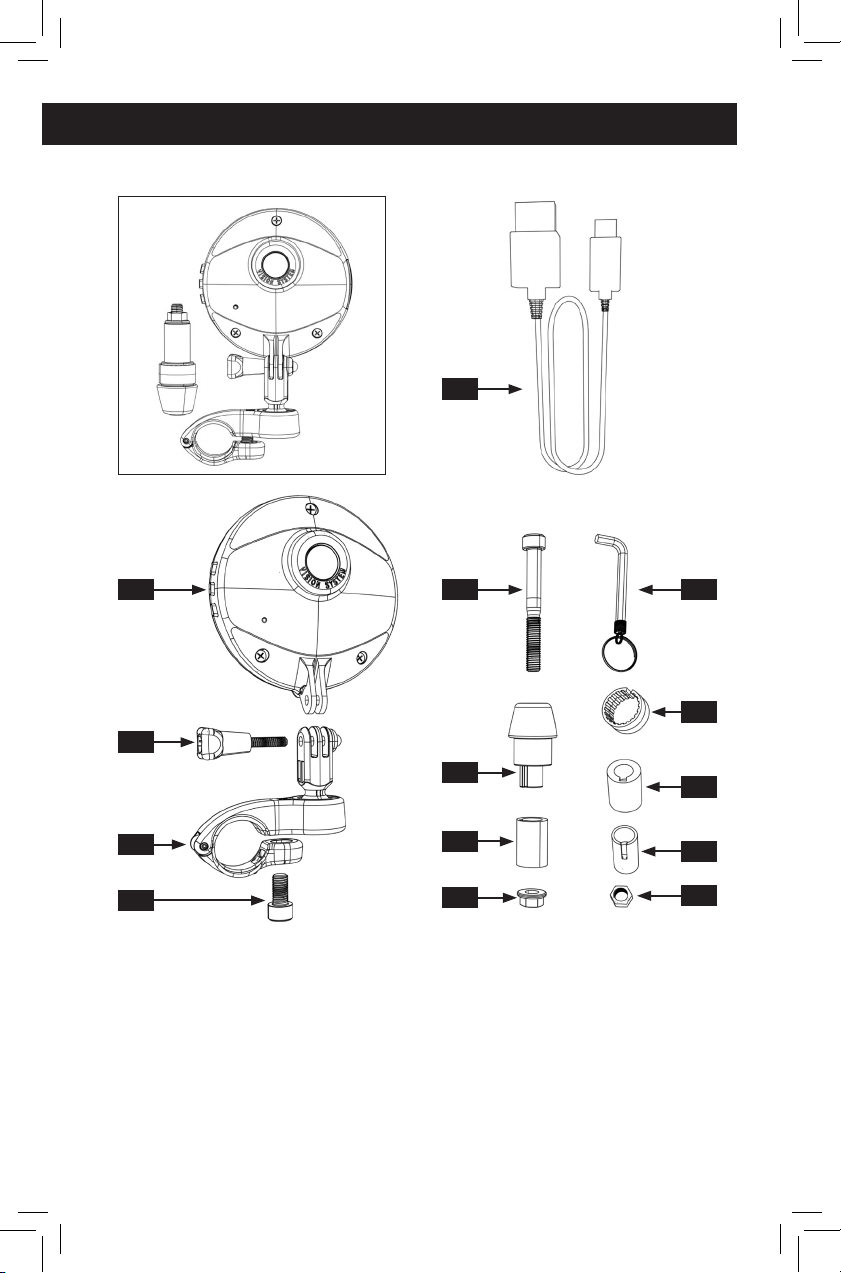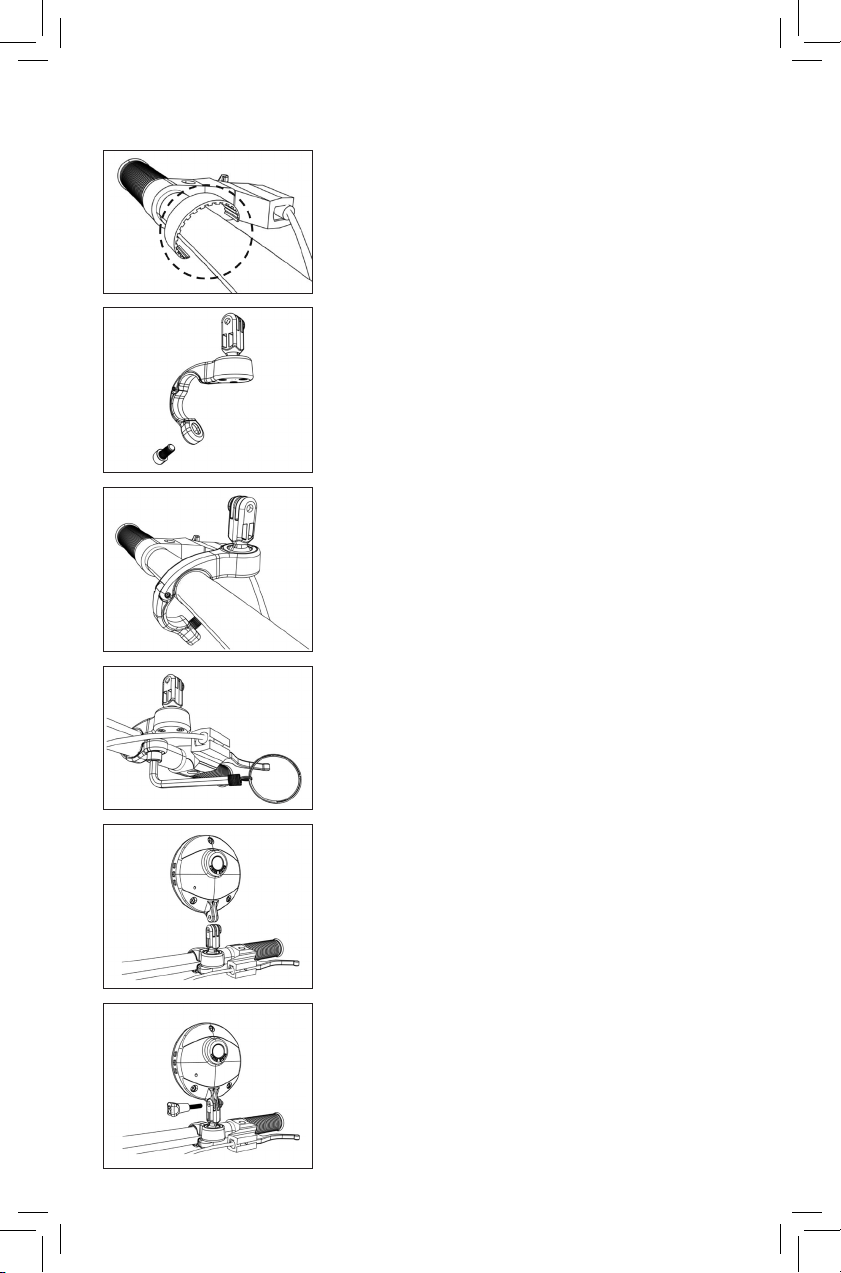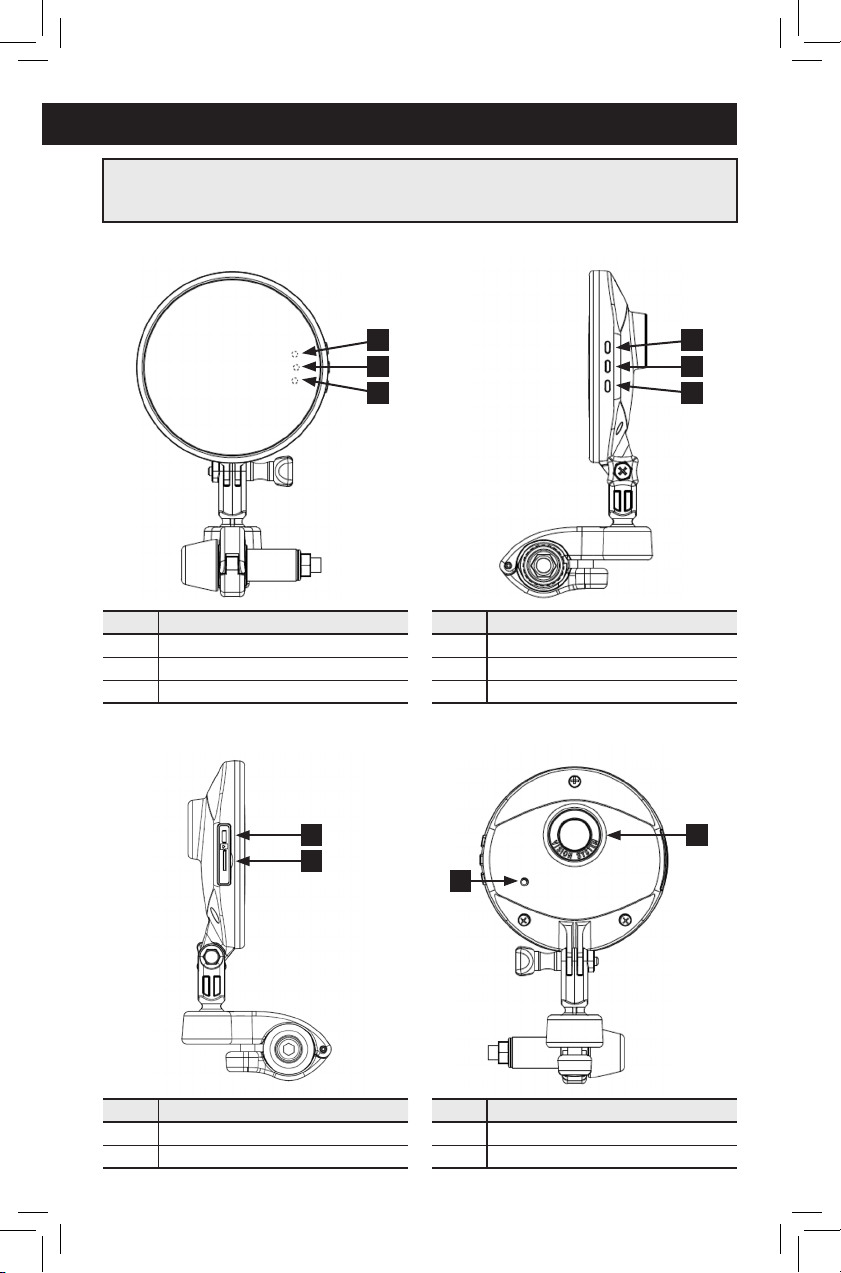9
4. Spec. Description
1. Before first use, format memory card using your smart device App.
2. Must stop recording before removing micro SD card.
3. Leaving memory card in the system at all times may wear it down. Remove it when
not in use.
4. For safety, do not operate while driving.
5. Do not disassemble – damage to the product may result.
6. The first time you use the product, be sure to do so with the phone APP link time
correction in the system.
7. Your files can be locked with the APP – this will prevent accidental erasure or deletion.
8 . Low battery status can be monitored by smart device APP or by flashing green light (2)
on the mirror.
9. After viewing the video through the APP, to turn off the function, please turn off
the phone APP and then turn off the system wireless function.
10.Use of an unapproved battery or charger may present a risk of fire, explosion, leakage,
or other hazard.
MODEL NAME VS50001/VS50002/VS50003
Sensor Aptina 1/3 Inch AR0330 CSP
Wi-Fi 2.4GHz IEEE 802.11 b/g/n
SDRAM 32MB DDR SDRAM
Audio Supports recording
RTC Built-in system clock
SPI NOR Flash 2MB SPI Flash Memory
Video Size 1920×1080 30fps (1080P), 1280×720 30fps (720P), 640×480 30fps (VGA)
Video Size 5M, 3M, 2M,1.3M,VGA
Camera Resolution Supports iOS and Android
APP Interface This product supports Micro SD Card
Memory Card (8GB ~ 64GB, CLASS 10 above)
TV OUT Supports NTSC/PAL
Micro USB • Charger
• 2.0 high speed transceiver, supports USB Mass Storage
Battery Capacity BL-5C 1100 mAh (about 100 minutes)
Operating Temperature 32°F~113°F / 0~45°C
Paying attention to caution and warning symbols will help to prevent damage to your
device and loss of data during operation.
Caution!
Warning! (required procedure)
5. Caution
ICON EXAMPLE