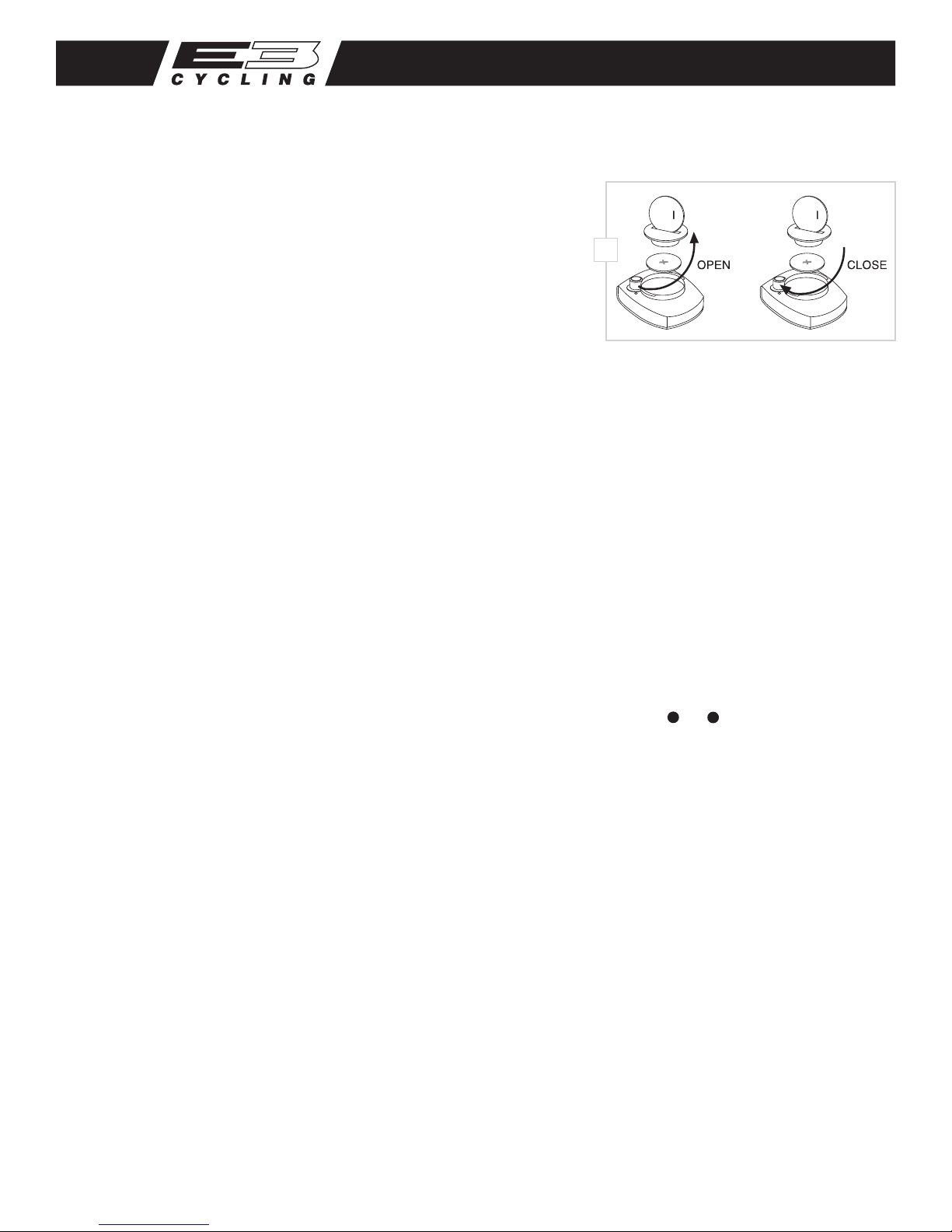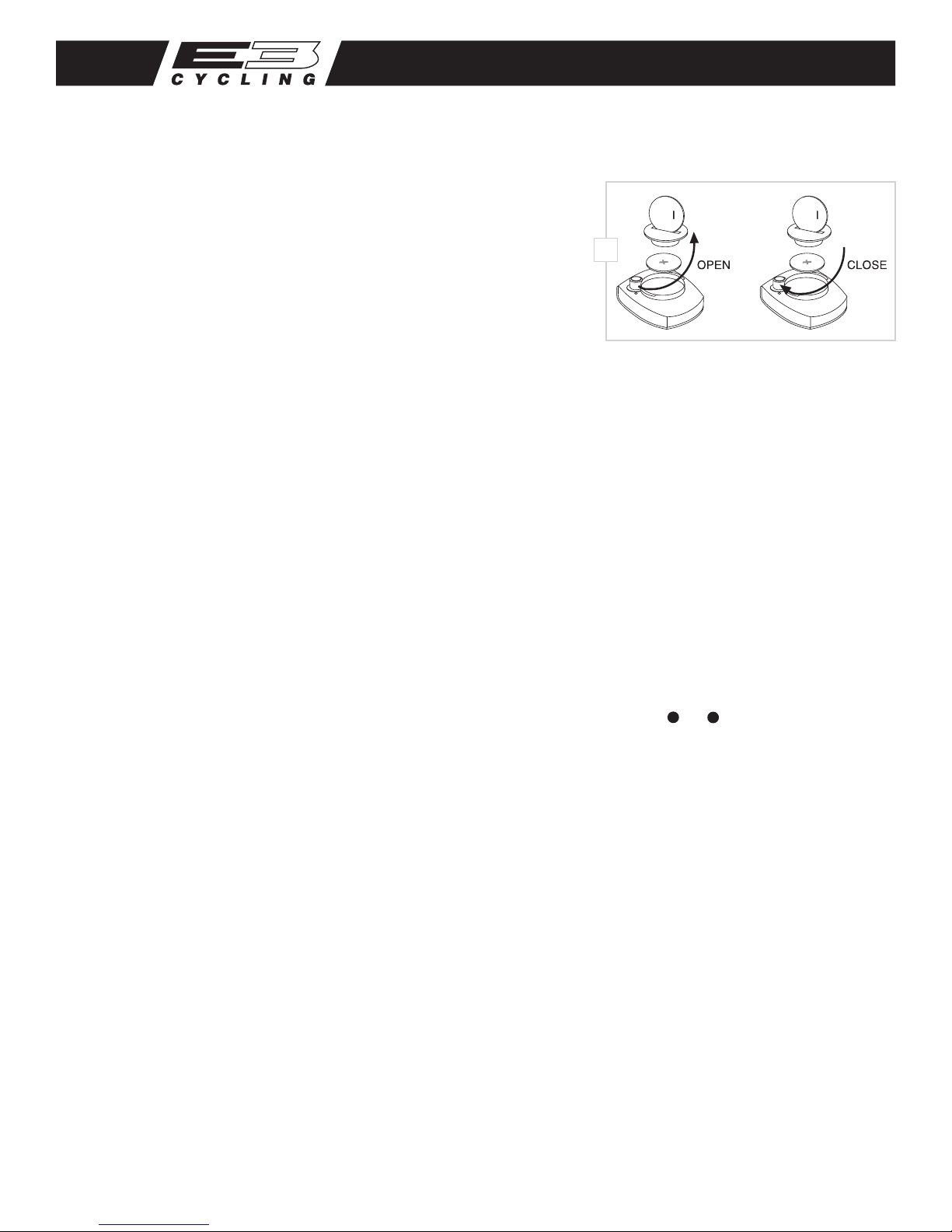
Battery Installation
To help you get started quickly, the computer battery has been installed at the factory. Under
normal usage a battery should last approximately one year. The F11C uses a 3V CR2032
button cell battery, which is available at most camera and electronic shops.
NOTE: Most problems that occur with cyclocomputers are caused by a dead or weak battery.
Should you need to replace the battery, follow the steps below.
1. Remove the battery cap from the bottom of the computer using a small coin. See Figure 1.
2. Install the battery in the battery compartment with the positive (+) side facing the battery cap.
3. Reinstall the battery cap and tighten securely. NOTE: During a battery change, all data will be cleared from memory. Make a note of your
current wheel size setting and cumulative odometer mileage before replacing the battery so you can reprogram these values once the new
battery is installed (see “Program Wheel Size”and “Set the Odometer”).
4. If for some reason the screen is blank or shows an irregular display after a battery change, press the reset button on the underside of the
computer head. See Figure 6.
Determine Wheel Size
The F11C uses wheel circumference (measured in millimeters) to calculate speed and distance. Before you can program the F11C you must
calculate wheel circumference using one of the three methods below.
1. Select size from chart (least accurate): Use the chart to nd the circumference for your tire size. The chart lists the programming sizes for some
of the most popular tire sizes currently in use. These numbers are estimations which may not precisely match the circumference of your wheel,
due to variations in tire size between brands and models.
2. Measure wheel diameter (more accurate): Measure your wheel diameter (including wheel and tire) in millimeters (1 inch = 25.4mm) and
multiply by 3.1416. This value is your wheel circumference.
F11C Cycle Computer
c
25
c
25
Thank you for your purchase of an E3™ cycle computer. With all the features that a professional rider needs to keep track of a
ride, the F11C is the perfect accessory for any cyclist. The cadence function makes the F11C an excellent choice for improving road
training as well.
1
Computer Functions
CURRENT SPEED (m/h or km/h)
Displays current speed, up to 105mph (168km/h). Accurate to 0.1m/h
or km/h. Always displayed at the top of the screen.
SPEED DISPLAY BAR
Provides a graphic display of current speed. Additional segments
of bar illuminate as current speed increases.
CLOCK (TIME)
Displays time of day in a 12 hour or 24 hour format.
AUTOMATIC RIDE TIMER (ATM)
Auto start/stop timer is activated by front wheel movement and
records actual ride time up to 9:59:59.
TRIP DISTANCE (DST)
Displays distance traveled during current ride (or since last reset),
up to 999.9 mi. or km.
ODOMETER (ODO)
Displays cumulative ride distance, up to 99,999 mi. or km.
SPEED COMPARISON (56)
Compares current speed to average speed. As you ride, a (5) or (6)
will appear next to current speed to indicate whether
your current speed is above (5) or below (6) your average speed.
This function is automatic, requires no programming and
cannot be disabled.
AVERAGE SPEED (AVG)
Calculates average speed based on ride time (ATM) & trip distance (DST).
MAXIMUM SPEED (MAX)
Displays highest speed attained during a ride (or since last reset), up to
105m/h (168km/h).
STOPWATCH (STP)
Manual stopwatch allows you to time any portion of a ride, up to 9:59:59.
CADENCE (C)
Displays crank revolutions per minute (RPM) from 30 to 240.
DUAL WHEEL SIZE SETTINGS
Wheel circumference is used to calculate speed and distance. The F11C
includes two wheel size settings ( 1and 2), allowing you to switch your
computer between two bikes with dierent wheel sizes (e.g. your road
bike and mountain bike).
AUTO SLEEP
To prolong battery life, the F11C will automatically enter“sleep” mode
after 5 minutes of non-use. The computer will automatically restart as
soon as it receives input from the speed sensor, or when any button is
pressed.
SCAN MODE
Allows hands free viewing of all display screens except Cadence. When
scan mode is activated, the computer will scroll through all display
screens (except Cadence) on a continuous loop, displaying each screen
for two seconds. To activate scan mode, press and hold the LEFT button
for three seconds in any display screen except Cadence. To exit scan
mode, press the LEFT or RIGHT button in any display screen.