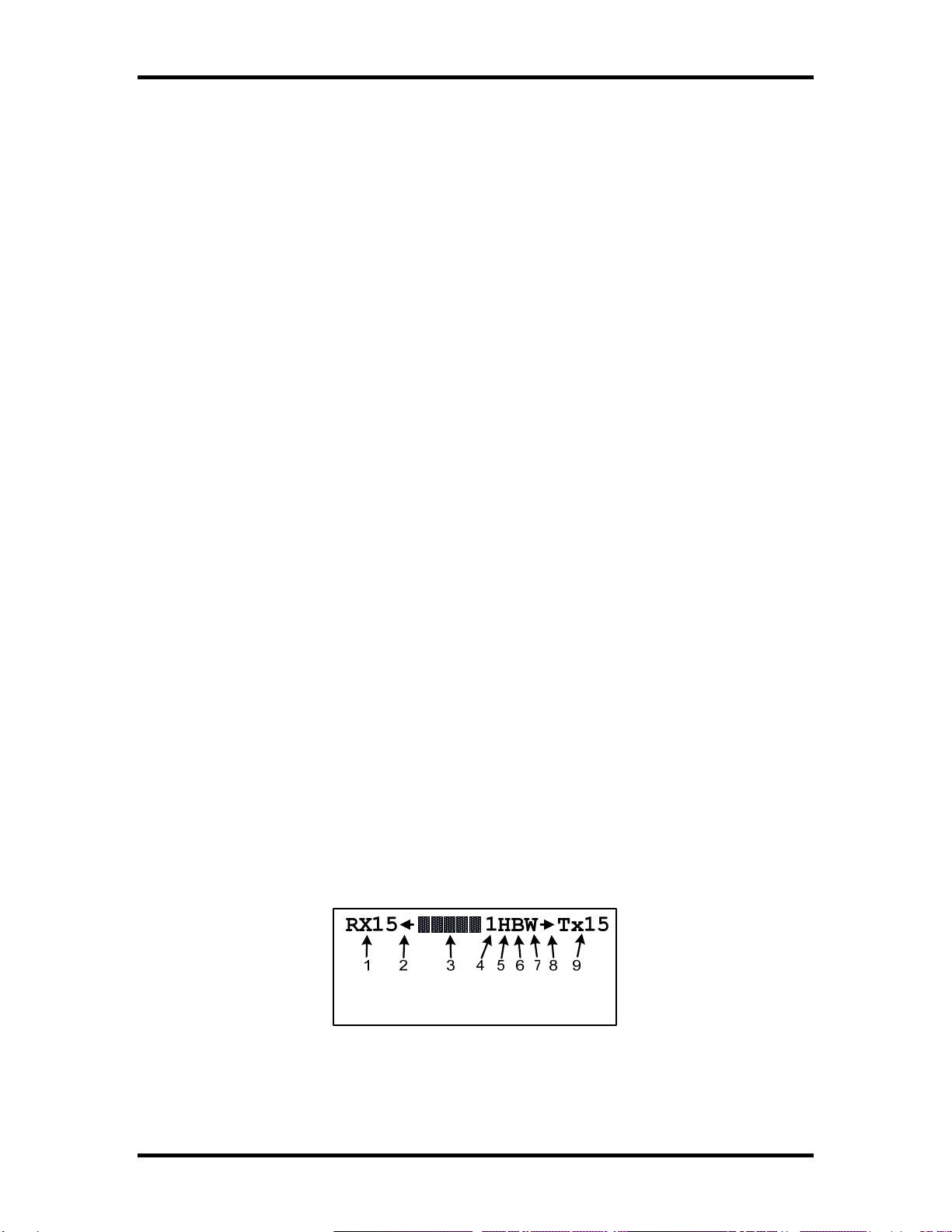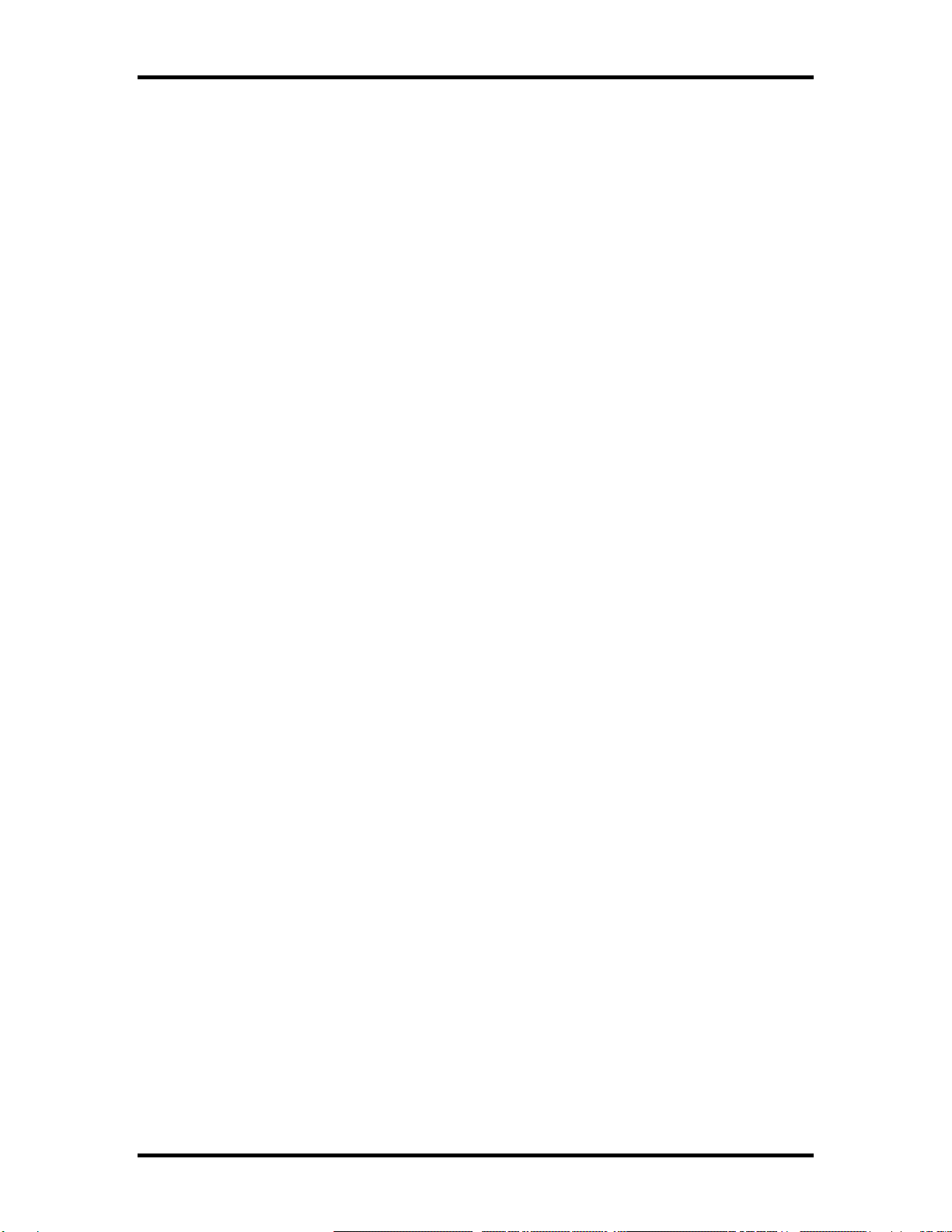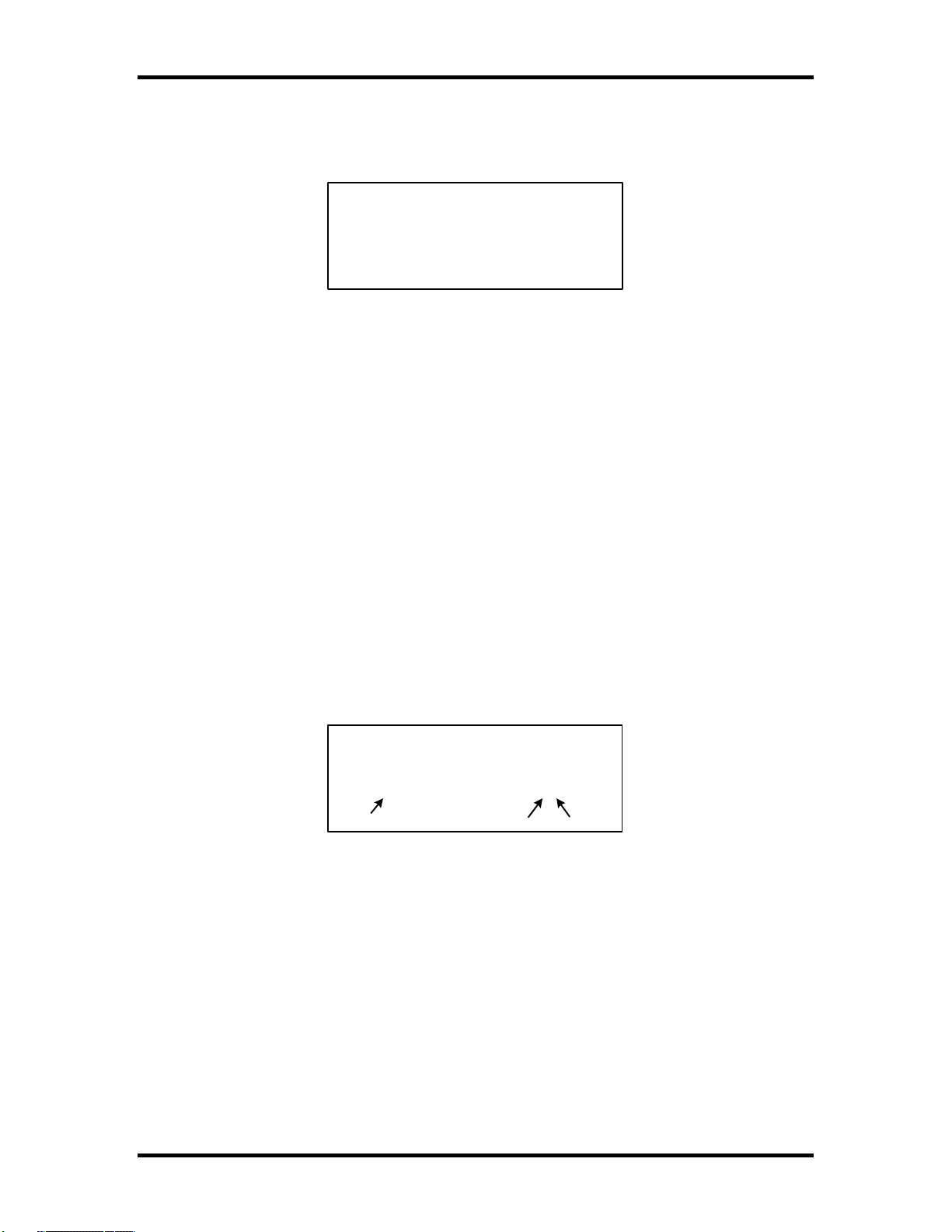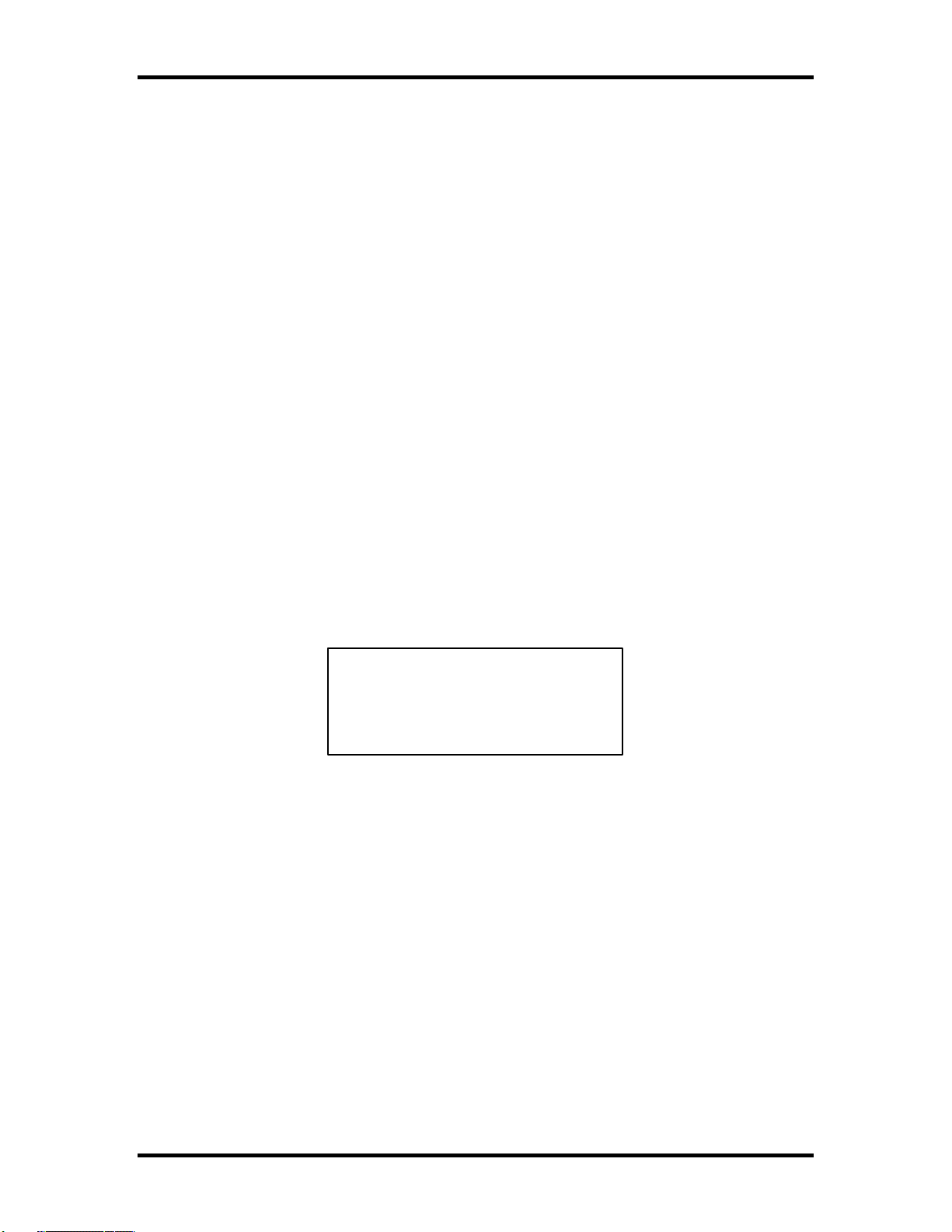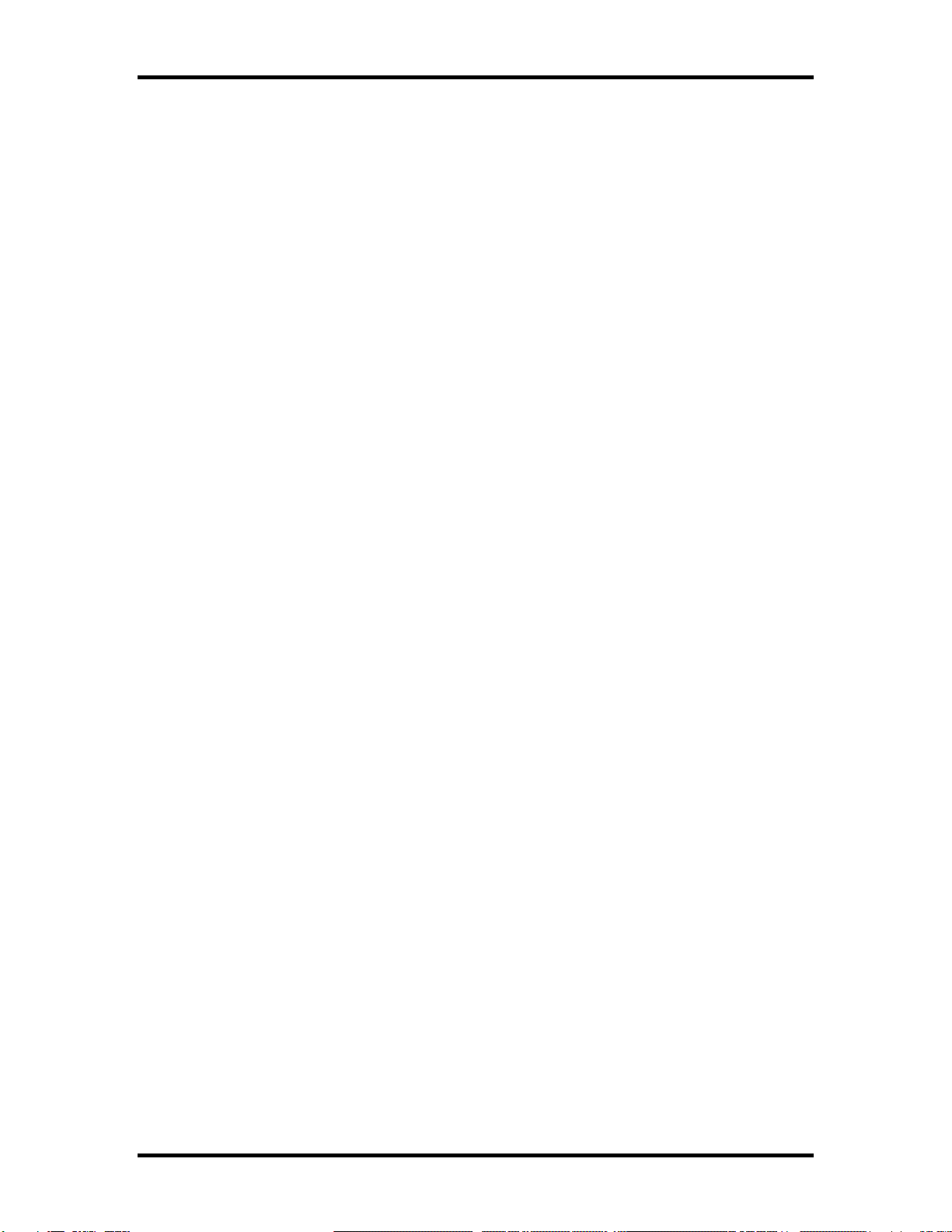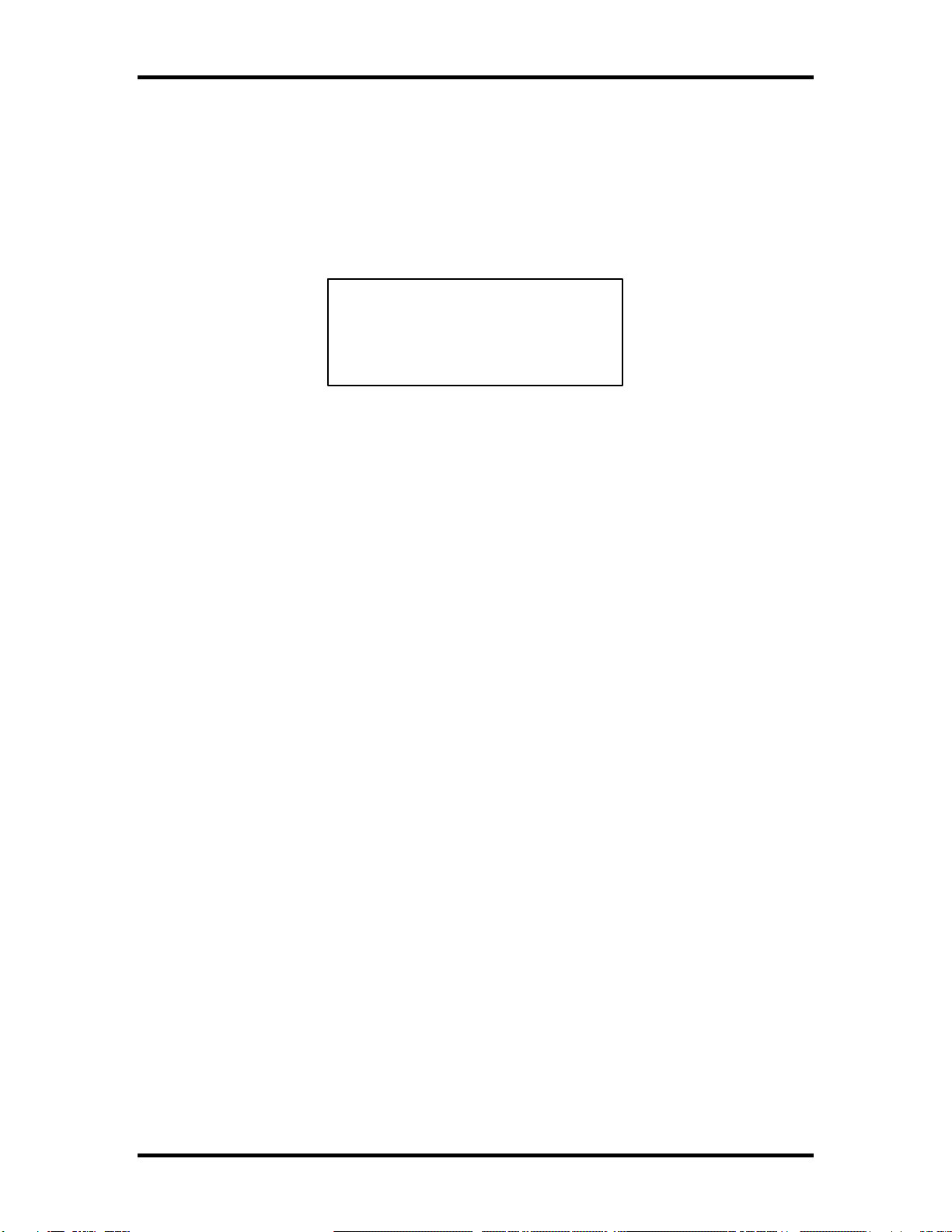K1EL K45 CW Modem Manual K45
K-45 User’s Manual - Rev A.0 6/6/2021 Page 9
DEL or text on the paddle, pause will be cancelled and any text that had been held will be cancelled.
DEL - Cancel Transmit Buffer (Delete Key)
When the Delete key is pressed, transmit is immediately stopped and the remaining buffered data is deleted.
For example, if the user accidentally starts a message but wants to cancel it, the Delete key should be
pressed. The user can also cancel an active buffer by quickly pressing and releasing the paddle.
Other Key Commands
Right & Left Arrow Keys – Increment or Decrement the Serial Number
Since the serial number is automatically incremented when it is sent, the user needs a way to control
incrementing and decrementing in a contest situation. Often a serial number is not confirmed and needs to
be repeated and the user would need to decrement the serial number before resending it. In a similar case,
the user may enter a serial number by paddle or keyboard bypassing the automatic serial number generator.
For these reasons, an easy, manual way to modify the serial number is necessary.
Up and Down Arrow Keys - Change Transmit Speed Shortcut
The Up key increases the speed by one WPM and the Down key decreases speed by one WPM. Value
changes are automatically updated in the User’s configuration settings and status line.
CTL-Left & CTL-Right - CWR Audio Gain Adjustment
While copying a station, it is essential to be able to adjust the CWR gain to bring up a weak station or
attenuate a strong station. Hold the Control key down and press the left and right arrows to cycle through
eight gain levels. As the gain is being modified, new values will be flashed on the status line as CG:n where
n is a value between 1 and 8. Changes are automatically stored in configuration memory for the current
user. Generally, the best gain setting provides a wide swing in detected amplitude without over-driving. A
plus sign (+) in the signal amplitude bar graph indicates overdrive and should be avoided. For best results,
adjust the gain so that the loudest signal barely lights the right most LCD bar. The default gain setting is 4.
ALT-Left & ALT-Right - CWR Noise Filter Adjustment
Hold the ALT key down and press the Left and Right arrows to cycle through eight filter levels. As the filter is
being modified, new values will be flashed on the status line as CF:n where n is a value between 1 and 8.
Changes are automatically stored in nonvolatile configuration memory for the current user. The noise filter
dictates how the CWR will respond to short impulses of a specified width, Larger filter values lower the
response of the filter. A slower filter can reduce the maximum received WPM speed. The default noise filter
setting is 4.
CTL-Up & CTL-Down - CWR Threshold Adjustment
The level of background noise can vary from day to day and even hour to hour. The CWR's noise threshold
can be easily adjusted to compensate. If the band is very noisy, the threshold should be increased to
prevent false letter detection. (This reduces the display of E's, T's, and I's). When the band is very quiet you
can lower the threshold to allow better weak signal detection. This isn't without limitations. Raising the
threshold too high can cause signals near the noise floor to be ignored. However, a higher threshold will
allow strong signals to be decoded well in noisy conditions. New values will be flashed on the status line as
CT:n where n is a value between 0 and 9. Changes are automatically stored in nonvolatile configuration
memory for the current user.
ALT-Up & ALT-Down - CWR Spacing Adjustment
This helps compensate for incorrect spacing between dits and dahs which can cause letters to be run
together or words broken apart. There are ten settings which are adjusted by holding the ALT key down
while pressing the up and down arrows. Zero indicates normal spacing. Selecting values less than zero will
tighten spacing. This helps with: U R R S T I S. Spacing adjustment greater than zero will spread letters out.
This helps with: URRSTIS5NN. As the value is changed, it is flashed on the status line as CS+n or CS:-n
where n is the adjustment setting. This feature has its limits, you will encounter operators who choose to use
very large or small letter spacing which the K45 is not able to correct.
K45 Programmable Messages
There are 12 programmable messages per user, each message can be up to 120 characters long. For very
long messages, multiple messages can be chained together. Messages are assigned to the function keys
F1 through F12. Pressing one of these keys will play the message. Messages can be stacked, in other
words, if you press F2 three times in a row, the message in F2 will be played three times. You can even