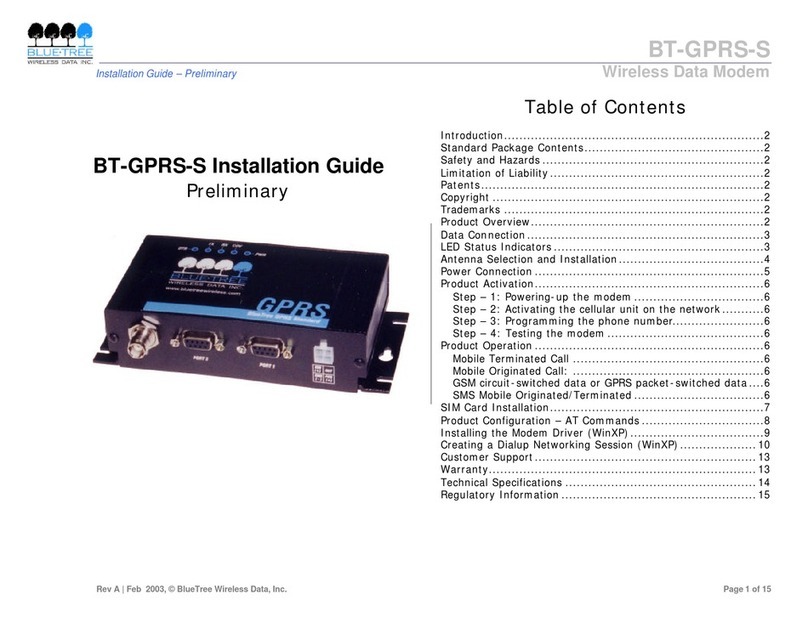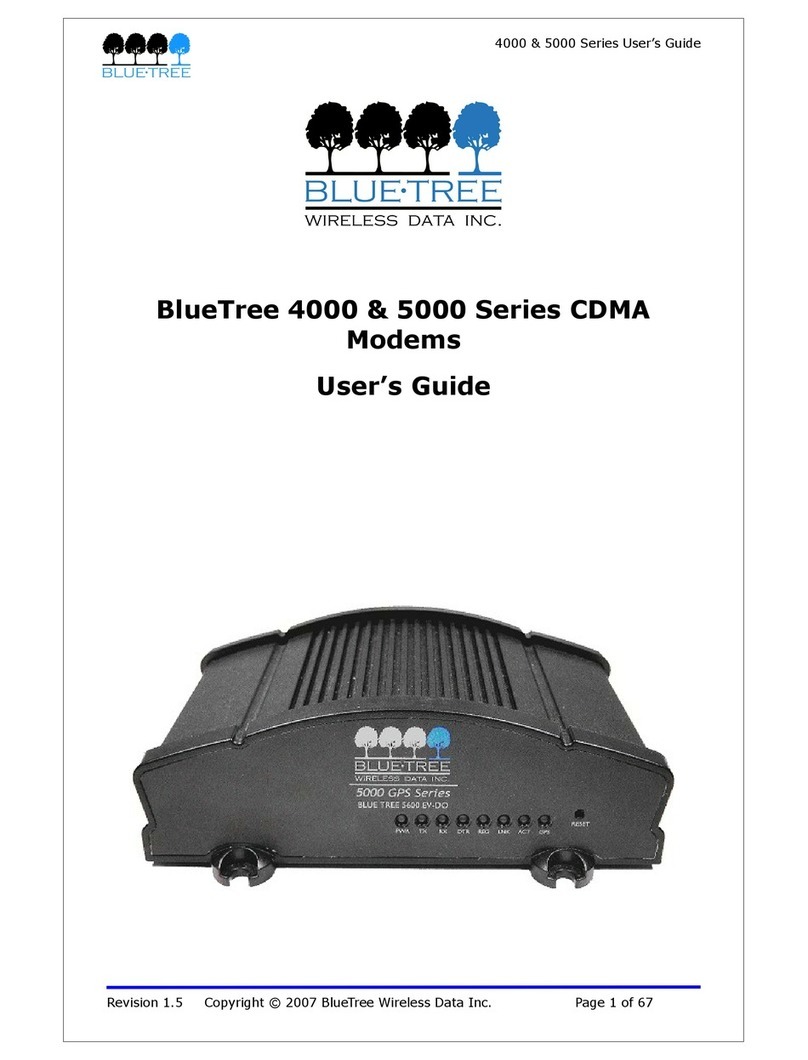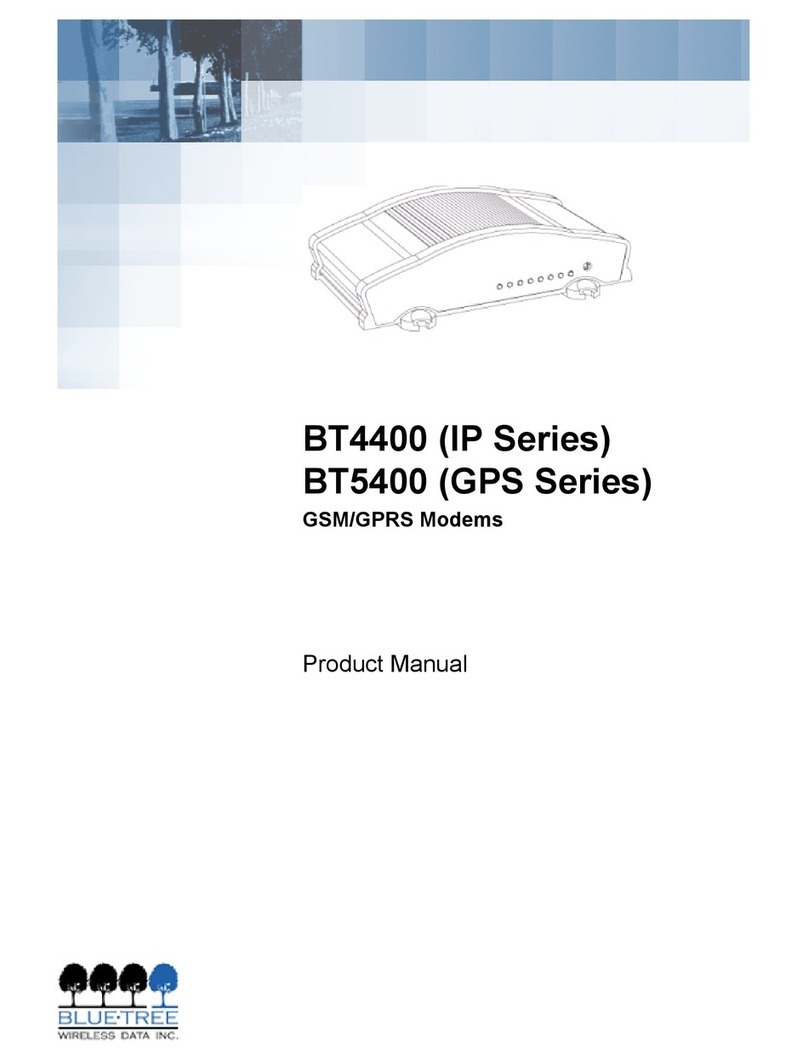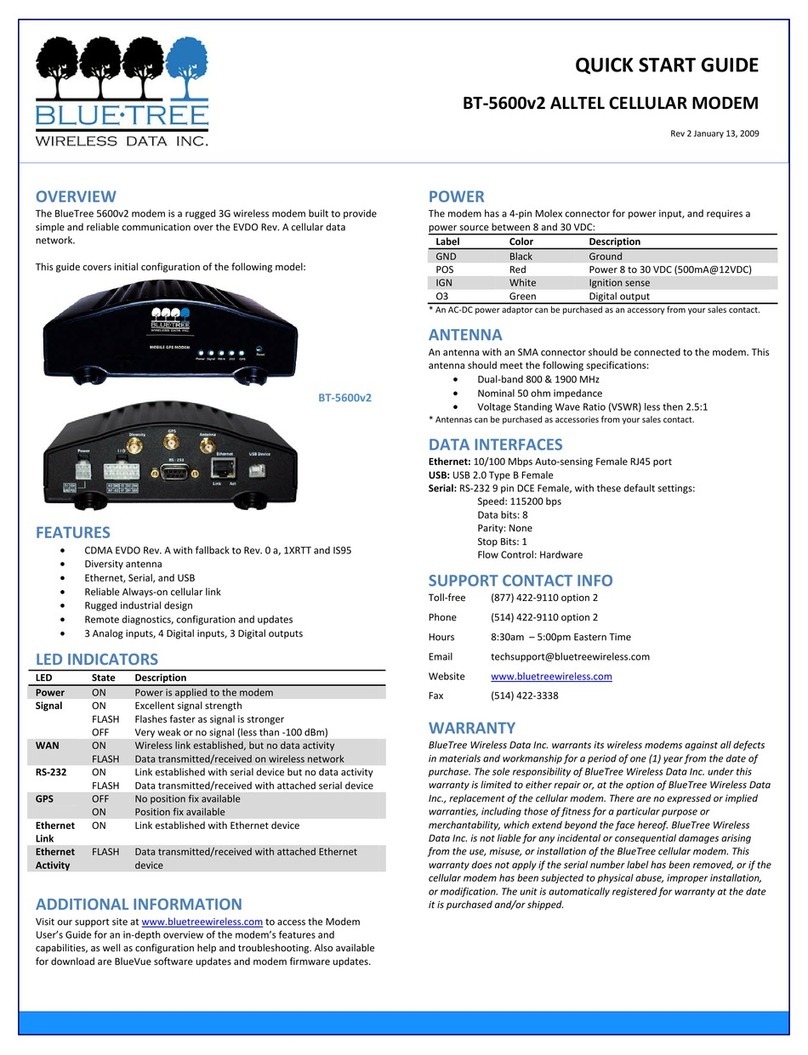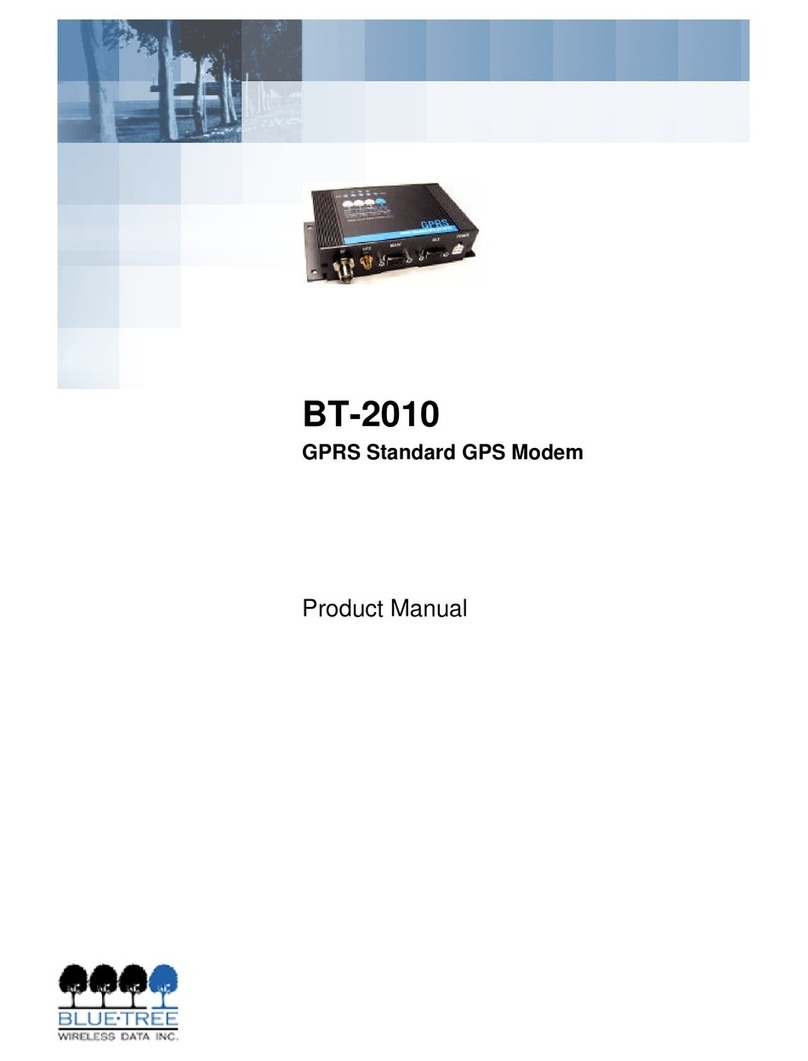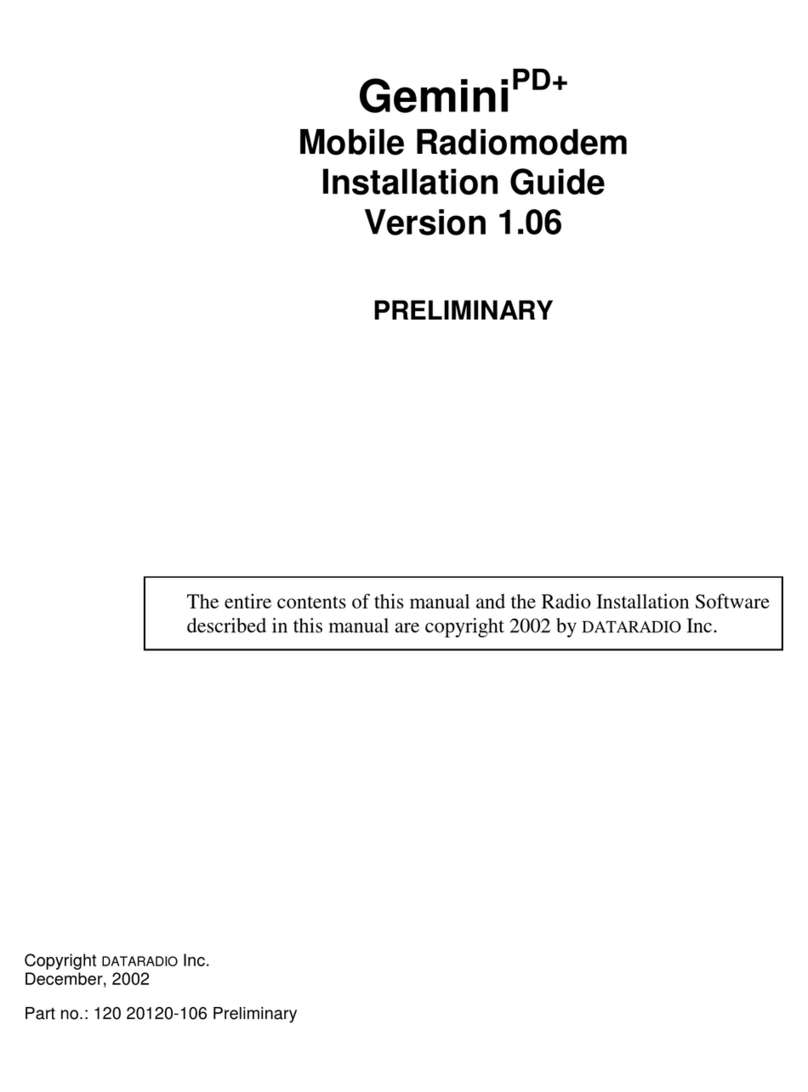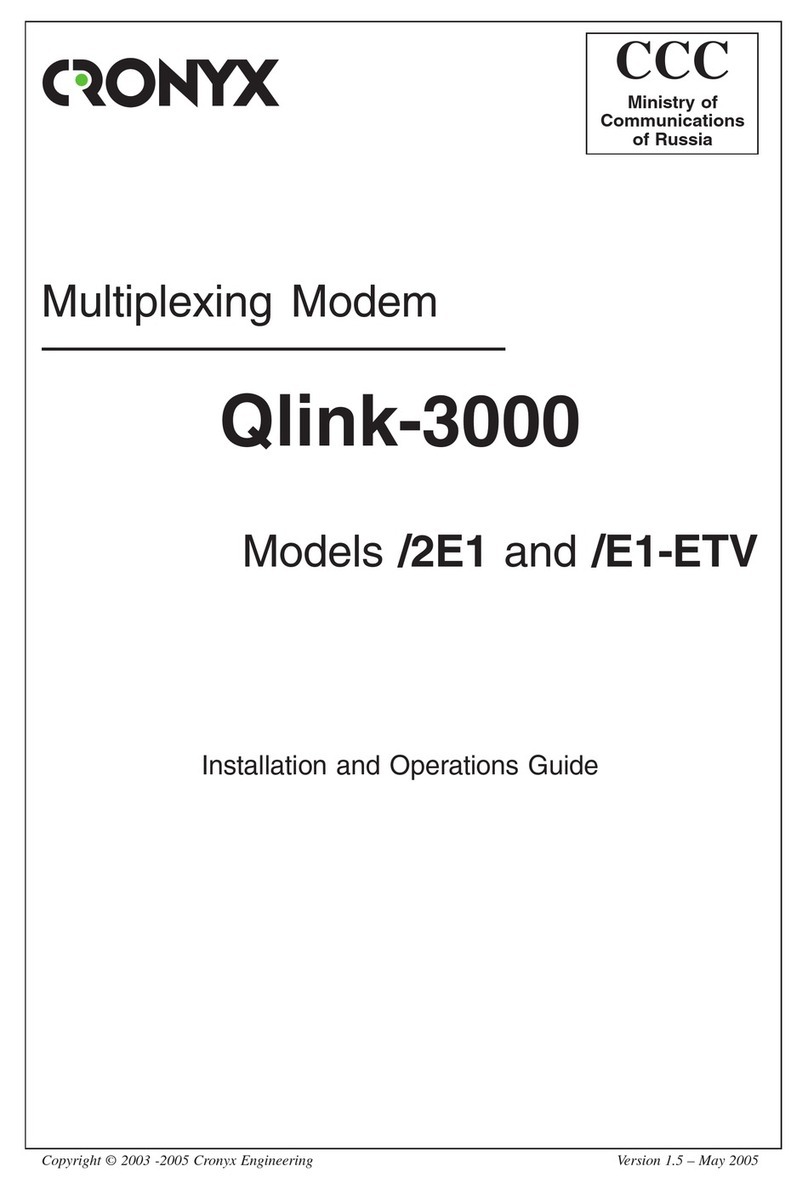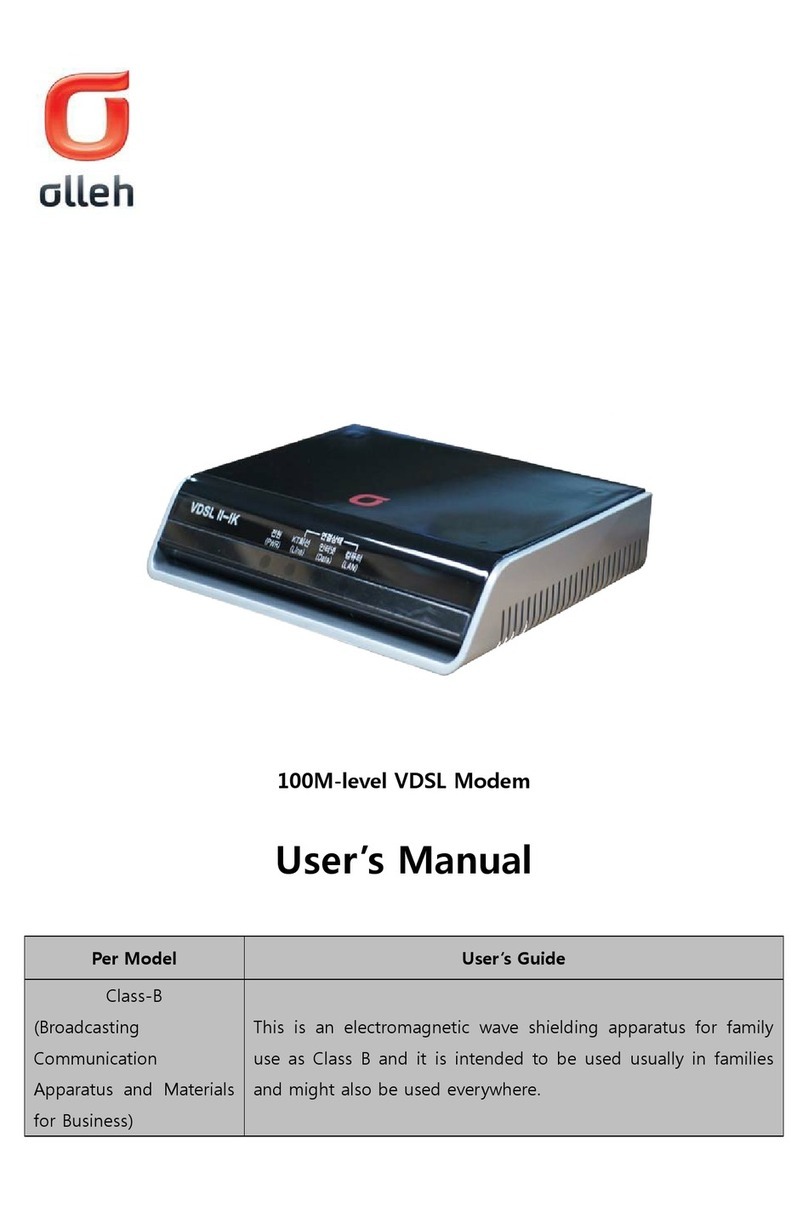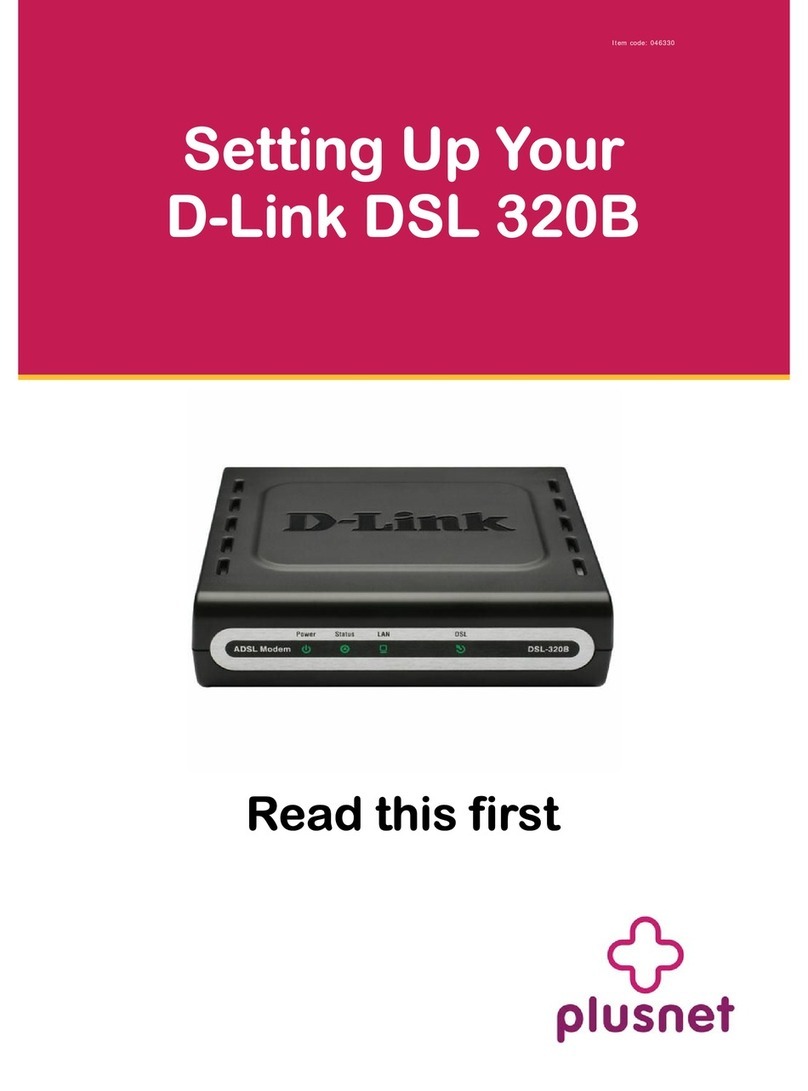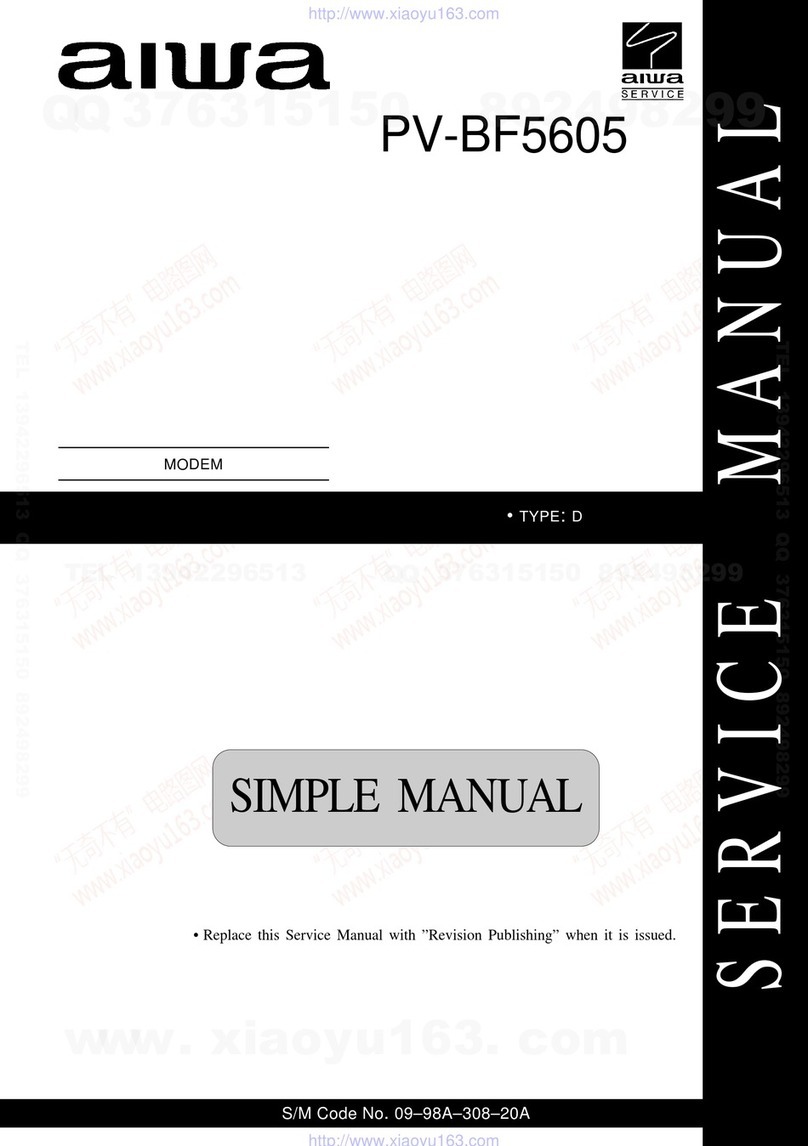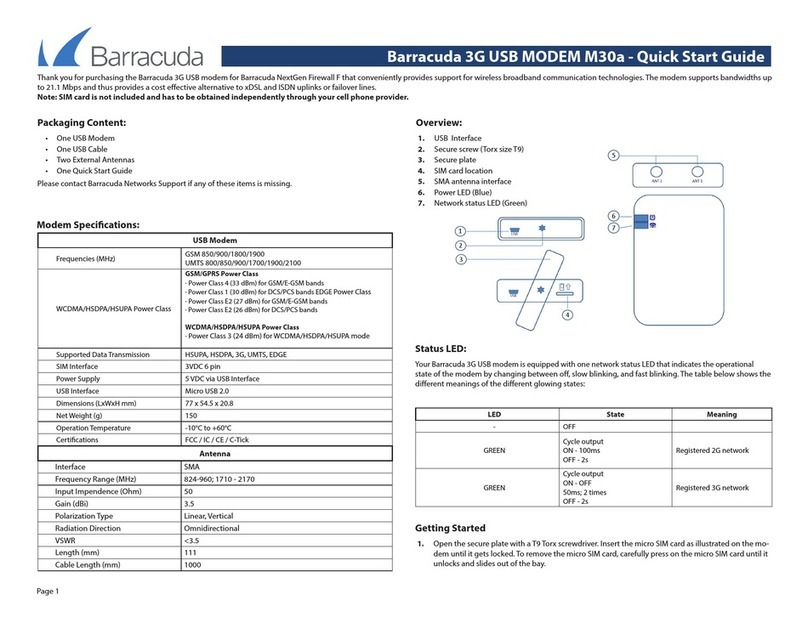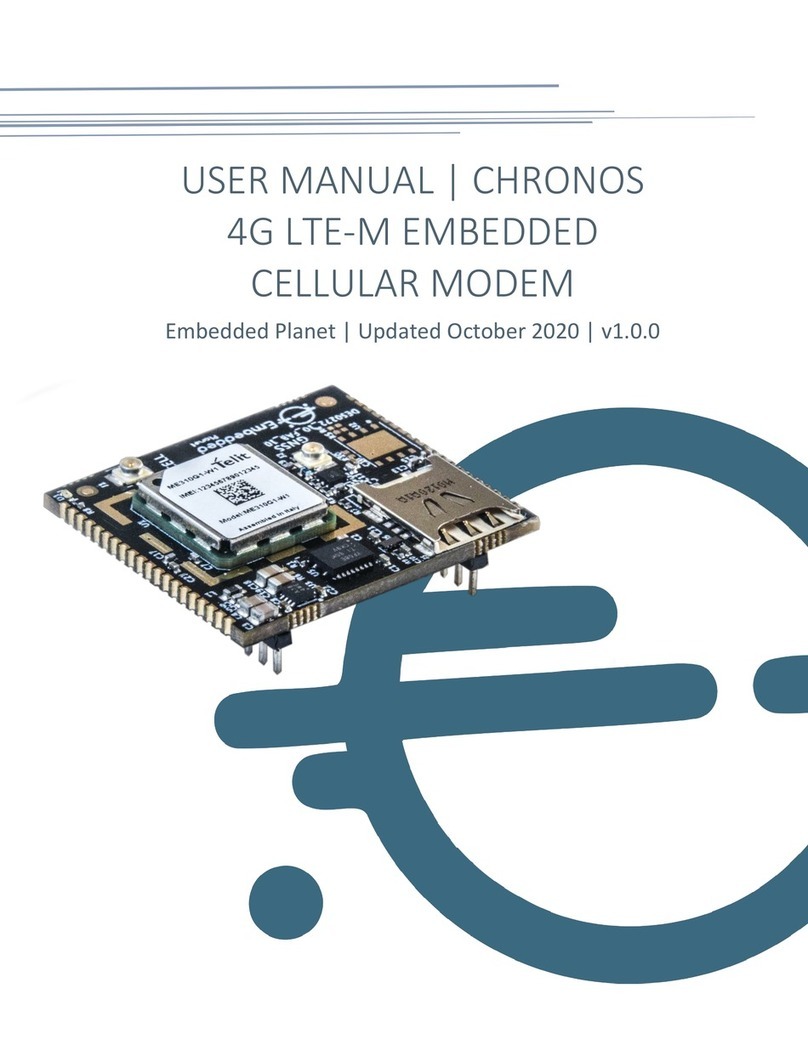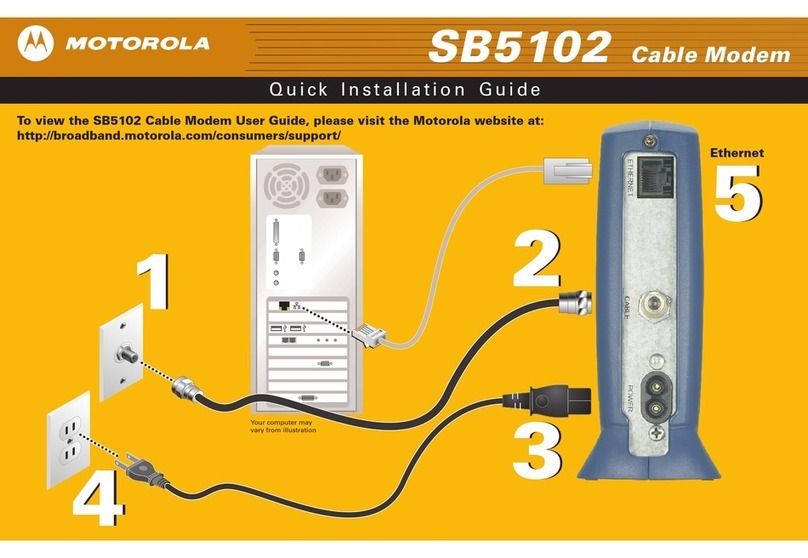BlueTree 4000 User manual

BlueTree 4000/5000 CDMA Modems
User’s Guide
June 2006
(Rev 1.0)

BlueTree Wireless Data, Inc.
2425 46th Avenue
Lachine, QC, Canada H8T 3C9
Tel: +1 (514) 422-9110
Toll Free: 1-877-422-9110
www.bluetreewireless.com
Copyright © 2004/2005 by BlueTree Wireless Data, Inc.
All Rights Reserved
Printed in Canada
BlueTree™, the BlueTree logo, and BlueVue™ are trademarks of BlueTree Wireless
Data, Inc.
All other trademarks are the property of their respective owners.

Declaration of Conformity
FCC Compliance and Industry Canada Statement
FCC & Industry Canada IDs for the 4200/5200: O9EQ2438 & 3651C-Q2438
FCC & Industry Canada IDs for the 4600/5600: QWV-BTX600 & 4420A-BTX600
The device complies with Part 15 of FCC rules and with ICES-003 of Industry Canada
Rules. Operation is subject to the following two conditions:
1. This device may not cause harmful interference.
2. This device must accept any interference received, including interference that may
cause undesired operation.
Caution: Unauthorized modifications or changes not expressly approved
by BlueTree Wireless Data, Inc. could void compliance with regulatory
rules, and thereby your authority to use this equipment.
This equipment generates uses and can radiate radio frequency energy and, if not
installed and used in accordance with the manufacturer's instructions, may cause
interference harmful to radio communications.
However, there is no guarantee that interference will not occur in a particular
installation. If this equipment does cause harmful interference to radio or television
reception, which can be determined by turning the equipment off and on, the user is
encouraged to try to correct the interference by one or more of the following
measures:
Reorient or relocate the receiving antenna.
Increase the separation between the equipment and receiver.
Connect the equipment into an outlet on a circuit different from that to which
the receiver is connected.
Consult the dealer or an experienced radio/TV technician for help.
Warning: “Antenna must not exceed 3 dBi for Cellular band and 4 dBi for
PCS band. This device must be used in mobile configurations. The
antenna(s) used for this transmitter must be installed to provide a
separation distance of at least 30 cm or 12 inches from all persons and
must not be co-located or operating in conjunction with any other antenna
or transmitter. Users and Installers must be provided with antenna
installation instruction and transmitter operating conditions for satisfying
RF exposure compliance”
Liability Notice
While every effort has been made to achieve technical accuracy, information in this
document is subject to change without notice and does not represent a commitment
on the part of BlueTree Wireless Data, Inc., or any of its subsidies, affiliates, agents,
licensors, or resellers. There are no warranties, express or implied, with respect to the
content of this document.
Safety
Do not operate the BlueTree Wireless Data modems in areas near medical equipment,
where blasting is in progress, where explosive atmospheres may be present, or near
any equipment that may be susceptible to any form of radio interference.

CONTENTS
Chapter 1: Package Contents....................................................................... 6
Chapter 2: Product Description.................................................................... 7
Introduction.....................................................................................................7
Modem Views...................................................................................................9
Summary of Specifications.................................................................................9
Indicators Lights (LED).................................................................................... 10
Data Interface Specifications: Serial, USB, Ethernet ............................................ 11
General Purpose Input and Outputs Specifications............................................... 11
Power Specifications ....................................................................................... 12
Chapter 3: BlueVue Device Manager...........................................................14
Chapter 4: Wireless WAN Setup..................................................................15
Activation...................................................................................................... 15
Connection Profile Setting................................................................................ 19
Test your connection....................................................................................... 20
Chapter 5: LAN Setup .................................................................................21
Dialup Networking .......................................................................................... 21
Setting the LAN configuration........................................................................... 22
Ethernet........................................................................................................ 23
USB RNDIS.................................................................................................... 23
Chapter 6: IP Networking Features ............................................................24
Port Forwarding.............................................................................................. 24
VPN Support.................................................................................................. 25
DHCP Settings ............................................................................................... 25
IP Registration ............................................................................................... 26
Chapter 7: Serial IP – Packet Assembly Disassembly .................................28
Chapter 8: GPS Settings..............................................................................30
GPS Destinations............................................................................................ 30
GPS Configuration .......................................................................................... 31
GPS Store & Forward ...................................................................................... 33
Chapter 9: IO Management.........................................................................35
Digital Output Control ..................................................................................... 35
Digital Input State Query................................................................................. 35
Analog Input Value Query................................................................................ 35
Chapter 10: Event Reporting ......................................................................36
Digital Input Monitoring................................................................................... 36
Ignition ON/OFF Notification............................................................................. 36
Analog Input Monitoring .................................................................................. 36

Low Voltage Notification .................................................................................. 36
Time Interval Event Reporting.......................................................................... 36
GPS-driven Event Reporting............................................................................. 36
Excessive Speed Notification ............................................................................ 36
Engine Idling Notification................................................................................. 36
Odometer Measurement .................................................................................. 36
Chapter 11: Firmware Upgrade...................................................................37
Chapter 12: Hardware Installation .............................................................38
Cellular antenna............................................................................................. 38
GPS antenna.................................................................................................. 39
Serial cable ................................................................................................... 40
Ethernet cable................................................................................................ 40
USB cable...................................................................................................... 40
Power source................................................................................................. 40
IO Cable Wiring.............................................................................................. 42
Mounting the modem...................................................................................... 43
Appendix A: Warranty and Support ...............................................................44
Warranty....................................................................................................... 44
Customer Support .......................................................................................... 44

4000/5000 Modems’ User Guide
Chapter 1: Package Contents
When the modem arrives, the package should contain the following items:
Any items missing from this list, please call your local representative.
Revision 1.0 Copyright © 2004-2006 BlueTree Wireless Data Inc. Page 6 of 44

4000/5000 Modems’ User Guide
Chapter 2: Product Description
Introduction
BlueTree 4000/5000 series modems are rugged wireless modems built to provide
simple and reliable communications over the CDMA wireless data network to
applications such as Public Safety, Field Force Automation, Asset Tracking, Telemetry,
Meter Reading and WAN backup.
The modem manages two connections at the same time, thus acting as a
gateway/router:
Wireless WAN connection: this is the Wide Area Network connection to the
wireless network. The modem is typically configured to autonomously establish
a packet data connection to the wireless carrier and acquire a WAN IP address.
The LAN connection: this is the Local Area Network connection between the
modem and any terminal attached to its serial/USB/Ethernet ports. The modem
in this case acts as a server and assigns a private LAN IP address to the
attached terminal.
Revision 1.0 Copyright © 2004-2006 BlueTree Wireless Data Inc. Page 7 of 44

4000/5000 Modems’ User Guide
The modem then routes packets back and forth between its WAN and LAN connections
by performing Network Address Translation (NAT’ing).
Summary of Features
3 different data
connection
interfaces
Serial/RS-232, Ethernet, and USB.
Autonomous
connection
management
Fully integrated TCP/IP protocols allowing the modem to
connect autonomously to the packet network (internet).
This feature enables capabilities such as: In-call
diagnostic, Serial-IP, stand-alone GPS, remote
configuration, and remote firmware upgrade.
Network Address
Translation (NAT) Remote applications use the WAN IP address of the
modem as the destination IP address. The traffic received
by the modem on various ports is forwarded according to
their ports and their corresponding port forwarding rules
to a LAN IP address
In-call diagnostic Allows the user to get modem status information while in
a data call, without interrupting the data session.
Serial-IP Encapsulates data coming from the serial port into a TCP
or UDP packet and sends it to a remote server on the
packet network. Decapsulates IP packets coming from the
network and sends raw data to the serial port.
Remote
configuration Using the BlueVue Device Manager or terminal session,
this feature allows the administrator to remotely configure
or perform remote diagnostics on the modem.
Remote firmware
upgrade Using the BlueVue Device Manager, this feature allows the
administrator to remotely upgrade the modem’s firmware.
Integrated GPS
Receiver A Trimble GPS receiver is embedded into the modem for
Automatic Vehicle Location (AVL). The modem can report
this positioning data locally to any of the data interfaces
(serial, Ethernet, USB), or also remotely to a predefined
server (see stand-alone). Available on the 5000 series
modems only.
Revision 1.0 Copyright © 2004-2006 BlueTree Wireless Data Inc. Page 8 of 44

4000/5000 Modems’ User Guide
Stand-alone GPS Available on the 5000 series modems only. This feature
allows remote asset tracking by sending GPS data to a
remote server without the need for a client application on
the data terminal.
GPS Store and
Forward Available on the 5000 series modems only. This feature
allows GPS data storage. If a unit loses communication,
the data being collected through GPS will be stored in
memory and forwarded when communication is
reestablished.
Inputs and Outputs Sensors can be connected to the I/O port of the
4000/5000 series modems (4 digital inputs, 3 digital
outputs and 3 analog inputs). The modem is capable of
monitoring its digital input sensors for any change in state
and sending a report to a remote server based on an
event trigger. The analog inputs allow monitoring of
gradient data sources.
Event Reporting 4000/5000 series modems send a report to remote server
based on an event trigger. The modem has an intuitive
embedded Event Reporting Protocol that automatically
formats the messages reported to the remote server.
Modem Views
Front Panel Rear panel
Summary of Specifications
CDMA Dual-band Supports both North American frequency bands: 800 and
1900 MHz
CDMA 1xRTT and
1xEvDO Compatible with CDMA IS-2000 (1xEvDO) Wireless data
services. Backward compatible with IS95 protocols.
Data Rates 1xRTT: 153.6 Kbps up and down streams
EvDO : 2.4 Mbps downstream & 153.6 Kbps upstream
Programming/Setup BlueVue Device Manager software, AT commands
LED Status
Indicators PWR, TX, RX, DTR, REG, LNK, ACT, SER or GPS
Revision 1.0 Copyright © 2004-2006 BlueTree Wireless Data Inc. Page 9 of 44

4000/5000 Modems’ User Guide
Enclosure & Weight Extruded Aluminum
166 × 127 × 56 mm (6.55” × 5.00” × 2.20”)
500g (1.1 lbs)
Cellular Antenna
Connection 4200/5200 modems: TNC Female Connector, 50 Ohms
4600/5600 modems: 2x SMA Female Connector, 50 ohms
GPS Antenna
Connection SMA Female Connector (3.3 Volts active antenna)
Power Consumption Active call: ~170mA
Idle: ~50mA
Ignition off: ~1mA
Environmental
Specifications Operating Temperature: -30° to +70° C (-22° to +158° F)
Storage Temperature: -40° to +85° C (-40° to +185° F)
Humidity: 95% non-condensing
Indicators Lights (LED)
The modem has 8 green LEDs on its front panel providing fast and efficient
information on the state of the modem:
LED Indication Status Corresponding State
OFF Modem is turned OFF.PWR Power
ON Modem is ON.
OFF Terminal is not transmitting data to
modem.
TX Transmit
Flashing Terminal is transmitting data to modem.
OFF Terminal is not receiving data from modemRX Receive
Flashing Terminal is receiving from modem
OFF No terminal is detectedDTR Data Terminal
Ready ON Terminal host is detected
OFF RF module not responding
Flashing Registered on network
REG Registration
ON Not registered
OFF Not in a callLNK RF link
ON In a data call
ACT RF activity OFF No transmit/receive from network
Revision 1.0 Copyright © 2004-2006 BlueTree Wireless Data Inc. Page 10 of 44

4000/5000 Modems’ User Guide
Flashing Transmitting/receiving data from network
OFF No position fix availableGPS GPS
Flashing Once for every GPS message received
Data Interface Specifications: Serial, USB, Ethernet
Serial Port (DB9)
The modem’s serial port is an RS232 DCE, compliant with EIA-232 standard. The
connector used is DB9 female and is shown in the illustration below.
Pin number Name Description Direction
1 DCD Data Carrier Detect Modem to PC
2 RXD Receive Data Modem to PC
3 TXD Transmit Data PC to Modem
4 DTR Data Terminal Ready PC to Modem
5 GND Ground Common
6 DSR Data Set Ready Modem to PC
7 RTS Request To Send PC to Modem
8 CTS Clear To Send Modem to PC
9 RI Ring Indicator Modem to PC
USB Device Port
This is a USB2.0 Device interface on a Type B connector.
Ethernet Port
The modem 10/100Mbps Ethernet port is compliant to EIA-568 standard, and requires
a crossover cable to connect to host terminals.
General Purpose Input and Outputs Specifications
The modem has 4 digital inputs, 3 digital outputs and 3 analog inputs for remote
control and monitoring.
Revision 1.0 Copyright © 2004-2006 BlueTree Wireless Data Inc. Page 11 of 44

4000/5000 Modems’ User Guide
3x Digital Outputs (O1, O2, O3) – O3 available on Power connector
Configuration Open Collector, reference to ground
Absolute Maximum IDC 500mADC (Vce = 750mVDC)
Absolute Maximum VDC 30VDC (open circuit)
Absolute Minimum VDC 0.4VDC (open circuit)
4x Digital Inputs (DI1, DI2, DI3, DI4)
Configuration Non-isolated level detection, reference to ground
Active level 1.6VDC to 30VDC
Inactive level 0VDC to 1.3VDC
Absolute Minimum VDC 0.3VDC
Absolute Maximum VDC 33VDC
Leakage IDC at 5VDC 150uADC
3x Analog Inputs (AI1, AI2, AI3) – AI3 only available on 4600/5600
Configuration Not isolated input, reference to ground
Resolution 1024 (ADC 10-bit)
VDC per step 4.8875855mVDC
Full scale level 5VDC
Zero level 0VDC
Absolute Minimum VDC -0.3VDC
Absolute Maximum VDC 8.3VDC
Leakage IDC at 5VDC 265.96 uADC TYPE
Power Specifications
Power is supplied to the modem via the 4-pin connector on the rear panel. The pins
are described as follows:
Revision 1.0 Copyright © 2004-2006 BlueTree Wireless Data Inc. Page 12 of 44

4000/5000 Modems’ User Guide
Pin
number Name Description
1 GND Ground
2 POS Power supply input 8 to 30 Vdc
3 IGN Ignition sense input – turns ON/OFF the modem
4 O3 Digital Output 3
O3 IGN
GND POS
Power input to the modem is protected against reverse polarity and over-
voltage.
The POS input is also monitored by the modem as a dedicated analog input.
The IGN input is also monitored by the modem as a dedicated digital input.
Current consumption
Active mode:
Æthe modem is in a call and is transmitting or receiving data
Average of 169mA @ PCS 1900Mhz (Peak: 286 mA)
Average of 154mA @ Cellular 800Mhz (Peak: 268 mA)
Idle mode:
Æthe modem is either not in a call, or is in one but is Dormant
ÆDormant is the state the modem is in after 20sec of inactivity
49mA
Ignition OFF:
Æthe modem is turned OFF but still has power from its POS input
Æall circuitry is shutdowns except for Non-Volatile memory and Real Time Clock
1mA
Revision 1.0 Copyright © 2004-2006 BlueTree Wireless Data Inc. Page 13 of 44
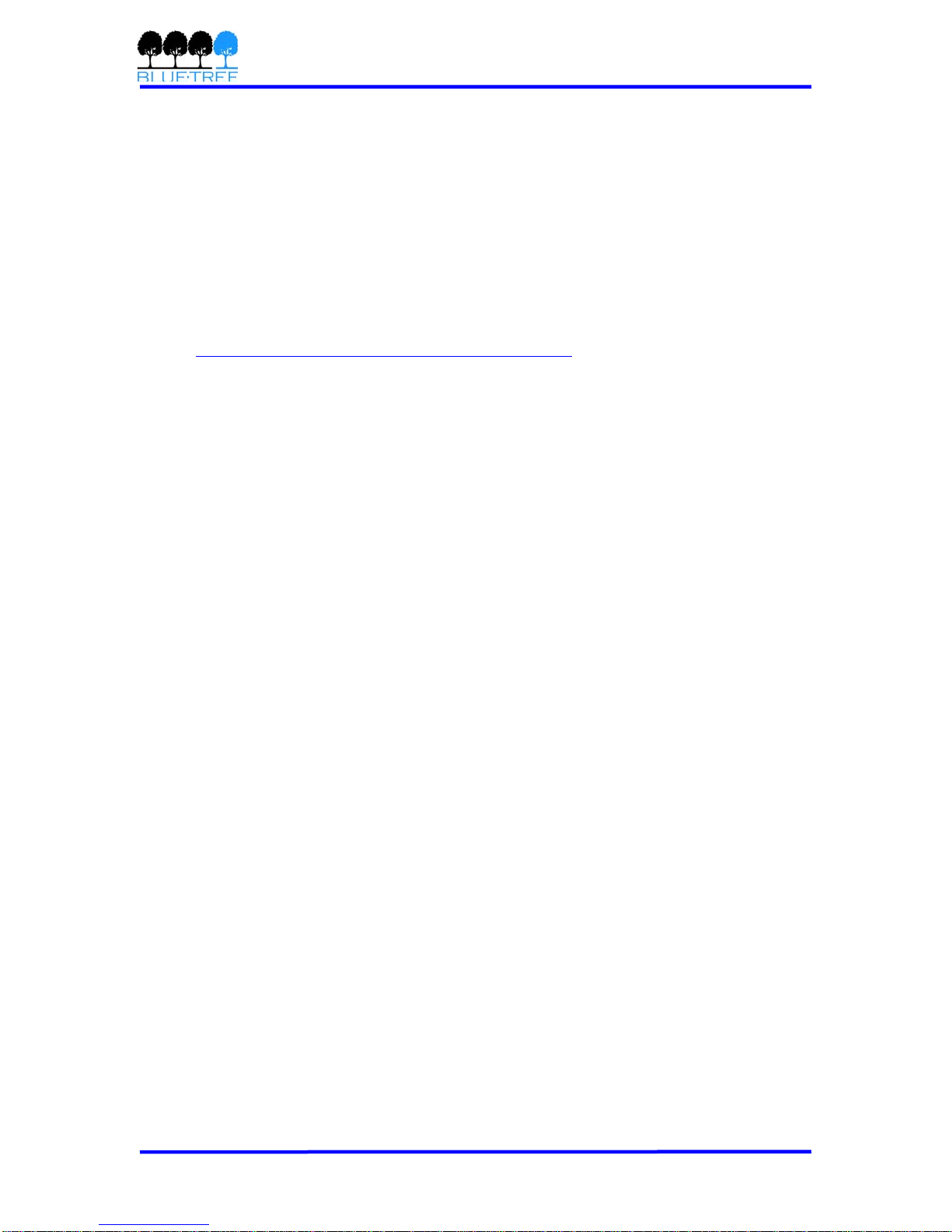
4000/5000 Modems’ User Guide
Chapter 3: BlueVue Device Manager
The 4000/5000 series modems are configured with BlueVue Device Manager (BVDM)
software utility. BVDM allows users to:
Provision modem on wireless network (WAN Setup)
Configure operation parameters (LAN Setup and GPS)
Monitor diagnostic and status information
Perform a firmware upgrade on the modem
Note: Refer to BlueVue Device Manager manual for full details.
BVDM is available on BlueTree’s website, under the Support section:
http://www.bluetreewireless.com/support/downloads
Revision 1.0 Copyright © 2004-2006 BlueTree Wireless Data Inc. Page 14 of 44

4000/5000 Modems’ User Guide
Chapter 4: Wireless WAN Setup
Activation
Getting an account for your modem
Contact your wireless service provider and request a CDMA account activation with the
“packet data” service option for 1xEvDO or 1xRTT.
You will need to provide the service provider the Electronic Serial Number (ESN) of the
modem you wish to activate. The ESN is located on a label under the modem.
The wireless service provider should give you the following credentials for you to
complete the activation:
Mobile Directory Number (MDN): the 10-digit telephone number assigned to
your unit, including the area code
Master Lock Code (MSL): the 6-digit number representing the Service
Provisioning Lock Code, if not provided then assume it’s 000000
Mobile Station ID (MSID or IMSI or MIN): the 10-digit or 15-digit number
required for Local Number Portability, if not provided then assume it’s the same
as the MDN
Username/Password for packet network access
Note: Keep a written record of the account information that your wireless
service provider gives you. Store it in a secure location. You will need this
information if required to re-enter the account information.
Provisioning the account credentials into the modem
A serial connection is required between your PC and the modem for this process.
Run BVDM, and from Tools > Settings, make sure you select the PC’s COM port to
which the modem is attached (as shown in the figure below):
Revision 1.0 Copyright © 2004-2006 BlueTree Wireless Data Inc. Page 15 of 44

4000/5000 Modems’ User Guide
BVDM will automatically detect the modem and read its configuration.
After which, it will display the modem diagnostic page as follows:
Revision 1.0 Copyright © 2004-2006 BlueTree Wireless Data Inc. Page 16 of 44

4000/5000 Modems’ User Guide
Go to File > Activation
Revision 1.0 Copyright © 2004-2006 BlueTree Wireless Data Inc. Page 17 of 44

4000/5000 Modems’ User Guide
Bell Mobility
Enter the Master Lock Code, the phone number, and the MSID, then hit Submit.
Note that has to be entered, even if it’s the same as the phone number.
Verizon
Click on Carrier Provisioning then select OTASP to initiate over the air service
provisioning.
Sprint
Enter the Master Lock Code, the phone number, and the MSID, then hit Submit.
Note that has to be entered, even if it’s the same as the phone number.
IOTA: once the account info submitted, initiate over the air activation process (IOTA)
by clicking Carrier Provisioning then IOTA buttons.
Datalink: if you have acquired a Datalink account, make sure you load the appropriate
access credential parameters provided by Sprint by clicking Carrier Provisioning then
Datalink buttons.
Alltel
Enter the Master Lock Code, the phone number, and the MSID, then hit Submit.
Note that has to be entered, even if it’s the same as the phone number.
Revision 1.0 Copyright © 2004-2006 BlueTree Wireless Data Inc. Page 18 of 44

4000/5000 Modems’ User Guide
If Mobile IP settings are to be set, then click on Mobile IP and verify the right settings
needed. The RF module is set to operate in Mobile IP Preferred mode. Typically, a user
could alter that setting to Mobile IP Only mode if desired.
Telus
Enter the Master Lock Code, the phone number, and the MSID, then hit Submit.
Note that has to be entered, even if it’s the same as the phone number.
Test your activation
Once the process above is completed, go to File > Diagnostic: you should see the valid
modem’s phone number displayed.
Connection Profile Setting
Go to File > Connection Profile in order to configure the Modem’s WAN connection.
Enter #777 as a Dial String to establish a packet data call (1xRTT or EVDO).
Enter Username and Password as provided by your wireless service provider.
For PPP Protocols, make sure both PAP & CHAP are selected.
Select Always On in order to set the modem to connect automatically to the network
upon power up and maintain this connection.
Revision 1.0 Copyright © 2004-2006 BlueTree Wireless Data Inc. Page 19 of 44

4000/5000 Modems’ User Guide
Always On versus On Demand
When the modem is set in Always On mode, it performs as a separate entity in
relation with the wireless network. Thus, the modem is managing its own connection
and an attached host must use the modem as a point of access to the wireless
network.
When set in On Demand mode, the modem is no longer in autonomous connection
mode. Connection management in that case is performed by an attached terminal. The
most common scenario is to use the serial port in order to establish a PPP session.
Test your connection
Once the process above is completed, go to File > Diagnostic: you should see the valid
modem’s WAN IP displayed, this is the IP address that has been assigned to the
modem by the wireless carrier.
At the same time, you should see the modem’s LNK light solid ON.
Revision 1.0 Copyright © 2004-2006 BlueTree Wireless Data Inc. Page 20 of 44
This manual suits for next models
5
Table of contents
Other BlueTree Modem manuals
Popular Modem manuals by other brands

NetComm
NetComm Vodafone MachineLink 3G Configuration guide
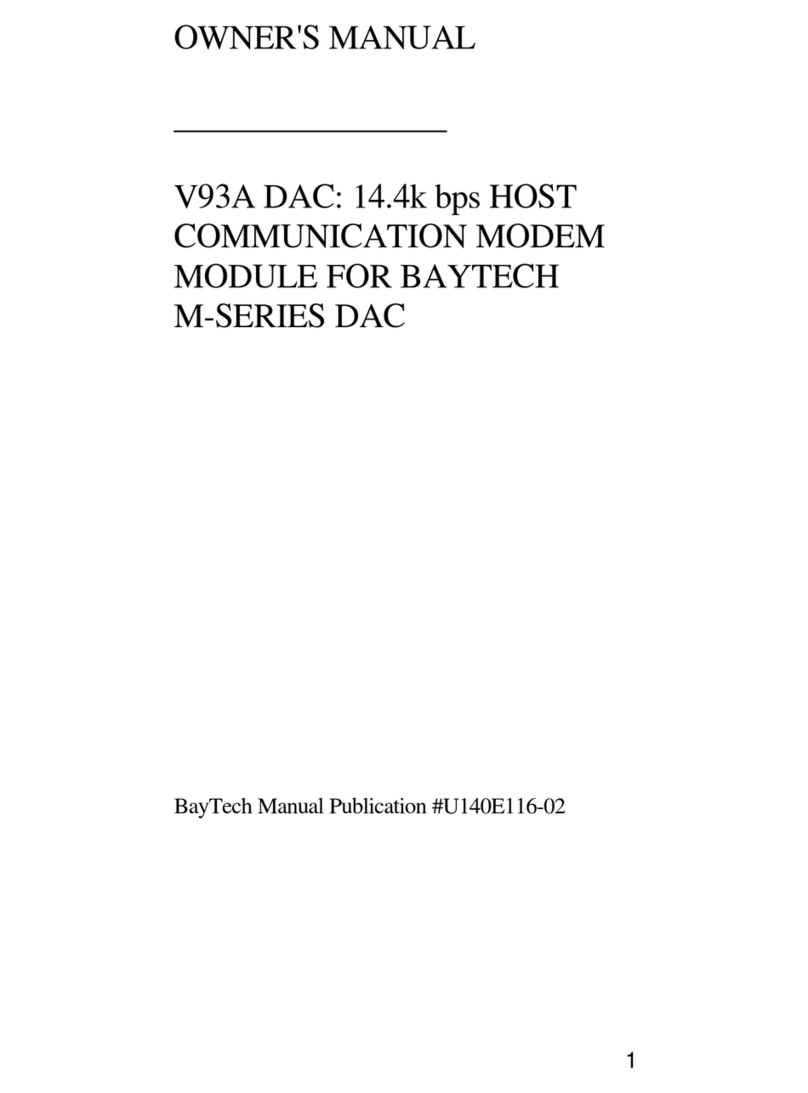
Bay Technical Associates
Bay Technical Associates U140E116-02 owner's manual

VitalWell
VitalWell VW801 user manual

Comtech EF Data
Comtech EF Data SMS-301 quick start guide
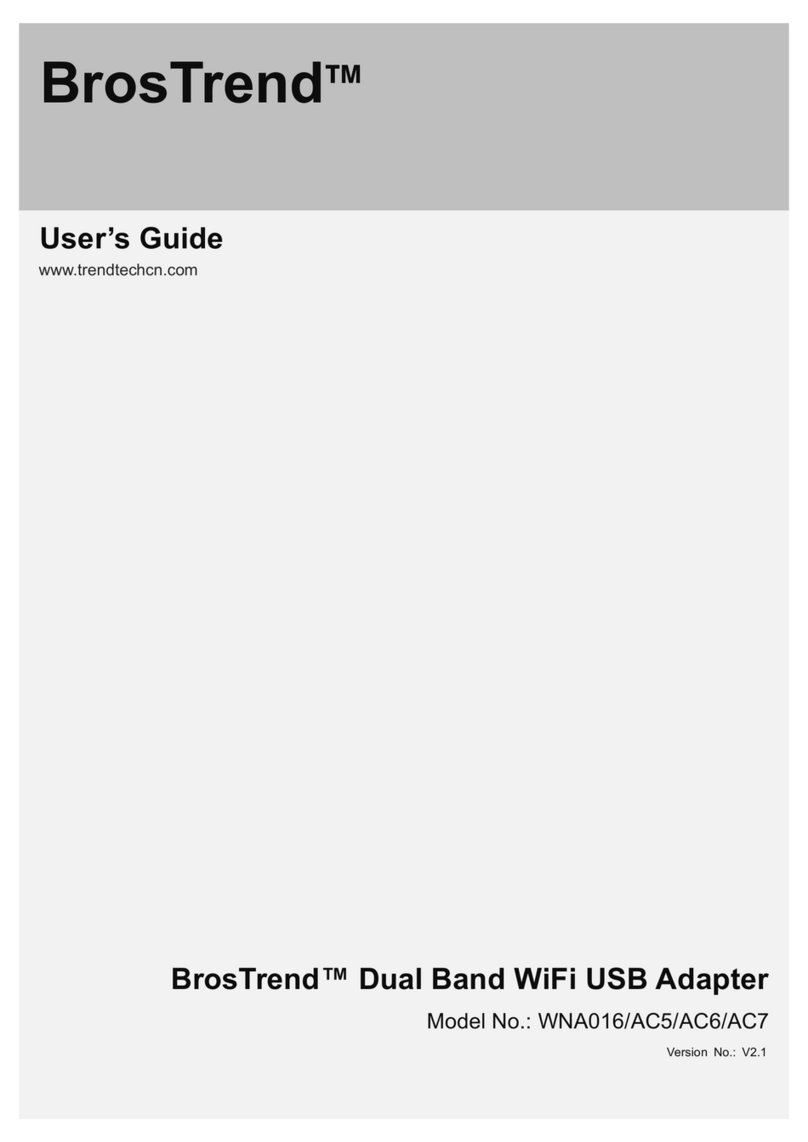
BROSTREND
BROSTREND WNA016 user guide

KPN
KPN Experia Box v10A Installation overview