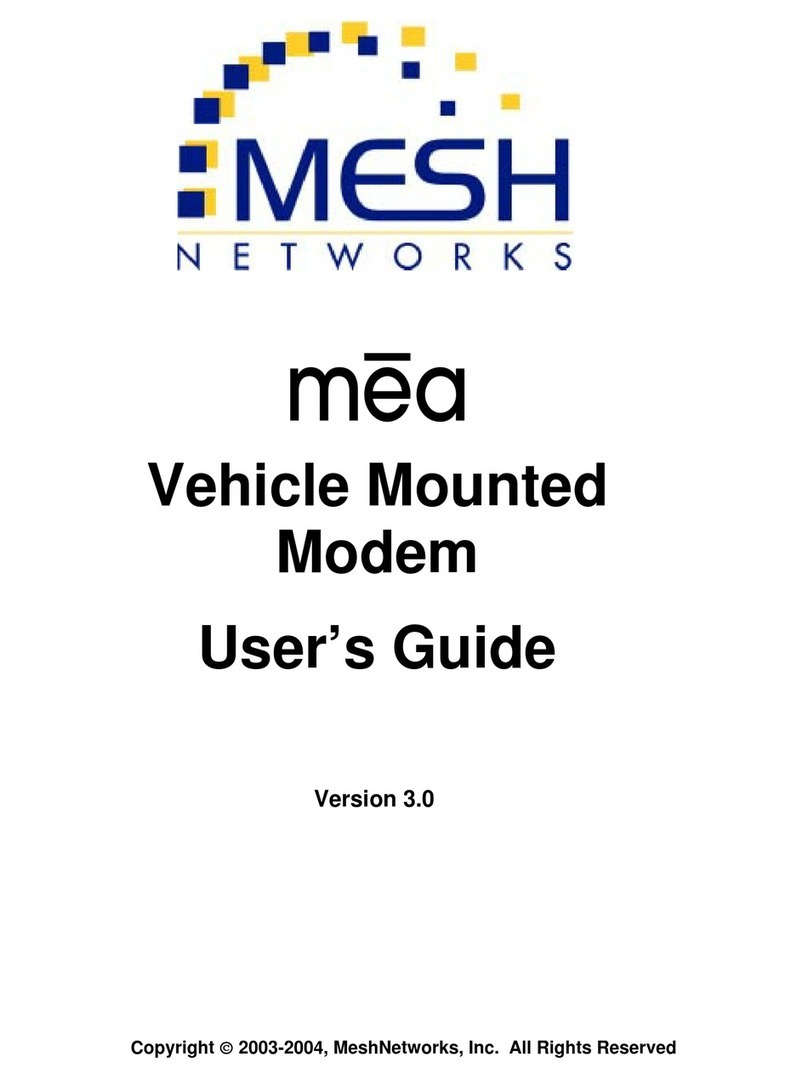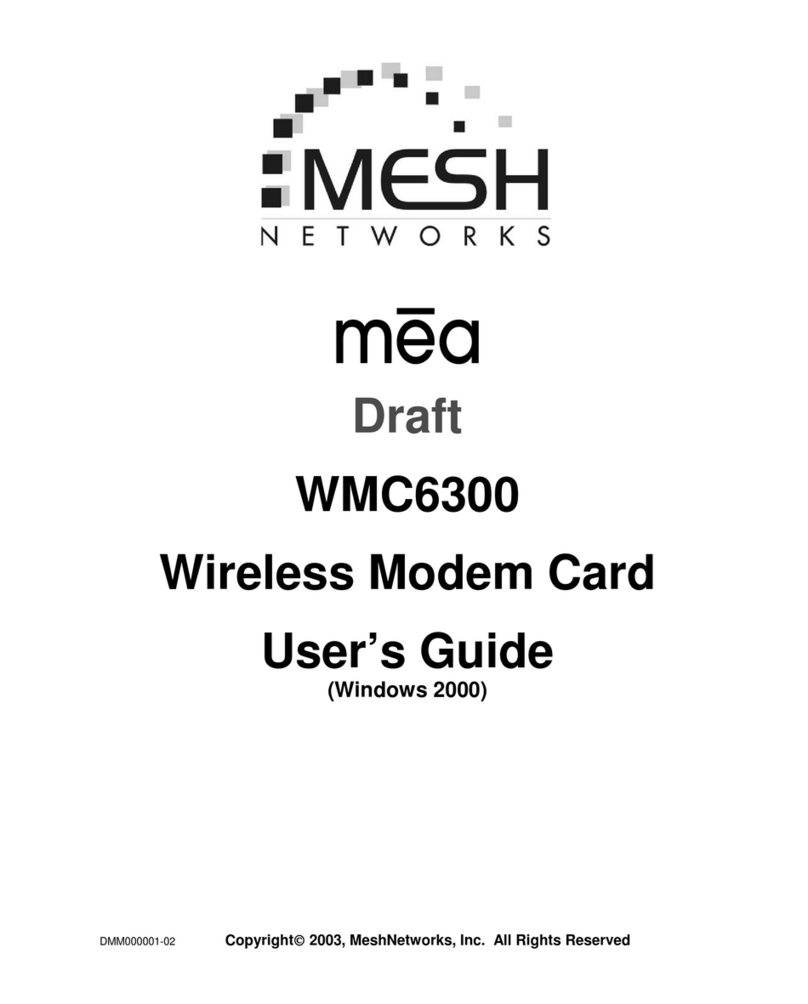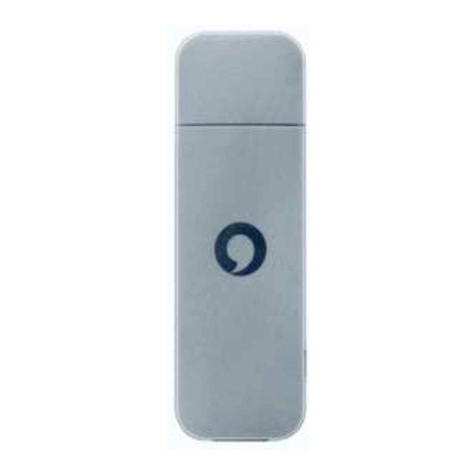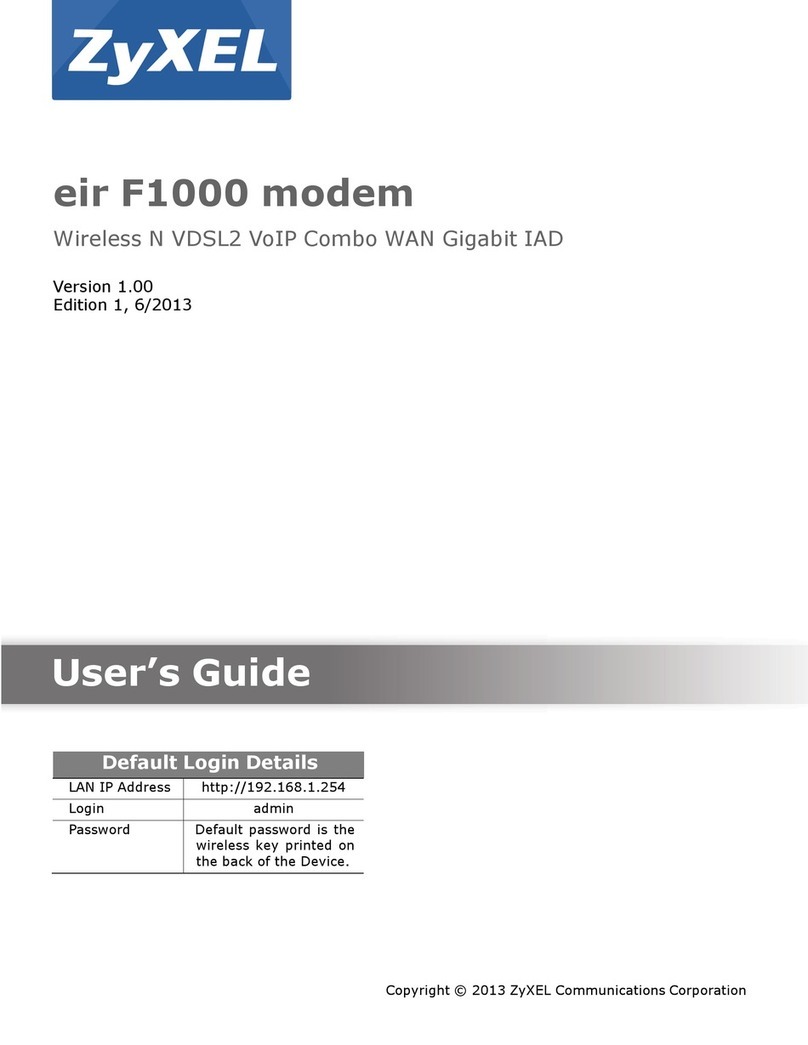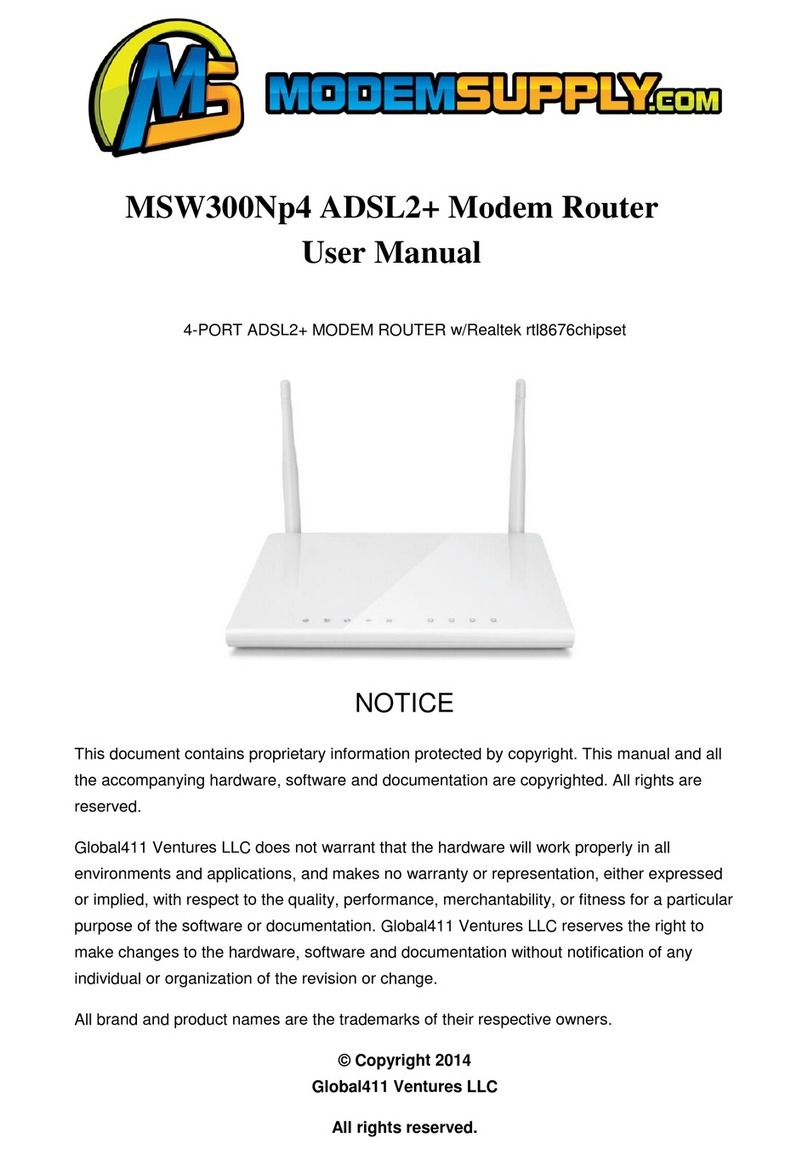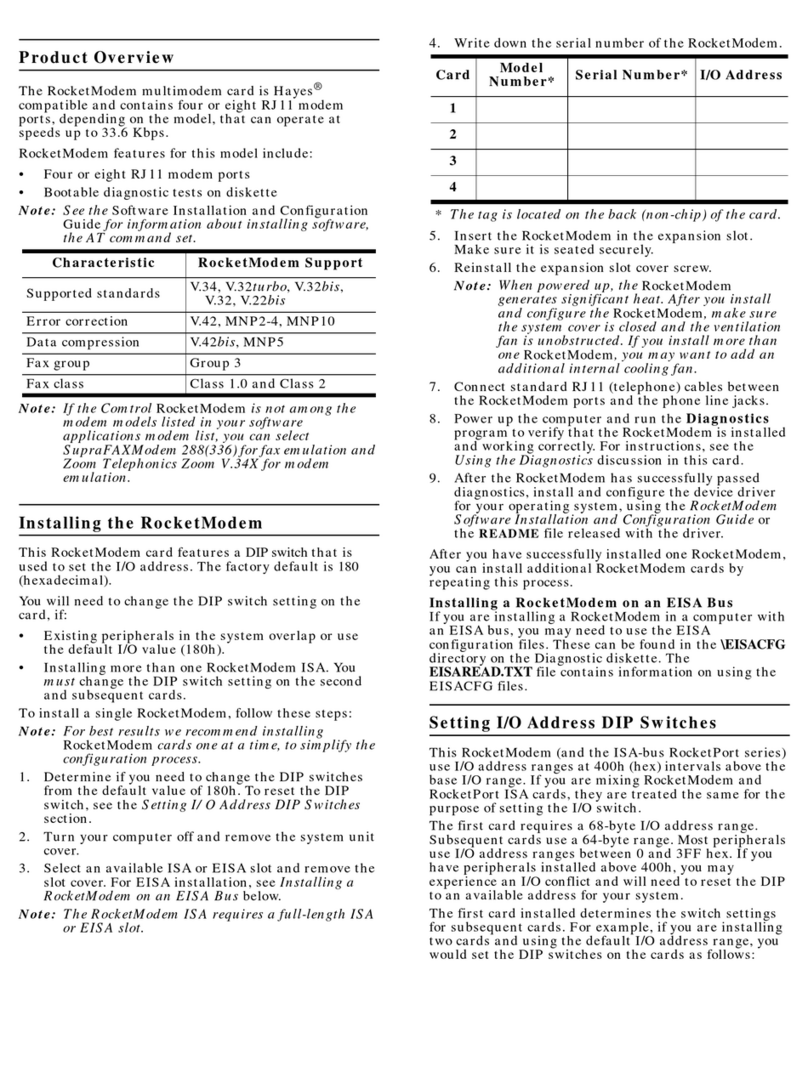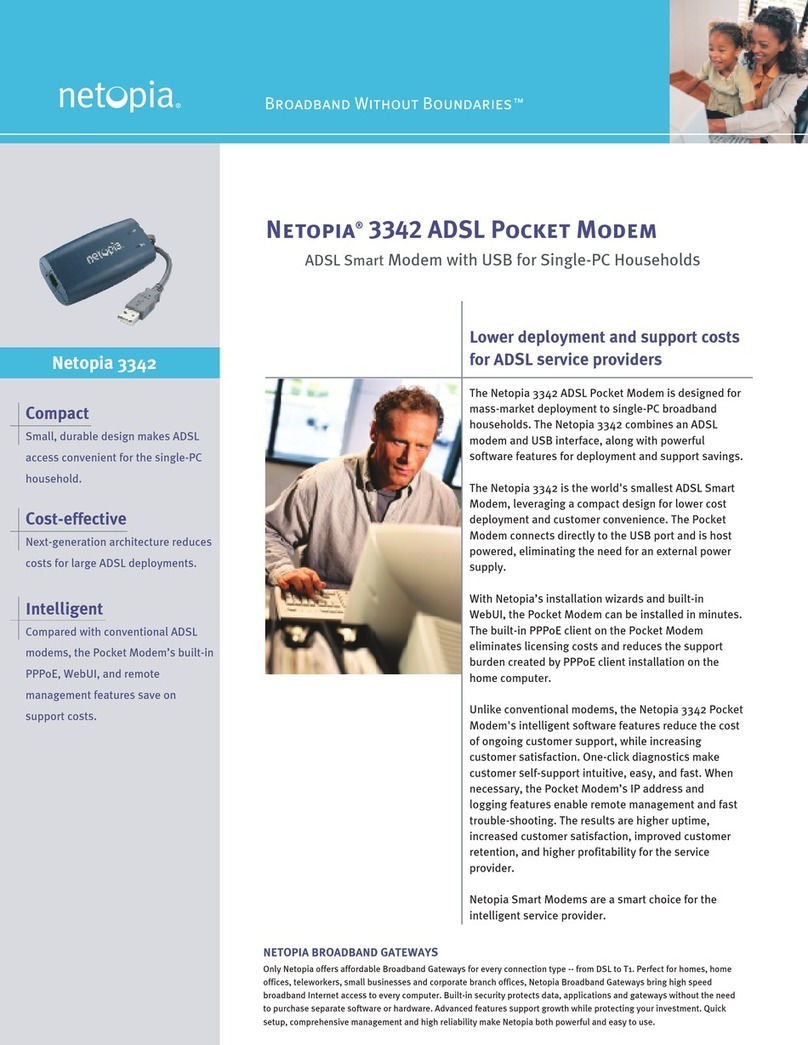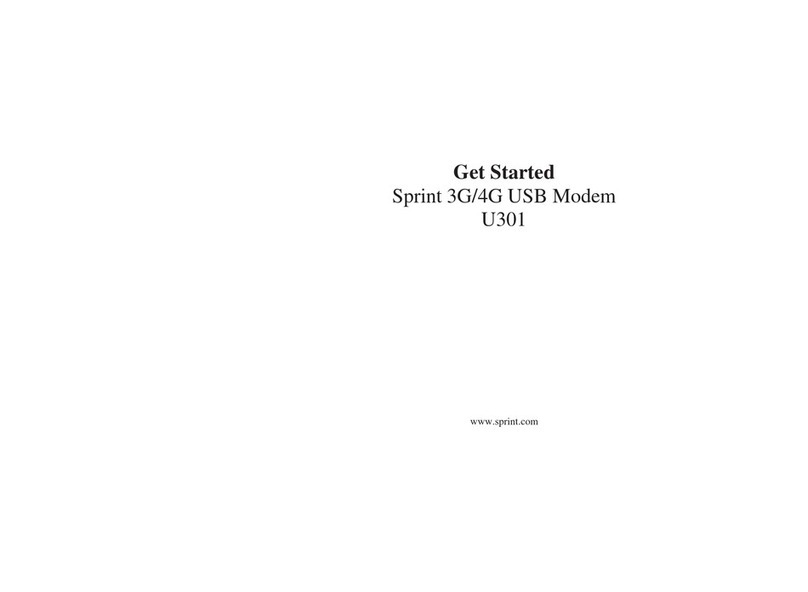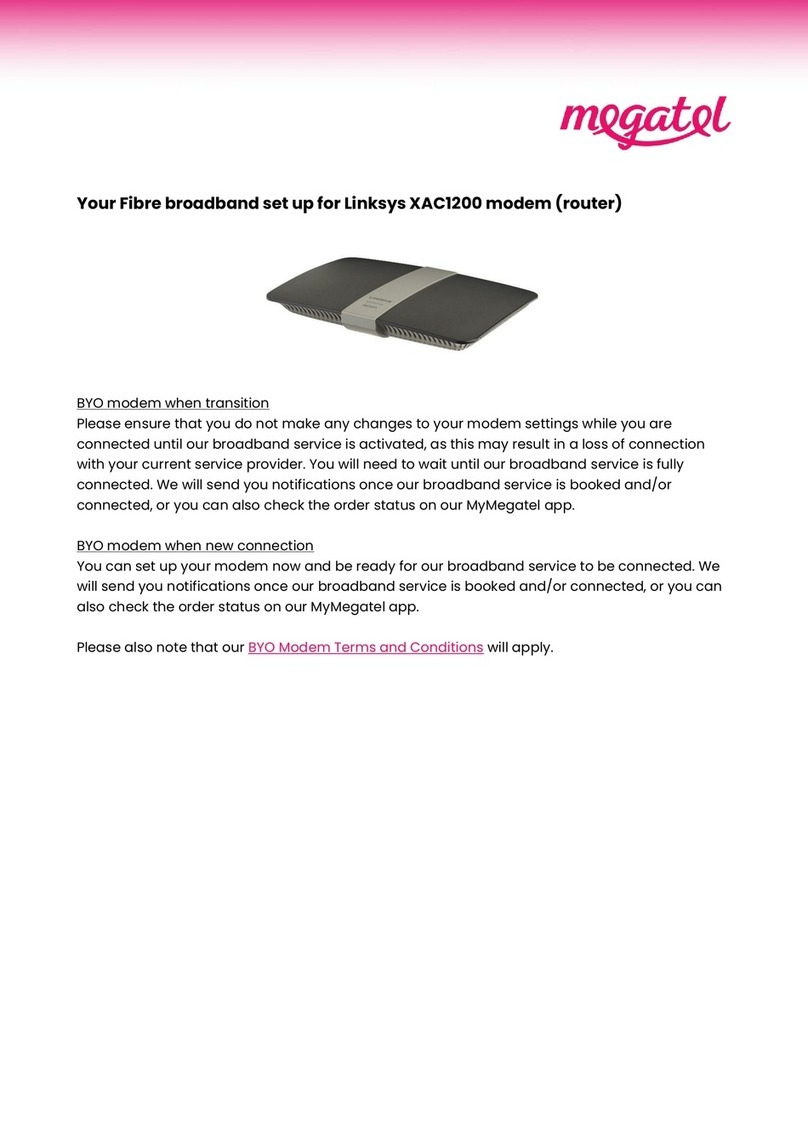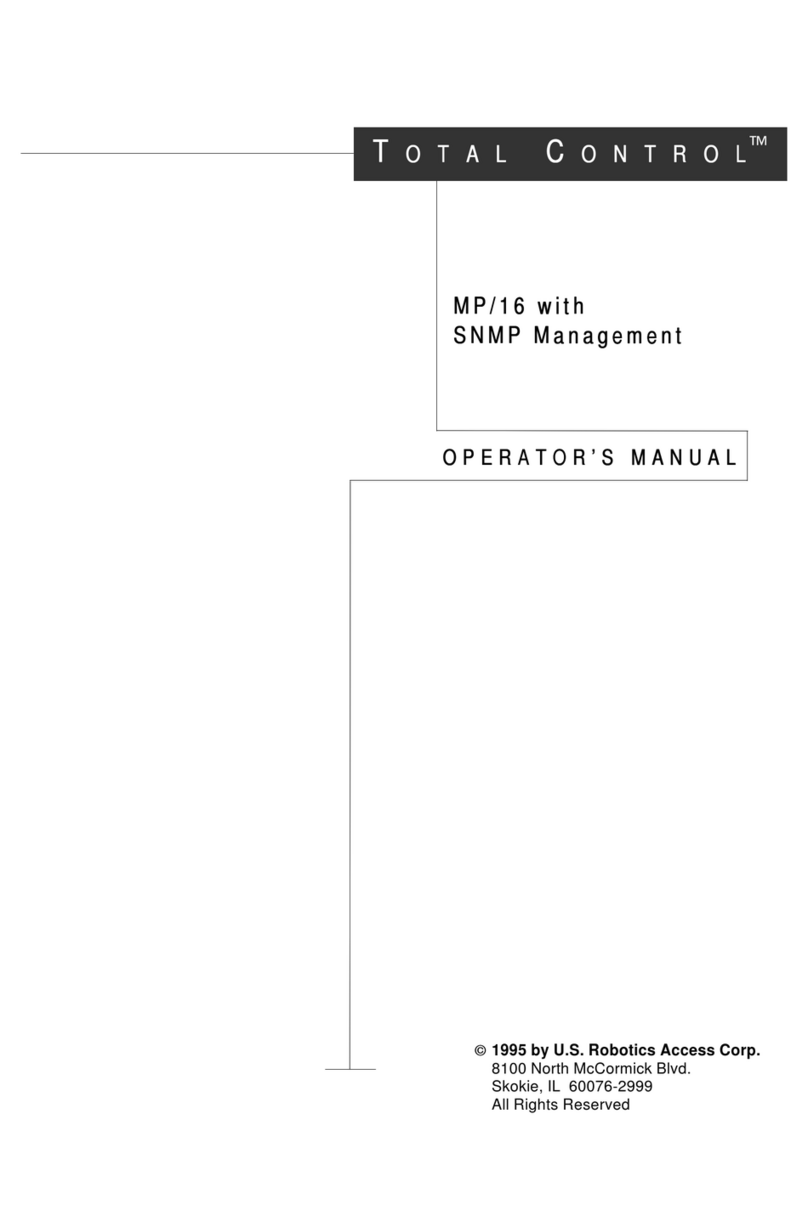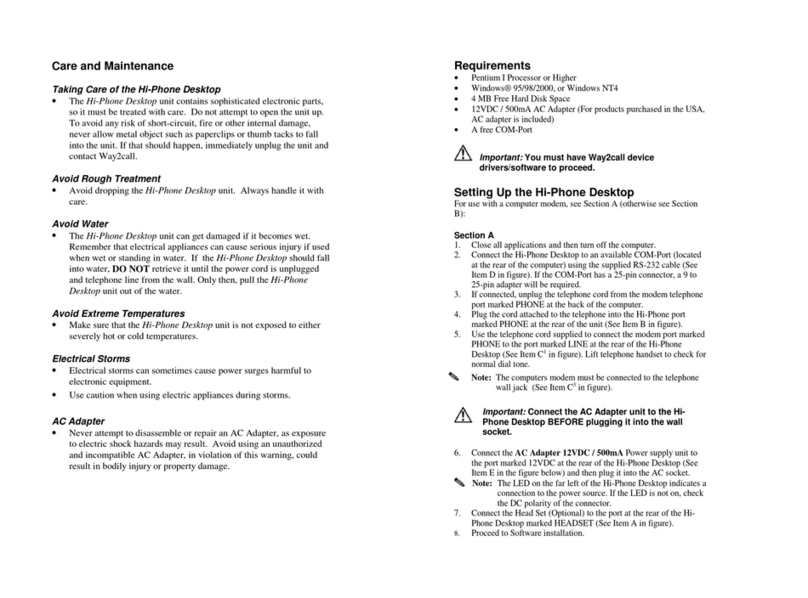MeshNetworks MEA WMC6300 User manual
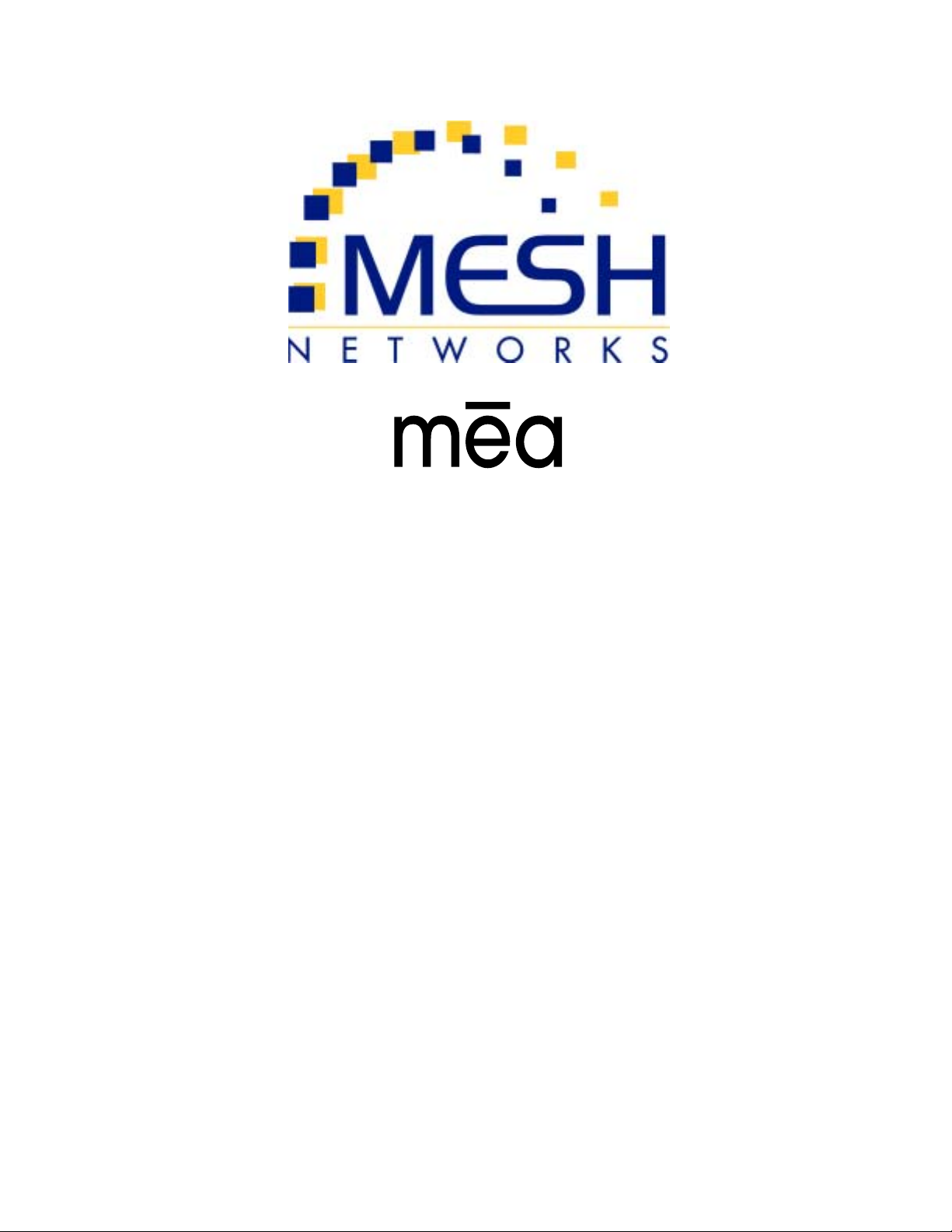
WMC6300
Wireless Modem Card
User’s Guide
Version 1.0
DRAFT
DMM000001-01 Copyright2002, MeshNetworks, Inc. All Rights Reserved
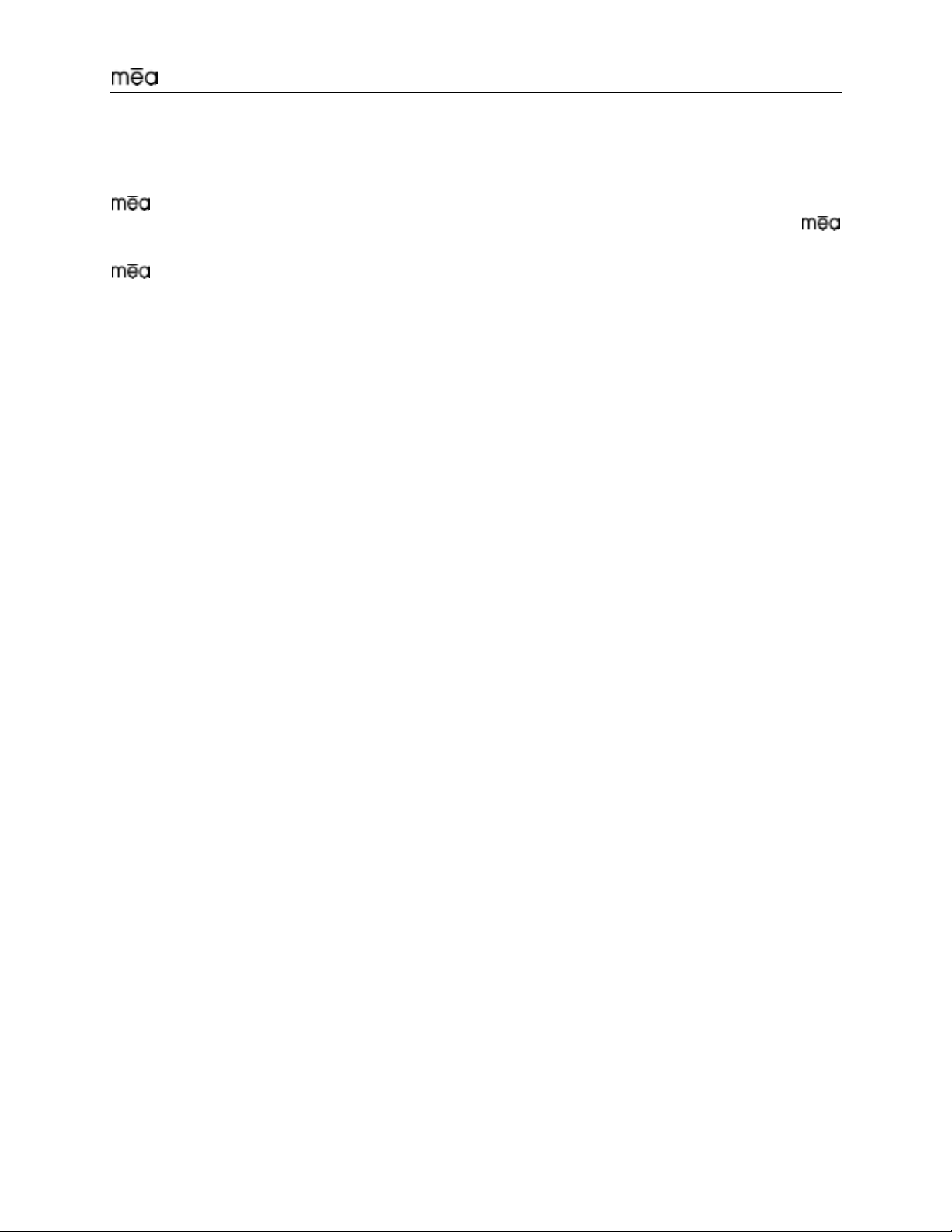
WMC6300 Client User’s Guide
Foreword
This document describes in detail the confidential and proprietary technology of MeshNetworks’
™ Architecture. MeshNetworks products and technology are protected by US and
international patent and patent pending technology. This document represents the current
design; the contents are subject to change at any time at the discretion of MeshNetworks, Inc.
, MeshTray, and MeshNetworks’ logo are trademarks or registered trademarks of
MeshNetworks, Inc. Microsoft, Windows, Windows 2000 and Windows CE are registered
trademarks of Microsoft Corporation. All other product names and services identified
throughout this publication are trademarks or registered trademarks of their respective
companies. No such uses or the use of any trade name is intended to convey endorsement or
other affiliation with this publication. Copyright 2002, MeshNetworks, Inc. All Rights Reserved.
iii

MeshNetworks
iv
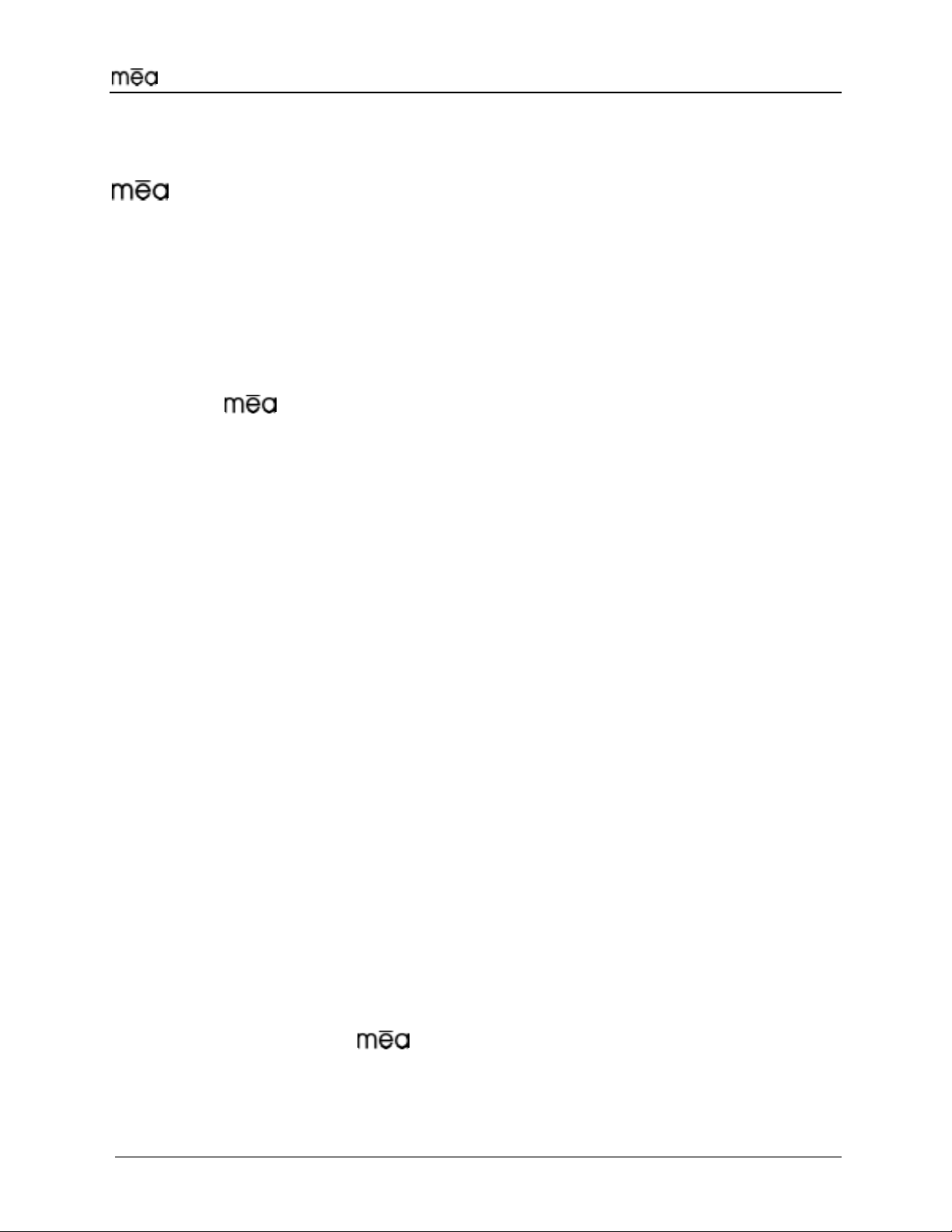
WMC6300 Client User’s Guide
Table of Contents
.......................................................................................................................................... 1
Introduction .......................................................................................................................... 1
System Requirements ......................................................................................................... 1
General System Requirements .........................................................................................1
What’s in the Box................................................................................................................. 2
INSTALLING THE SOFTWARE...................................................................................................3
Installing Software (Windows 2000 Clients Only) ................................................. 3
Configuring the DNS Address ............................................................................................ 8
Installing the Antenna Assembly on a Laptop Computer ................................................ 9
Installing the Magnetic Antenna Assembly (Optional)................................................... 11
Installing the WMC6300 Wireless Modem Card .............................................................. 12
Removing the WMC6300 Wireless Modem Card............................................................. 13
Uninstalling Application Software (Windows 2000 Clients Only) ................................14
OVERVIEW OF MESHNETWORKS’ MESHTRAY .................................................................... 15
MeshTray™......................................................................................................................... 15
MeshTray Status ................................................................................................................16
Starting MeshTray..............................................................................................................16
Terminating MeshTray....................................................................................................... 16
CUSTOMER SERVICE INFORMATION .................................................................................... 17
LICENSE AND WARRANTY INFORMATION ........................................................................... 18
Important Information........................................................................................................ 18
REGULATORY INFORMATION ................................................................................................ 21
FCC Information.................................................................................................................21
FCC RF Radiation Exposure Statement........................................................................... 21
Safety Information for the WMC6300.................................................................... 22
v

MeshNetworks
vi

WMC6300 Client User’s Guide
Introduction
Thank you for purchasing the WMC6300 Wireless Modem Card. Please install
the Application Software and Drivers before inserting the Wireless Modem
Card in your system. To get started proceed to the Installing the Software
section of this document.
is a wireless communication system capable of supporting high data rate
mobile communication at vehicular speeds. The system is designed to
allow standard client hosts with a PCMCIA interface to have a mobile broadband
Ethernet connection. The system works transparently to the client host in a
manner similar to an Ethernet connection. provides Internet Protocol based
data and location services. Its geo-location accuracy and availability is better
than ±10 meters within 1 second. It is capable of supporting subscribers
traveling up to 100 miles per hour.
Figure 1. MeshLAN WMC6300 Wireless Modem Card
The
hoclient st may still require configuration and authentication before it will be
allowed to access services on the core network. Access to the core network is
controlled by the network administrator according to current operating practice.
This document provides detailed installation and configuration instructions for
use when installing the WMC6300 Wireless Modem Card and its Software.
system pro s a secure and reliable transport for the client hvide ost. The
System Requirements
General System Requirements
ure the computers meet the following minimum
• Intel based Laptop or Notebook PC running the Microsoft Windows 2000
• rd disk storage
drive or DVD drive
d slot in the Host device
For best results, ens
requirements:
operating systems
5 MB of available ha
• Keyboard
• Mouse
• CD-ROM
• Available Type II PCMCIA car
1
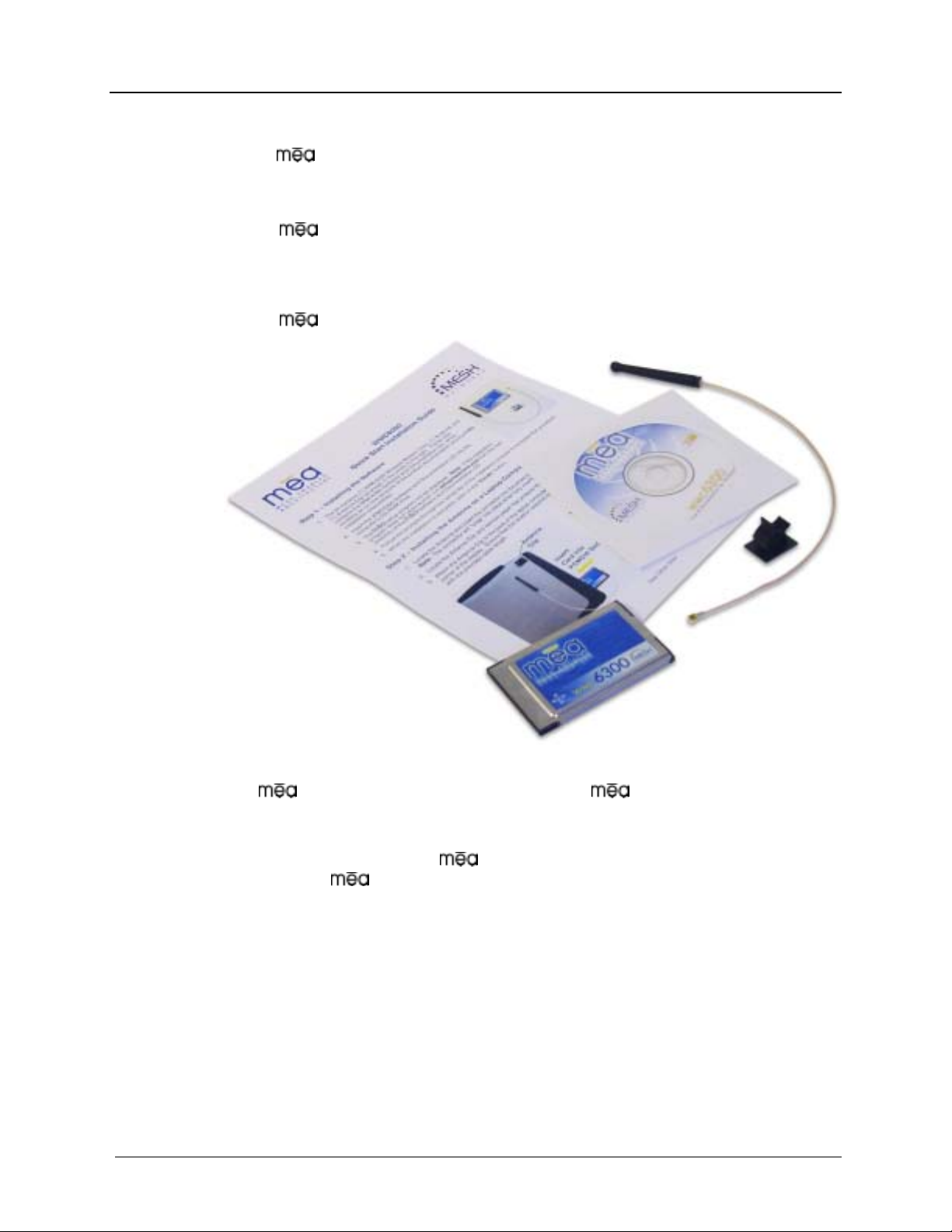
MeshNetworks
What’s in the oB x
Each WMC6300 Wireless Modem Card is a full-featured wireless
networking interface. The following is a list of the items provided with each
WMC6300 card:
• WMC
• Hz Antenna with a 12 inch cable an
6300 Wireless Modem Card
2.4 G d MMCX connector
• Antenna Clip with adhesive backing
• WMC6300 Software and Documentation CD
Figure 2. What’s in the Box
The
to load the Adobe Acrobat Reader software.
Note: For best results, the WMC6300
CD contains an on-line version of the WMC6300 User’s Guide in
Adobe PDF format. If required, the CD also contains an installation executable
WMC6300 card into the device.
software should be installed before
you insert the
2
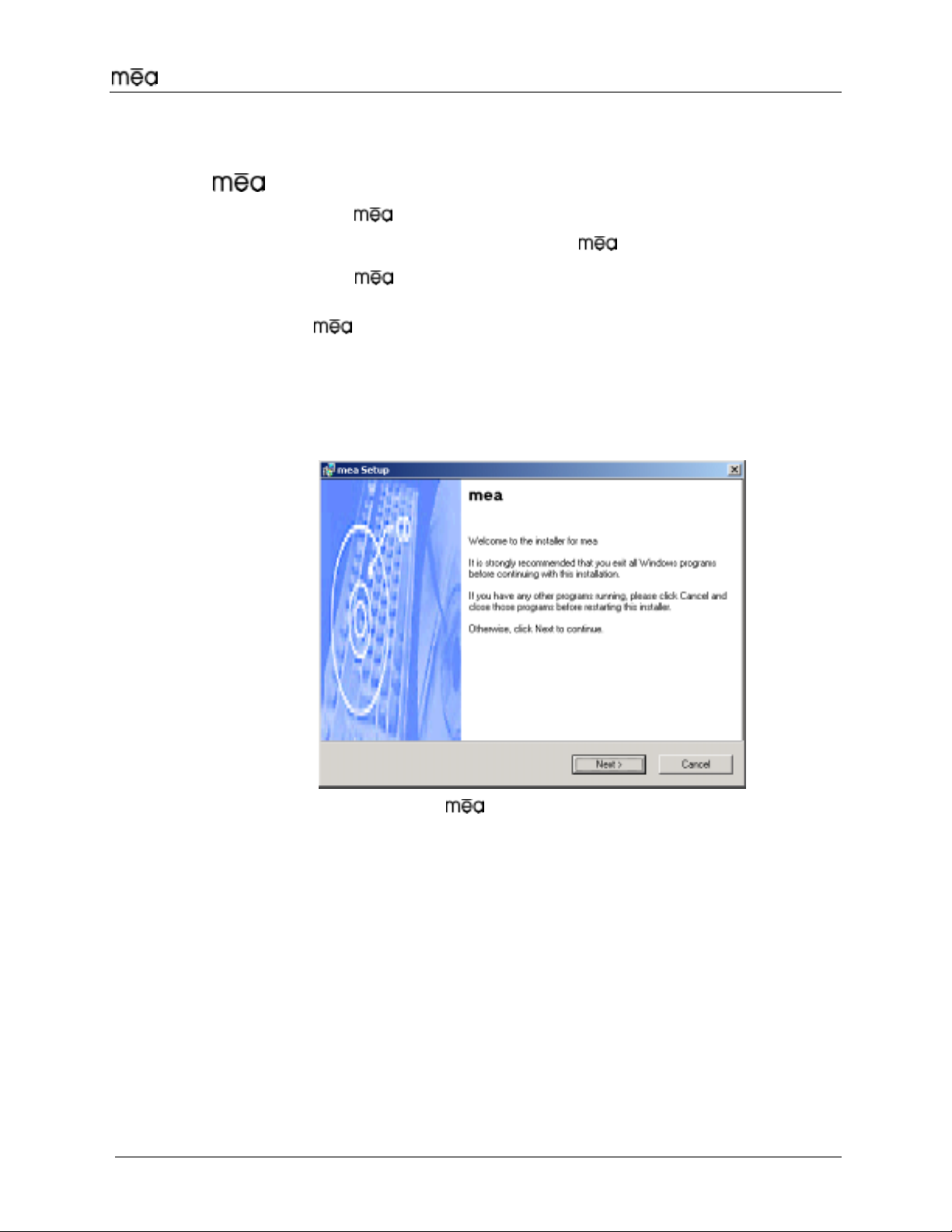
WMC6300 Client User’s Guide
Installing the Software
Installing Software (Windows 2000 Clients Only)
Note: Install the Software before installing the WMC6300 in your system.
Complete the following procedure to install the Software:
1. Insert the Software Installation CD into the computers’ CDROM
drive.
2. The Setup program will be displayed as shown in Figure 3.
Note: If the installation program does not start automatically, open the
Windows Start menu, click on Run, and then type d:setup.exe (where d
is the letter of the CD-ROM drive) and click the “OK” button.
Click the “Next” button to continue the installation process.3.
Figure 3. Installation Welcome Window
3

MeshNetworks
4.
5.
The “License Agreement” window will be displayed. Please review the
End User License Agreement. Use the scroll bar located at the right side
of the window to display the complete text message.
Note: If you do not agree with the terms of the license agreement, click
on “Cancel” and the installation will be terminated.
To continue with the installation process, click on the “YES” button as
shown in Figure 4 and then click on “Next” to continue the installation.
Figure 4. Agree with License Agreement Window
6. The “Ready to Install” window will be displayed as shown in Figure 5.
The user can modify the default installation configuration by checking or
un-checking the boxes on this installation window. Click on “Next” to
continue the installation process.
Figure 5. Ready to Install Window
4

WMC6300 Client User’s Guide
7. The setup program allows the user to change the default installation
folder as shown in Figure 6. Click on “Next” to accept the location to
install the software to and continue the installation process.
Figure 6. Installation Folder Location
8. The setup program allows the user to change the default name
() of the Shortcut folder as shown in Figure 7. Click on “Next” to
accept the name and continue the installation process.
Figure 7. Shortcut Name Selection
5

MeshNetworks
9. The “Ready to Install Window” will be displayed as shown in Figure
8. This window displays the Install Folder location and the Shortcut
Folder name that will be used to install the software. Click on “Next”
to proceed with the installation process.
Figure 8. Ready to Install Window
10. During the installation process, the “Performing Setup Actions” window
displays a status bar that indicates the progress of the installation. When
the file transfer is complete, a window will be displayed as shown in
Figure 9 that allows the user to view the “ReadMe” file for late breaking
release information. It also allows the user to immediately run MeshTray.
Click on “Next” to proceed with the installation process.
Figure 9. Select Options Window
6
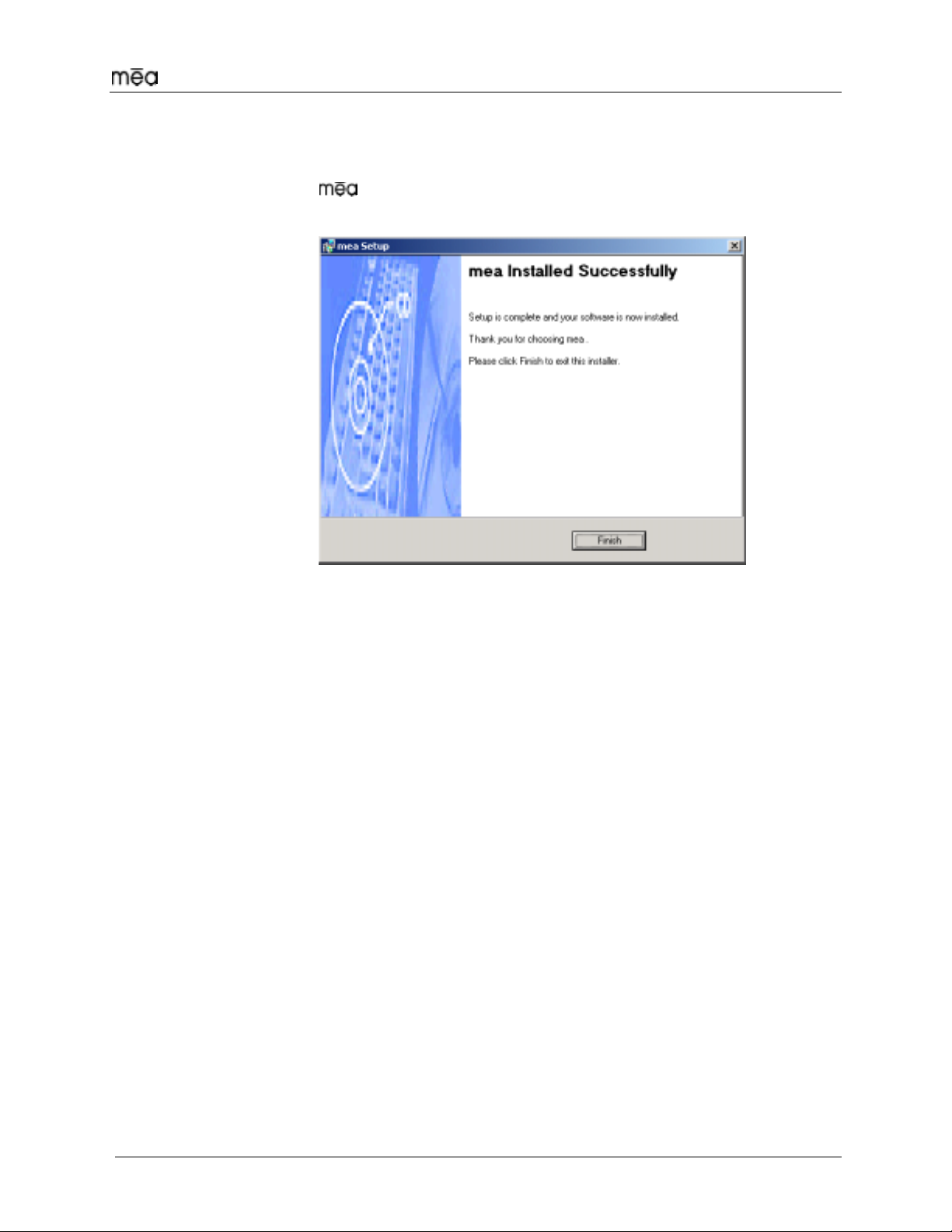
WMC6300 Client User’s Guide
11.
12.
If selected, the “ReadMe” file will be displayed. Review the contents of
the file and then close the dialog window by clicking on the “X” located in
the upper-right corner of the window.
The “ Installed Successfully” dialog window will appear as shown in
Figure 10. Click on “Finish” to complete the installation process.
Figure 10. Finished Popup Window
7
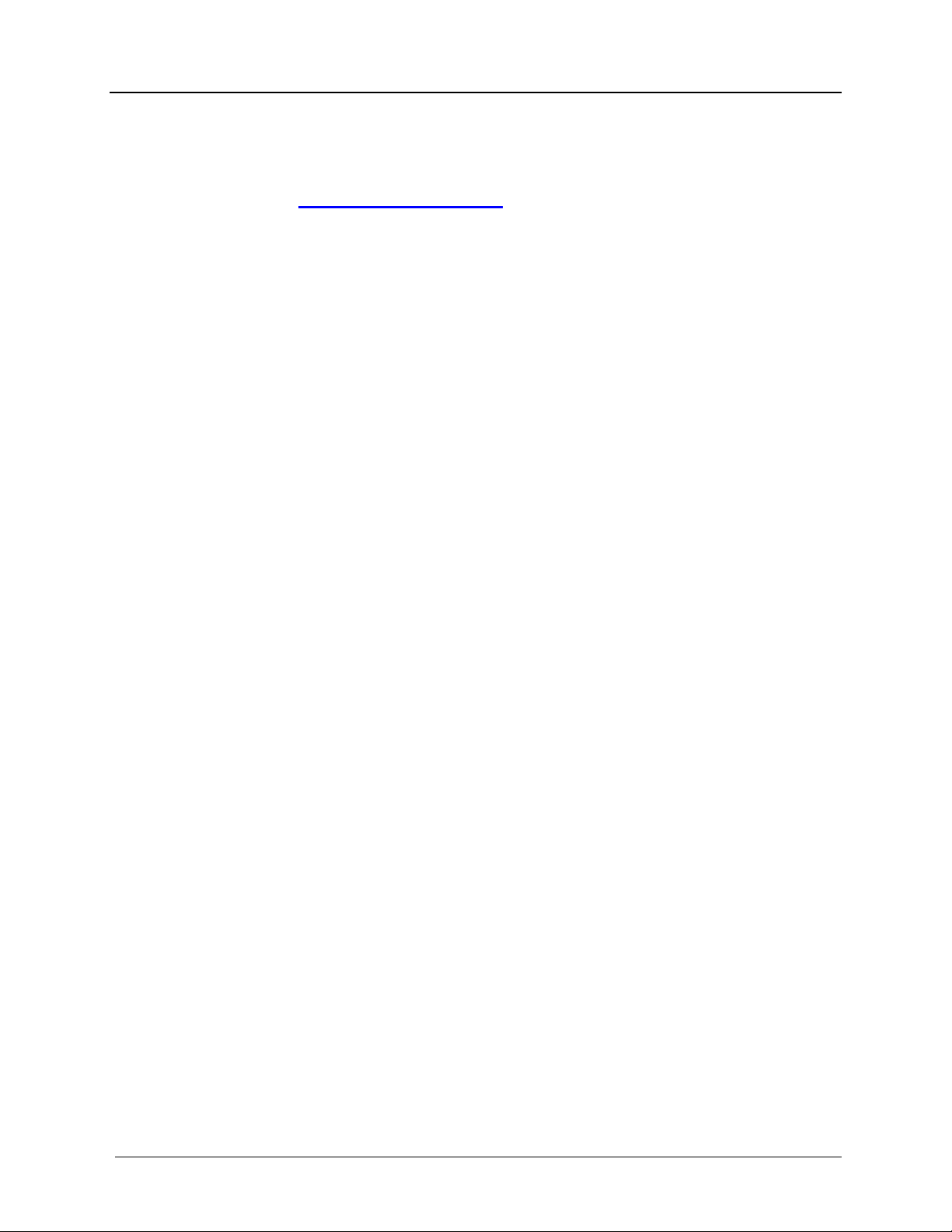
MeshNetworks
Configuring the DNS Address
The Network Operator must supply the DNS IP address for an Internet
connection. This address must be manually configured in order for web URLs
such as www.meshnetworks.com to be resolved. Complete the following
procedure to configure the address:
1.
2.
3.
4.
5.
6.
7.
8.
9.
10.
11.
12.
Click on Start/Settings/Network and Dial-up Connections/Local Area
Connection
(choose the Local Area Connection Corresponding to the Wireless
Modem Card)
Click on the “Properties” button.
Highlight “Internet Protocol (TCP/IP)” in the Components window.
Click on the “Properties” button.
Click on the “Advanced” button.
Click on the “DNS” tab
Click on the DNS “Add” button.
Enter the “DNS Server IP Address” provided by the network administrator
and then click the “Add” button.
Click the “OK” button to close the Advanced TCP/IP Settings windows.
Click the “OK” button to close the Internet Protocol (TCP/IP) Properties
windows.
Click the “OK” button to close the Local Area Connection Properties
windows.
Click the “Close” button to close the Local Area Connection Status
window.
This configuration should remain in the Windows 2000 host.
8

WMC6300 Client User’s Guide
Installing the Antenna Assembly on a Laptop Computer
Complete the following procedure to mount the Antenna Assembly on a standard
laptop computer.
Warning
This unit is not FCC certified for use in a PDA.
Always eject card when not in use.
1. Locate the Antenna and insert the connector into the WMC6300 antenna
port as shown in Figure 11.
Note: The connector will “snap” into place when fully inserted.
Figure 11. Attach Antenna to the WMC6300
2. Locate the Antenna Clip shown in Figure 12 and remove paper that
protects the adhesive backing.
Figure 12. Antenna Clip
3. Attach the Antenna Clip to the back of the laptop computer display
approximately 1 inch from the top corner of the display as shown in
Figure 13. Ensure that the location selected for the Antenna Clip will
reach the WMC6300 with the provided cable length.
Note: The antenna operational position must be greater than 8 inches or
20 cm from the bottom of the case and such that the Antenna is vertically
orientated when the laptop is in use.
9
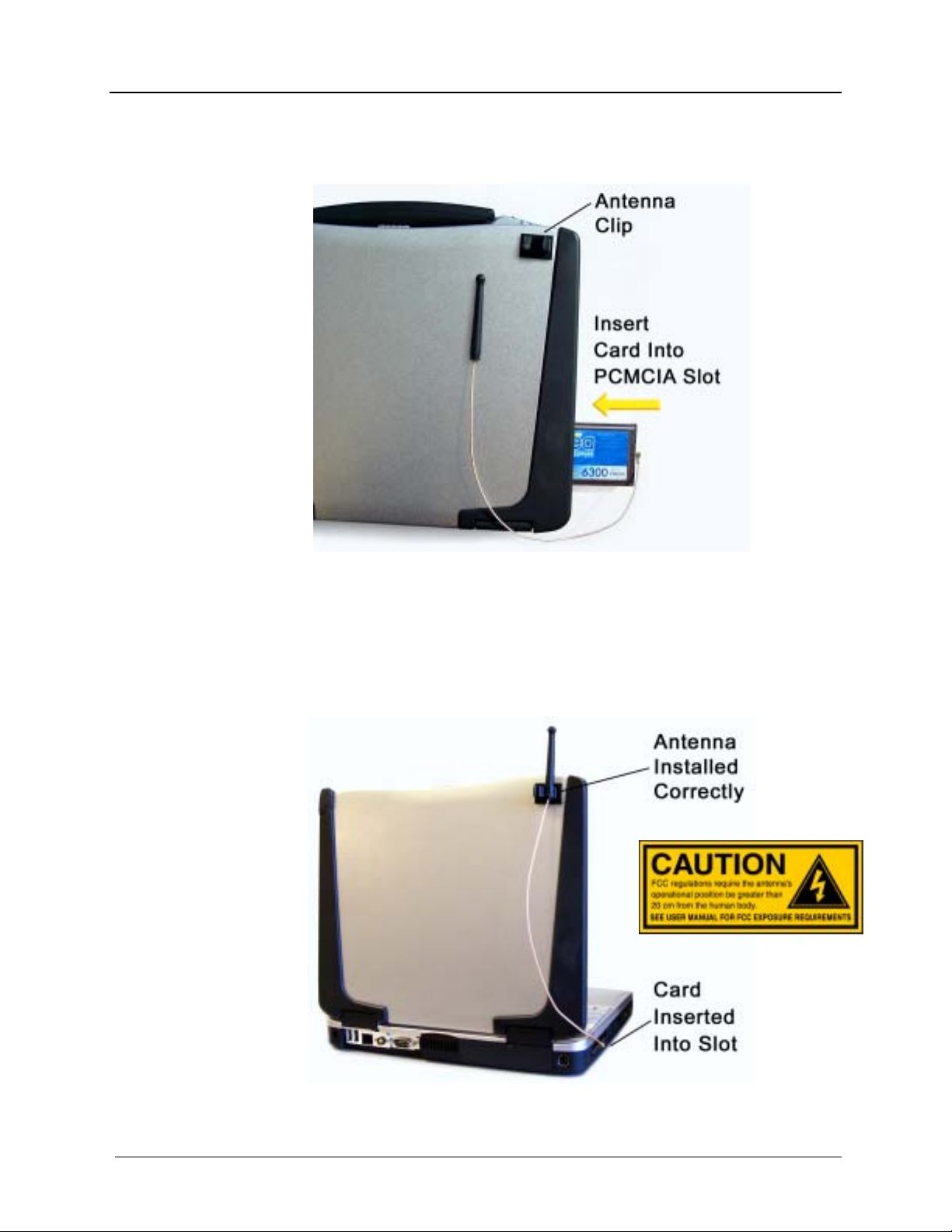
MeshNetworks
Warning
Use only the MeshNetworks supplied antenna.
Use of another antenna is prohibited and violates FCC regulations.
Figure 13. Mounting the Antenna Clip
4. Insert the Antenna into the Antenna Clip as shown in Figure 14.
Warning
Never use the WMC6300 with the Antenna removed from the Clip.
Never use the WMC6300 with the Antenna disconnected from the Card.
Never use the WMC6300 with the display in the closed position.
Figure 14. Insert the Antenna into the Clip
10

WMC6300 Client User’s Guide
Installing the Magnetic Antenna Assembly (Optional)
Complete the following procedure to mount the Magnetic Mount Antenna with a
12-foot cable assembly to the rooftop of an automobile.
1.
2.
3.
Locate the Magnetic Antenna and route the 12-foot cable as required
from the location of the Host Computer to the rooftop of the automobile.
Ensure that the Antenna will reach the Host Computer with the provided
cable length.
The base of the antenna contains a powerful magnet that will adequately
secure the antenna to the rooftop. Attach the base of the Magnetic Mount
Antenna to the rooftop of the automobile so that the antenna is in a
vertical orientation.
Warning
FCC regulations require that the antenna’s operational position
must be greater than 20 cm from the human body.
Never use the WMC6300 with the Antenna removed from the rooftop.
Never use the WMC6300 with the Antenna disconnected from the Card.
Insert the Antenna’s Cable Connector into the WMC6300 antenna port as
shown in Figure 15. Note: The connector will “snap” into place when
fully inserted.
Figure 15. Attach Magnetic Mount Antenna to the WMC6300
11
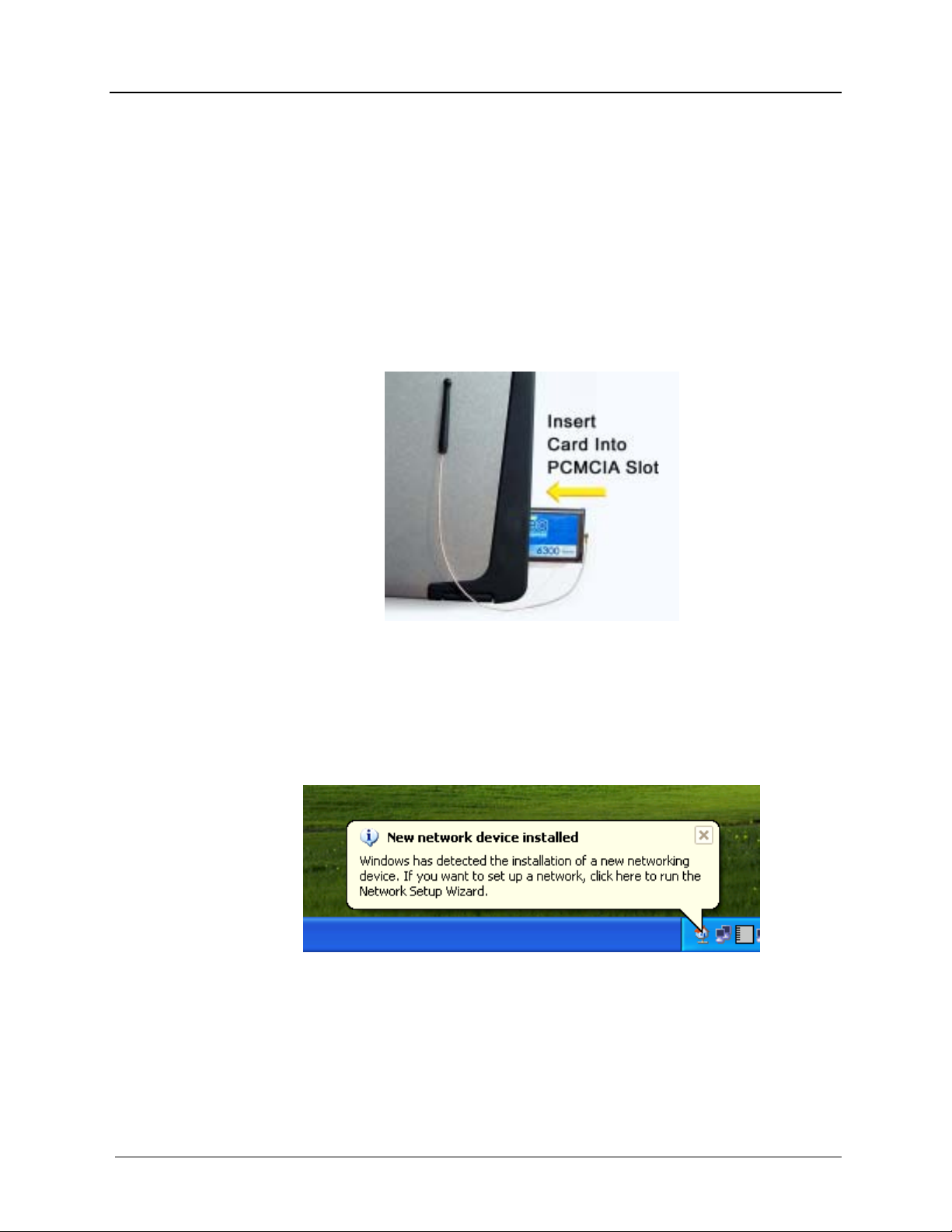
MeshNetworks
Installing the WMC6300 Wireless Modem Card
Complete the following procedure to install the WMC6300 Wireless Modem Card
in the computer.
1.
2.
Locate an available Type II PCMCIA card slot in the computer. If
necessary, remove the slot dust cover from the slot.
To ensure the correct orientation of the card is observed, insert the
WMC6300 Wireless Modem Card into the computer’s PCMCIA card slot
with the label side up as shown in Figure 16.
CAUTION - Never force the card into the slot.
Figure 16. Installing the WMC6300 Wireless Modem Card
Warning
This unit is not FCC certified for use in a PDA.
3. The New Hardware Found Popup Window is displayed as shown in
Figure 17 to indicate that the hardware is installed and ready for use.
Figure 17. Found New hardware Popup
12

WMC6300 Client User’s Guide
Removing the WMC6300 Wireless Modem Card
The WMC6300 should be ejected using the following procedure to ensure that
power to the card is disabled prior to removal.
Warning
Always eject card when not in use.
1.
2.
3.
4.
5.
Click on the Unplug or Eject Hardware icon in the system task bar
Select “Stop MeshNetworks PC Card Parent”
Click on the Eject button
Wait for a message which indicates that the device may be safely
removed from the system
Remove the WMC6300 from the PCMCIA slot as shown in Figure 18.
Figure 18. Removing the WMC6300 from the PCMCIA slot
13

MeshNetworks
Uninstalling Application Software (Windows 2000 Clients Only)
Complete the following procedure to “Uninstall” the Ad Hoc Routing
Software:
From the Start menu, select Program Files→ →Uninstall .
Note: The software can also be uninstalled using “Add/Remove
Programs” located in the Control Panel.
1.
2. The Uninstall program will ask, “Are you sure you want to remove
MeshNetworks Software…” as shown in Figure 19. Click on “Yes” to
continue.
Figure 19. Confirm Uninstall
3. The “Removing Programs From Your Computer” window will be displayed
while the software is uninstalled as shown in Figure 20. When the
Uninstalling Software Process is complete, click on the “Close” button.
Figure 20. Removing Programs From Your Computer Window
14
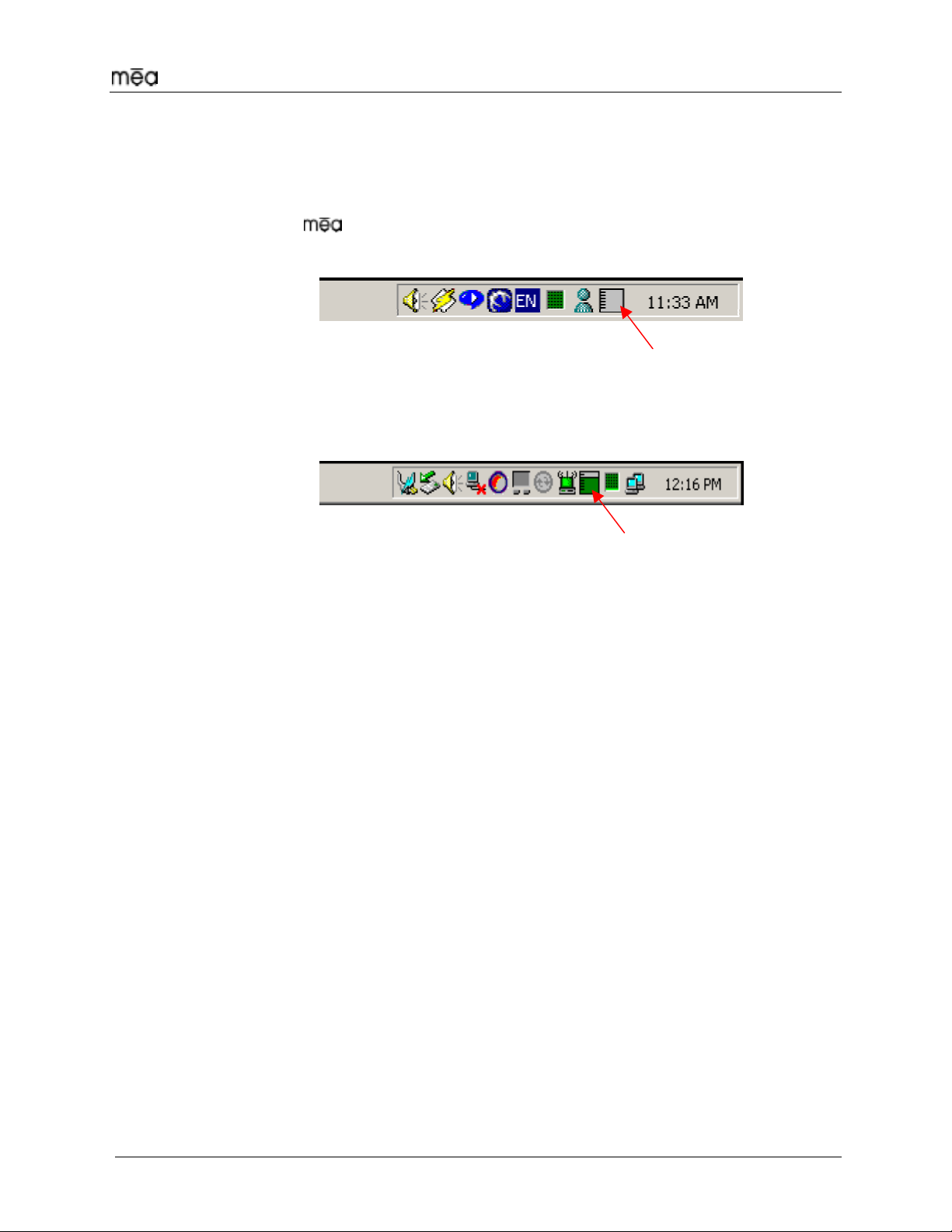
WMC6300 Client User’s Guide
Overview of MeshNetworks’ MeshTray
MeshTray™
MeshTray is a status application that reports vital and statistical information
about the card. Because MeshTray is a “tray” application, it stays in the
system status tray area when minimized as shown in Figure 21 and Figure 22.
Inactive MeshTray Icon
Figure 21. Inactive MeshTray Icon
As shown in Figure 22, the MeshTray icon displays the Link Strength to the
associated IAP as color-coded bars. (More bars indicate greater Link Quality.)
MeshTray Icon
Figure 22. MeshTray Link Strength Indicator
By clicking on the MeshTray icon, the application is restored to a property sheet
interface as shown in Figure 23.
15
Other manuals for MEA WMC6300
3
Table of contents
Other MeshNetworks Modem manuals
Popular Modem manuals by other brands
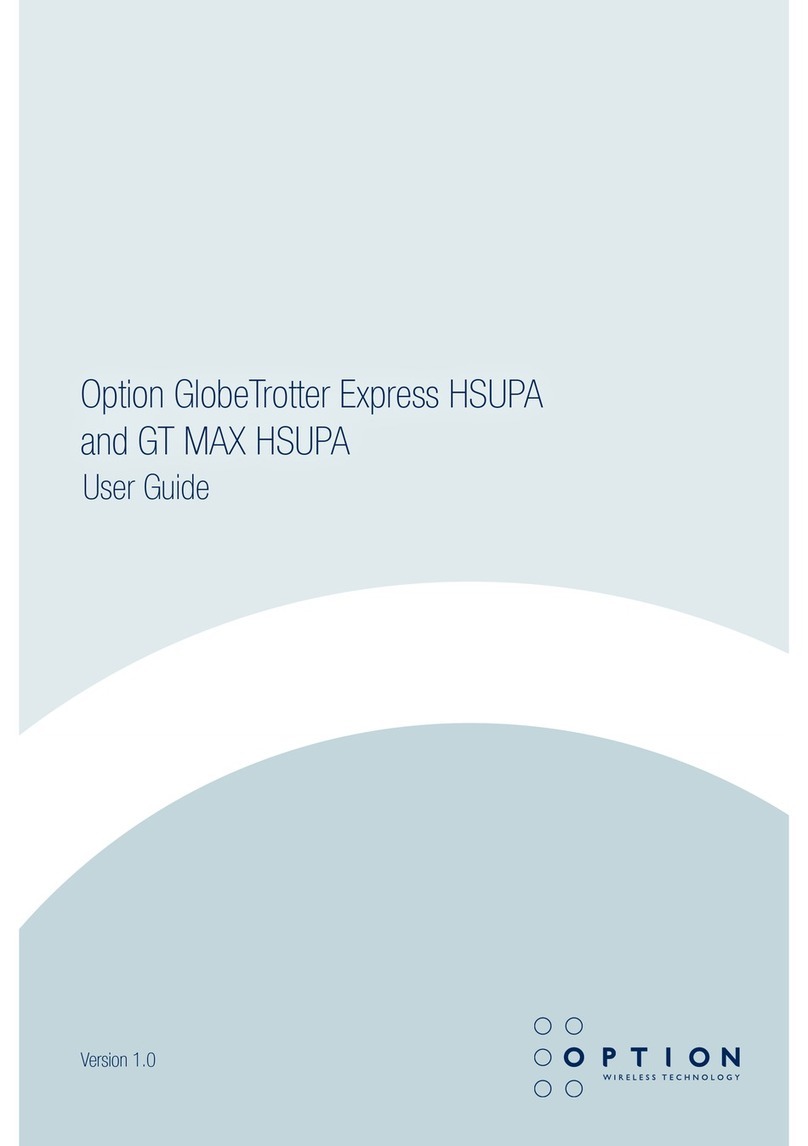
Option Wireless Technology
Option Wireless Technology GlobeTrotter Express HSUPA user guide

Paradyne
Paradyne COMSPHERE 3810Plus Notice

Linksys
Linksys AM300 installation guide

Motorola
Motorola CPEi 300 Series user guide

Eurotech
Eurotech 930150-4003R user manual

Texas Instruments
Texas Instruments PHP1600 manual