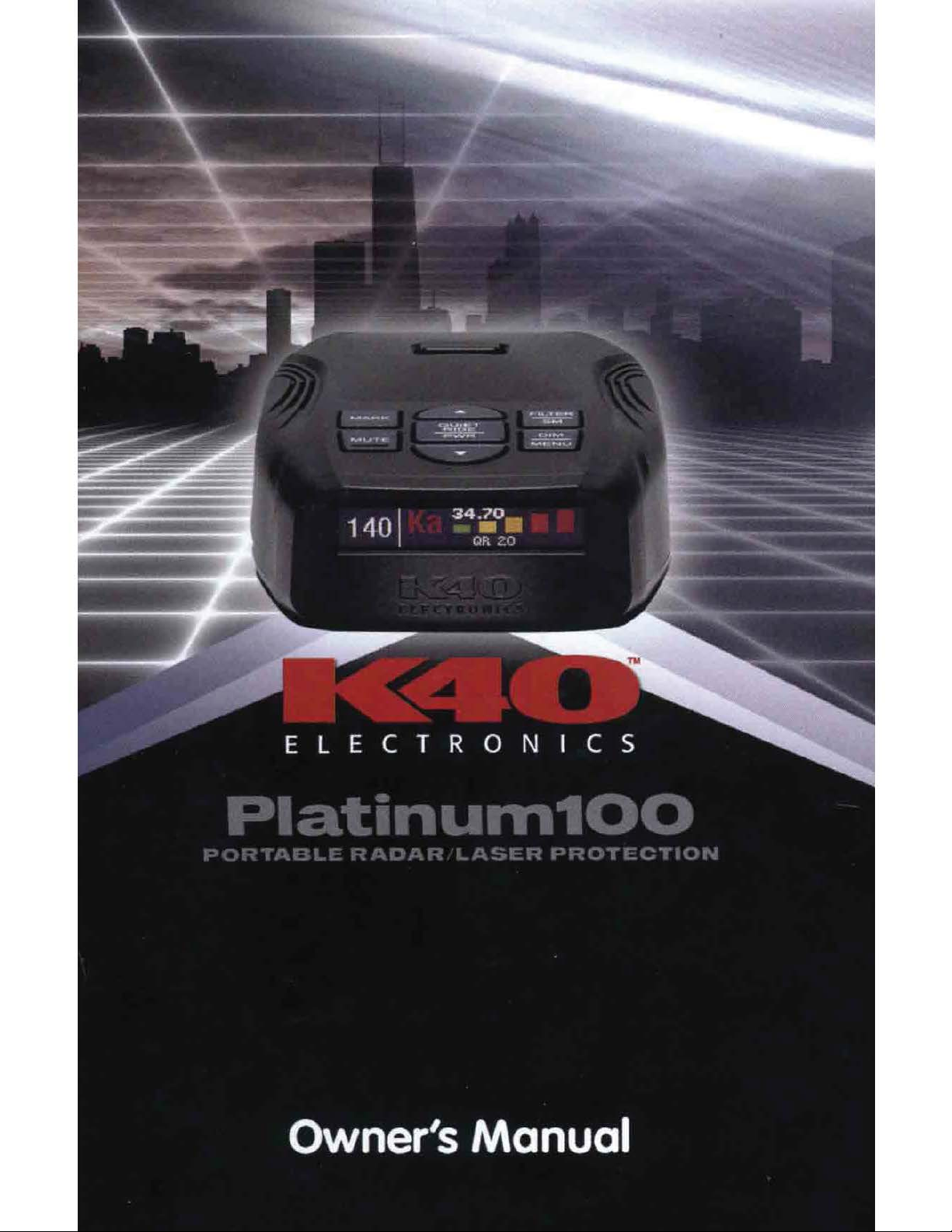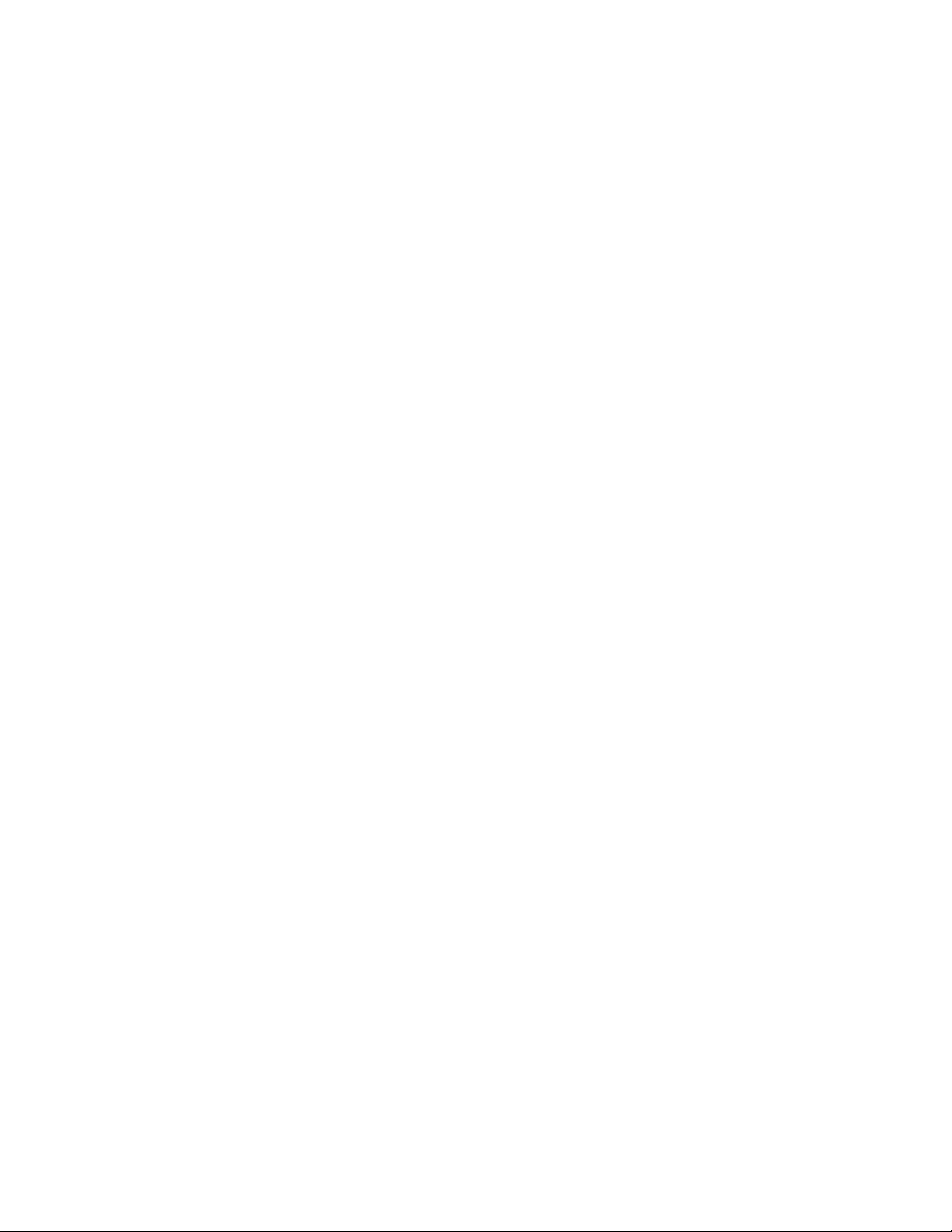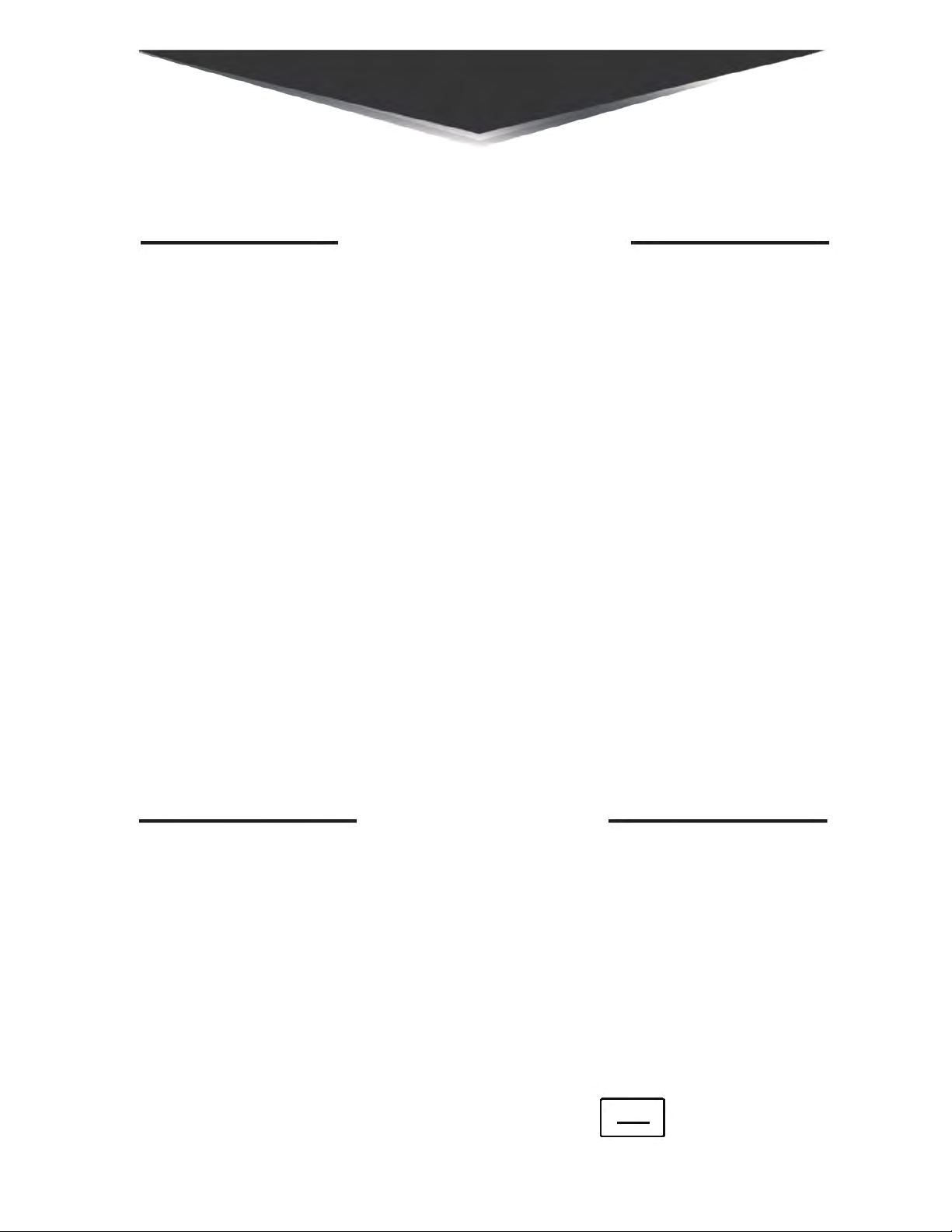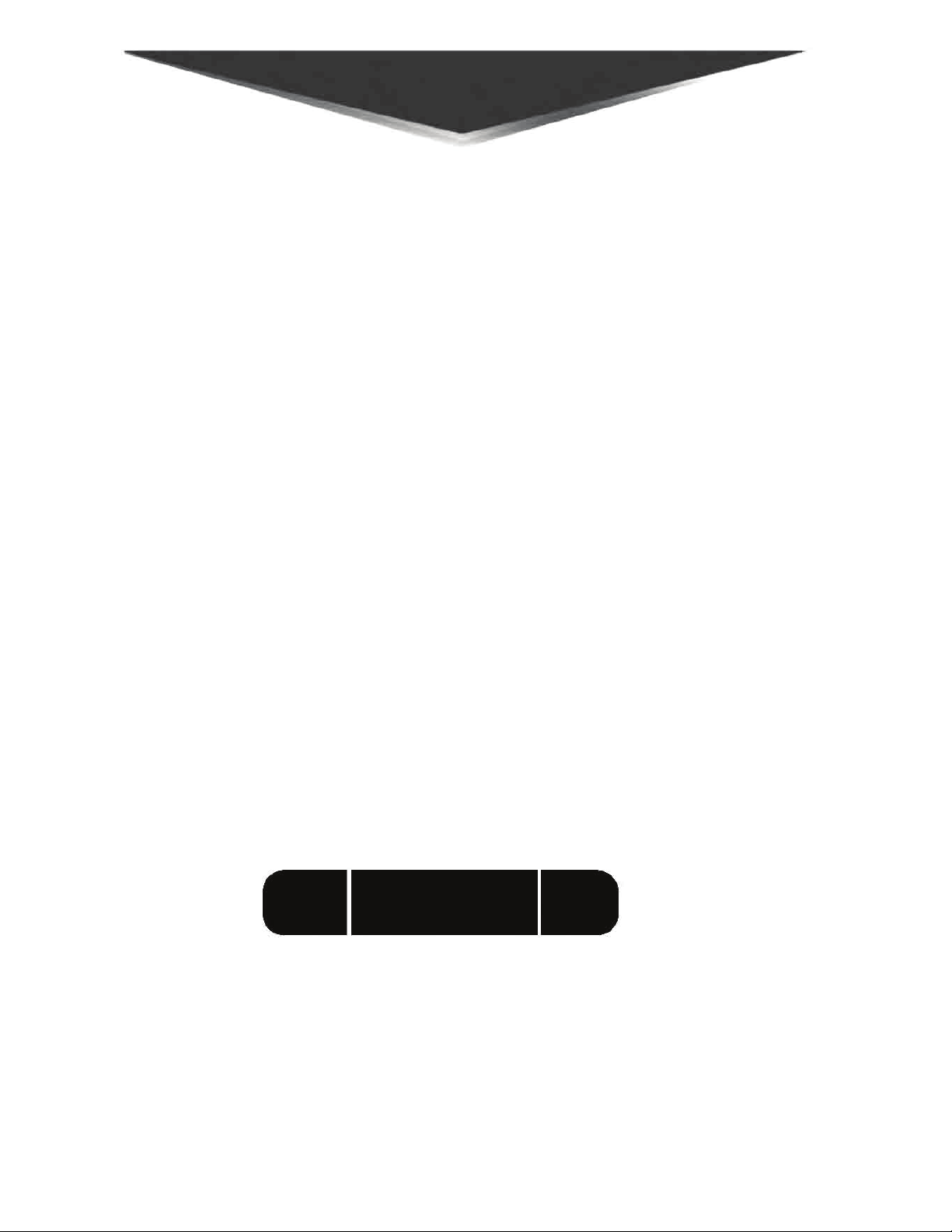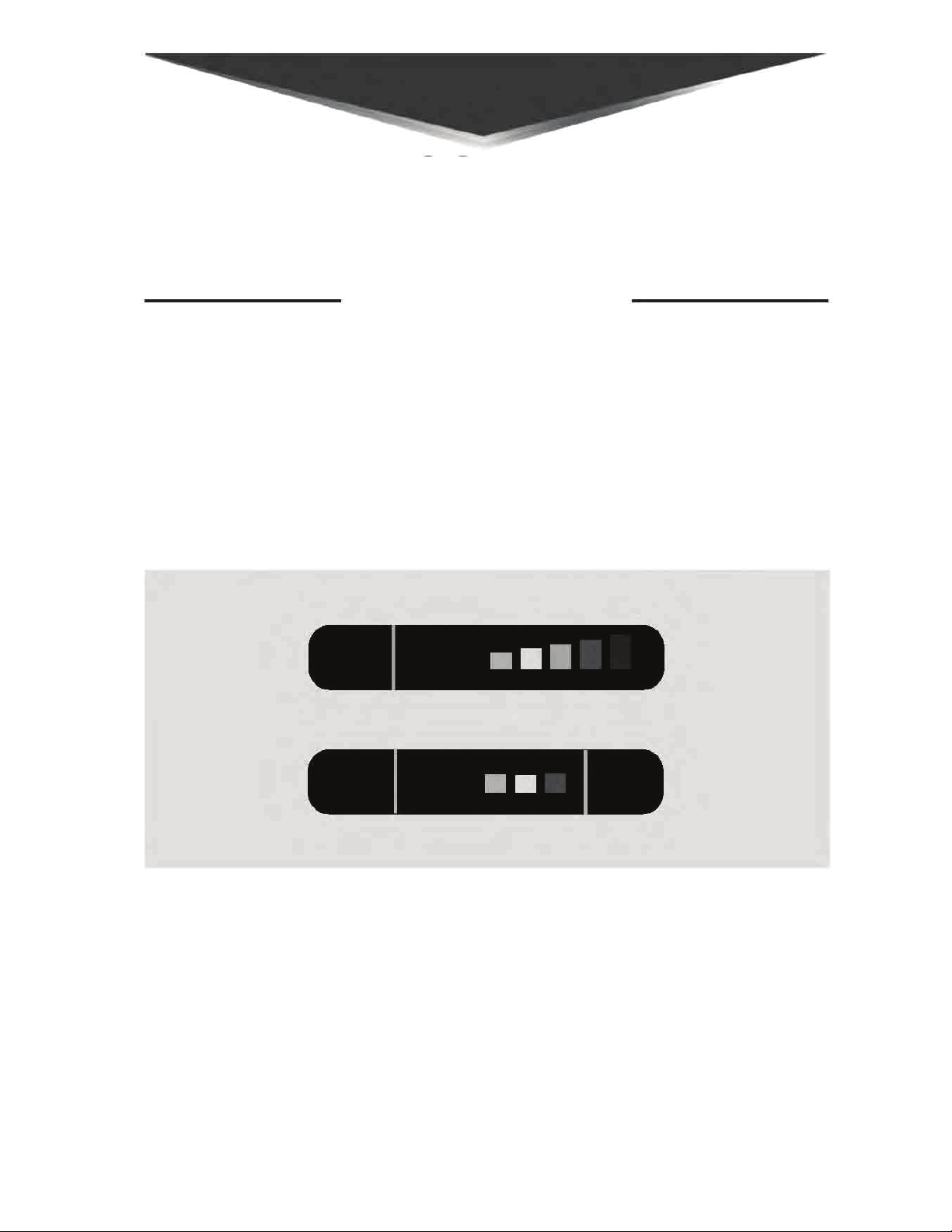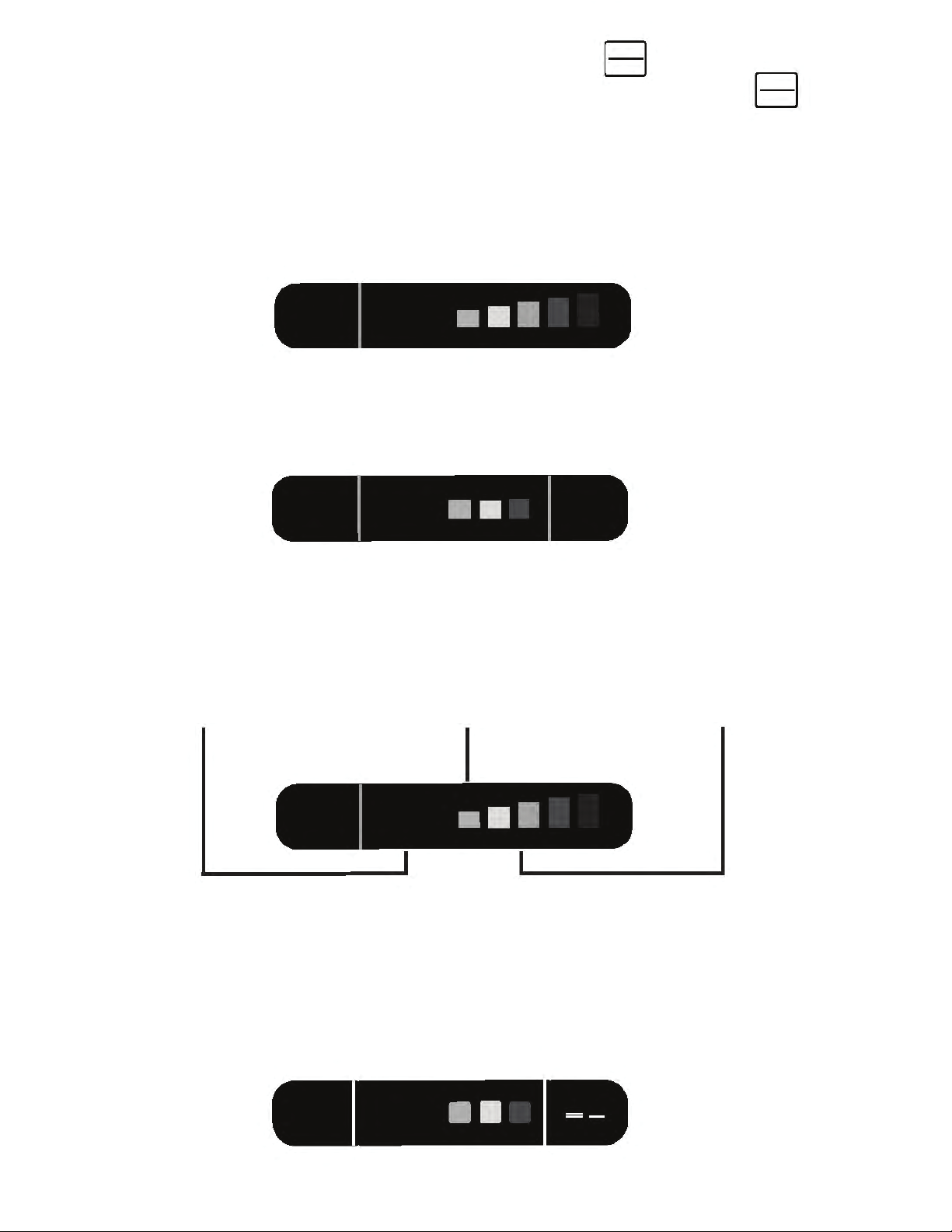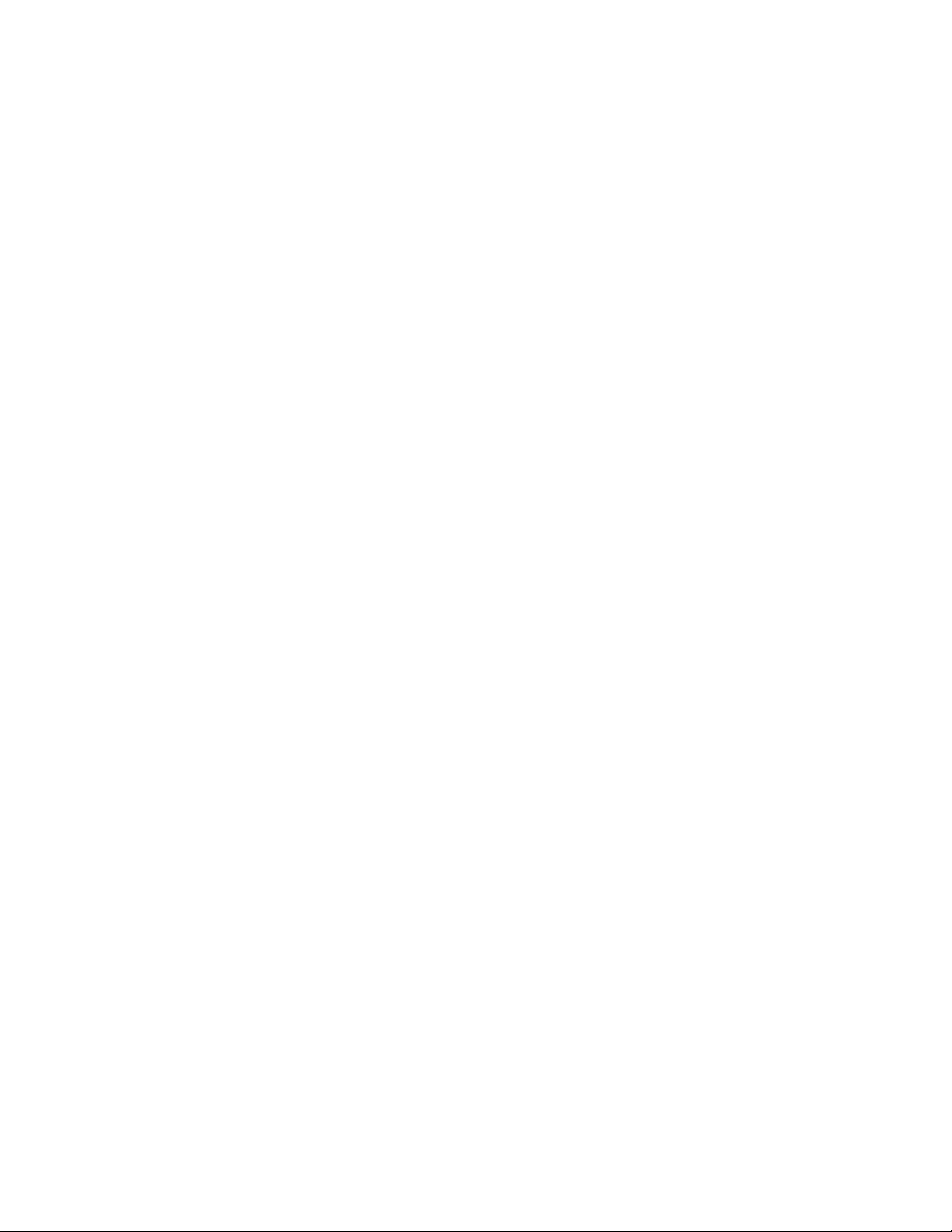
Table of Contents
Mounting and Powering the Platinum100 . . . . . . . . . . . . . . .4
Mounting Instructions. . . . . . . . . . . . . . . . . . . . . . . . . . 4
Power Connection . . . . . . . . . . . . . . . . . . . . . . . . . . . . 4
Wake-Up Sequence . . . . . . . . . . . . . . . . . . . . . . . . . . . . . . . 5
Receiving Alerts. . . . . . . . . . . . . . . . . . . . . . . . . . . . . . . . . 6-9
Radar Alert Sequence . . . . . . . . . . . . . . . . . . . . . . . . . .6
Laser Alert Sequence . . . . . . . . . . . . . . . . . . . . . . . . . .7
Laser Defuser Compatible . . . . . . . . . . . . . . . . . . . . . .7
Laser Defuser Settings . . . . . . . . . . . . . . . . . . . . . . . .7-8
Manual Laser Defuser Shutdown . . . . . . . . . . . . . . . . .8
Alerts from Non-Police Signals . . . . . . . . . . . . . . . . . . .8
K-Band Filter . . . . . . . . . . . . . . . . . . . . . . . . . . . . . . . . .8
Traffic Sensor Filter . . . . . . . . . . . . . . . . . . . . . . . . . . . .9
MultaRadar (MRCD/CT) Photo Radar . . . . . . . . . . . . . .9
Auto Volume . . . . . . . . . . . . . . . . . . . . . . . . . . . . . . . . .9
OLED Display Overview . . . . . . . . . . . . . . . . . . . . . . . . . 10-12
Display Color . . . . . . . . . . . . . . . . . . . . . . . . . . . . . . . .10
Display Mode and Alert Options . . . . . . . . . . . . . .10-11
Dim Settings . . . . . . . . . . . . . . . . . . . . . . . . . . . . . . . . .12
Special Features . . . . . . . . . . . . . . . . . . . . . . . . . . . . . . .13-20
Highway|City|Filter|Auto . . . . . . . . . . . . . . . . . . . . . . .13
K-Band Narrow|Wide|Extended . . . . . . . . . . . . . . .13-14
Ka-Band Narrow|Wide . . . . . . . . . . . . . . . . . . . . . . . .14
Ka-Band Filter . . . . . . . . . . . . . . . . . . . . . . . . . . . . . . .14
Quiet Ride . . . . . . . . . . . . . . . . . . . . . . . . . . . . . . . .14-15
Mute Functions . . . . . . . . . . . . . . . . . . . . . . . . . . . . . .15
Platinum 100 Overview . . . . . . . . . . . . . . . . . . . . . . . . . .16-17
Mark to Mute . . . . . . . . . . . . . . . . . . . . . . . . . . . . . . .18
Mark to Alert . . . . . . . . . . . . . . . . . . . . . . . . . . . . .19-20
Speed Monitor . . . . . . . . . . . . . . . . . . . . . . . . . . . . . .20
Customizable Settings . . . . . . . . . . . . . . . . . . . . . . . . . .21-23
Add-On Options . . . . . . . . . . . . . . . . . . . . . . . . . . . . . . . . .24
Wireless Remote Control Functions . . . . . . . . . . . . . . . . . . .25
Troubleshooting Guide . . . . . . . . . . . . . . . . . . . . . . . . . . . .26
Warranty/Guarantees . . . . . . . . . . . . . . . . . . . . . . . . . . . . .27
Our Promise . . . . . . . . . . . . . . . . . . . . . . . . . . . . . . . . . . . .29 3