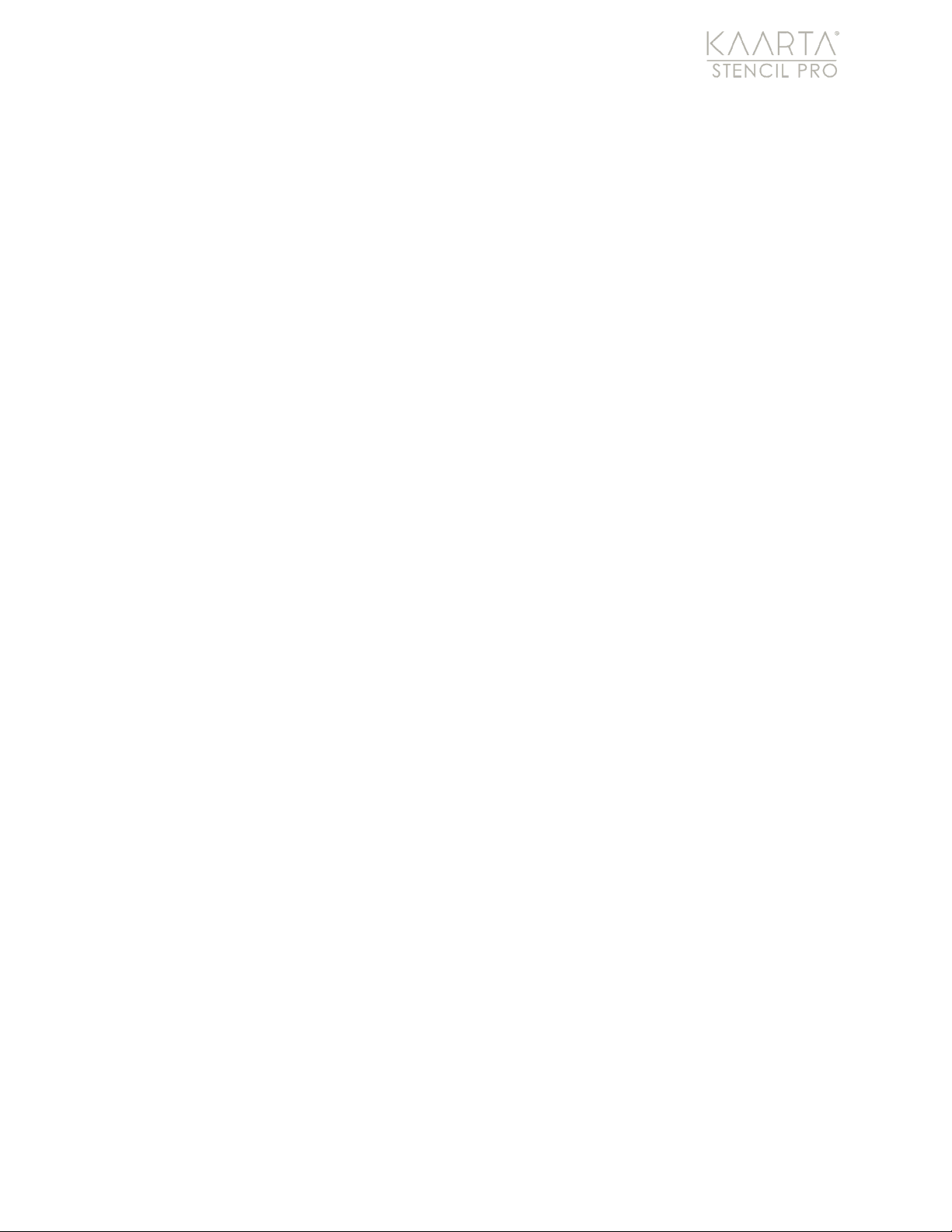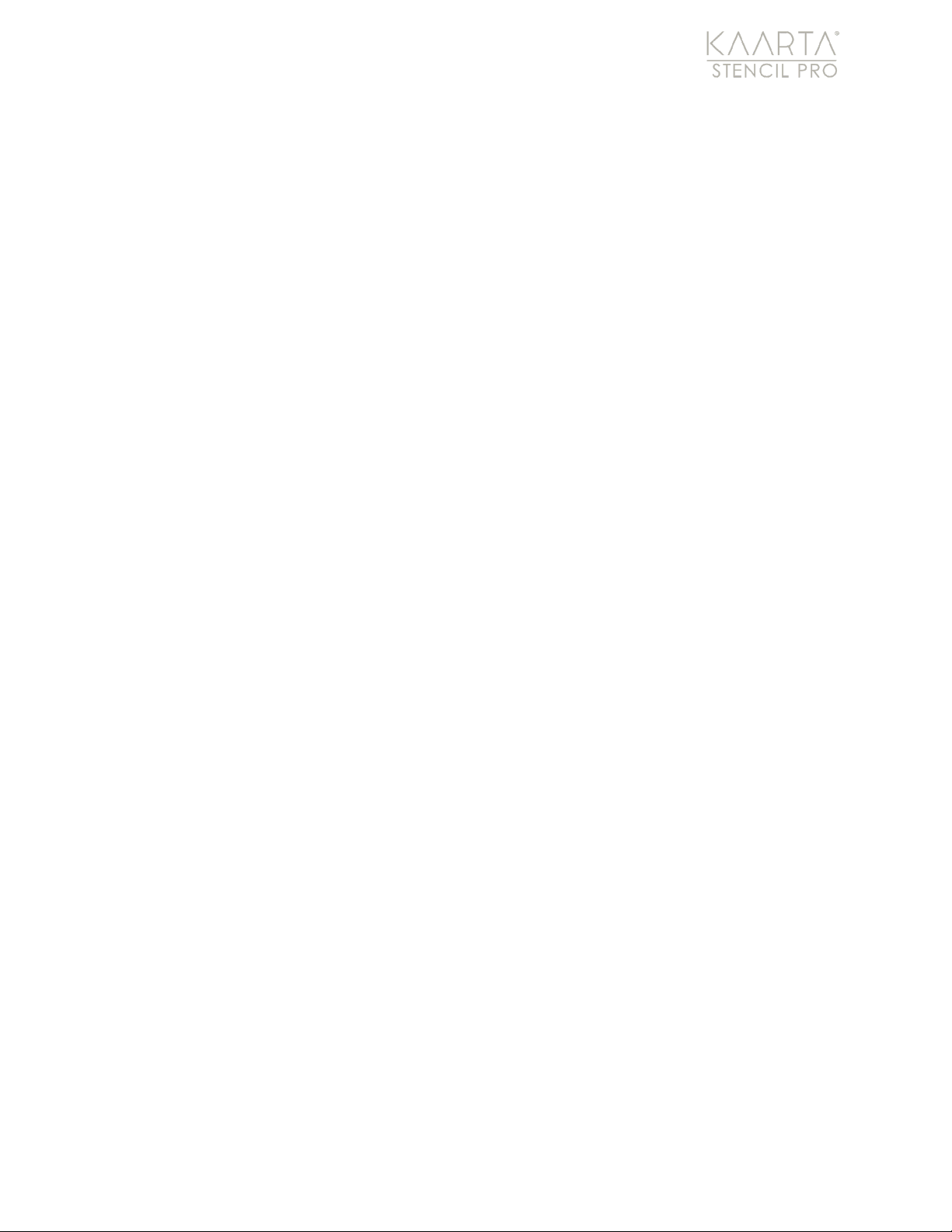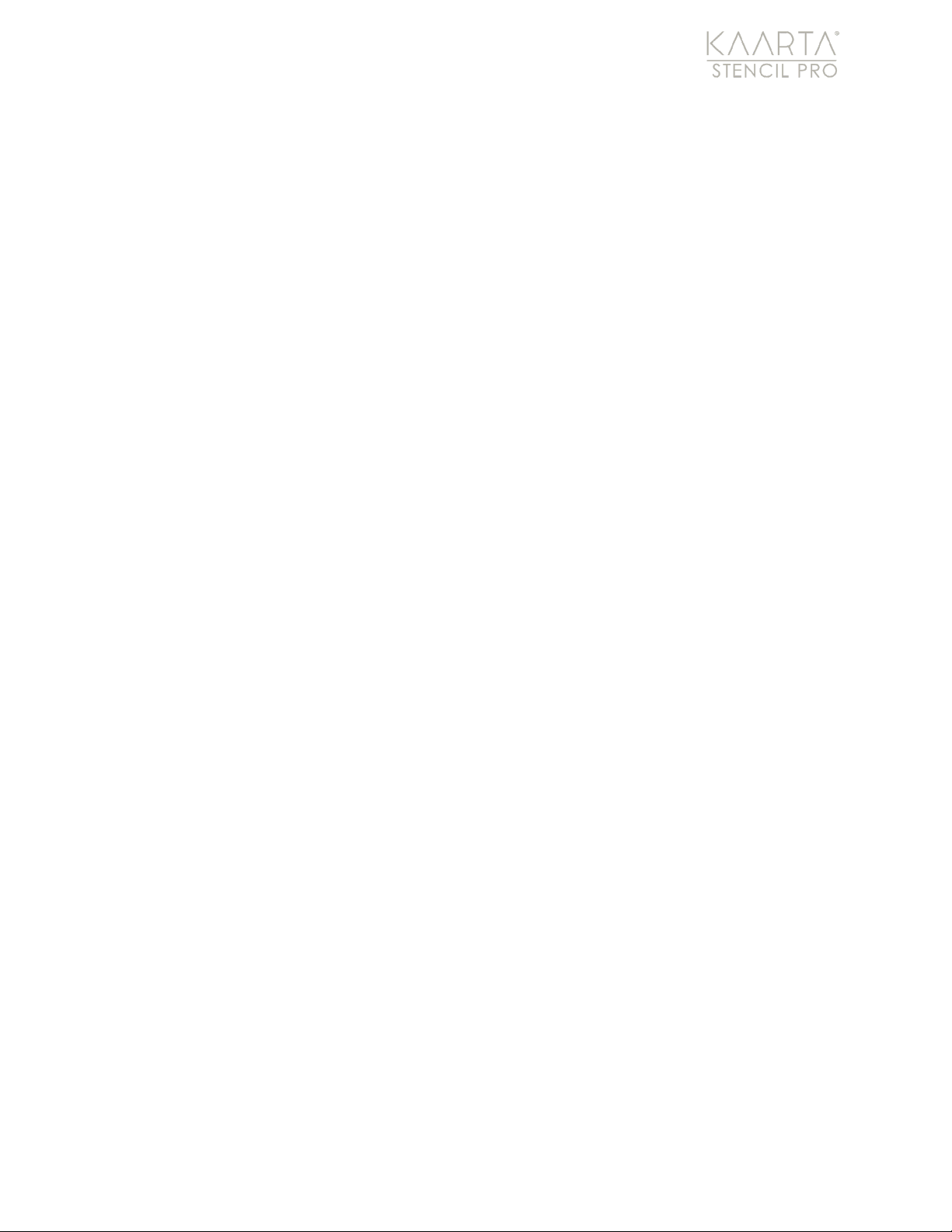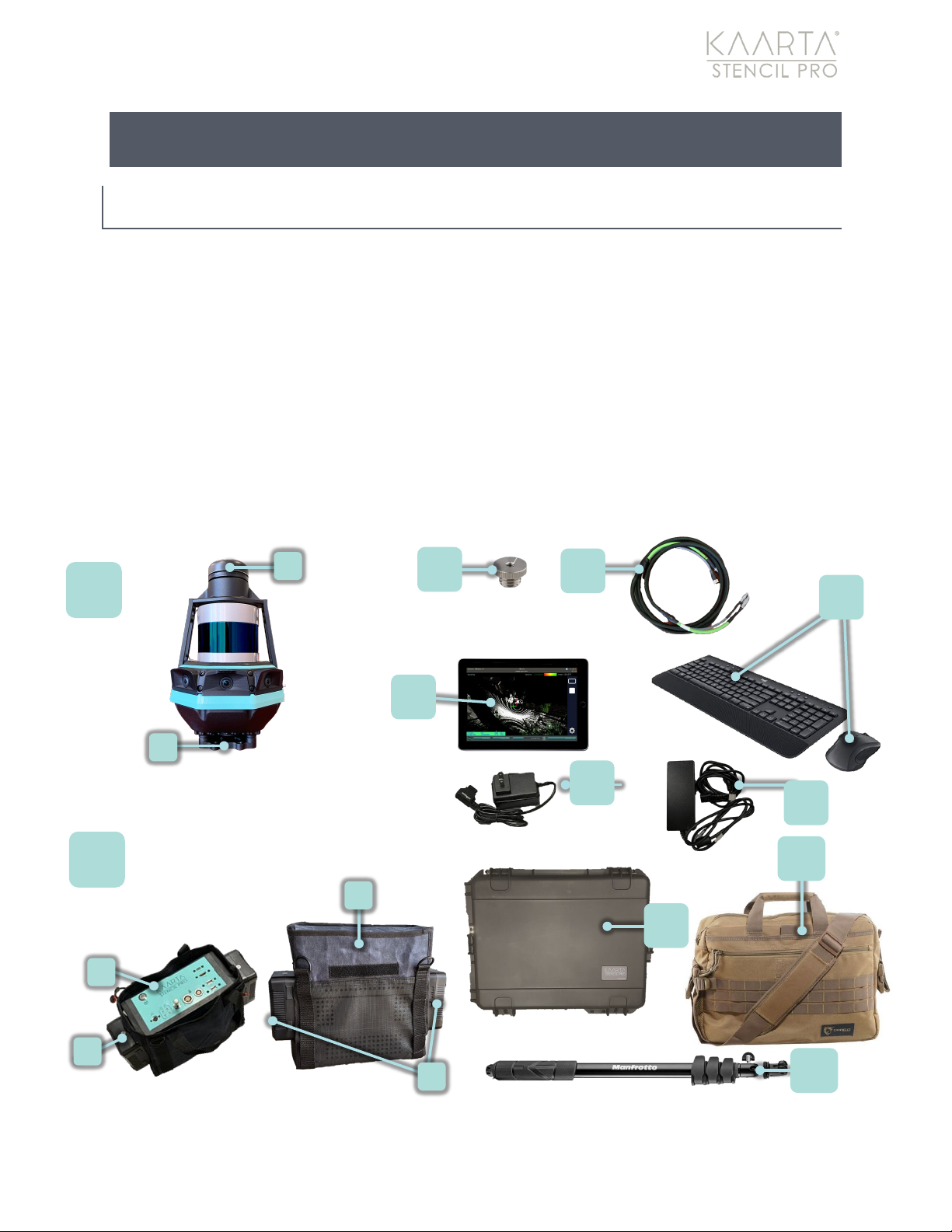WWW.KAARTA.COM 3
The Stencil Pro controller is not water or dust proof and should be operated with some
caution. Keep the controller out of extreme temperatures, such as below freezing (0°C or
32°F) or hot temperatures (above 35°C/95°F). Use the shipping case to protect Stencil Pro
during transportation.
CLEANING
In general, clean Stencil Pro scanner with isopropyl alcohol for the metal parts, including
the threaded base. Use warm water for the remaining non-metal parts, such as the body
of the scanner and the GNSS antenna/bracket. Use a clean microfiber towel, or a damp
cloth if needed, to dust or clean the Stencil Pro controller.
For cleaning the Velodyne lidar sensor, use isopropyl alcohol for the polycarbonate ring
lenses. If the lidar is caked with mud or bugs use a spray bottle with warm water to
loosen any debris from the sensor. Do not wipe dirt directly from the sensor. If necessary,
use isopropyl alcohol and a clean microfiber towel to clean any bug splatter or other
debris from the sensor. Then use warm, mildly soapy water and gently wipe the sensor
with a clean microfiber towel. Wipe along the curve of the sensor and not top-to-bottom.
Spray the sensor with clean water to rinse off the soap and dry with a second, clean
microfiber towel.
SCOPE
These instructions are for Stencil Pro Software Version S3-21.02.1 Software Updates and
Hardware Upgrades are available for all Stencils. Email stencilsupport@kaarta.com with
the Stencil Pro Serial Number for the best options for your particular unit. See Serial
Number on page 4 about the different ways to find your Serial Number on Stencil Pro
components or within the software.
SOFTWARE UPDATES
Kaarta has an automated process that ensures your Stencil Pro is up to date. When
Stencil Pro is connected to the Internet, it will connect to Kaarta’s software server. Check
for updates regularly from Device Settings. For details regarding software updating, see
the About section of Device Settings on page 22. Ensure a reliable internet connection and
sufficient power before starting an update. Typically, the update process takes a few
minutes with a high-speed internet connection. Software updates include bug fixes and
new features, so it is important to stay up to date with the latest software.
REGISTRATION
Your newly purchased Stencil Pro is shipped with an Official Registration Card which
contains pertinent information for successfully registering your device, including a copy of
your Serial Number, at the Kaarta registration website address: kaarta.com/register. If
your card is misplaced, the product’s Serial Number can be found on the back side of the