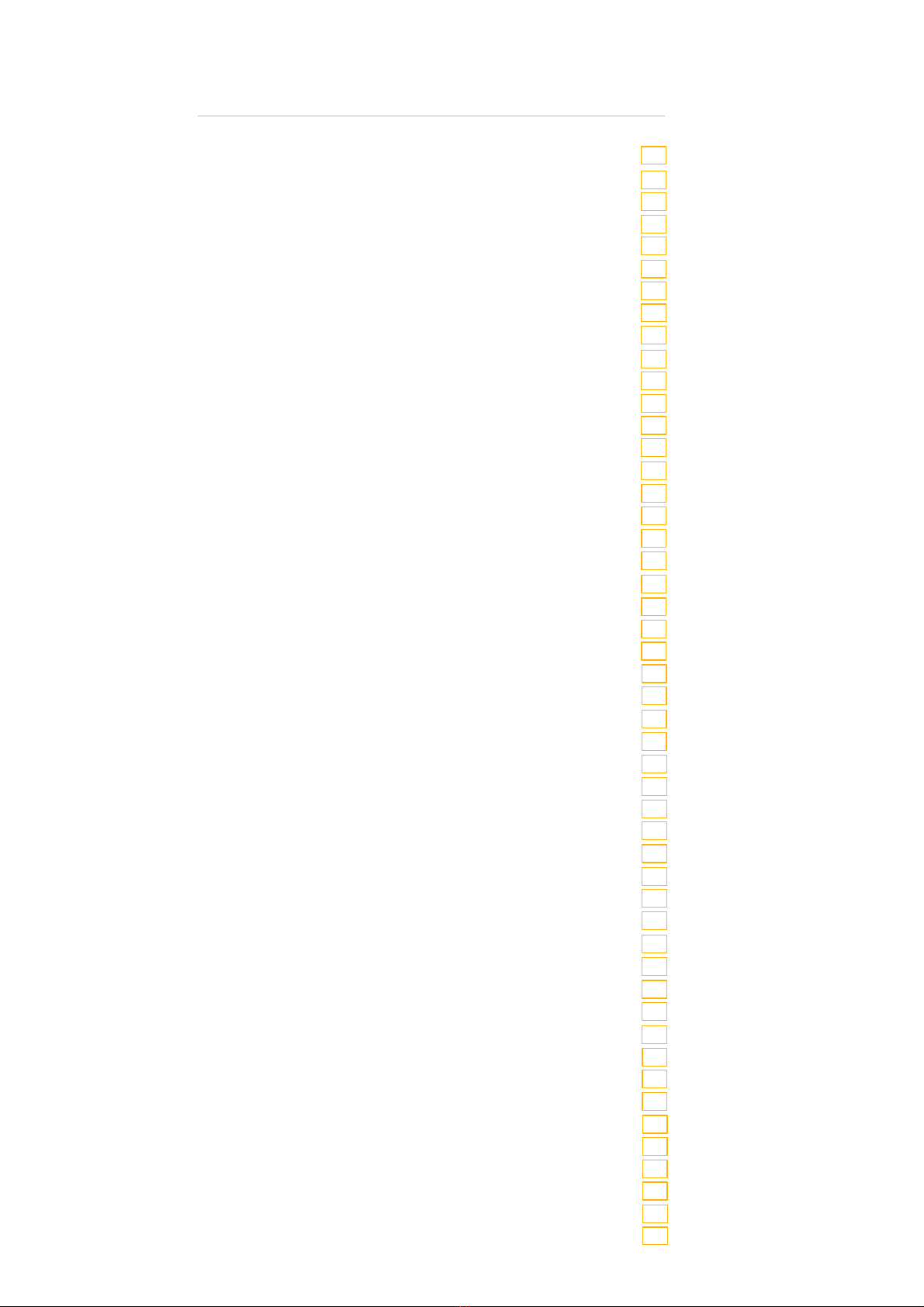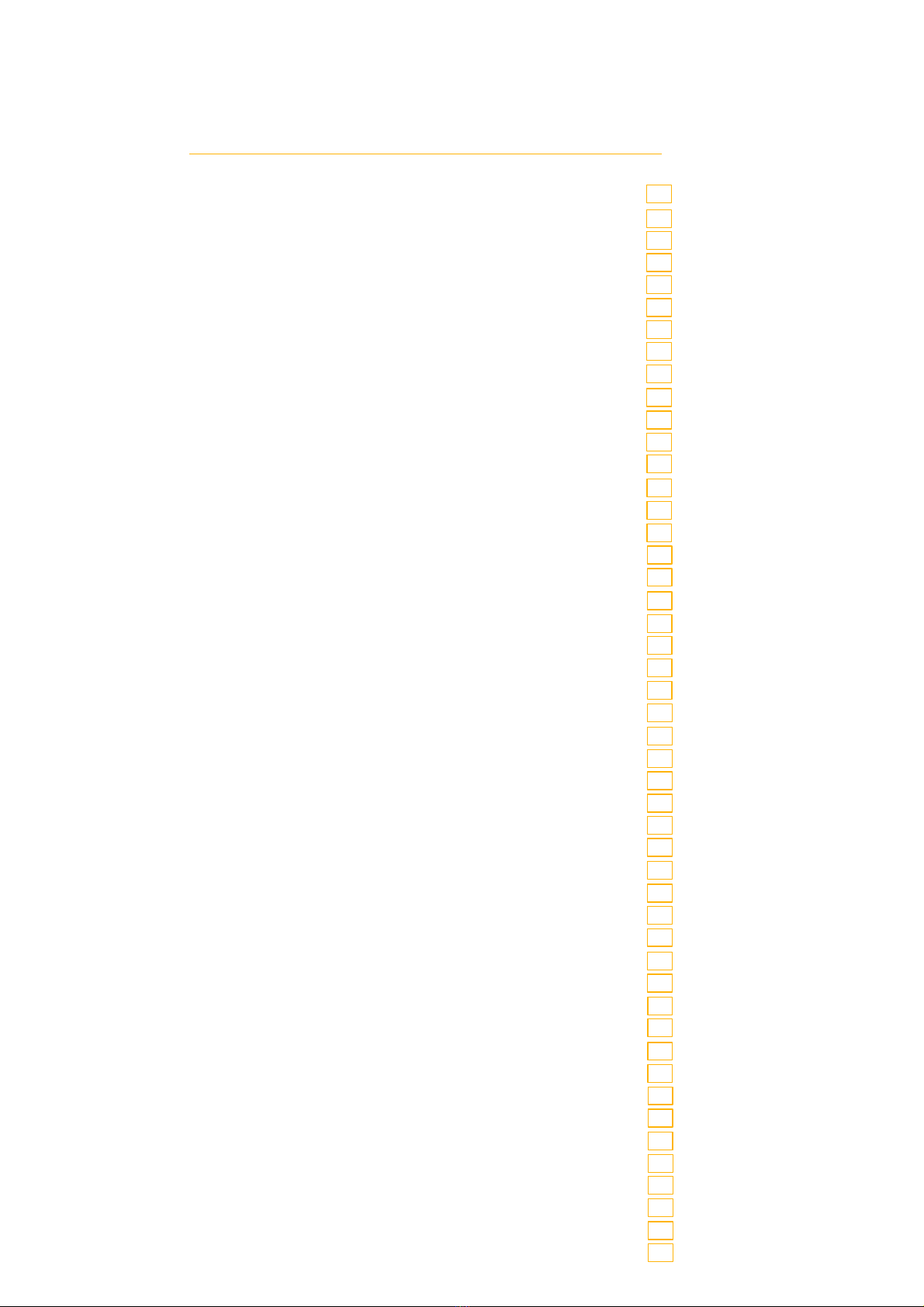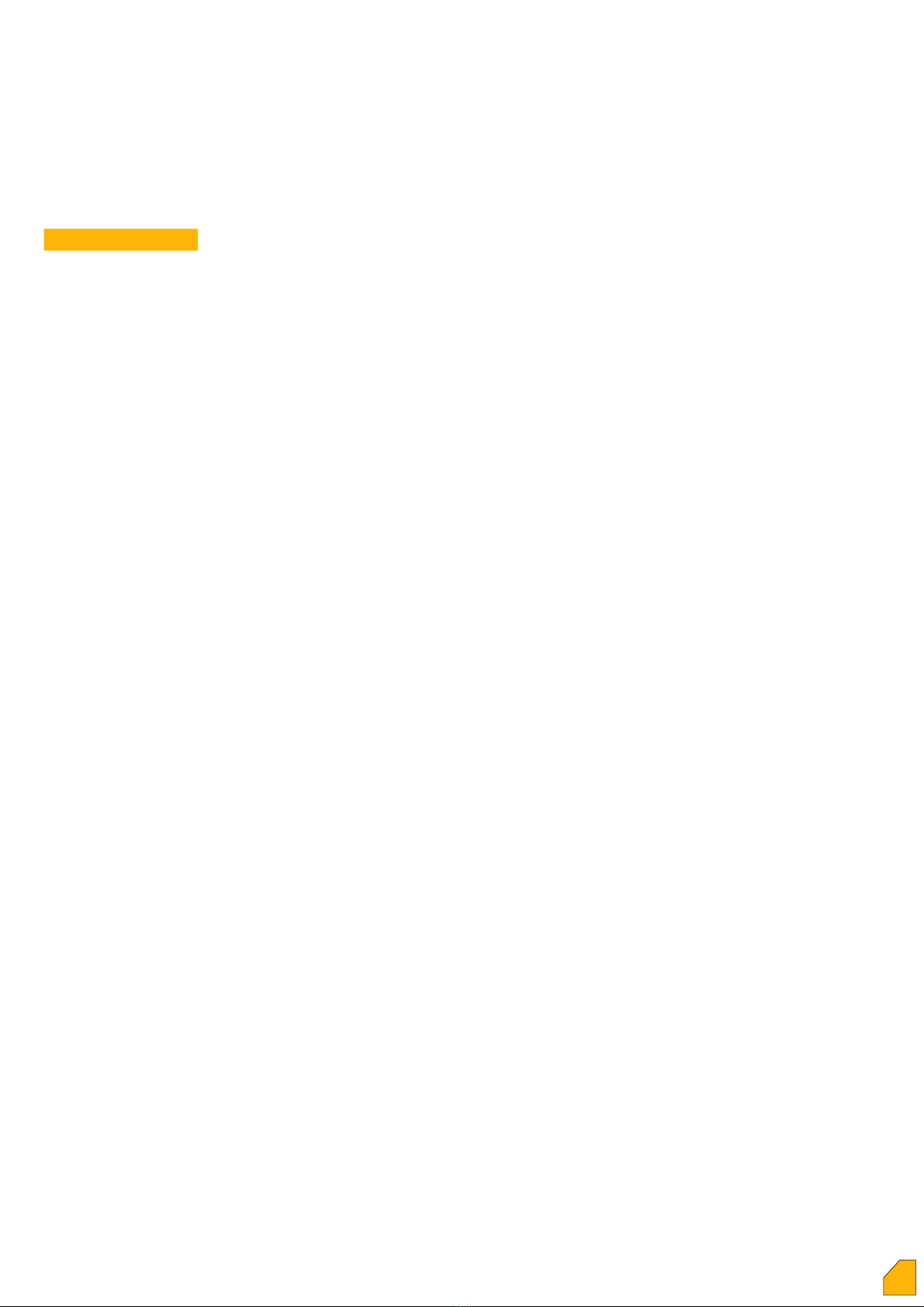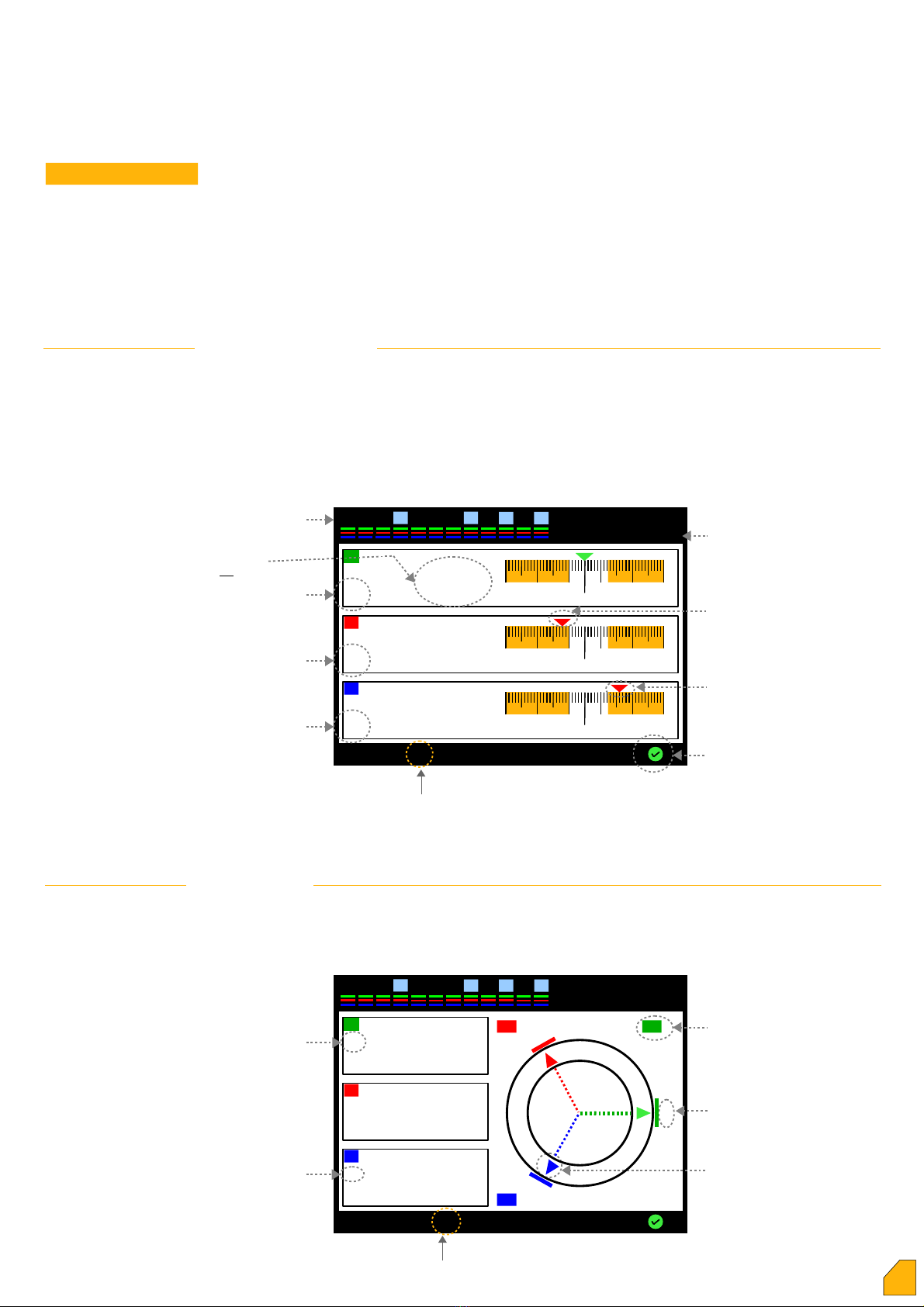Commisioning
Device requires to enter the number of steps.
In this case, the screen on the right side will be
displayed. The number of step is set-up to the
required value by the direction keys and
“Apply” is selected. In case “Okay” key is
pressed, saves the change. Or, in case no key
is pressed, when the time is over on the
screen, it switches to the section in which the
current transformer ratio is inserted by taking
12 steps in the memory.
The line on which the blue bar locates, is set-
up to the required value by using the direction
keys and switch to the next side by pressing
the left direction key. Inserting the complete
primary value, “Apply” key is pressed. In case
of pressing “Okay” key, the change is saved.
The device automatically switches to the
internalization of current polarity directions
mode. In this case, it is required to draw
enough current from each phase. If enough
current can not be drawn from any phase, the
device warns as “current flow directions not
detected” and shows the phase or phases
which are not internalized by ??? marks. When
the total of current polarity directions are
internalized, the device switches to the
automatic capacitor power internalization
mode.
.S.: There is no need to press on the main
screen key normally.
2. Step : Number of Steps
3. Step : Current Transformer Ratio
4. Step : Determine of Current Transformer
Directions
Device tries to identify capacitor powers and
the phases to which they connected, by
activating and then removing the steps in
sequence. It is recommended the closure of
variable loads in the system to ensure instant
internalization during this process. If required,
the user presses the “Make the steps
internalize” key and can make the system
internalize by himself. The automatic
internalization is put on hold in the meantime.
The step is not internalized automatically as
long as the user is in the “Make the steps
internalize” menu.
.S.1: There is no need to press on the main
screen key normally.
.S.2: Despite of the variable loads are
disabled, the connections of the device should
be checked again in case any power of the
steps and their connections are not intenalized
for a long time.
5. Step : Learning of step powers
For more info
When all the steps are internalized, the main
screen page comes up and the device starts
operating in automatic mode.
.S.1: It' s required to enter the Menu for the
parameters the user need to set-up. It' s
recommended to see the specifications of the
device by navigating in the menu.
.S.2: Unless the user disable the password
protection, some transactions (eg. set-up,
deleting the energy) will be password
protection.
6. Step (Main Screen)
5
1
Akım Po arite Yön eri Bu unamıyor
Ana Ekran
1 7 9 5 4
Current from M.V / Voltage from M.V (insulated)
Current from M.V / Voltage from L.V (non-insulated)
123456789 11
10 12
30
Menu %-Cos-PF-Σ Steps
.0
R
-50 -30 -10 10 30 50
cap. ind..
0
N+
%2
.0
S
-50 -30 -10 10 30 50
cap. ind.
0
N+
%9
.0
T
-50 -30 -10 10 30 50
cap. ind..
0
+
%5
.0
N
12345678910 11 12 30
Kvar
Make interna izeMain Screen
R S T
Detecting step powers... 10:00
P ease c ose the variab e oads in the system.
K1 -1.0 -1.0 -1.0
12345678910 11 12 30
Main MenuP ease wait
R
S
T
detected
detected
detected
T
S
searching for current
transformer directions ... 5
R
12345678910 11 12 30
Seaeching for current
transformer directions...
Main Menu
Current F ow dir. not Detected
R
S
T
????????
????????
????????
- Make sure a
phases have oads
- Check vo tage and
current inputs
!
1 2 3 4 5 6 7 8 9 10 11 12 30
searching for current
transformer directions ... 5
Main MenuP ease wait
R
S
T
????????
????????
????????
P ease commision
Load on each phase
12345678910 11 12 30
Enter current transformer ratio
seconds
30
00500 / 5A
App y▲ + ▼ - ◄
1 2 3 4 5 6 7 8 9 10 11 12 30
Insert current transformer ratio
seconds
20
CanceOkay Back
00500 / 5A
Save
Changes?
1 2 3 4 5 6 7 8 9 10 11 12 30
Enter number of step
seconds
20
12
App y▲ + ▼ - ◄
1 2 3 4 5 6 7 8 9 10 11 12 30
Enter number of step
seconds
20
18
CanceOkay Exit
Save
Changes?
Current from L.V / Voltage from L.V (insulated)
Current from L.V / Voltage from L.V (non-insulated)
1. Step : Number of Steps
When commissioning the first time,
measurement type must be selected ( 4 types).
The device waits for the user to select one of
these types. These are also described in detail
on pages 10 and 11.
se ect ▼ ▲
2 3 5 6 8 9 11 1274110 14 30