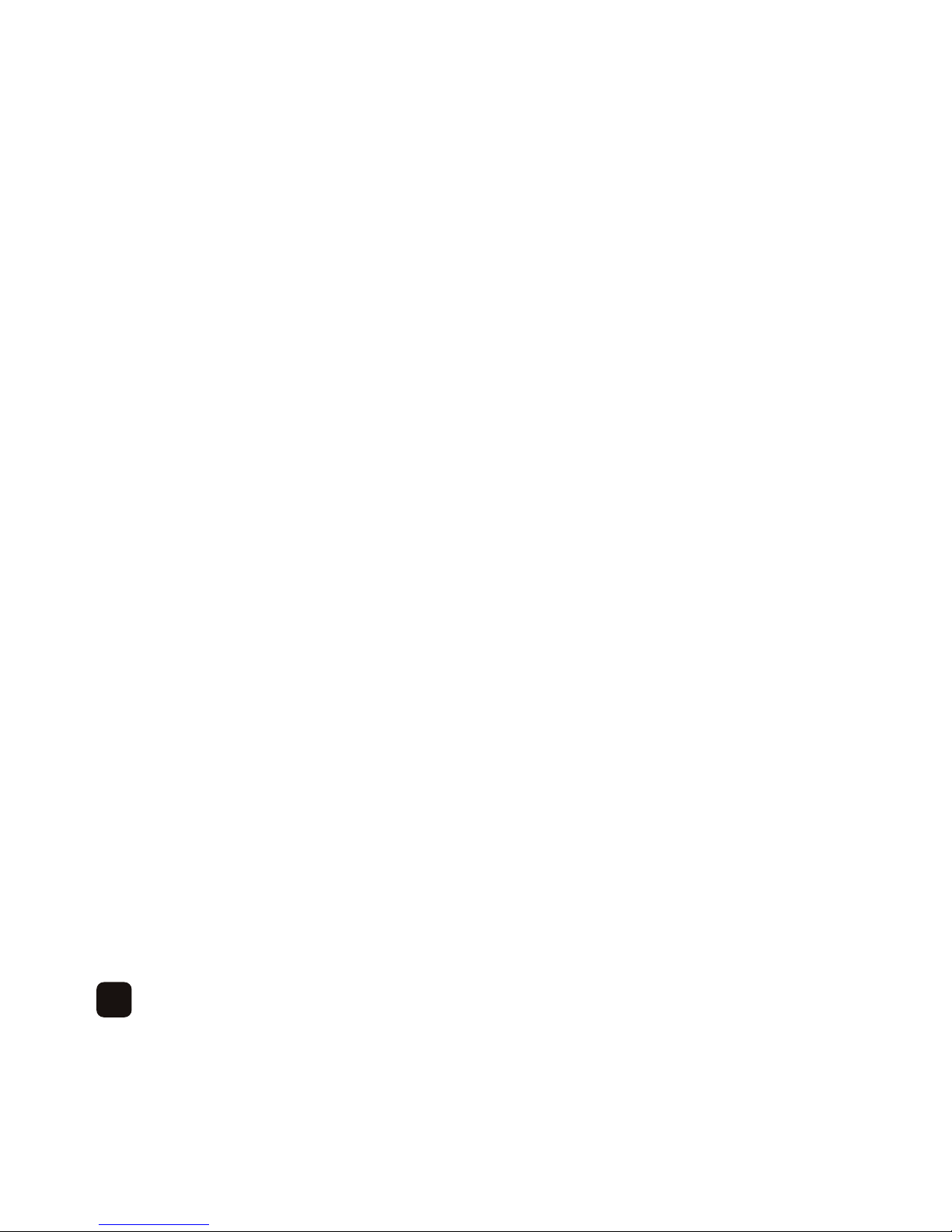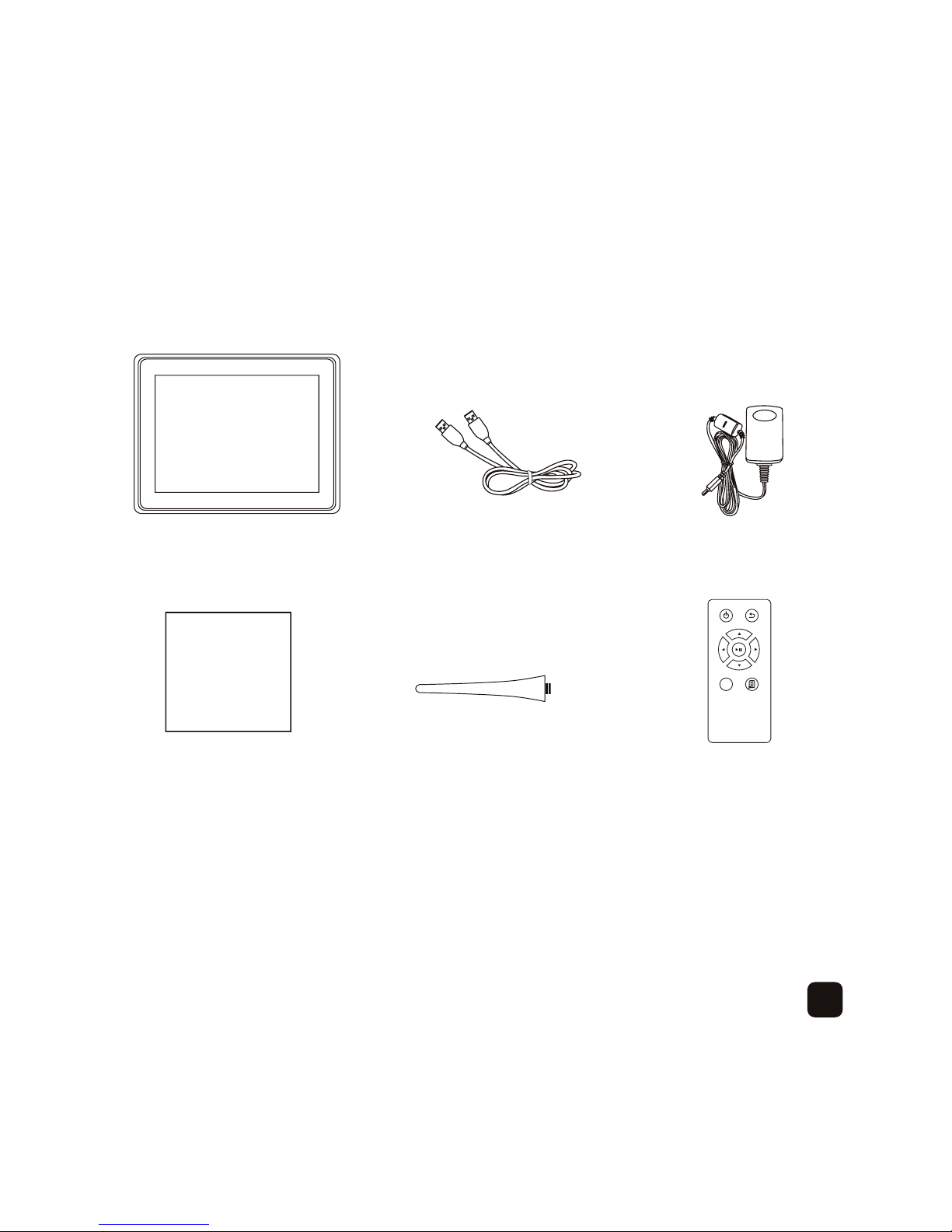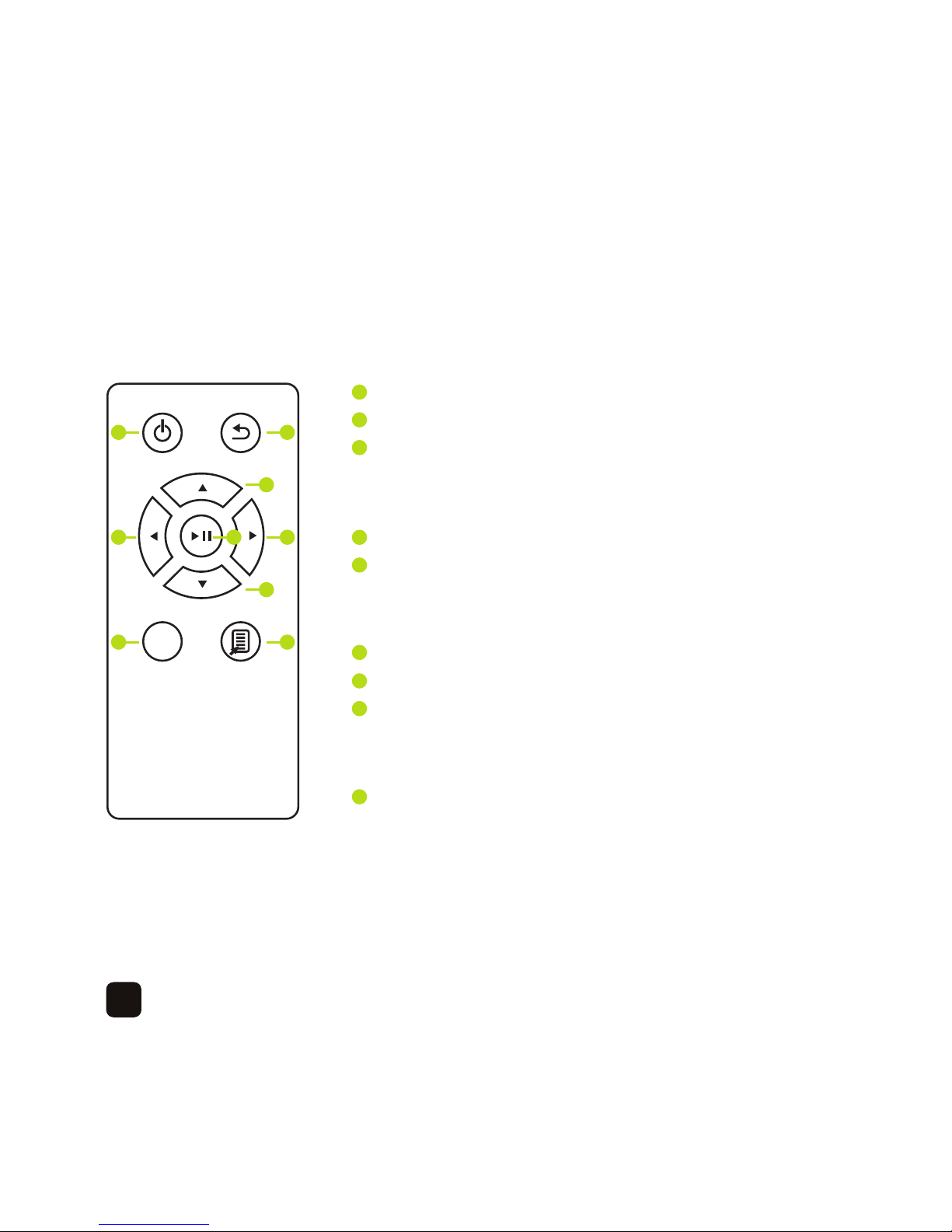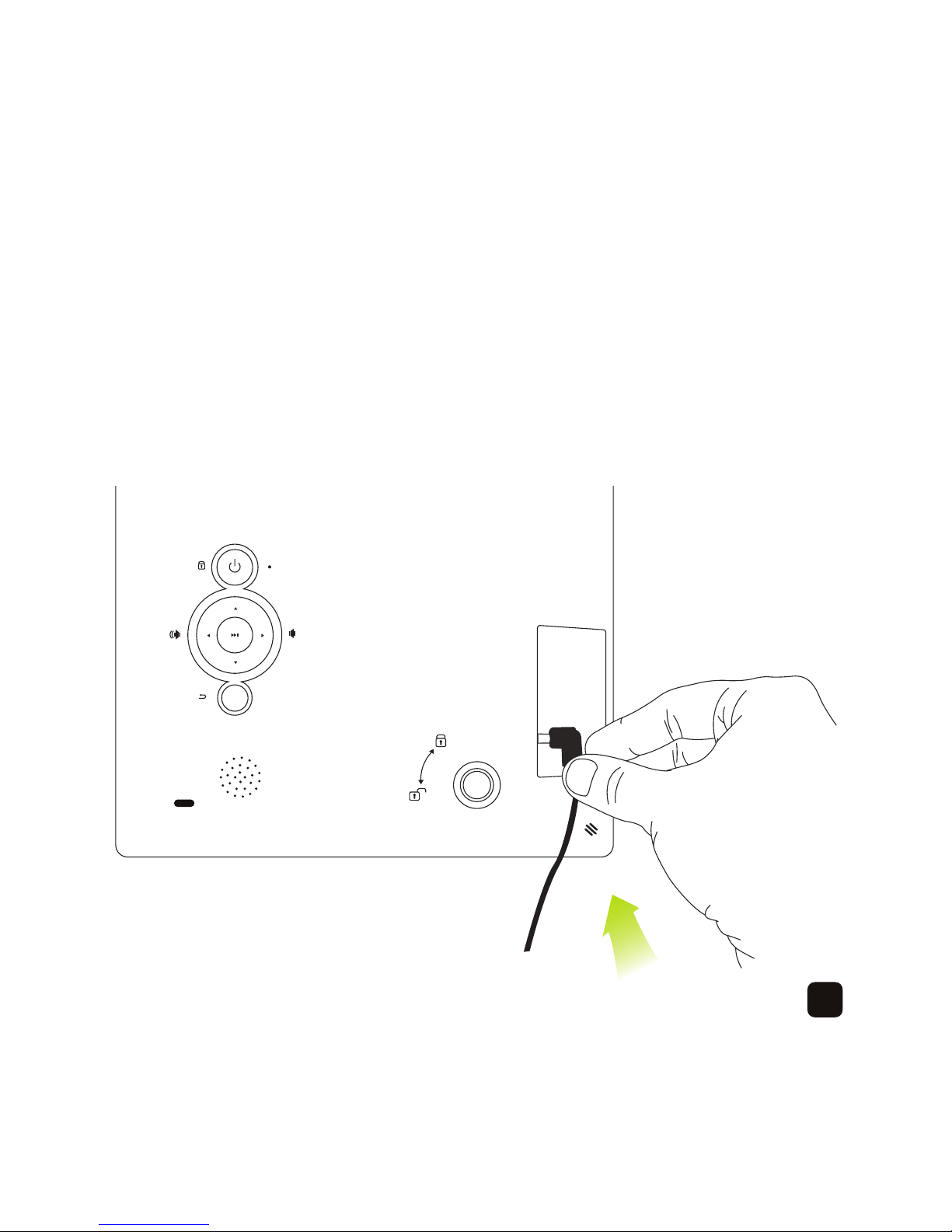Remote control
Power: Turn the device on or off
Return: Exit
Up: Directional button, press to display a
previous photo, play a previous music
track or rewind a video file
Left: Directional button, press to decrease volume
Down: Directional button, press to display the next
photo, play the next music track or
forward a video file
Right: Directional button, press to increase volume
Play/pause: Play and pause your media files
Mode: Change display ratio, change background
colour when playing music, change font
colourwhenreadinganE-book
On-screen menu: Accesson-screenmenufunctions
MODE
1 2
1
2
3
8 9
4 6
3
5
74
5
6
7
8
9
6