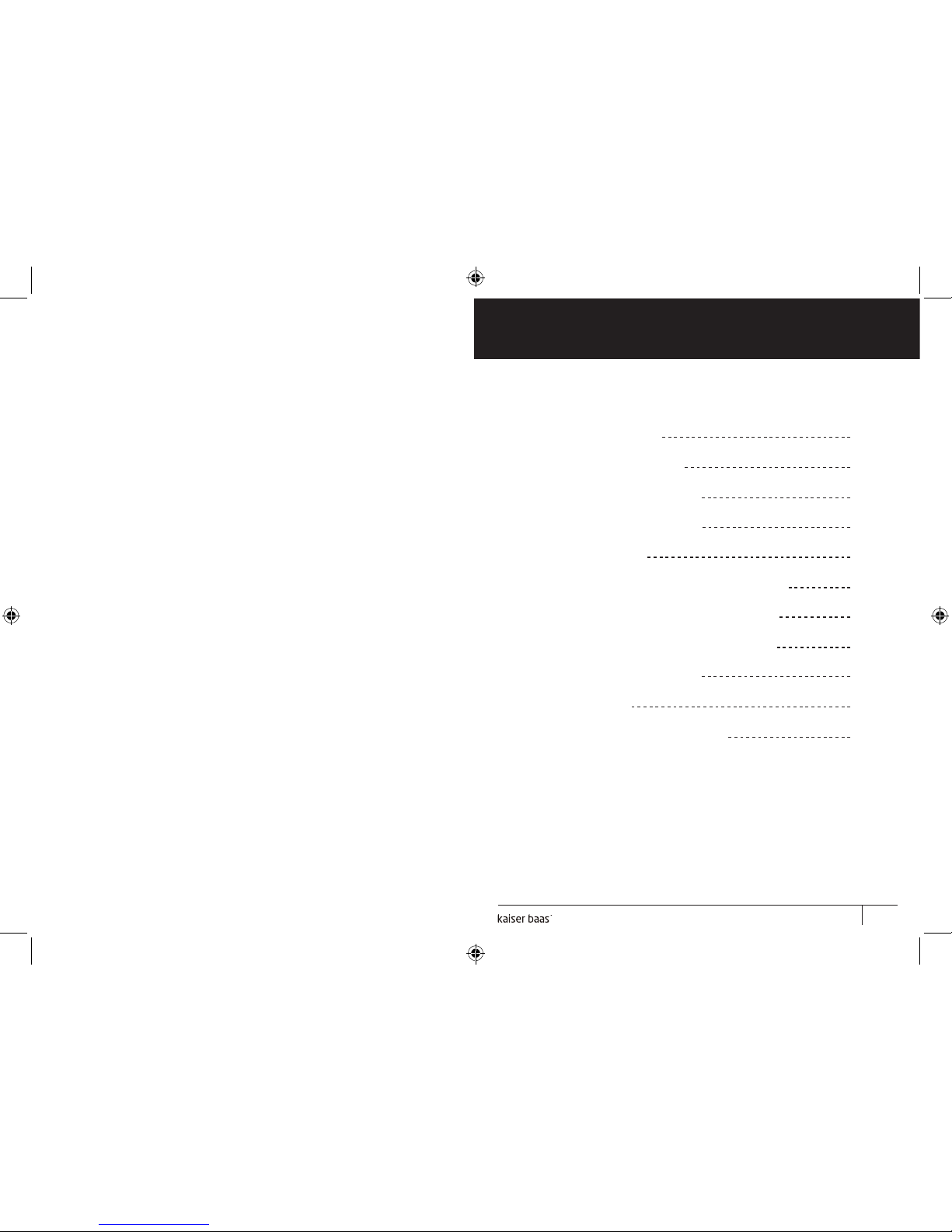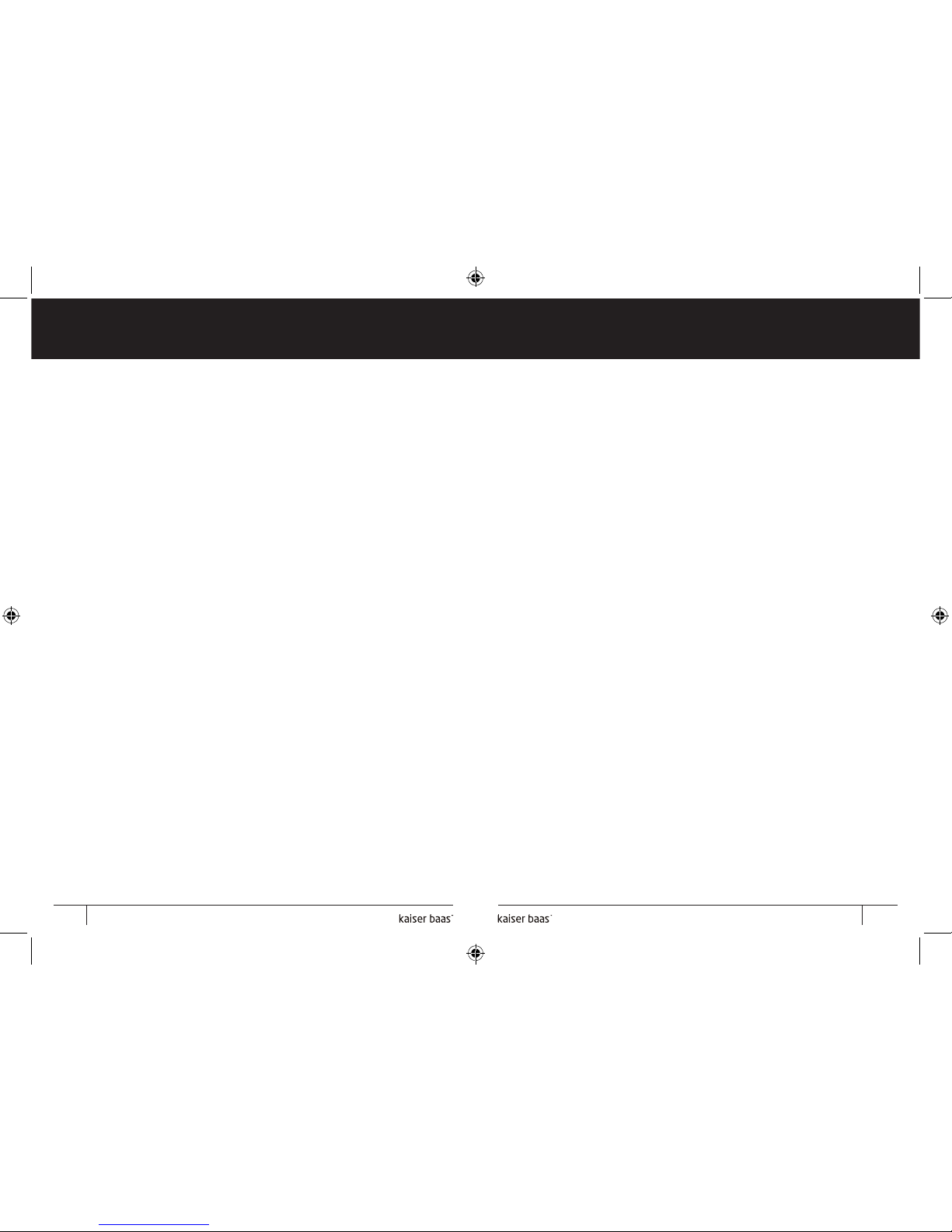To enter the setup menu, select ‘SETUP’ from the main menu and
then press ‘OK’. Use to select the item you want to set up.
Press ‘OK’ to show the sub menu, select with then press ‘OK’
to confirm. Exit menu at any time by pressing the ‘EXIT’ button.
The menu options are:
Language: English, French,
Italian, German, Spanish, Greek
Slide mode: Single window,
Four windows and Triple
windows
Slide speed: 3, 5, 15, 30
seconds, 1, 5, 15, 30 minutes
and 1 hour
10. Setup menu
Tint: Use to select between 0 (lowest) and 40 (highest).
Set time/date: Press ‘OK’ to choose setup items as follows: Year,
Month, Date, Hour, Minute, Second, Save time, adjust with ,
press ‘OK’ to confirm, ‘RETURN’ to quit.
Set Time format: 12 or 24 hour, press ‘OK’, select with ,
press ‘OK’ to confirm.
Auto Power On: Select a time to automatically turn the frame on.
Auto Power Off: Select a time to automatically turn the frame off.
Format built-in memory: Format (clear) in-built memory.
Reset setting: Select to reset to factory default settings.
Exit: Exit the setup menu.
Photo effect: Colour, Mono, Sepia
Slide effect: Random, Split horizontal in/out, Jalousie, Split vertical in/
out, Radiation, Surround, Fade, Right/Next refresh, On pan, Roll from
down to up, Roll from up to down, Brick
Photo mode: Auto fit, Optimal, full
Display:
Contrast: Use to select between 0 (lowest) and 40 (highest).
Brightness: Use to select between 0 (lowest) and 40 (highest).
Saturation: Use to select between 0 (lowest) and 40 (highest).
14 15