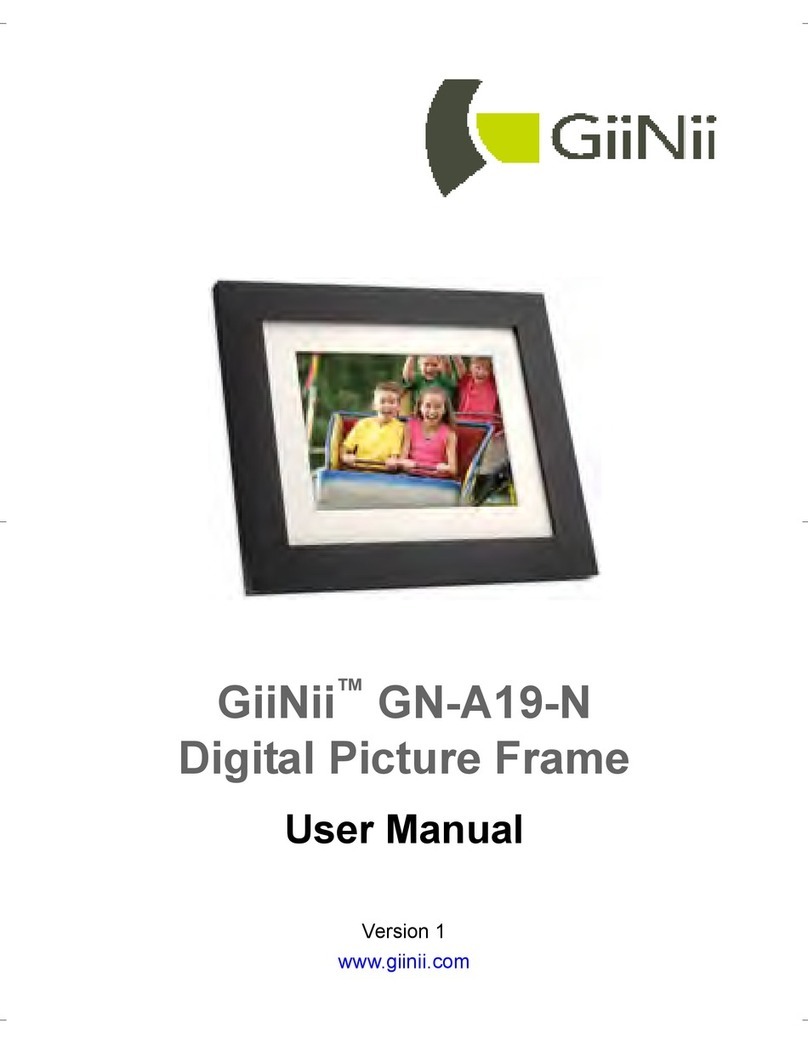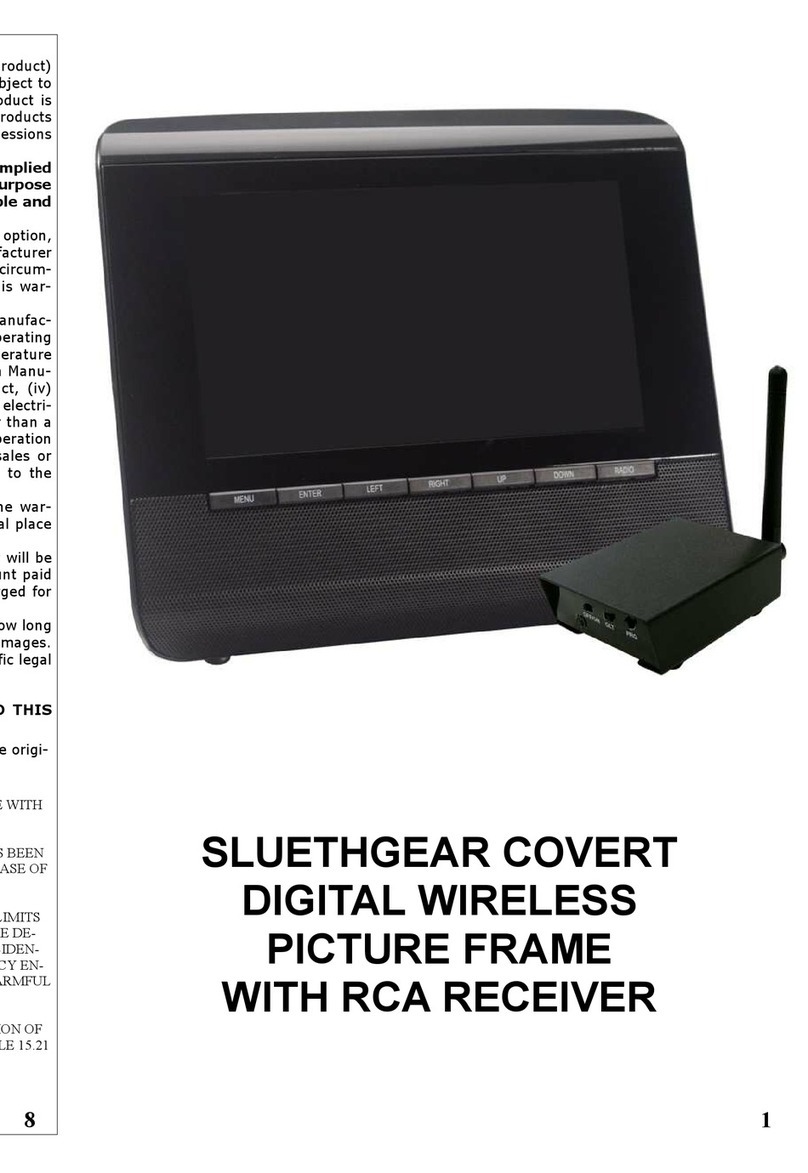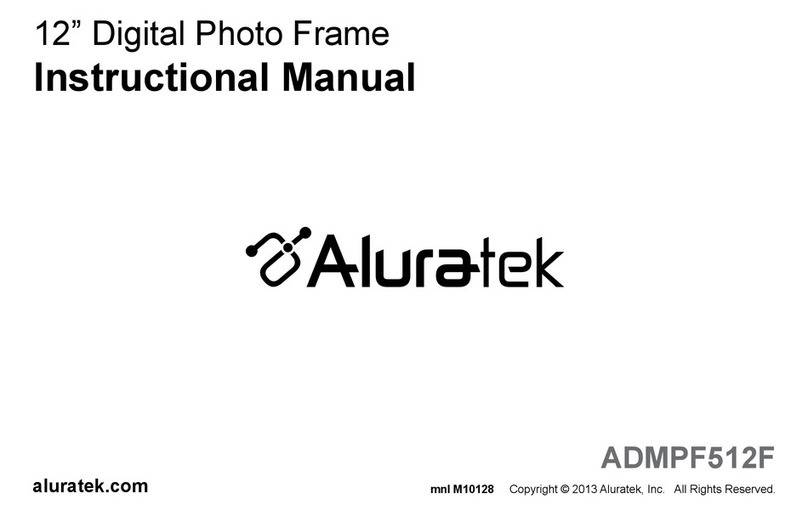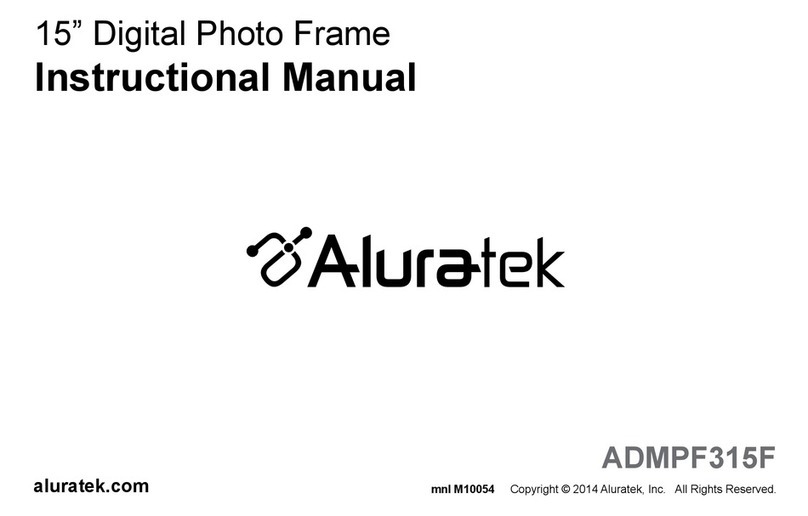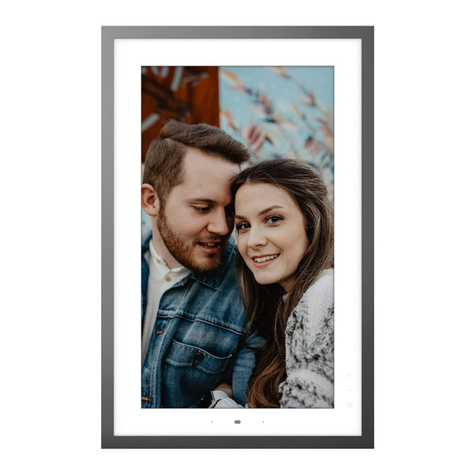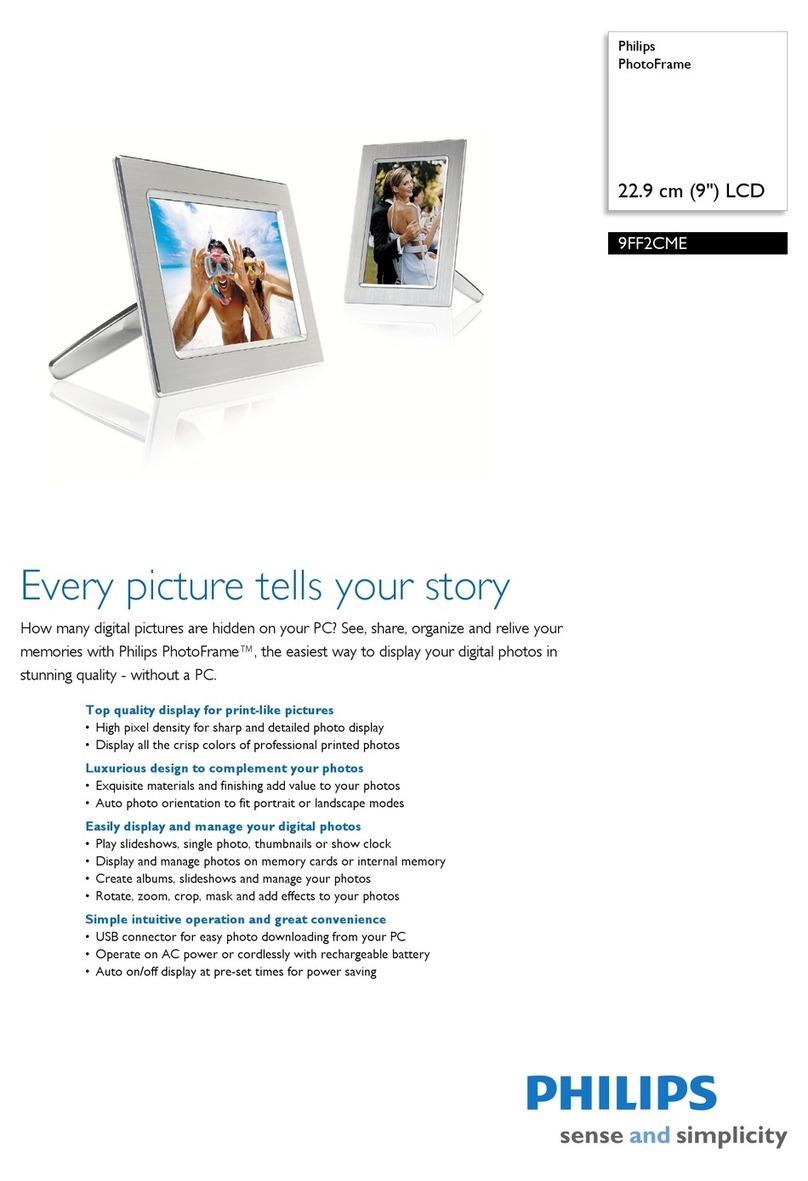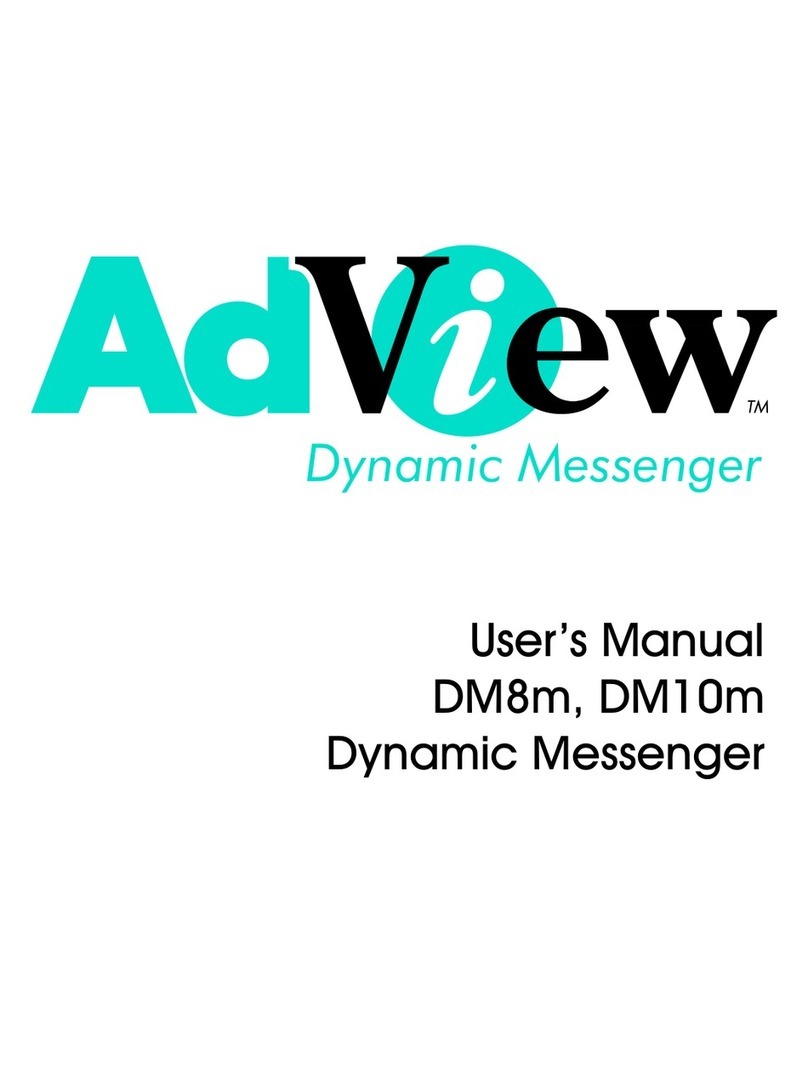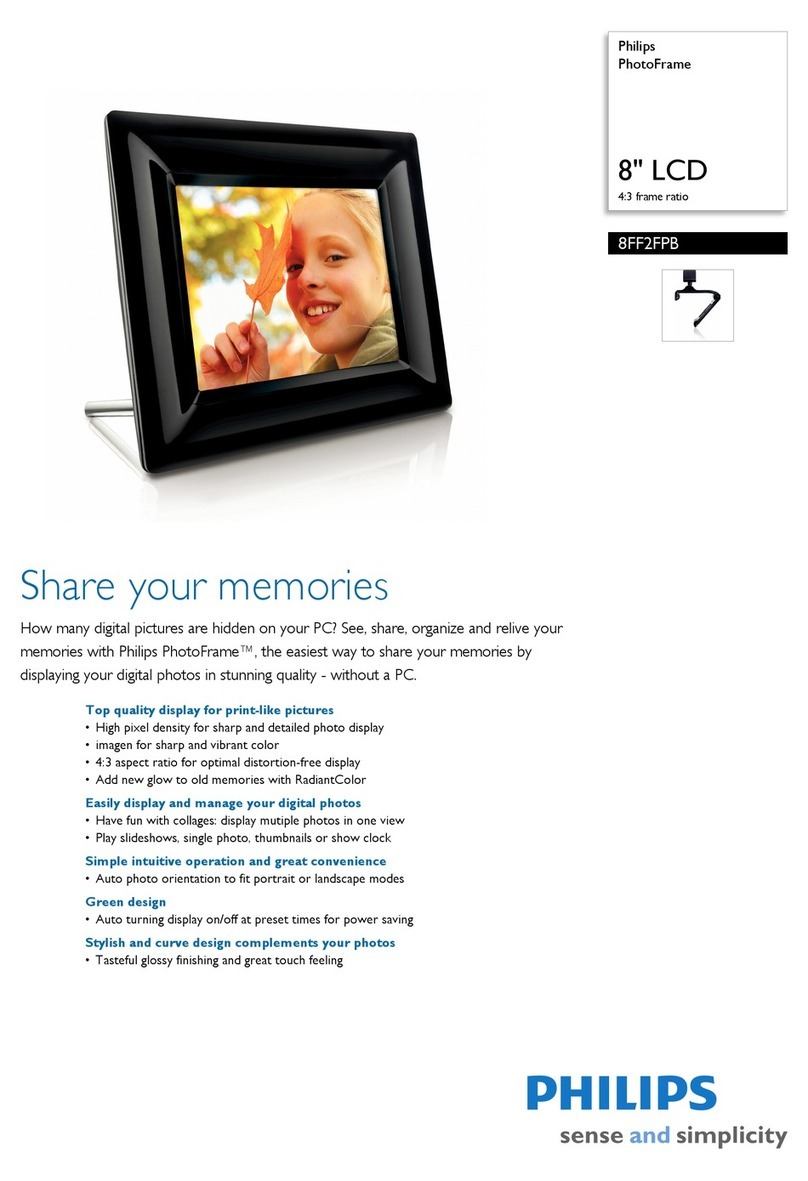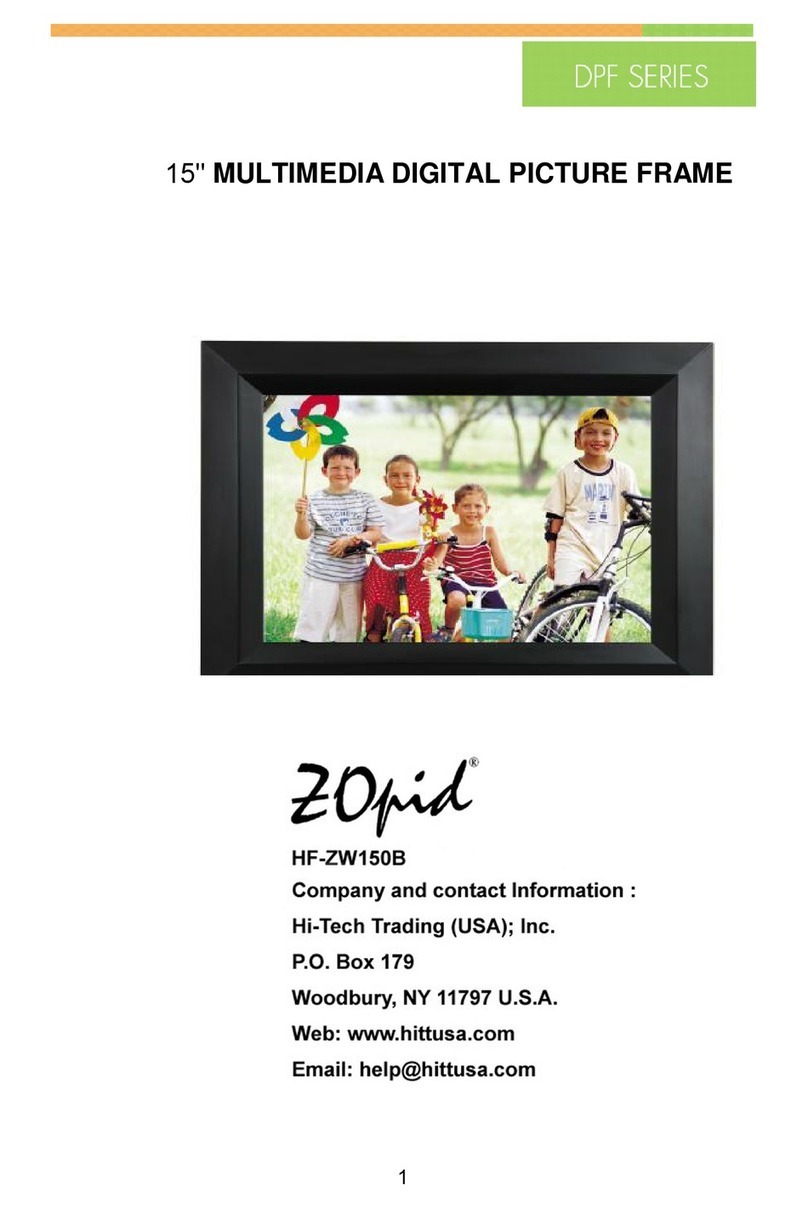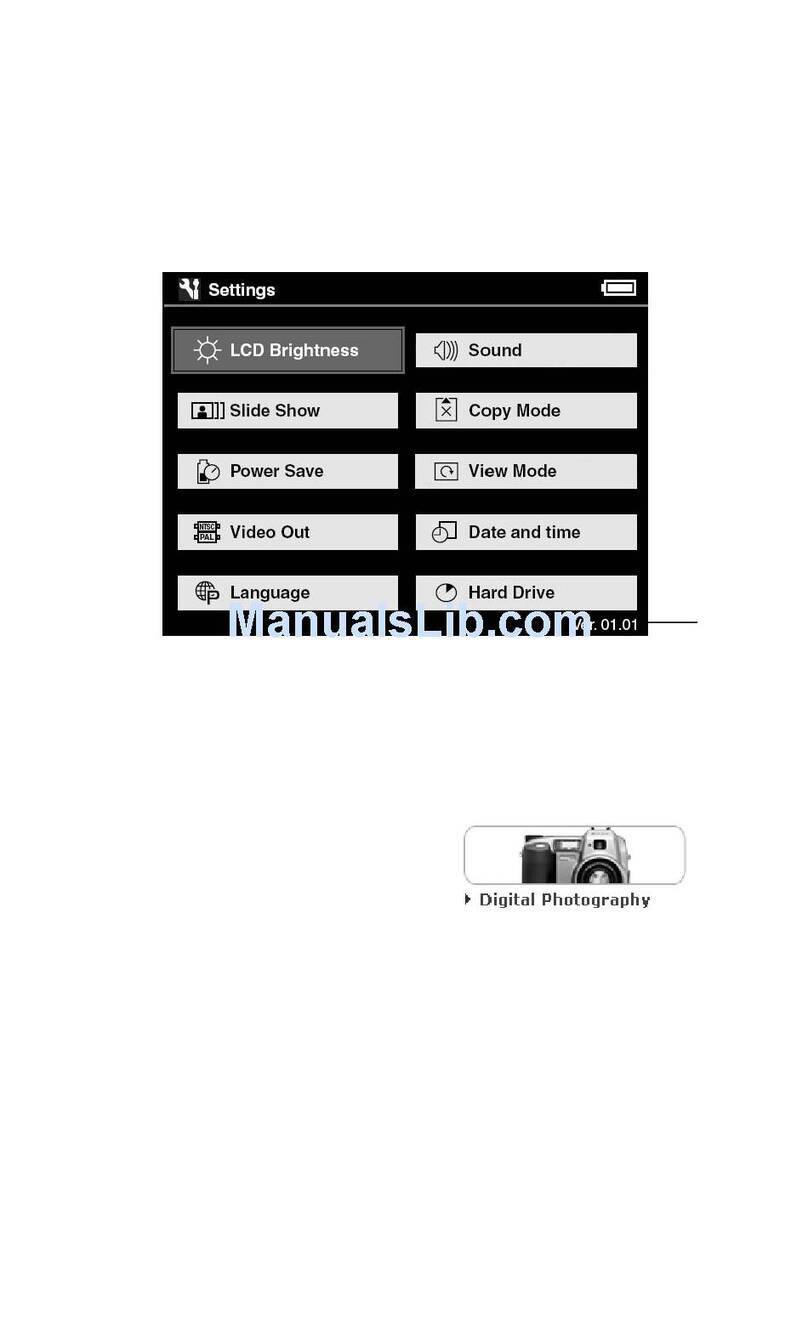Huawei MMC255u User manual

1
1
Warnings and Precautions
1Warnings and Precautions
To use the device properly and safely, read these warnings
and precautions carefully and strictly observe them during
operation.
Note
Unless otherwise specified, the device described in
this chapter also involves its accessories.
Basic Requirements
• During storage, transportation, and operation of the device,
keep it dry and prevent it from colliding with other objects.
• Do not dismantle the device. In case of any fault, contact
an authorized service center for assistance or repair.
• Without authorization, no organization or individual can
change the mechanical, safety, or performance design of
the device.
• When using the device, observe all applicable laws and
regulations and respect the legal rights of other people.
Other Requirements
Environmental Requirements for Using the
Device
• Before connecting and disconnecting cables, stop using
the device, and then disconnect the device from the power
supply. Ensure that your hands are dry during operation.
• Keep the device far from sources of heat and fire, such as
a heater or a candle.
• Keep the device far from electronic appliances that
generate strong magnetic or electric fields, such as a
microwave oven or a refrigerator.
• Place the device on a stable surface.
• Place the device in a cool and well-ventilated indoor area.
Do not expose the device to direct sunlight. Use the device
in an area with a temperature ranging from 0ºC to 40ºC.
• Do not block the openings on the device with any object.
Reserve a minimum space of 10 cm around the device for
heat dissipation.
• Do not place any object (such as a candle or a water
container) on the device. If any foreign object or liquid
enters the device, stop using the device immediately,
power it off, remove all the cables connected to it, and then
contact an authorized service center.
• During thunderstorms, power off the device, and then
remove all the cables connected to it to prevent it from
getting damaged due to lightning strikes.
Precautions for Using Wireless Devices
• When using the device, ensure that the antenna of the
device is at least 20cm from all parts of your body.
• Do not use the device where using wireless devices is
prohibited or may cause interference or danger.
• The radio waves generated by the device may interfere
with the operation of electronic medical devices. If you are
using any electrical medical device, contact its
manufacturer for the restrictions on the use of the device.
• Do not take the device into operating rooms, intensive care
units (ICUs), or coronary care units (CCUs).
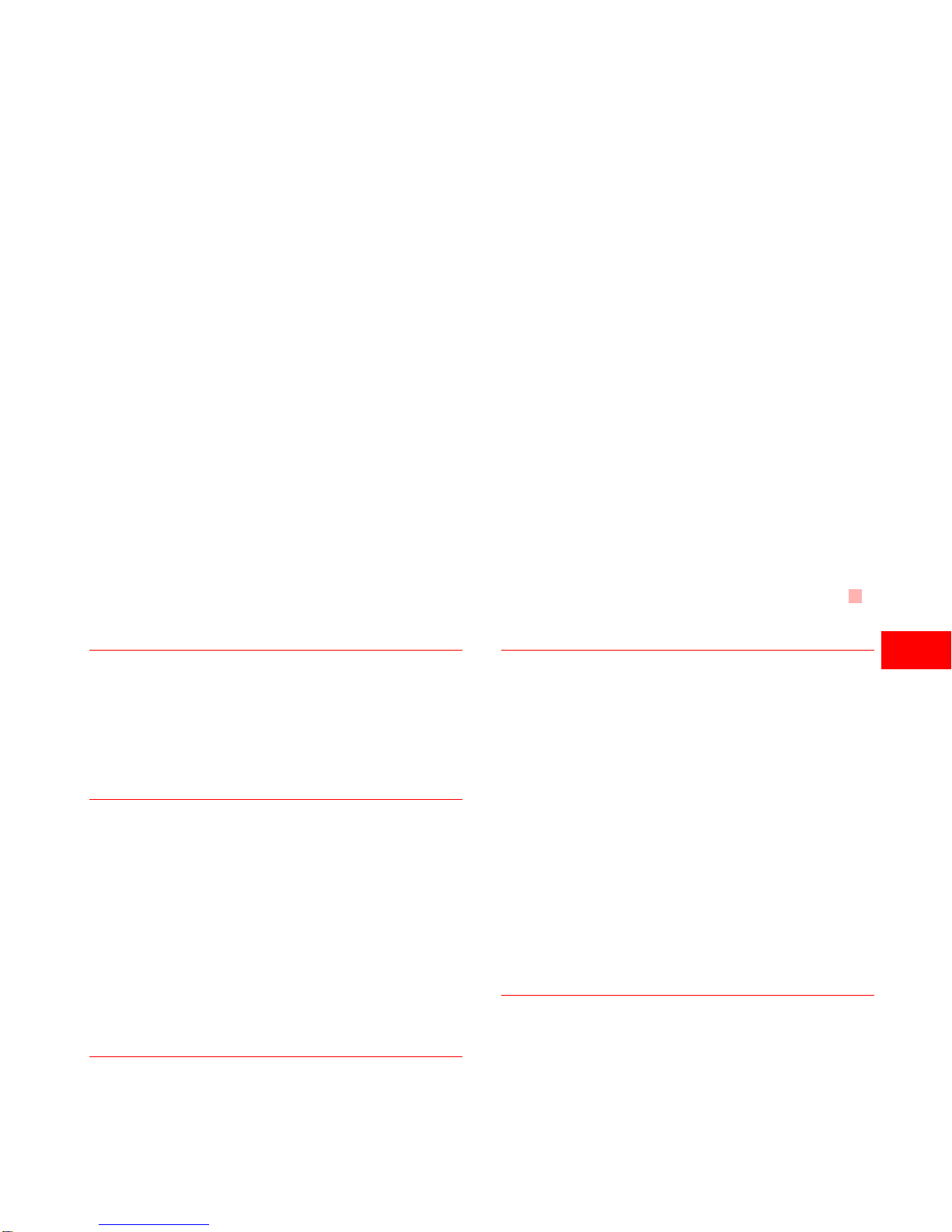
Other Requirements
2
1
Warnings and Precautions
Areas with Inflammables and Explosives
• Do not use the device where inflammables or explosives
are stored, for example, in a gas station, oil depot, or
chemical plant. Otherwise, explosions or fires may occur.
In addition, follow the instructions indicated in text or
symbols.
• Do not store or transport the device in the same box as
inflammable liquids, gases, or explosives.
Accessory Requirements
• Use only the accessories supplied or authorized by the
device manufacturer. Otherwise, the performance of the
device may get affected, the warranty for the device or the
laws and regulations related to telecommunications
terminals may become null and void, or an injury may
occur.
• Do not use the power adapter if its cable is damaged.
Otherwise, electric shocks or fires may occur.
• Ensure that the power adapter meets the specifications
indicated on the device nameplate.
• Ensure that the power adapter meets the requirements of
Clause 2.5 in IEC60950-1/EN60950-1 and it is tested and
approved according to national or local standards.
Safety of Children
Keep the device and its accessories out of the reach of
children. Otherwise, they may damage the device and its
accessories by mistake, or they may swallow the small
components of the device, causing suffocation or other
dangerous situations.
Maintenance
• If the device is not used for a long time, power it off, and
then remove all the cables connected to it.
• If any exception occurs, for example, if the device emits
any smoke or unusual sound or smell, stop using the
device immediately, power it off, remove all the cables
connected to it, and then contact an authorized service
center.
• If the device screen is broken by colliding with hard
objects, do not touch or try to remove the broken part. In
this case, stop using the device immediately, and then
contact an authorized service center in time.
• Do not trample, pull, or overbend any cable. Otherwise, the
cable may get damaged, causing malfunction of the
device.
• Before cleaning the device, stop using it, power it off, and
then remove all the cables connected to it.
• Use a clean, soft, and dry cloth to clean the device shell.
Do not use any cleaning agent or spray to clean the device
shell.
Environmental Protection
• Do not dispose of the device and the accessories in a
garbage can.You need to dispose of them according to the
local regulations on disposing of packing materials,
exhausted batteries and abandoned devices, and support
the recycling activity.
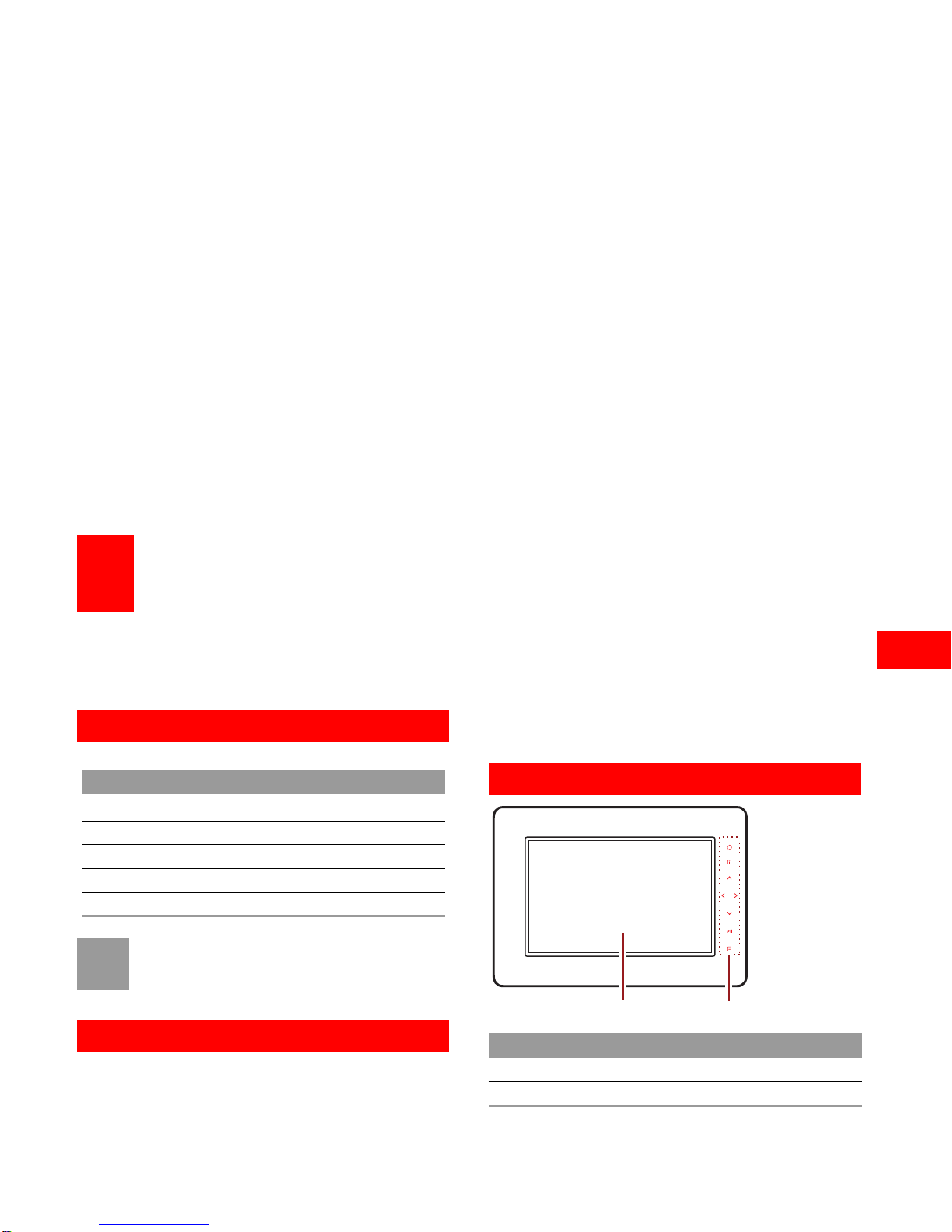
3
2
About the MMC255u
2About the MMC255u
Thank you for using HUAWEI MMC255u WCDMA
Wireless Data Terminal (hereinafter referred to as the
MMC255u).
Packing List
The articles in the product package are as follows.
Note
If the articles in the product package are not
consistent with those in the packing list, contact the
vendor.
Functions
The MMC255u is a high-quality digital photo frame and
can display photos with high resolution. It has a sleek
appearance and adds beauty and elegance when placed
on a table.
The MMC255u also provides the calendar and clock
functions. It supports external memories, and photos in
the external memory can be copied to the MMC255u.
Moreover, you can send multimedia messages to the
MMC255u by using a mobile phone, thus sharing happy
moments with your family and friends.
Appearance
Name Quantity
MMC255u1
Power Adapter 1
Quick Start 1
Warranty Card 1
Qualification Card 1
No. Description
1 Photo screen (LCD)
2 Key area

Functions of Keys
4
2
About the MMC255u
Note
To change the play mode or other settings, slightly
touch the key area. Then the backlight is on, and
you can perform operations through the keys.
Note
The figures in this guide are provided only for
reference. For details, see the actual product.
Functions of Keys
By touching the keys on the MMC255u panel, you can
easily play with the MMC255u. The functions of the keys
are listed as follows:
No. Description
1 Power button
2 Power cable clip
3 Support
4 SD/MMC slot
5 SIM slot
6 Power interface
Key Function
Switch between the play modes. The
MMC255u supports the following display
modes: full-screen photo, calendar and photo,
clock and photo, and full-screen calendar.
Display or hide the text of a multimedia mes-
sage.
Move up or down to select an item, or rotate a
photo by 90 degrees (anticlockwise or
clockwise) in full-screen photo display mode.
Move left or right to select an item, or switch
between photos in full-screen photo display
mode.
Confirm a selection, play photos, or pause .
Display or hide the function menu in full-screen
photo display mode or full-screen calendar
display mode.

5
3
Quick Start Guide
3Quick Start Guide
Installing the MMC255u
!
Warning
Before inserting or removing the SIM card, power
off the MMC255u.
1Insert the SIM card into the SIM slot as shown in the
following figure until the SIM card clicks into position.
To remove the SIM card, slightly push the card into
the slot. The SIM card ejects out for about 2 mm.
Then you can remove the card.
2Use the power adapter to connect the power
interface of the MMC255u to the power socket.
Adjusting the Support
The support at the back of the MMC255u can rotate by
270 degrees. If the support rotates clockwise by 90
degrees, the MMC255u can stand horizontally on the
table, as shown in the following figure.

Switching On the MMC255u
6
3
Quick Start Guide
If the support rotates anticlockwise by 180 degrees, the
MMC255u can stand vertically on the table, as shown in
the following figure.
When the MMC255u stands vertically, you can fix the
power cable to the power cable clip, as shown in the
following figure.
Switching On the MMC255u
Press and hold the power button at the rear panel of the
MMC255u for at least two seconds. The MMC255u is
powered on.
Note
If you press and hold the power button again for at
least two seconds, the MMC255u is powered off.
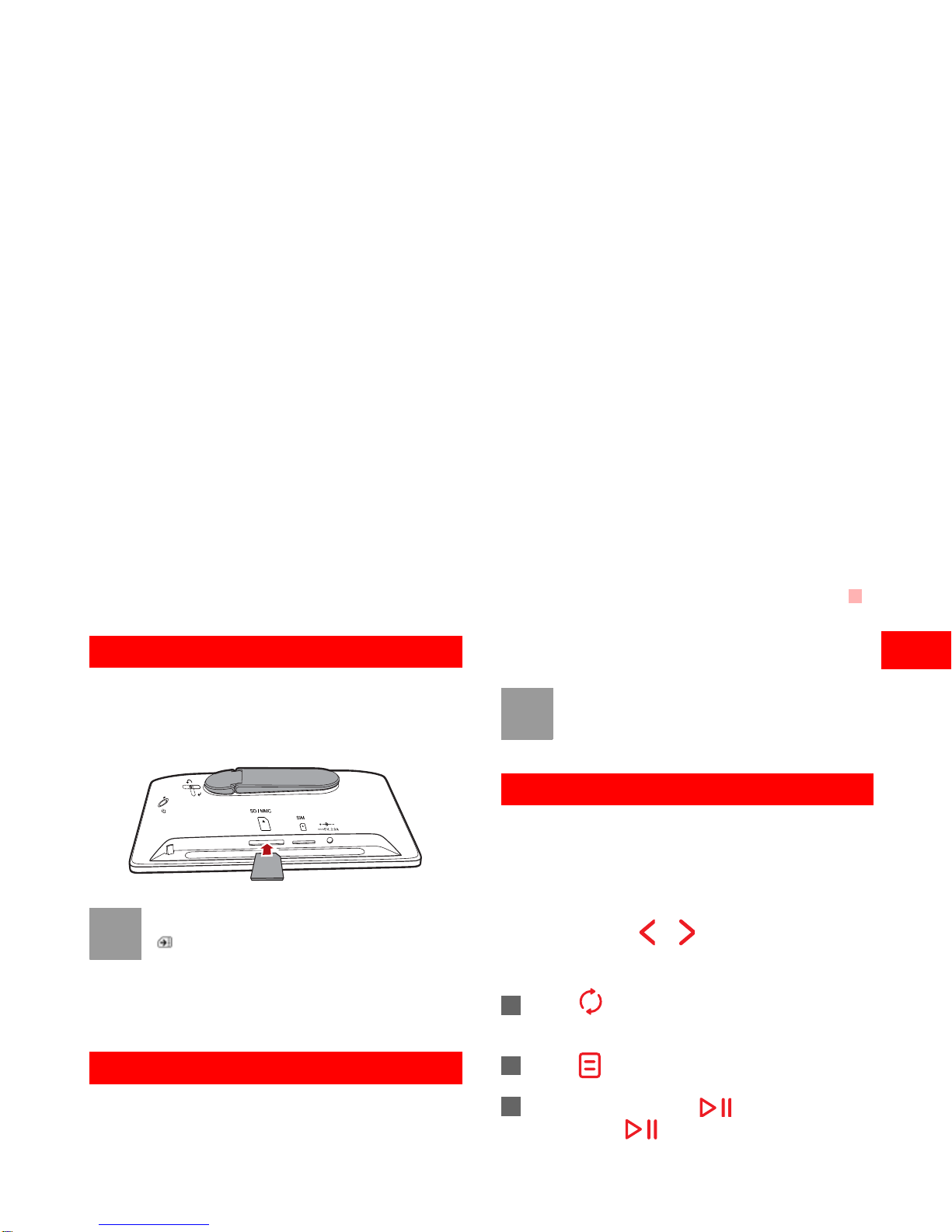
Inserting a Memory Card
7
3
Quick Start Guide
Inserting a Memory Card
Insert an SD/MMC card into the SD/MMC slot as shown
in the following figure until the SD/MMC card clicks into
position.
Note
After an SD/MMC card is inserted, the icon
appears for about two seconds. It indicates that
the card is detected by the MMC255u.
To remove the SD/MMC card, slightly push the card
into the slot. Then the SD/MMC card ejects out for
about 2 mm, and you can remove it.
Playing Photos
When the MMC255u is powered on for the first time, the
system plays the usage wizard pictures by default. After
an SD/MMC card is inserted, the system automatically
plays the photos on the SD/MMC card.
Note
If the memory of the device or the inserted SD/
MMC card is stored with photos, the MMC255u will
not play the usage wizard pictures upon startup.
Viewing Multimedia Messages
After a multimedia message is downloaded, the message
is automatically stored in the default memory (that is, the
internal memory of the MMC255u). After receiving a
multimedia message, the MMC255u displays a pop-up
message on the upper area of the screen, indicating that
there is an unread message. You can view the message
by touching the key or . To view the multimedia
messages stored in the memory, do as follows:
1Touch to switch to the full-screen photo display
mode.
2Touch to display the main menu.
3Select My album. Touch and then select
Local. Touch again to confirm the selection.

8
4
Appendix
4Appendix
FAQs
A SIM card is inserted into my MMC255u. Can I
use the MMC255u to send short messages or
make phone calls?
No. The MMC225u can only receive multimedia
messages.
Why should I wait a long time before a photo is
displayed by the MMC225u?
If a photo has a high resolution or a large size, the
MMC255u takes a long time to display the photo.
Some photos in the memory can be displayed
properly on the computer but cannot be viewed
on the MMC255u. How can I solve this problem?
This problem may result from the format of the photo. The
MMC255u supports photos in JPEG, BMP, and GIF
formats. It does not support photos in other formats.
Technical Specifications
Item Description
Photo format JPEG, BMP, and GIF
LCD size 7 inches
LCD resolution 800 ×480 pixels
Internal memory 384 MB
SD card Up to 8 GB
MMC card Up to 2 GB
Ambient temperature
for operation 0 ºC to 40 ºC (32 ºF to 104 ºF)
Relative humidity for
operation 10% to 80%,
non-condensing
Dimensions
(L ×W ×H)
213 mm ×32 mm ×151 mm
(excluding the support)
Power adapter input 100 –240 V AC, 50 Hz
Power adapter output 5 V DC, 2 A
Entire-device power
consumption <10 W
Weight About 500 g

Copyright © Huawei Technologies Co.,
Ltd. 2009. All rights reserved.
No part of this document may be reproduced or transmitted
in any form or by any means without prior written consent of
Huawei Technologies Co., Ltd.
The product described in this manual may include
copyrighted software of Huawei Technologies Co., Ltd and
possible licensors. Customers shall not in any manner
reproduce, distribute, modify, decompile, disassemble,
decrypt, extract, reverse engineer, lease, assign, or
sublicense the said software, unless such restrictions are
prohibited by applicable laws or such actions are approved
by respective copyright holders under licenses.
Trademarks and Permissions
, HUAWEI , and are trademarks or registered
trademarks of Huawei Technologies Co.,Ltd.
Other trademarks, product, service and company names
mentioned are the property of their respective owners.
Notice
Some features of the product and its accessories described
herein rely on the software installed, capacities and settings
of local network, and may not be activated or may be limited
by local network operators or network service providers.
Thus the descriptions herein may not exactly match the
product or its accessories you purchase.
Huawei Technologies Co., Ltd reserves the right to change
or modify any information or specifications contained in this
manual without prior notice or obligation.
NO WARRANTY
THE CONTENTS OF THIS MANUAL ARE PROVIDED “AS
IS”. EXCEPT AS REQUIRED BY APPLICABLE LAWS, NO
WARRANTIES OF ANY KIND, EITHER EXPRESS OR
IMPLIED, INCLUDING BUT NOT LIMITED TO, THE
IMPLIED WARRANTIES OF MERCHANTABILITY AND
FITNESS FOR A PARTICULAR PURPOSE, ARE MADE IN
RELATION TO THE ACCURACY, RELIABILITY OR
CONTENTS OF THIS MANUAL.
TO THE MAXIMUM EXTENT PERMITTED BY
APPLICABLE LAW, IN NO CASE SHALL HUAWEI
TECHNOLOGIES CO., LTD BE LIABLE FOR ANY
SPECIAL, INCIDENTAL, INDIRECT, OR
CONSEQUENTIAL DAMAGES, OR LOST PROFITS,
BUSINESS, REVENUE, DATA, GOODWILL OR
ANTICIPATED SAVINGS.
Import and Export Regulations
Customers shall comply with all applicable export or import
laws and regulations and will obtain all necessary
governmental permits and licenses in order to export, re-
export or import the product mentioned in this manual
including the software and technical data therein.
Issue:01 (2009-12-29)
Part Number: 502004
Table of contents
Other Huawei Digital Photo Frame manuals