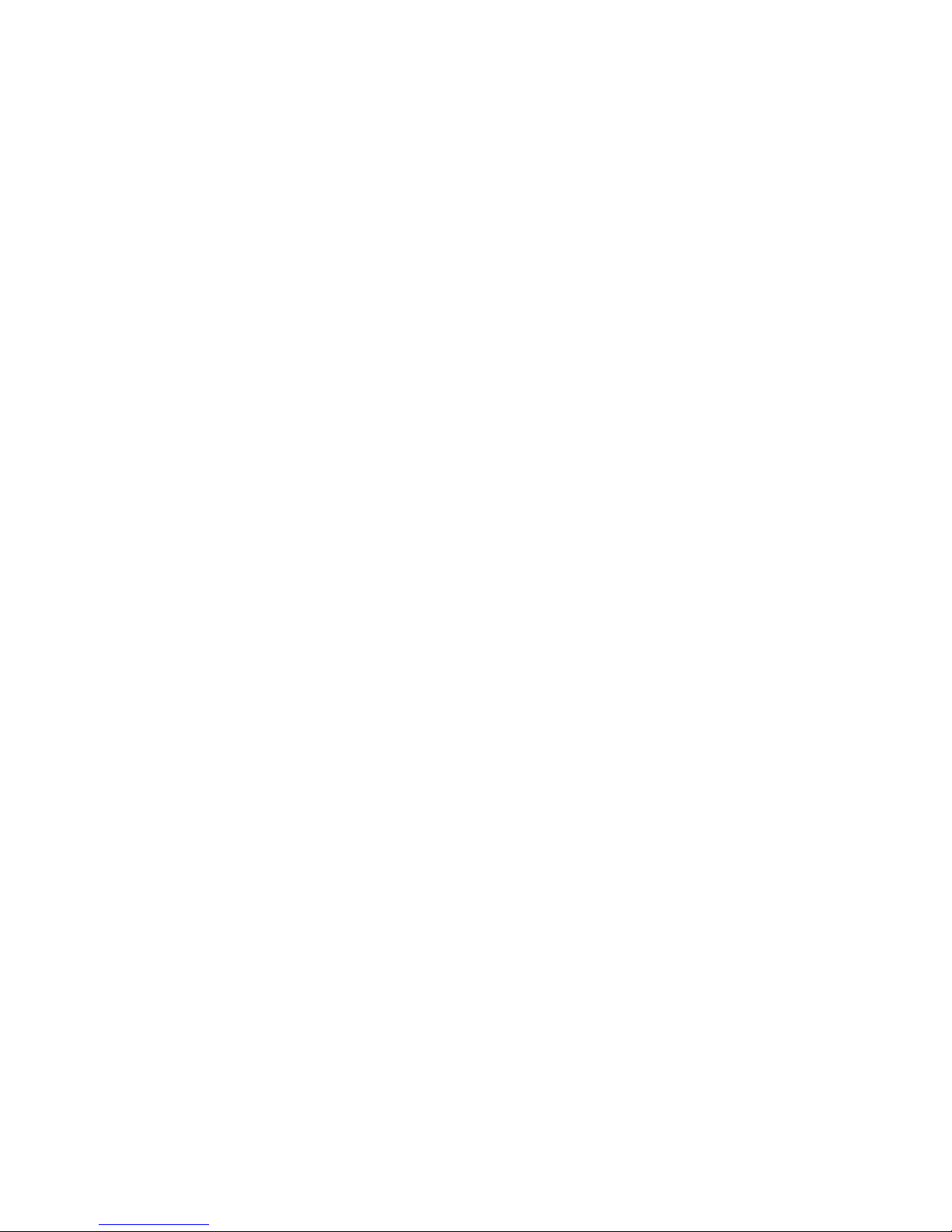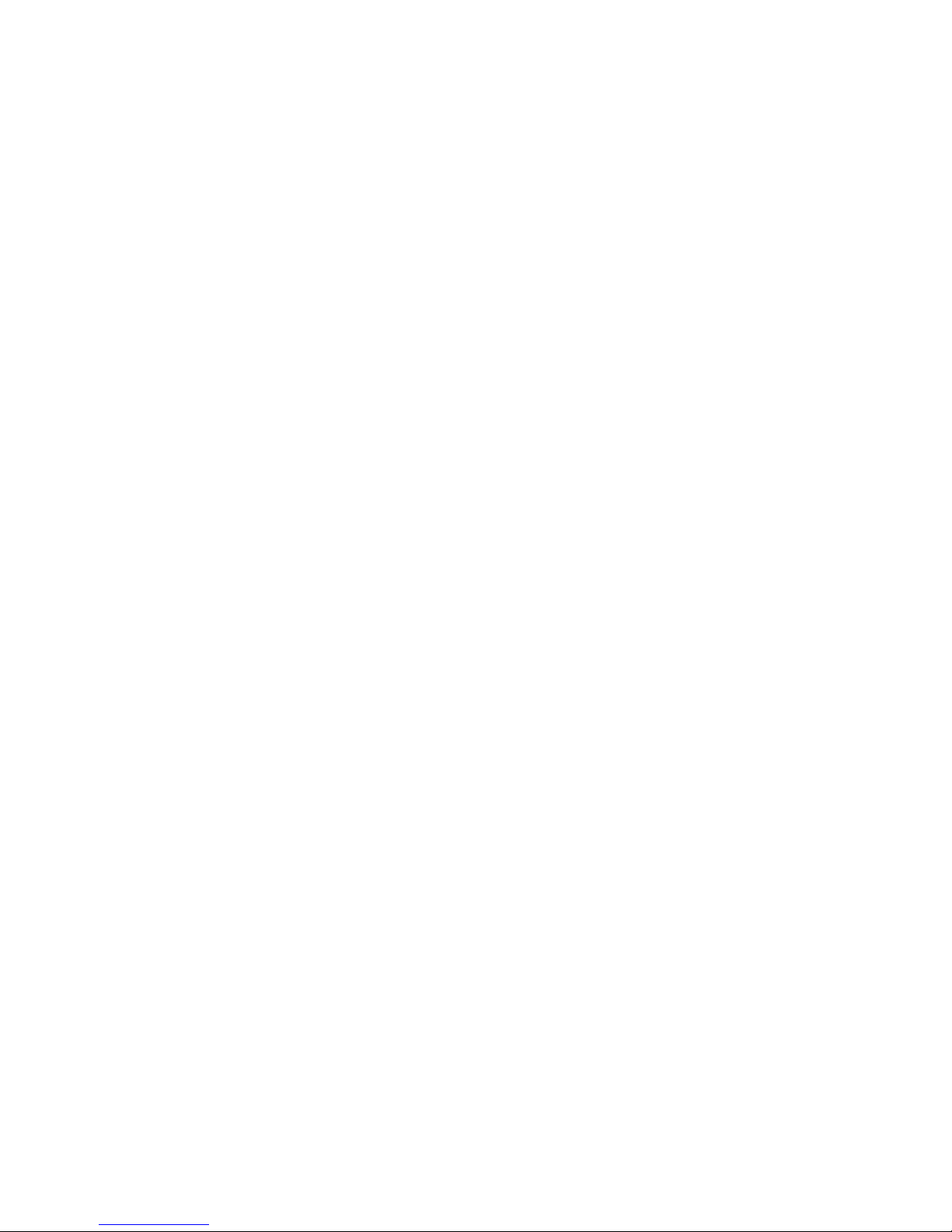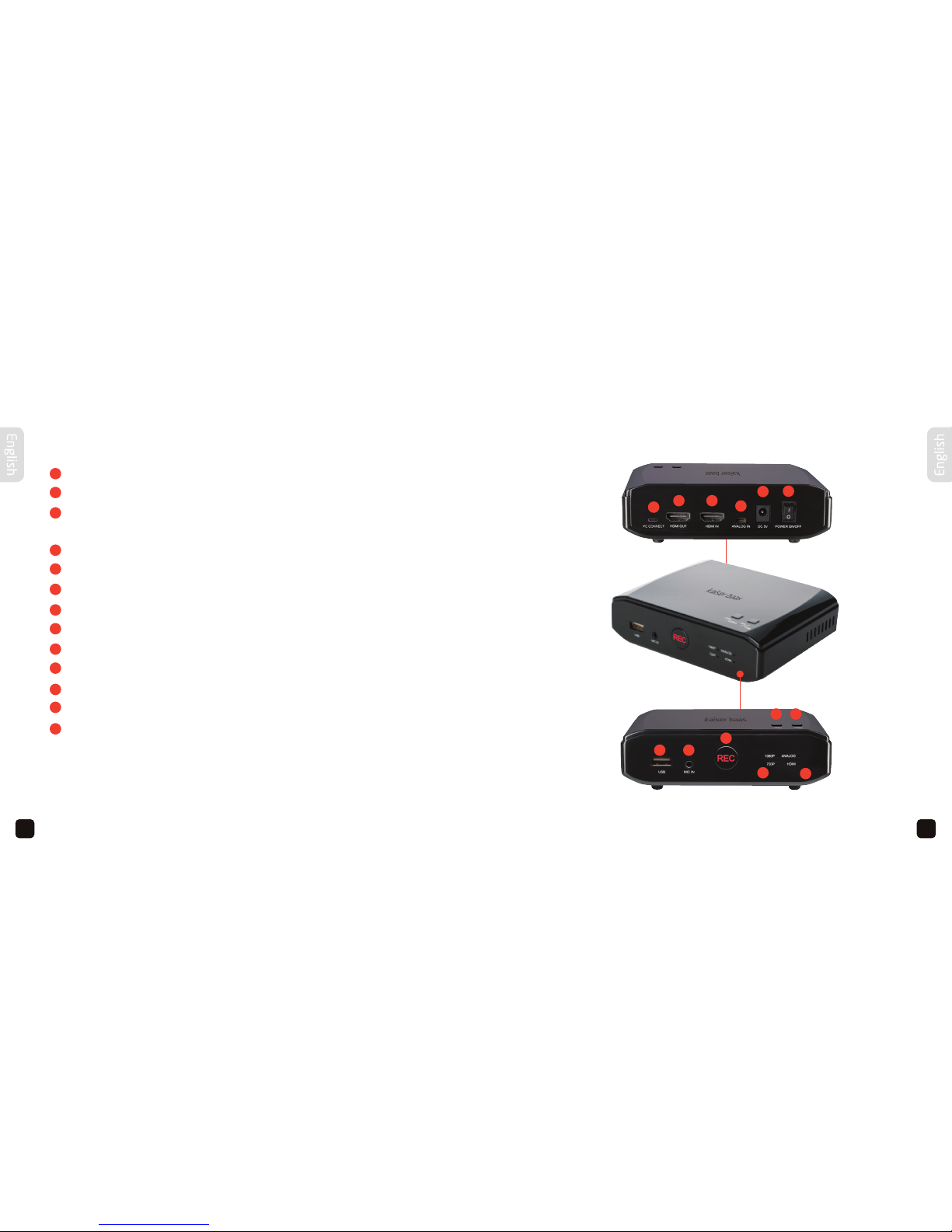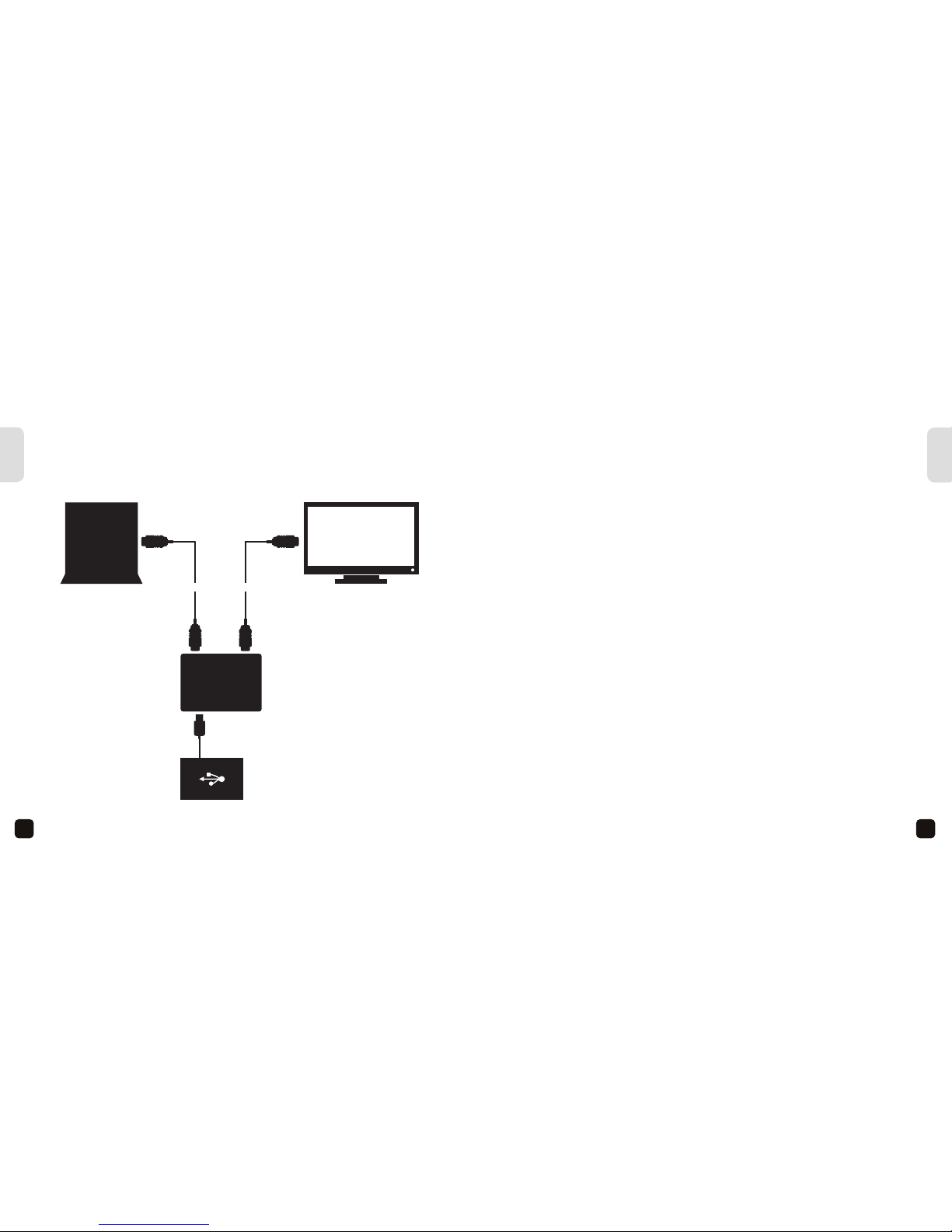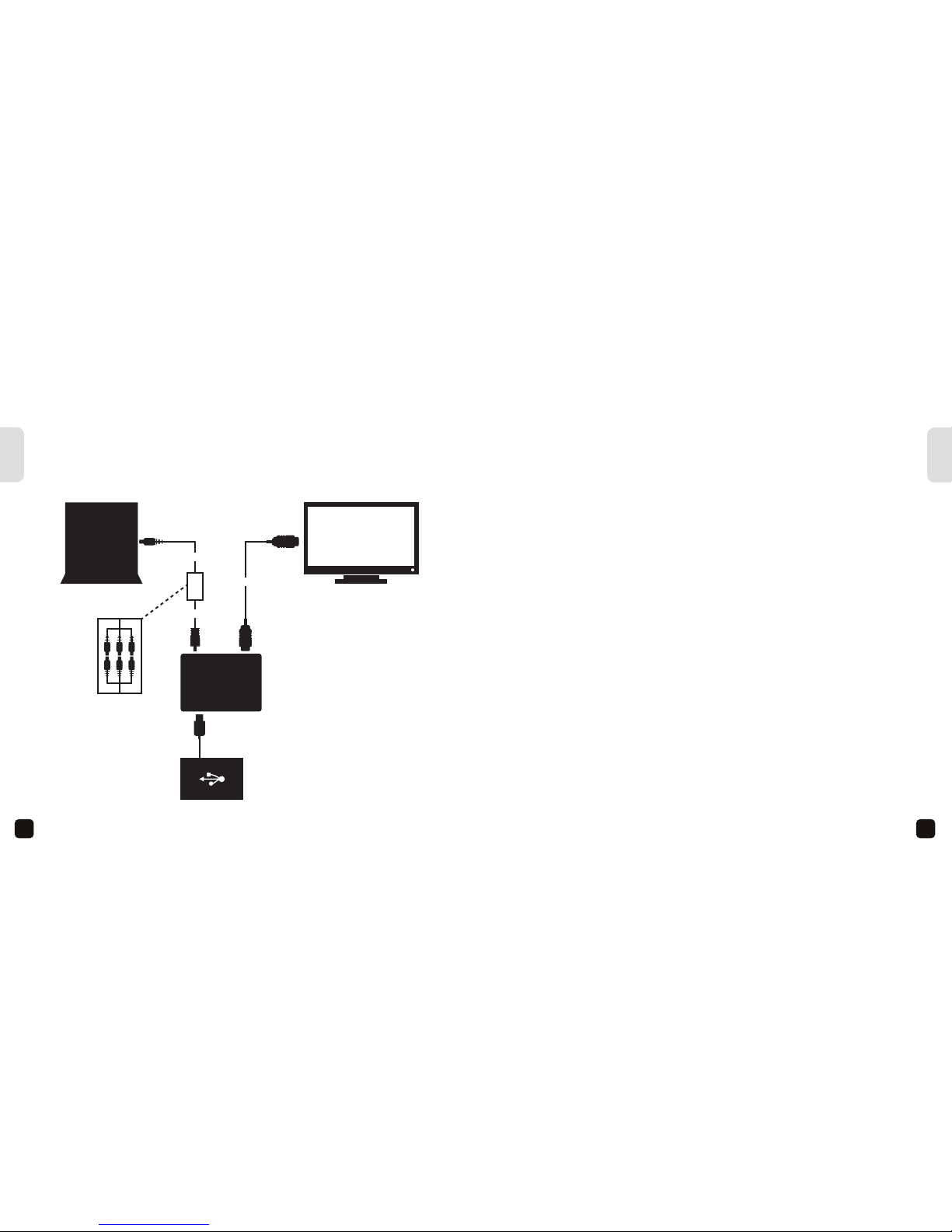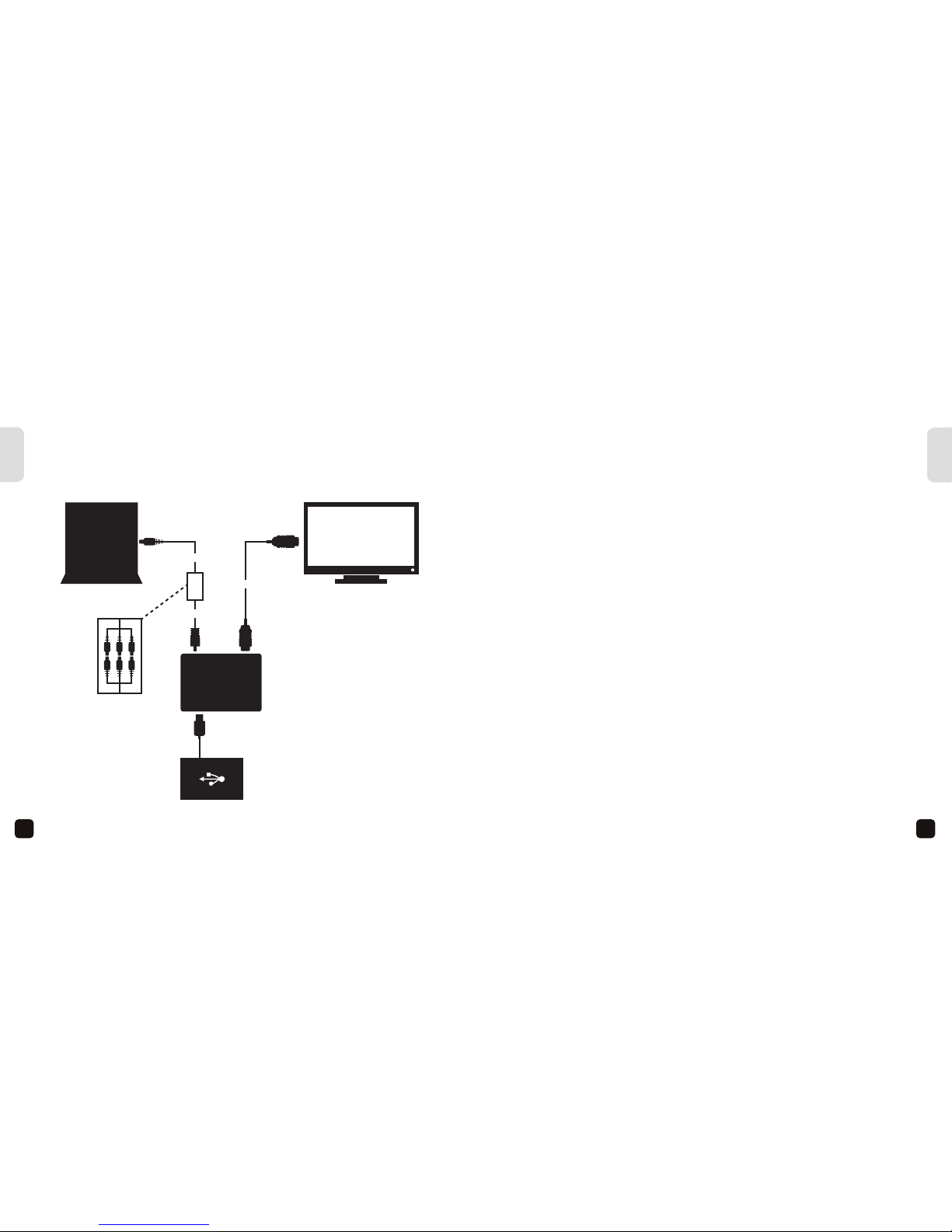17
16
English
English
HDD FORMATS & RECORDING
CAPACITIES
HDD formats Windows
95-Windows 8 Mac OS Game Recorder
HD
FAT Yes Yes Yes
FAT32 Yes Yes Yes
NTFS Yes No Yes
Mac Ext No Yes No
RECORDING/CAPTURE
How to:
1. Switch On (1) Power. The green LED will illuminate.
2. Connect a USB storage device to the Game Recorder HD USB port (12).
3. Prior to gameplay, press Record (10) button. Commence gameplay –
it is now recording. The record button will illuminate to Red.
4. When gameplay is copmleted, press Record (10) button to stop recording.
5. The record button will flash several times. DO NOT remove USB device as the file
is being saved. The record button will illuminate Green when the file is saved.
The Game Recorder HD LED lights will illuminate different colours/ways to indicate functions.
LED Status Chart
GREEN: flashing No USB storage device connected
or: Booting still in progress
or: HDD not supported - if flashing for extended amount of time
or: Cable not connected properly
or: USB storage device is full
GREEN: constant Ready for plugging in USB storage device
or: Game Recorder HD and setup is ready for recording
RED: constant Game Recorder HD is recording
RED: flashing New recorded file is saving - wait until the LED turns GREEN before
proceeding to next function
Note: DO NOT remove storage device while Game Recorder HD is saving
RED and GREEN: flashing Content is HDCP-protected (refer to pg 7) and cannot be recorded
720p/1080p status indicator Indicates which resolution has been selected
HDMI/analogue indicator Indicates which input signal has been selected
HDMI LED: on An HDMI cable has been plugged in and the input video signal
source is HDMI
HDMI LED: flashing Indicates a possible unstable/loose connection of HDMI cable or
cable needs a few seconds to be stable
Analogue LED: on Indicates that the input video signal may be YPbPr or composite
Analogue LED: flashing Indicates a possible unstable/loose connection of YPbPr/composite
cable or cable needs a few seconds to connect