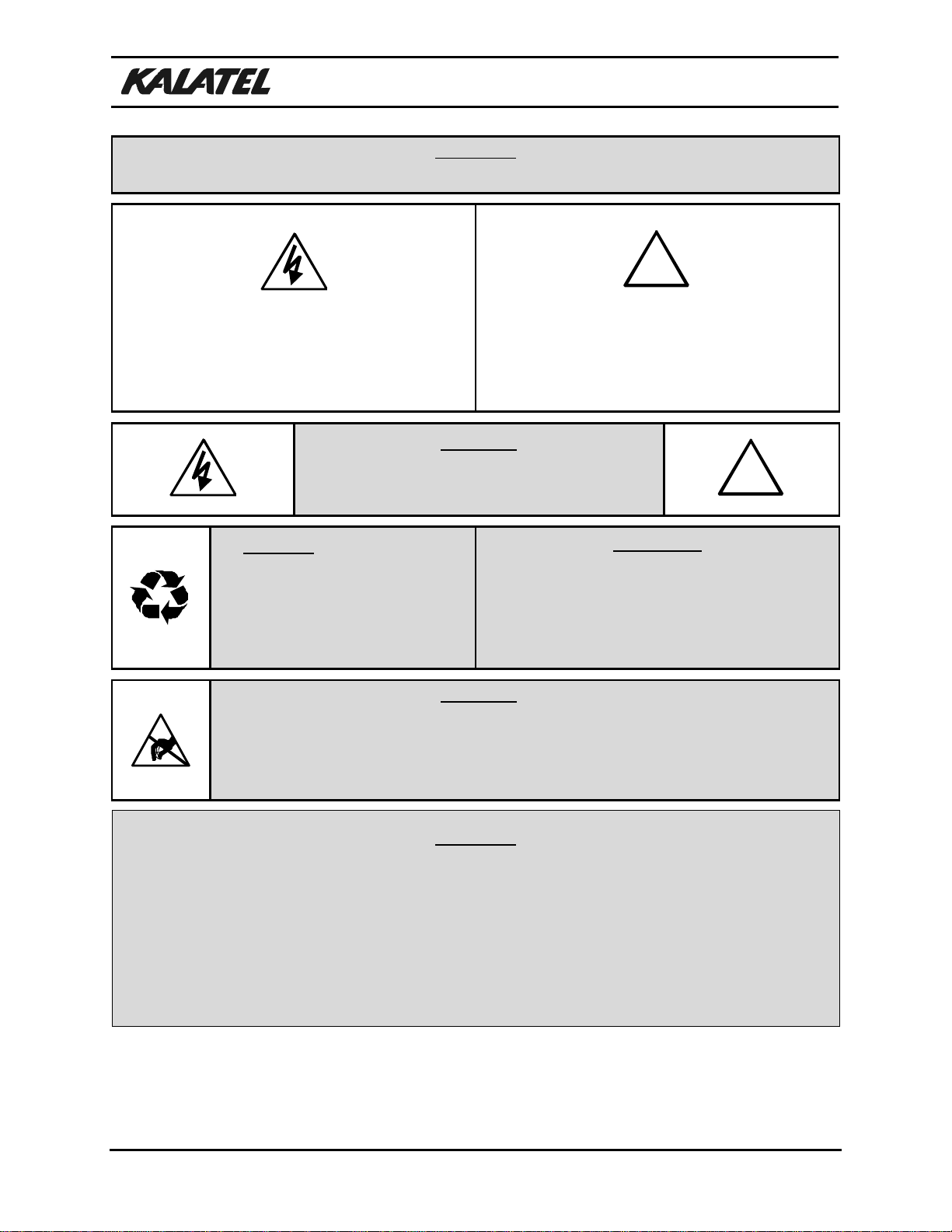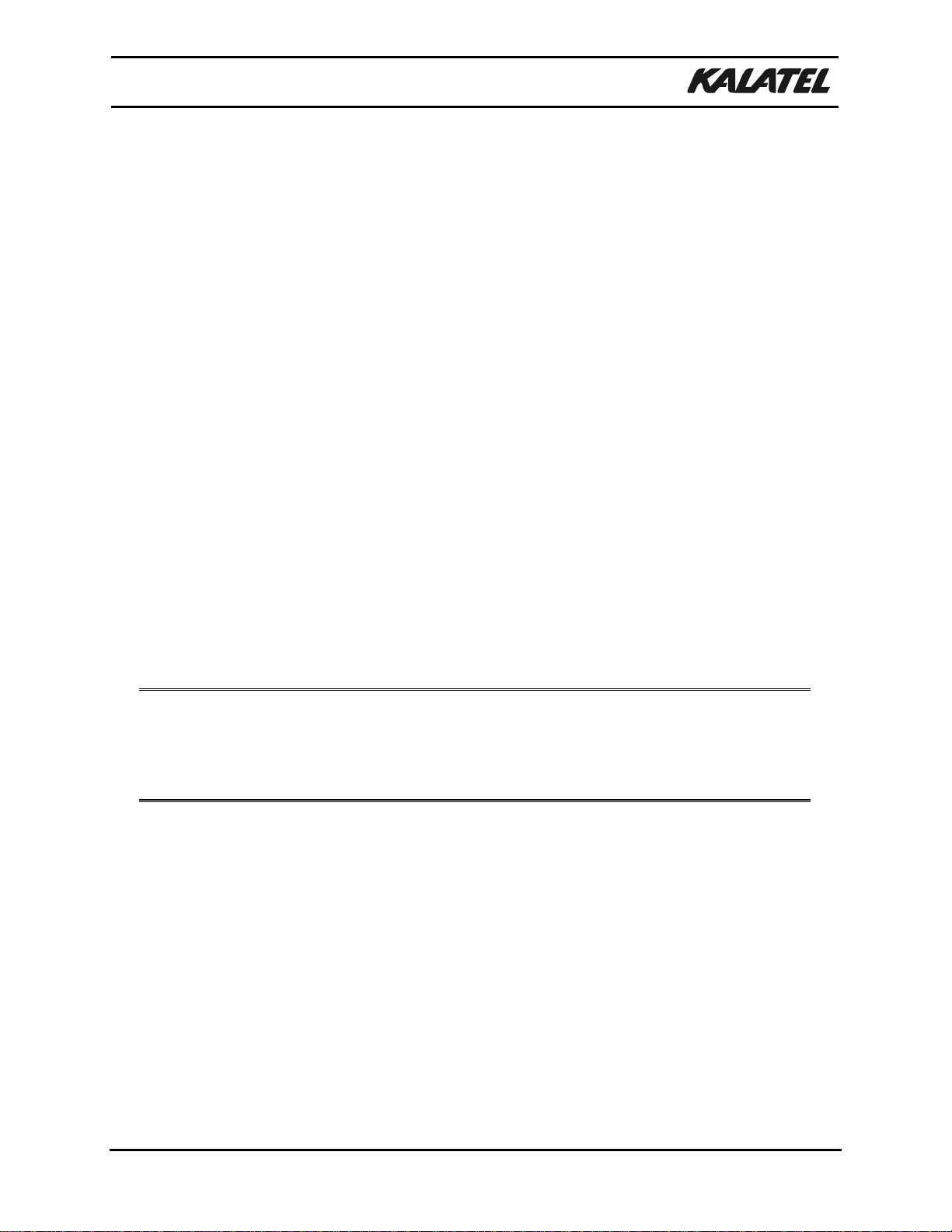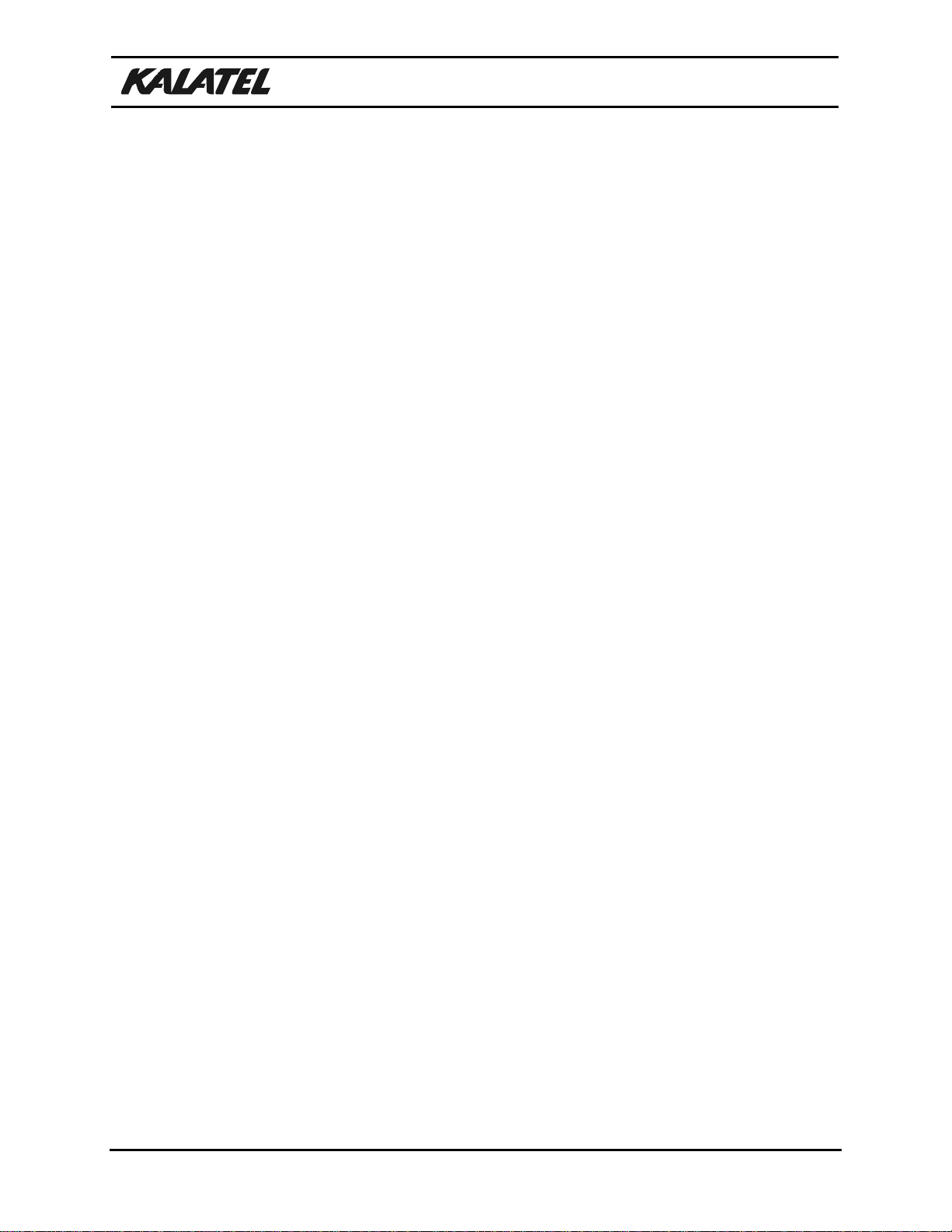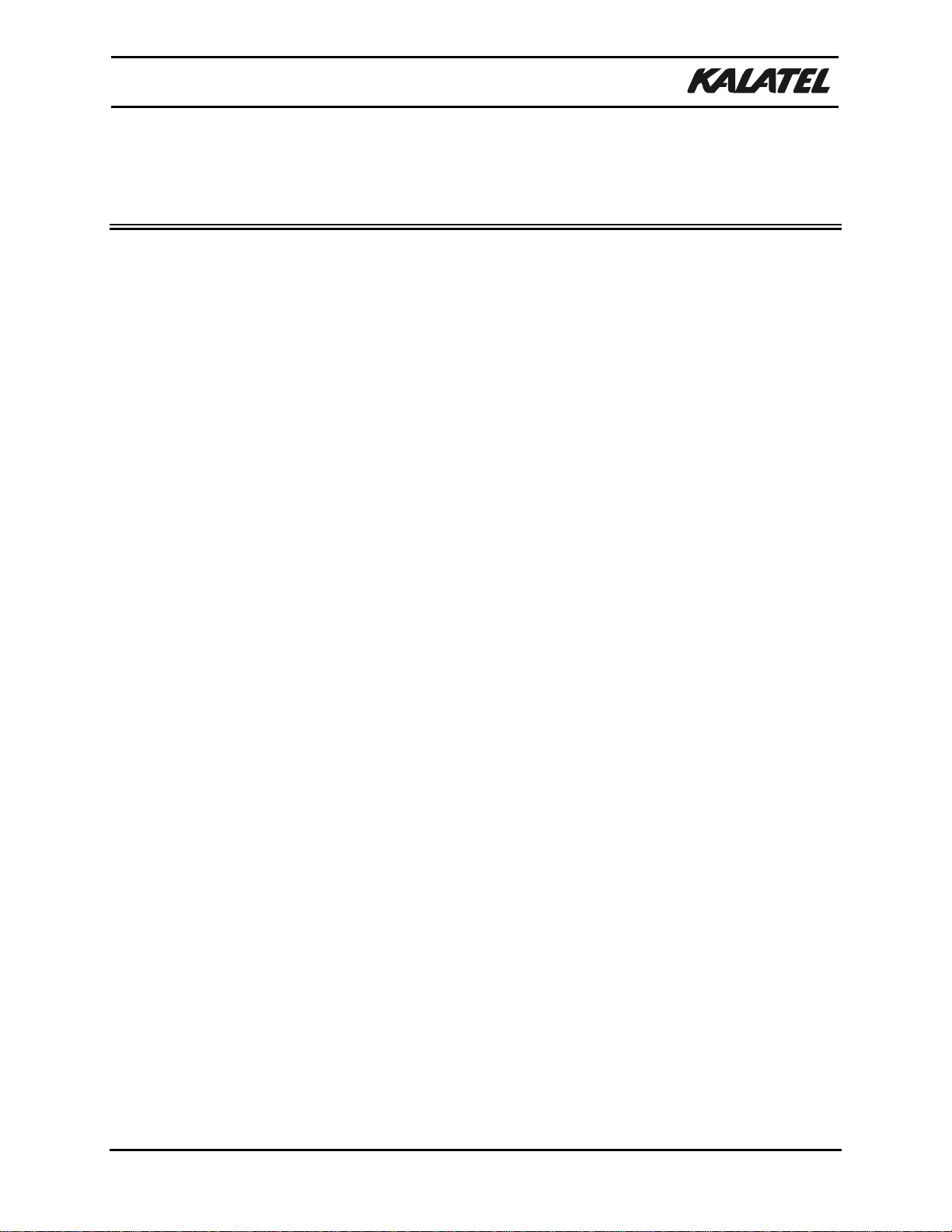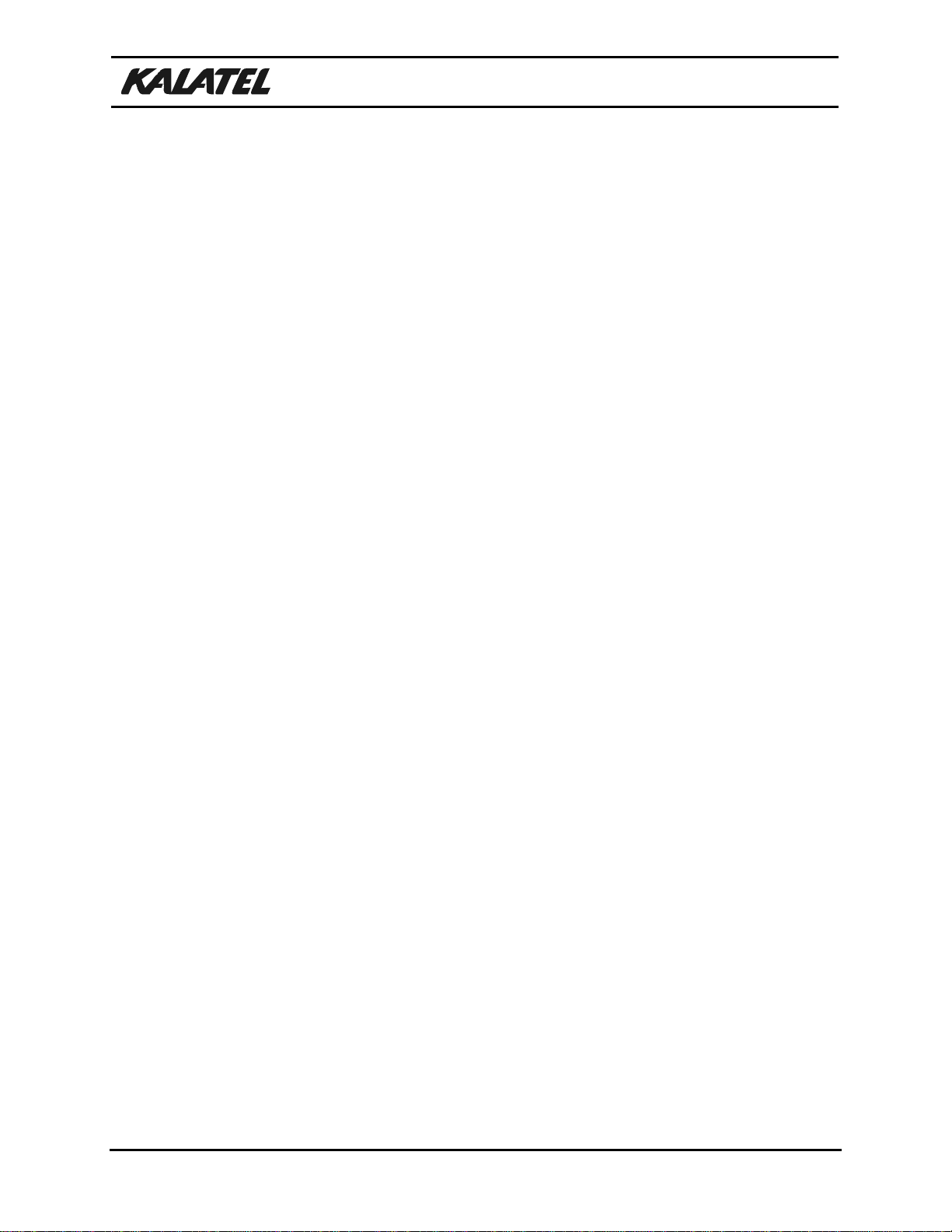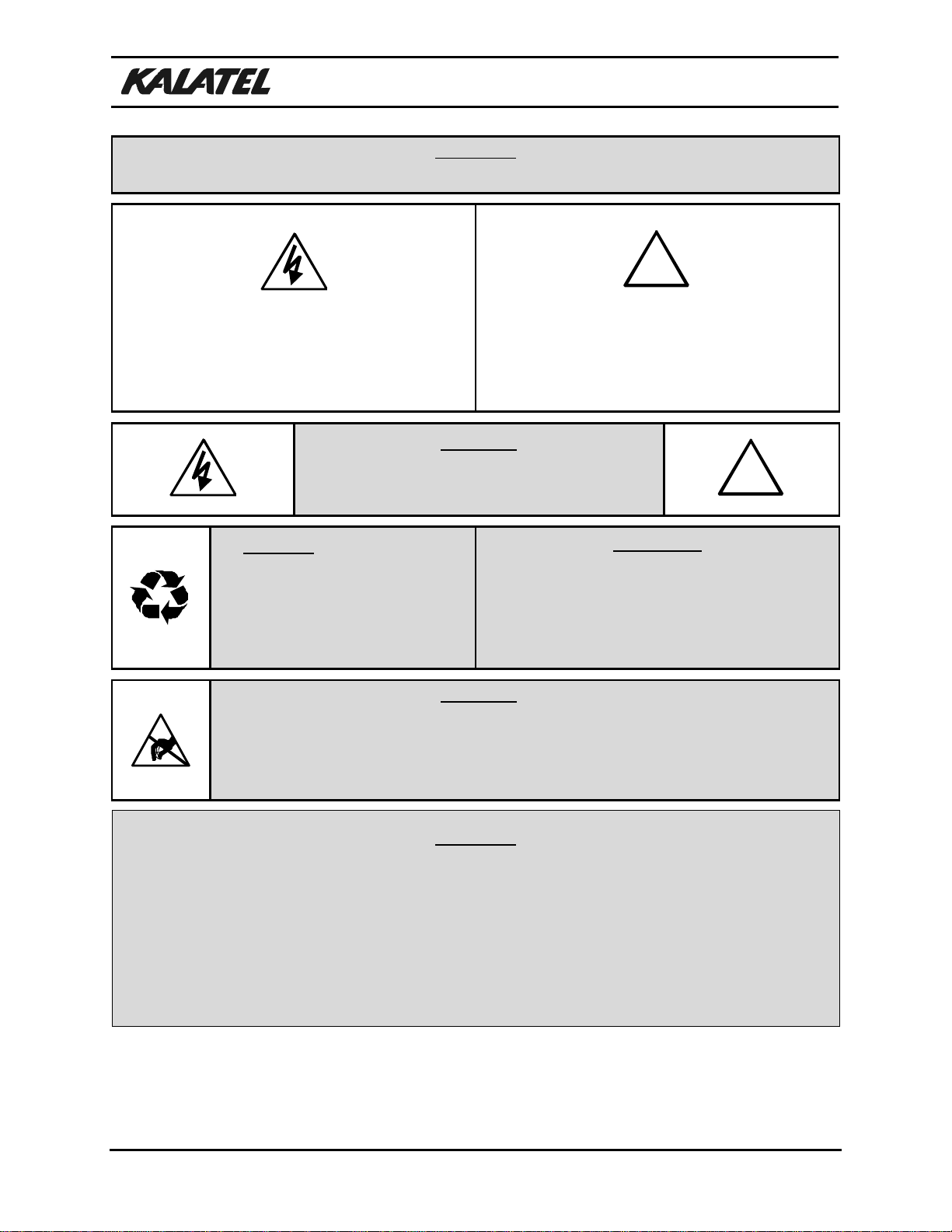
Installation and Operation Manual
0150-0133 ii Revision B
WARNING!
To prevent fire and electric shock, do not expose this product to rain or moisture.
The lightning flash with the arrowhead symbol,
within an equilateral triangle, is intended to alert
the user to the presence of uninsulated
"dangerous voltage" within the products enclosure
that maybe of sufficient magnitude to constitute a
risk of electric shock to persons.
!
The exclamation point, within an equilateral
triangle, is intended to alert the user to the
presence of important operating and maintenance
(servicing) instructions in the literature
accompanying the product.
CAUTION!
To prevent electric shock do not remove cover. No
user serviceable components inside. Refer
servicing to qualified service personnel. !
CAUTION! Lithium Battery
Danger of explosion if battery is
incorrectly replaced. Replace only
with the same or equivalent type
recommended by the manufacturer.
ATTENTION
This product contains a lithium battery. This
battery may be recyclable. It may be illegal to
dispose of this battery improperly under local,
state, or federal laws. Check with a local waste
management official for disposal and recycling
options.
CAUTION!
Electrostatic-Sensitive Device!
Use proper CMOS and MOSFET handling precautions, including approved
grounded wrists straps, etc., to avoid damage to this unit or its internal
components, from electric discharge.
WARNING!
This equipment generates, uses and can radiate radio frequency energy and if not installed and used in
accordance with the instructions in this manual, may cause interference to radio communications. It
has been tested and found to comply with the limits for a Class A computing device pursuant to subpart
J of part 15 of FCC rules which are designed to provide reasonable protection against such
interference when operated in a commercial environment. This equipment has also been tested and
found to comply with the requirements for a CE Class A device and TUV safety standards.
Operation of this equipment in a residential area may cause interference, in which case the user is a
required to take all measures that are necessary, at the user's expense, to correct the interference.