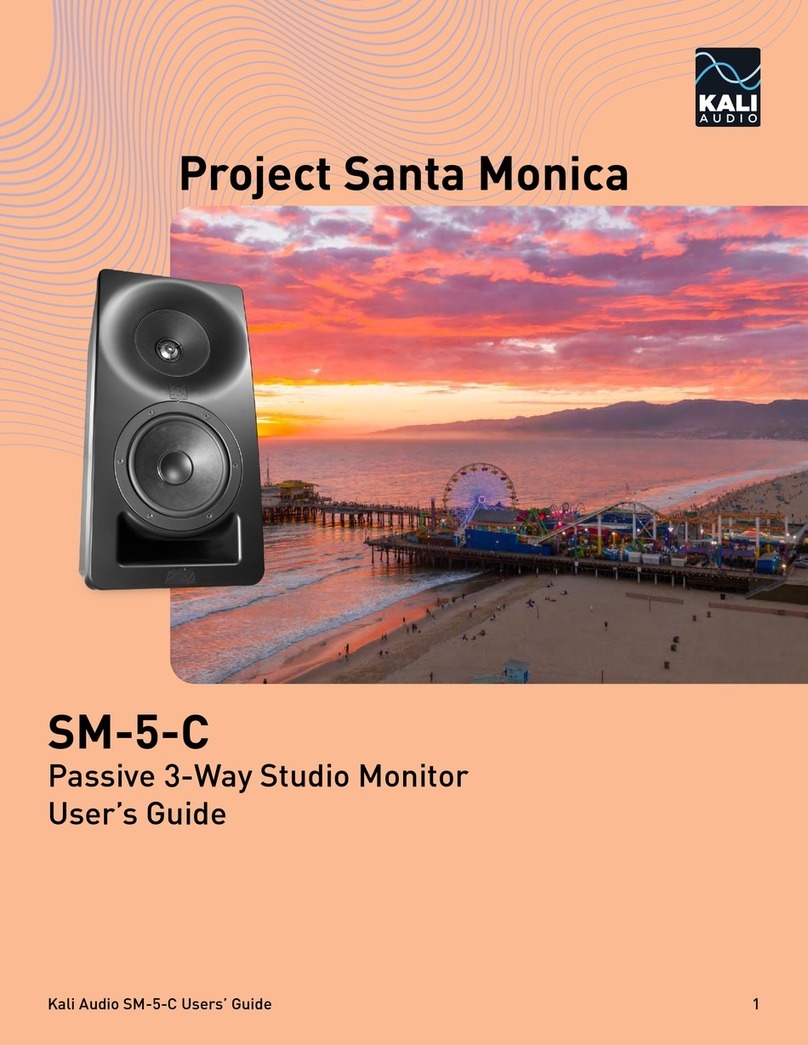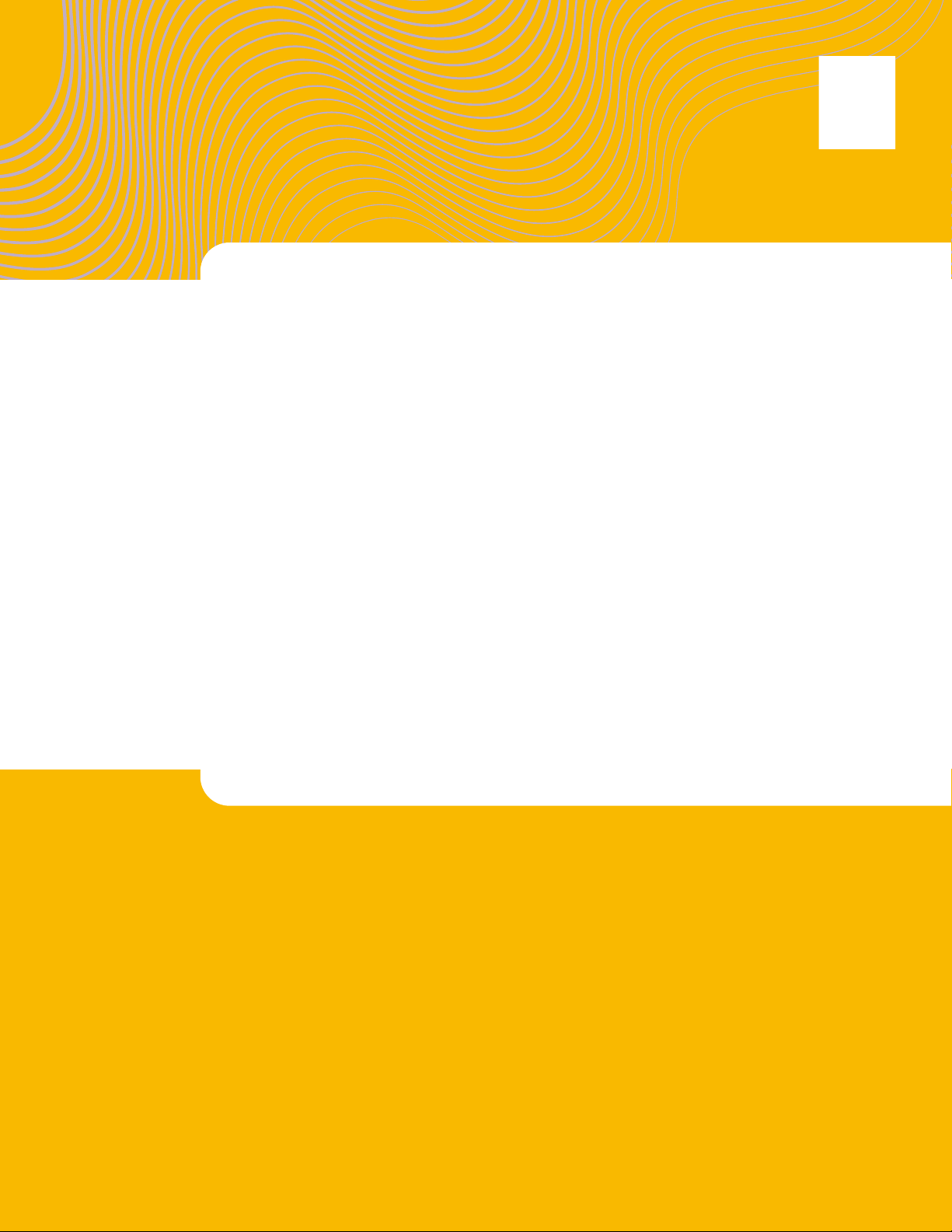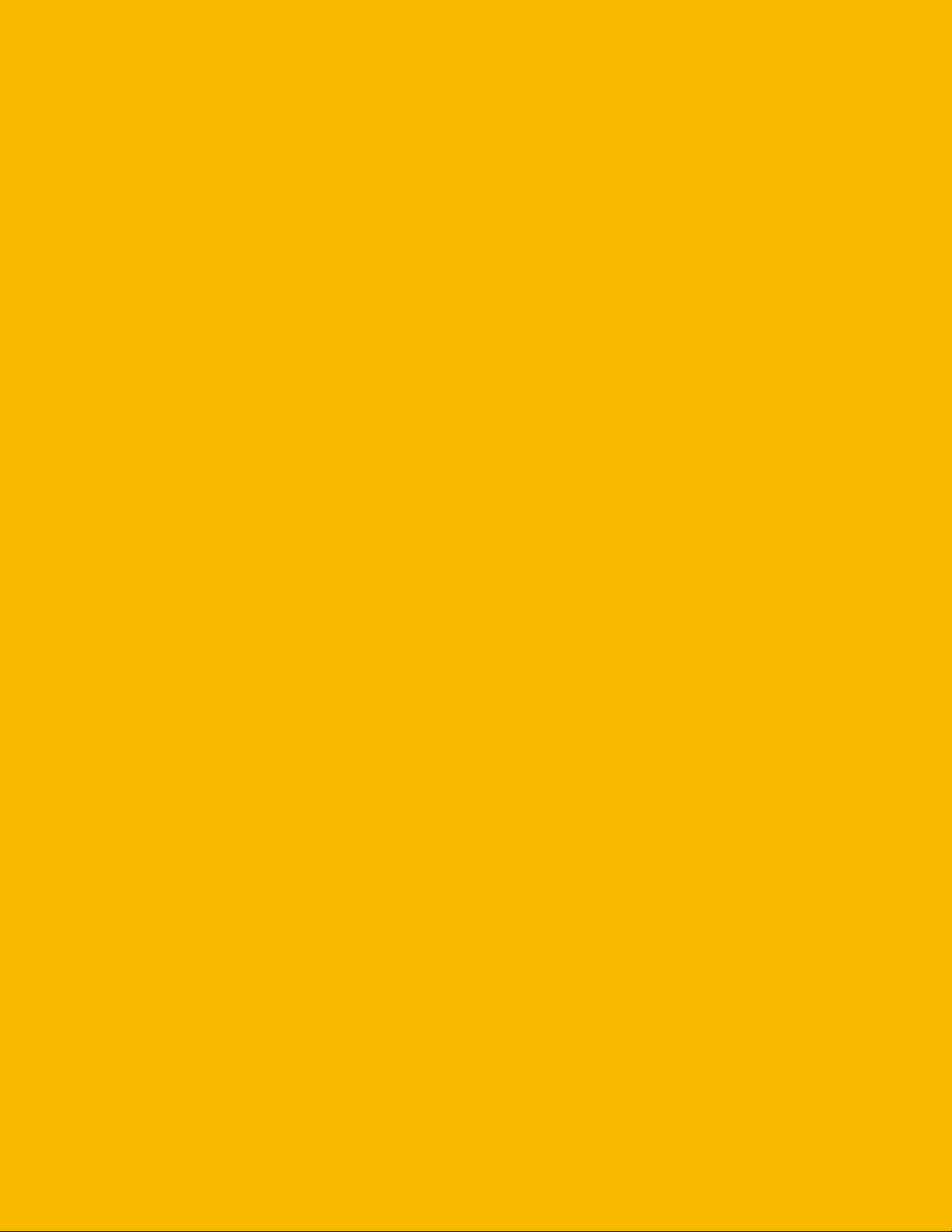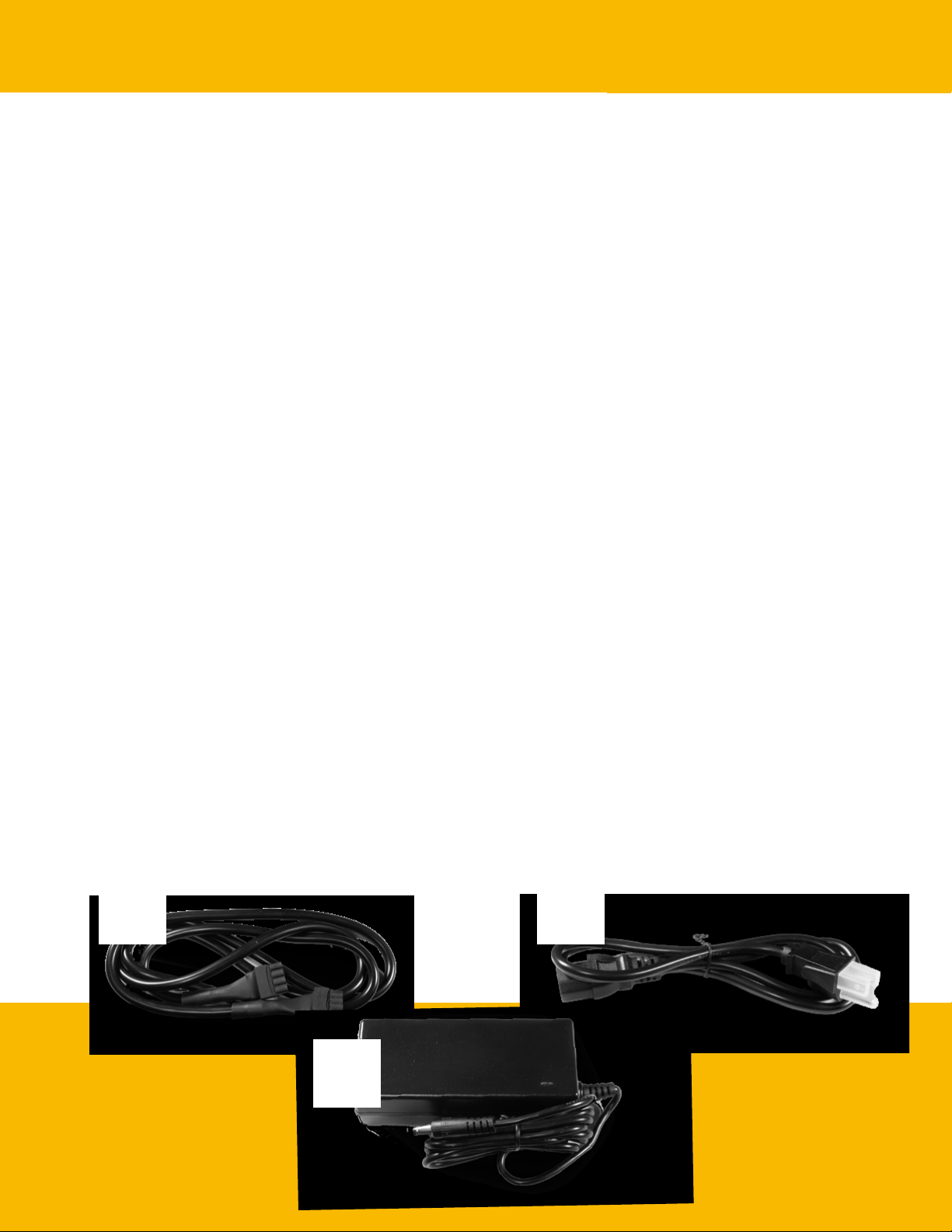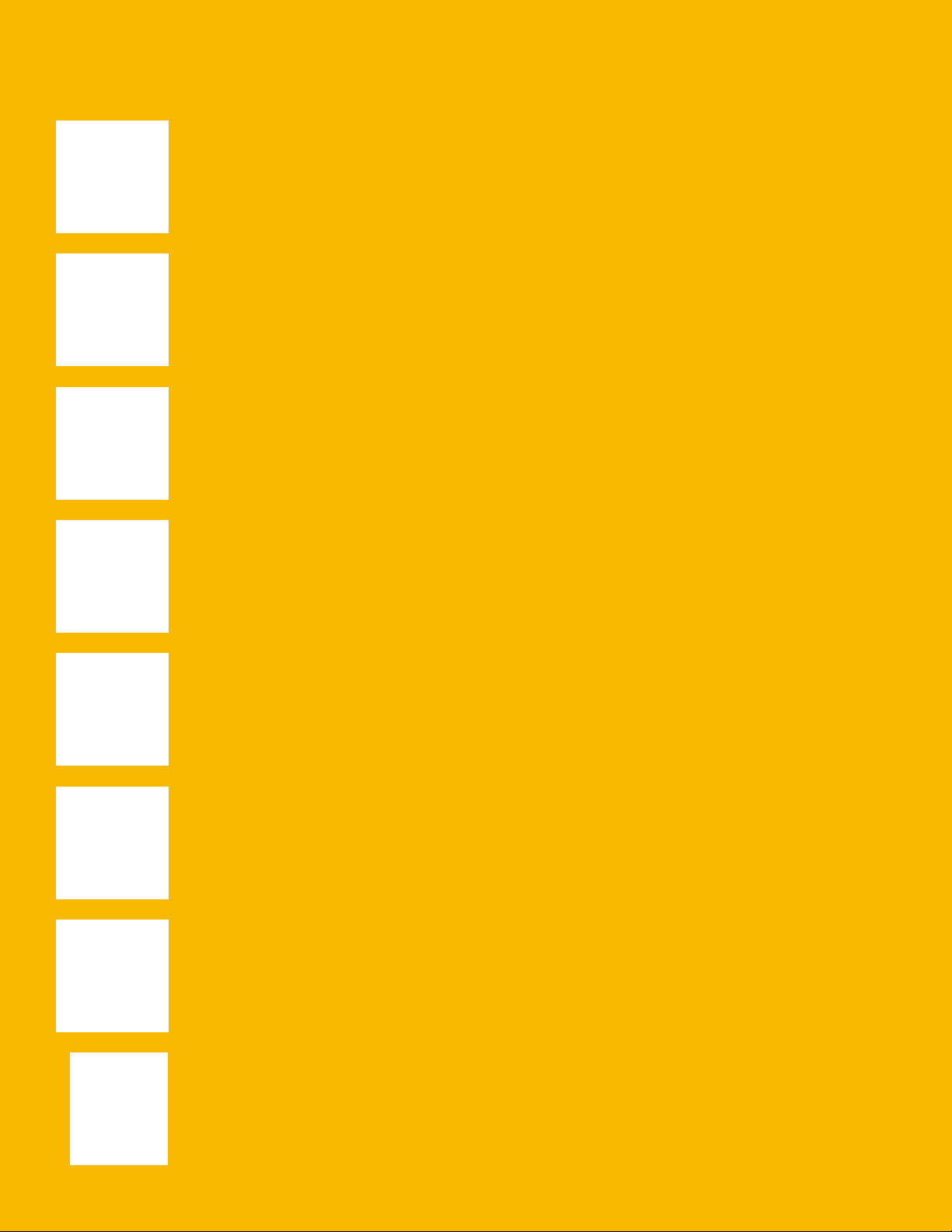Kali Audio LP-UNF Users’ Guide 4
Important Safety Information
The lightning bolt with arrowhead symbol within an equilateral triangle is intended to alert
the user to the presence of uninsulated “dangerous voltage” within the product’s enclosure
that may be of sufficient magnitude to constitute a risk of electric shock to persons.
The exclamation point within an equilateral triangle is intended to alert the user of the
presence of important operation and maintaining (servicing) instructions in the literature
accompanying the appliance.
This device complies with Part 15 of the FCC Rules. Operation is subject to the following two conditions: (1) this device
may not cause harmful interference, and (2) this device must accept any interference received, including interference that
may cause undesired operation.
Warning: Changes or modifications to this unit not expressly approved by the party responsible for compliance could void
the user’s authority to operate the equipment.
NOTE: This equipment has been tested and found to comply with the limits for a Class B digital device, pursuant to Part
15 of the FCC Rules. These limits are designed to provide reasonable protection against harmful interference in a resi-
dential installation. This equipment generates, uses and can radiate radio frequency energy and, if not installed and used
in accordance with the instructions, may cause harmful interference to radio communications.
However, there is no guarantee that interference will not occur in a particular installation. If this equipment does cause
harmful interference to radio or television reception, which can be determined by turning the equipment off and on, the
user is encouraged to try to correct the interference by one or more of the following measures:
- Reorient or relocate the receiving antenna.
- Increase the separation between the equipment and receiver.
- Connect the equipment into an outlet on a circuit different from that to which the receiver is connected.
- Consult the dealer or an experienced radio/TV technician for help.
“ FCC RF Radiation Exposure Statement
Caution: To maintain compliance with the FCC’s RF exposure guidelines, place the unit at least 20cm from nearby per-
sons.”
This device contains licence-exempt transmitter(s)/receiver(s) that comply with Innovation, Science and Economic Devel-
opment Canada’s license-exempt RSS(s). Operation is subject to the following two conditions:
This device may not cause interference.
This device must accept any interference, including interference that may cause undesired operation of the device.
L’émetteur/récepteur exempt de licencecontenu dans le présentappareilestconforme aux CNR d’Innovation, Sciences et
Développementéconomique Canada applicables aux appareils radio exempts de licence. L’exploitationestautorisée aux
deux conditions suivantes :
L’appareil ne doit pas produire de brouillage;
L’appareildoit accepter tout brouillageradioélectriquesubi, mêmesi le brouillageest susceptible d’encompromettre le
fonctionnement.
Mains plug is used as a disconnect device and it should remain readily operable during intended use. In order to dis-
connect the apparatus from the mains completely, the mains plug should be disconnected from the mains socket outlet
completely.