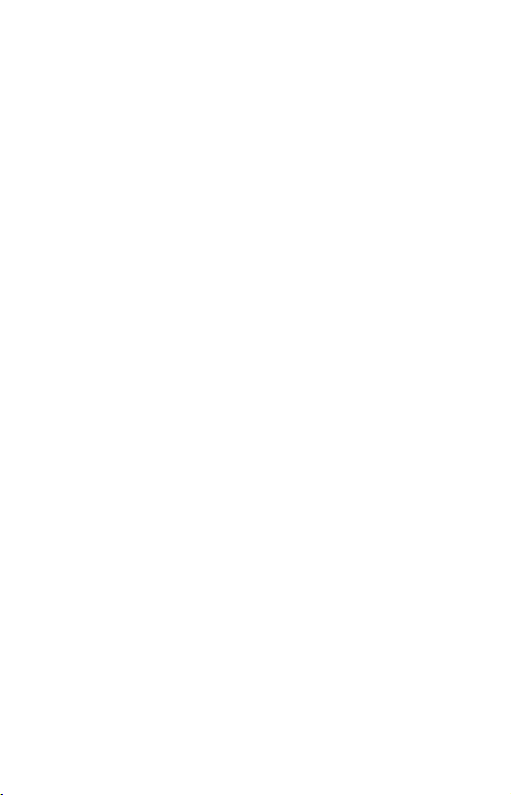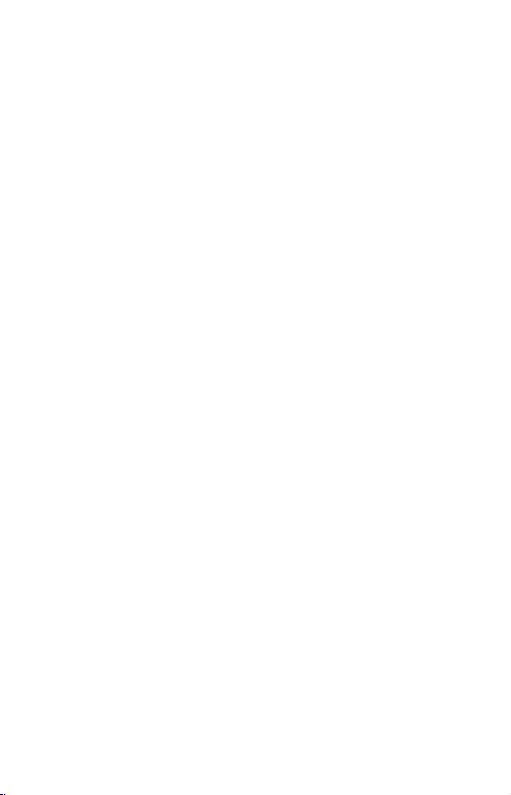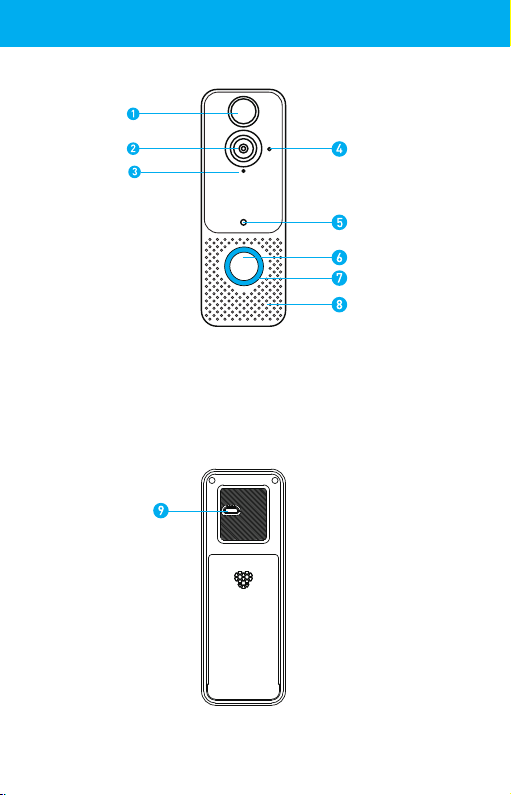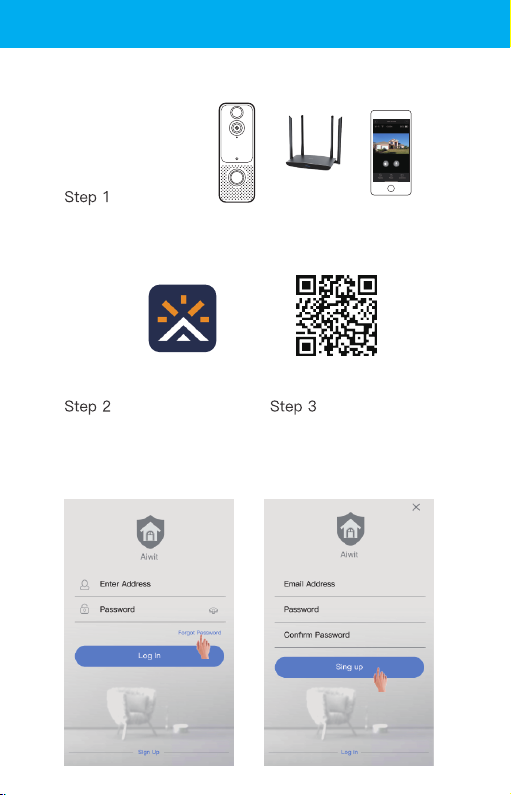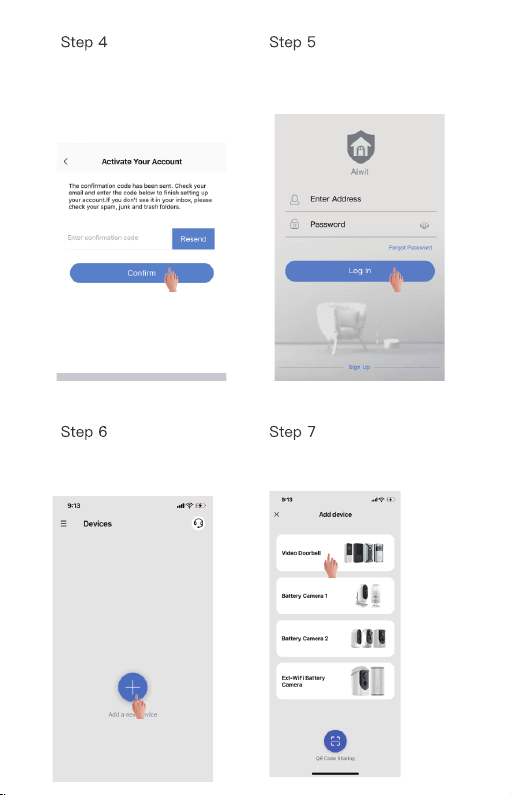Warranty Service
INDEX
Thanks for your shopping and trust.
We are keeping to optimize product and improve our lifetime customer
service to offer you a better shopping experience. If you have any
problems, please feel free to send us an E-mail. We will solve your
problems within 24 hours. Besides, your advice or suggestions will be
much appreciated and welcomed.
Product Service
Ⅰ. Features·················································································1
Ⅱ. In the Box··············································································2
Ⅲ. Charge batteries·································································3
Ⅳ. Set up your Video Doorbell············································4
Ⅴ. App introduction·······························································7
Ⅵ. Storage Methods······························································10
Ⅶ. Install your Video Doorbell············································11
Ⅷ. Frequently asked questions··········································12
Ⅸ. Set up your Wireless Chime (Optional)·····················14