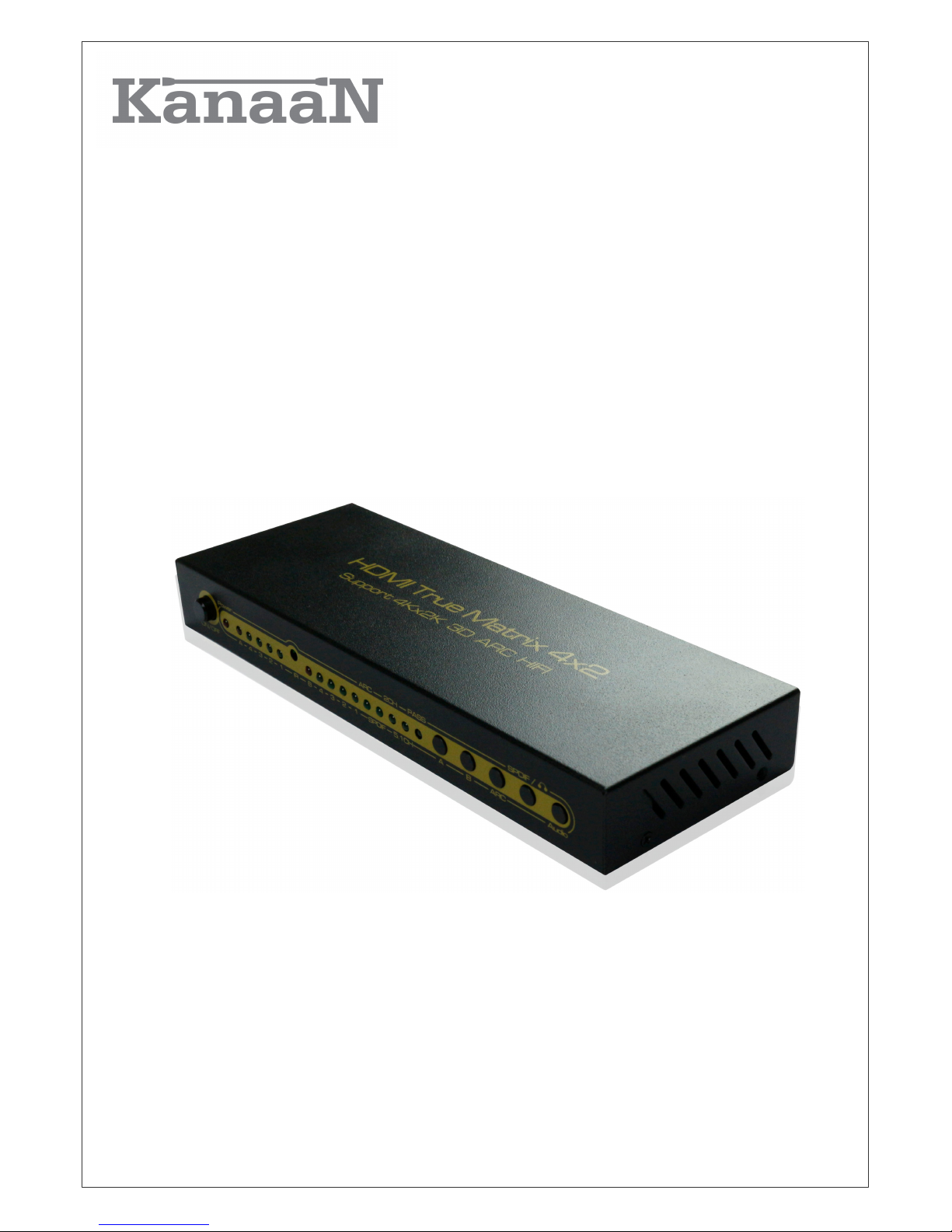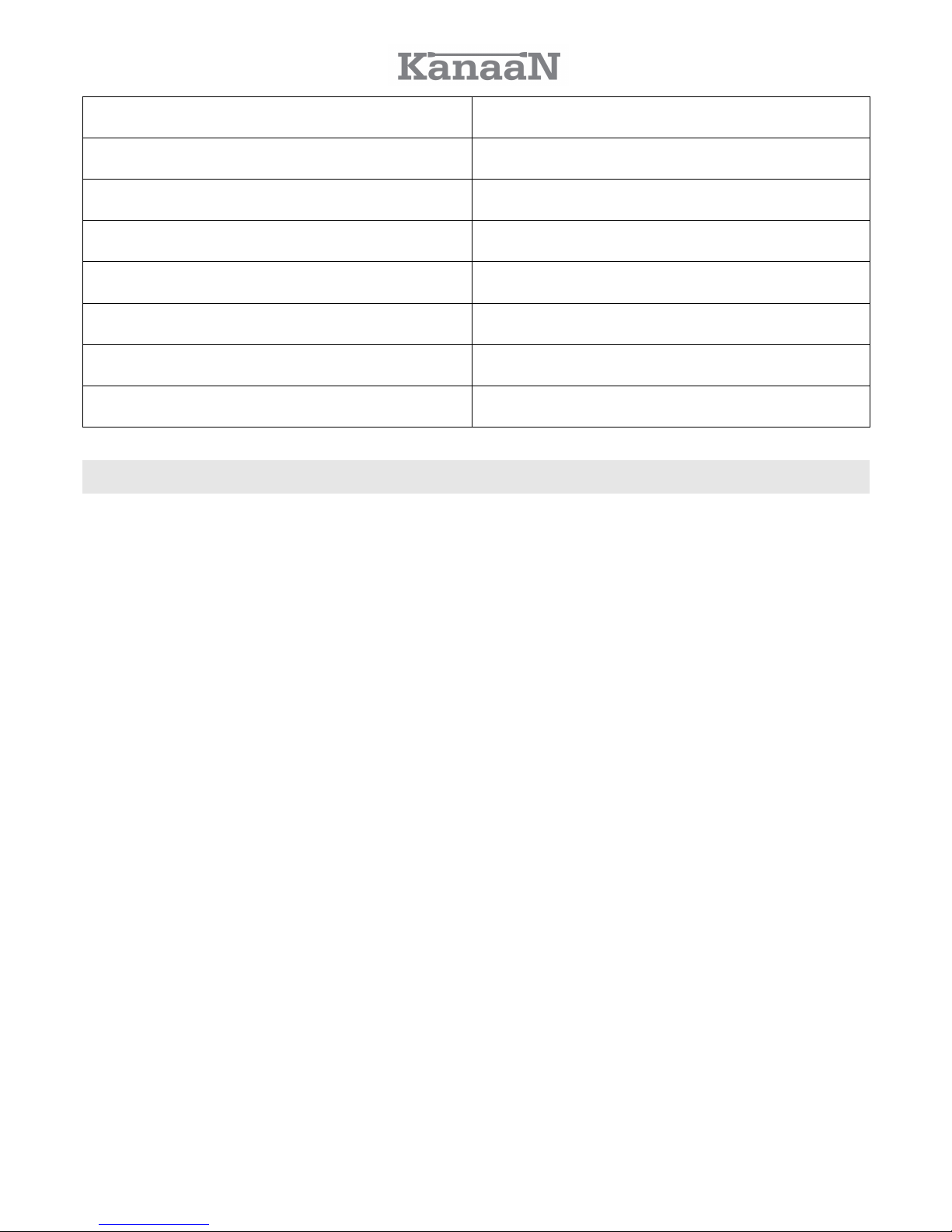Thank you for purchasing the HDMI Matrix Switch from KanaaN.
We hold several brands to produce and distribute our products: LEICKE (power
adapters, batteries), KanaaN (adapters/converters, charging cables etc.), Sharon (iPad
cases with keyboard, fans etc.), Hebron (protective cases, docking stations, screen
protectors etc.), MANNA (cases for tablets and smartphones).
We continuously work on the development of our products, our customer support and
innovations. ur products have a long service life, are eco-friendly and high performing.
Furthermore, every day we do our very best to satisfy you as our customer. That is why
you, no matter if private or business customer, are in the focus of our company’s efforts.
We take your reviews and proposals seriously and evaluate them continuously. That way,
we get to know you and your demands on our products and services better and thus
allow for positive enhancements.
To discover more about LEICKE products, or if you have any questions about this
product, visit our website www.leicke.com.
Dear customer,
This 4x2 HDMI Matrix Switch from our brand KanaaN is speciall designed for either
home or professional application. It enables ou to connect multiple HDMI devices to two
displa devices without having to change an cables for usage. One input signal can
even be displa ed on two displa s at the same time.
The included remote control enables ou to switch easil . The matrix switch supports the
new resolutions UHD and 4K*2K. However, older formats as 720p or 1080p are
supported as well.
Additionall , a separate audio output allows for a sound output analogue stereo via a
3.5mm jack plug or digital up to Dolb 5.1.
The Switch is CEC compatible and can transfer remote signals. Like this, ou can con-
trol devices like BluRa pla er and amplifiers of the same producer with just one remote
control if CEC is supported. Please check our devices for the following:
T-Link, Eas Link, EZ-S nc, Simplink, Digital Link HD, NetCommand for HDMI, RIHD, Vi-
era Link, Kuro Link, An net+, Aquos Link, BRAVIA S nc, Regza-Link, TechniLink, CST-
Link, FUN-Link, Digi-Link
2