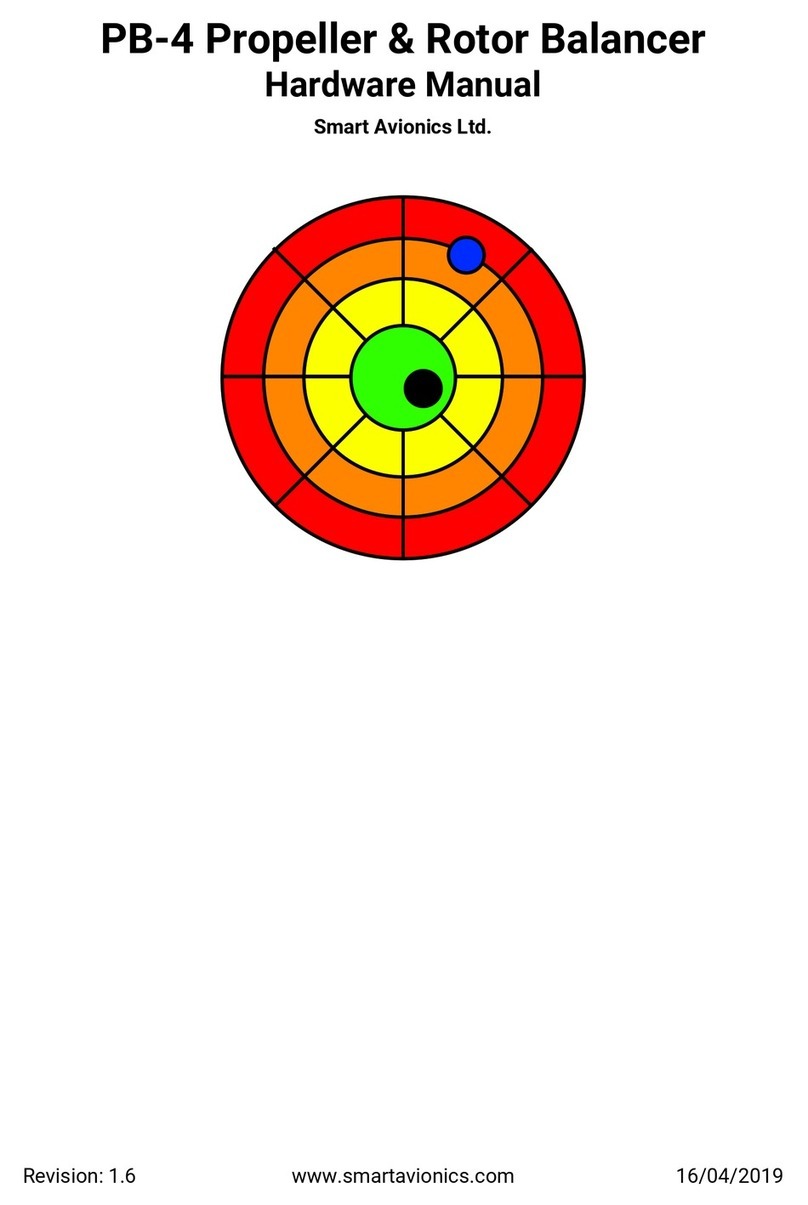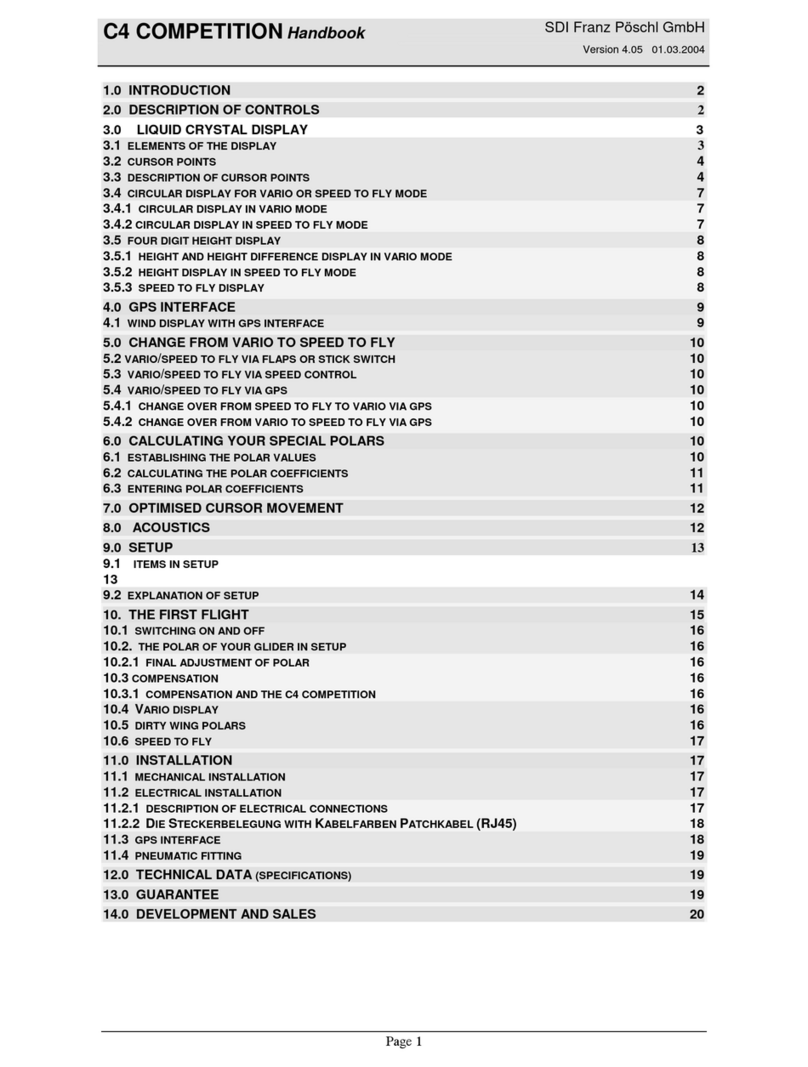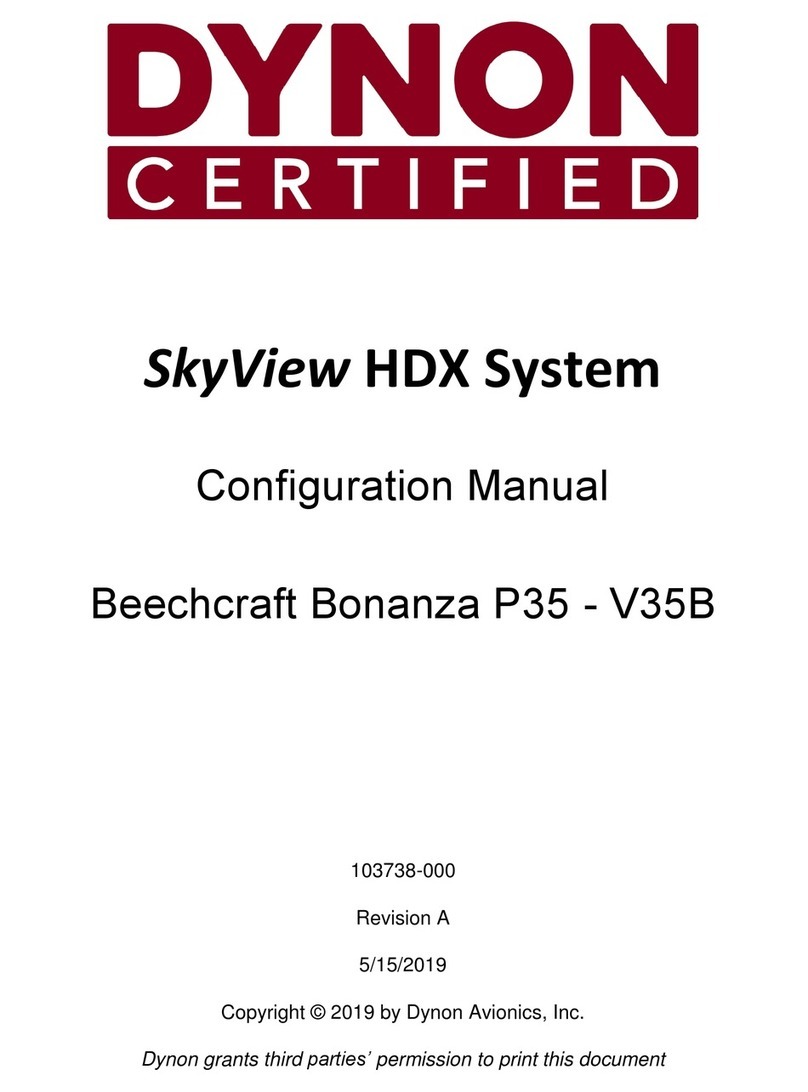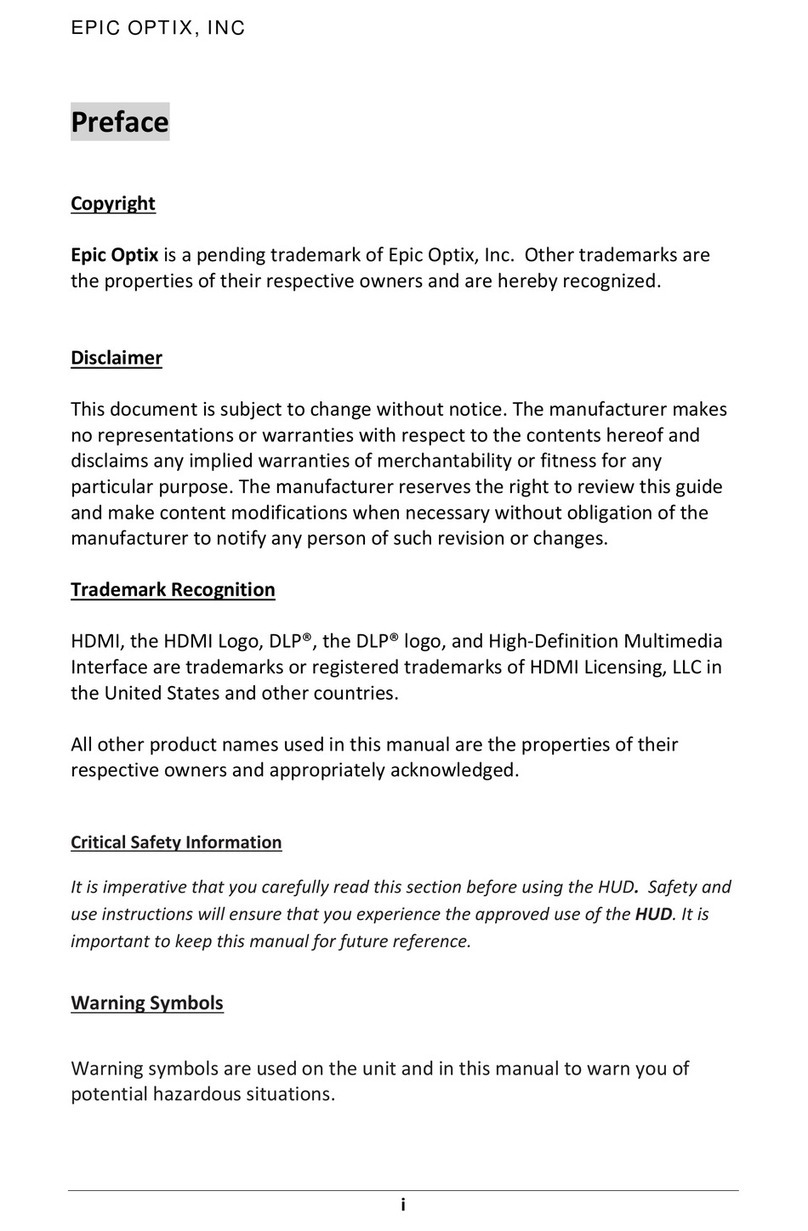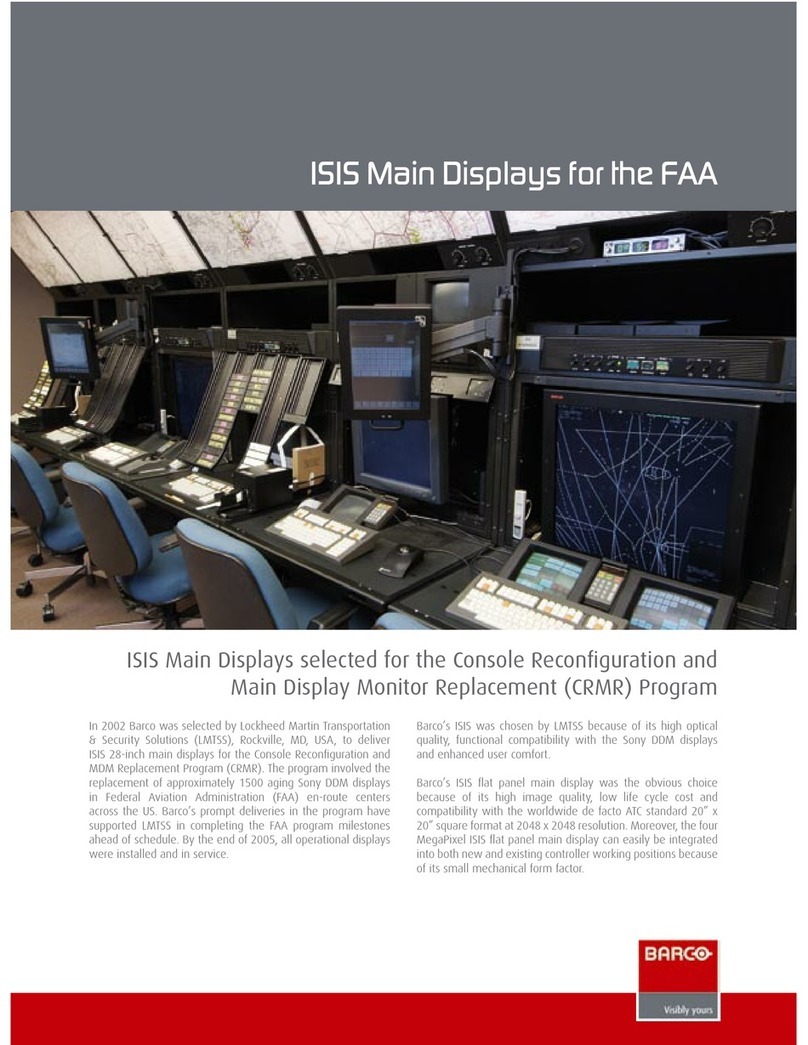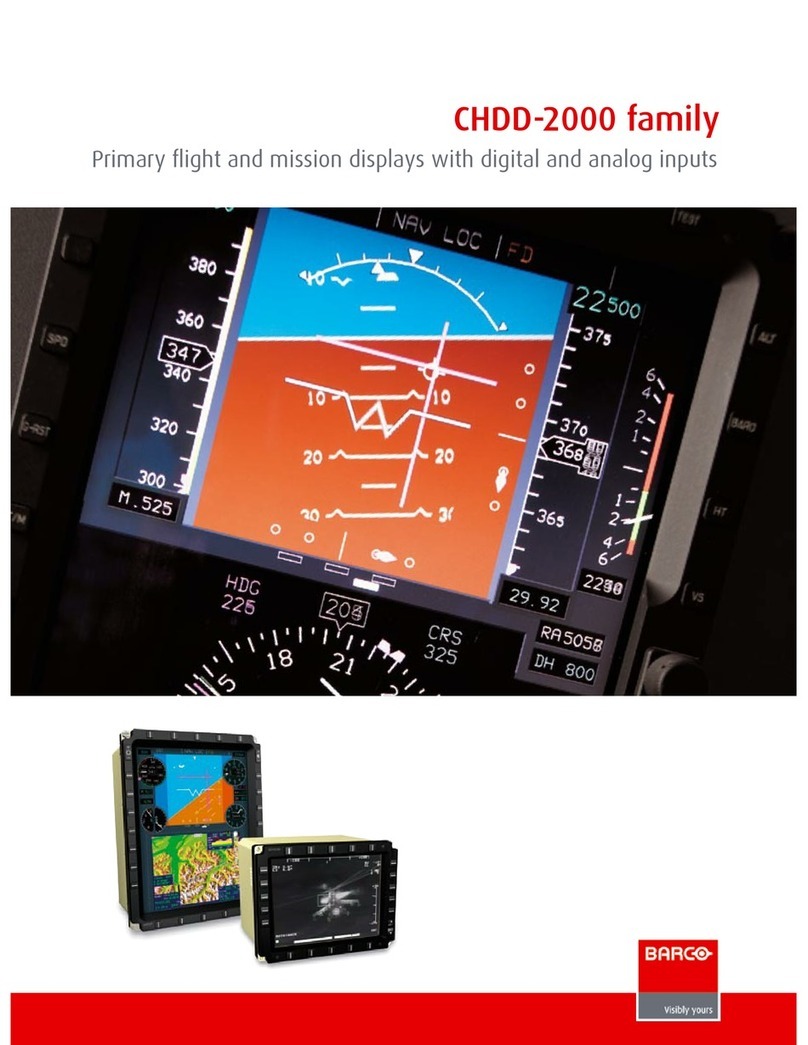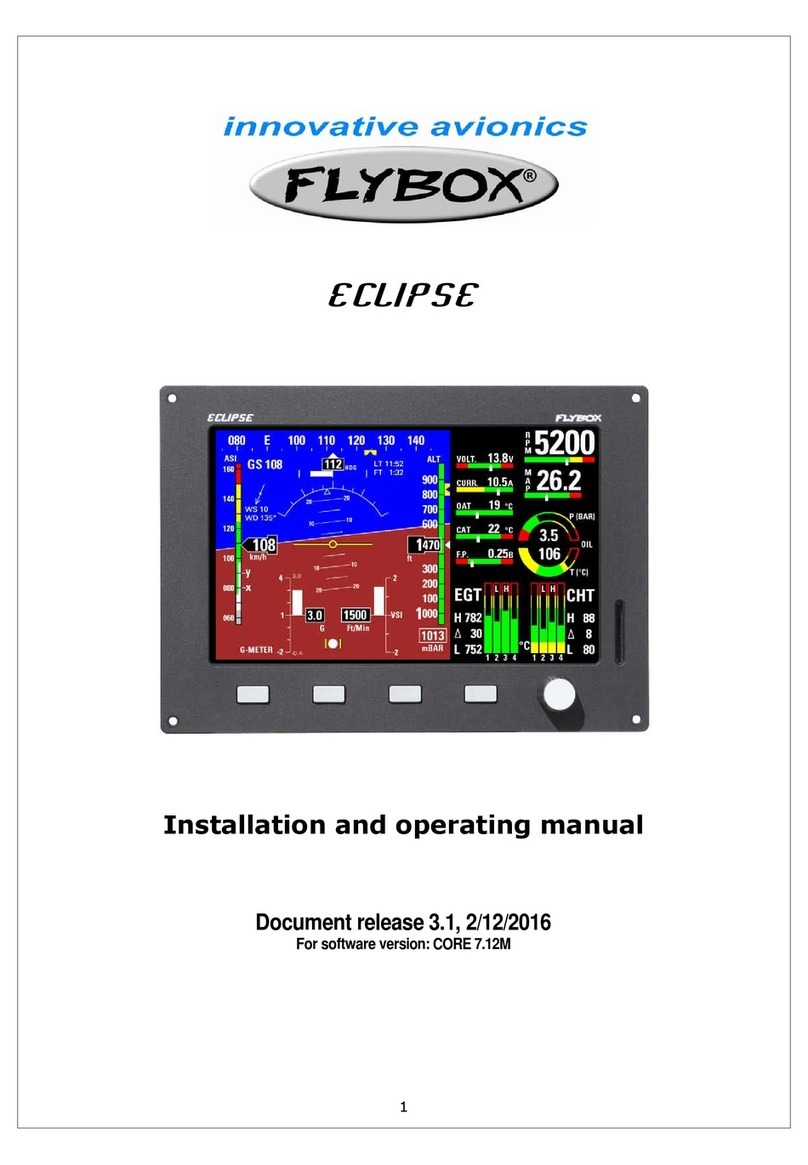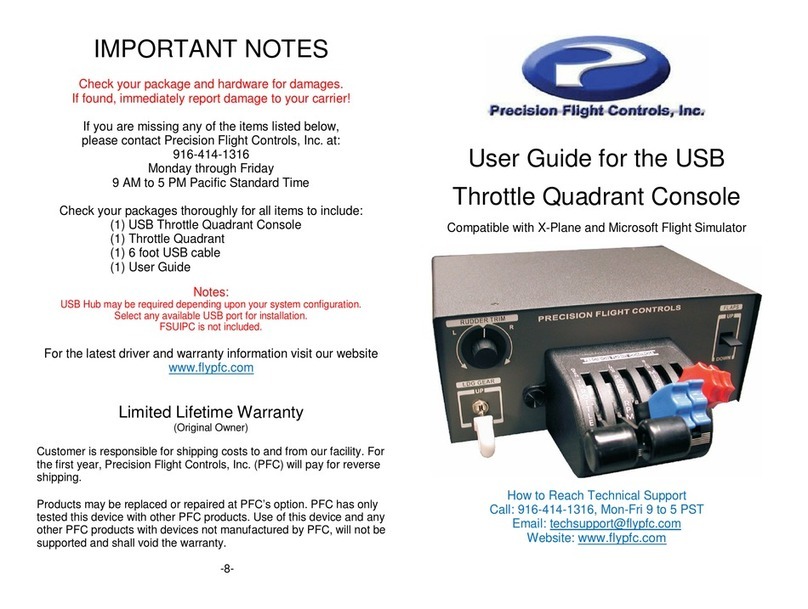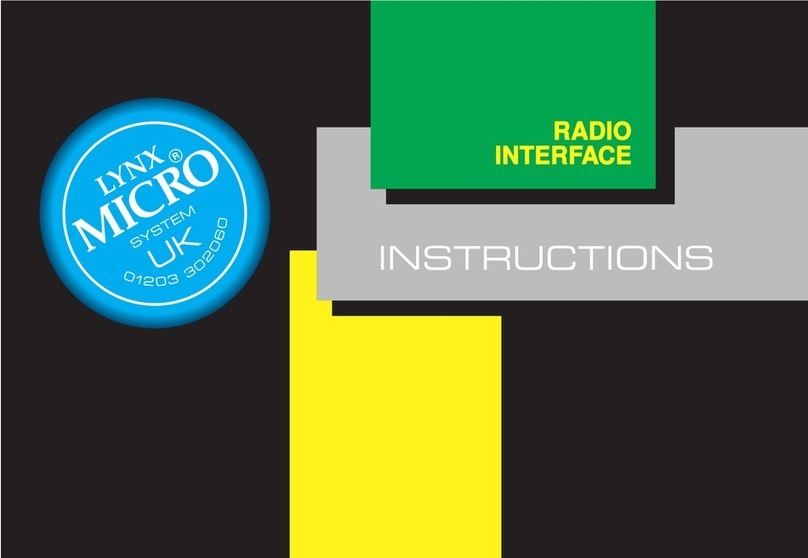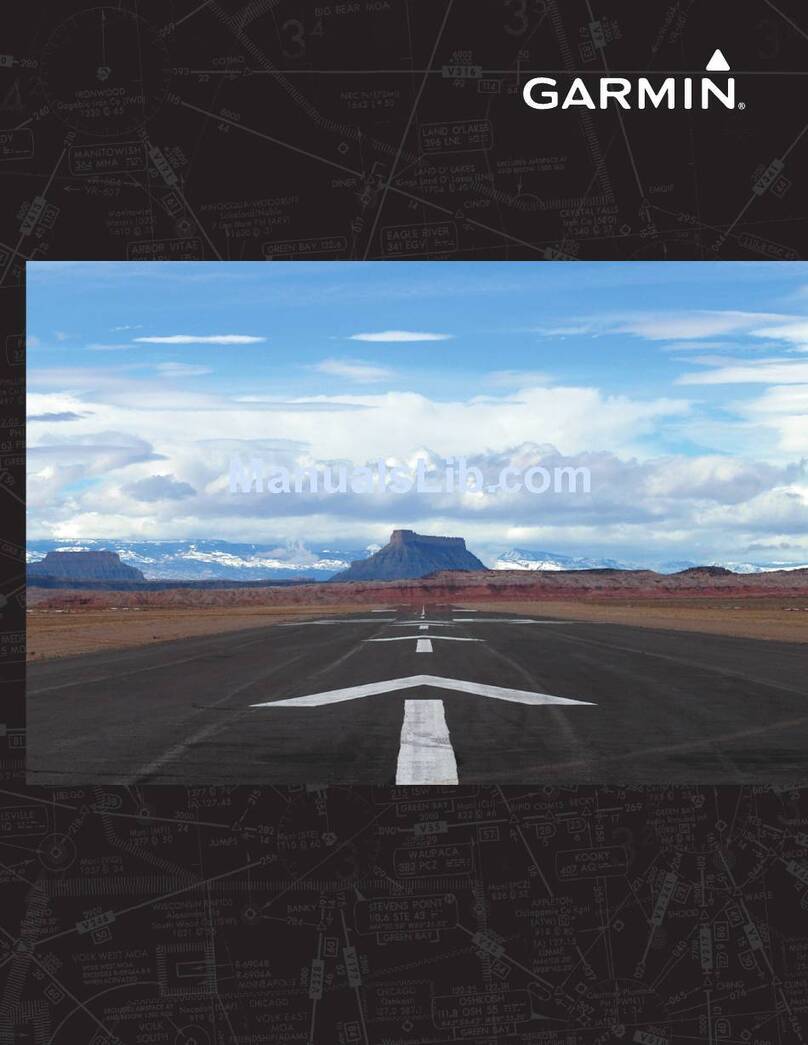Emsis — Manual CONTENTS
5.3.6 Settings ..................... 30
5.4 Emsis Setup Screen . . . . . . . . . . . . . . . . . . . 31
5.4.1 Logbook..................... 33
5.4.2 Engine...................... 34
5.4.3 Min/Max Values . . . . . . . . . . . . . . . . 38
5.4.4 Tank....................... 39
5.4.5 Brightness.................... 39
5.4.6 Airspeed..................... 39
5.4.7 Units....................... 41
5.4.8 Pilots ...................... 41
5.4.9 Maps....................... 42
5.4.10 Service...................... 42
5.4.11 About ...................... 50
6 Installation 51
6.1 Installation to the Instrument Panel . . . . . . . . . . 51
6.1.1 Emsis Back Panel Connectors and Cable Clear-
ance ....................... 52
6.2 Connection to the Electrical System . . . . . . . . . . 54
6.3 Pitot-Static Connection . . . . . . . . . . . . . . . . 55
6.4 Outside Air Temperature Probe Installation . . . . . 56
6.5 Connection to the CAN Network . . . . . . . . . . . 57
6.6 Connection to the 485 Network . . . . . . . . . . . . 58
6.7 GPS Antenna Installation . . . . . . . . . . . . . . . 58
7
©
Kanardia 2021