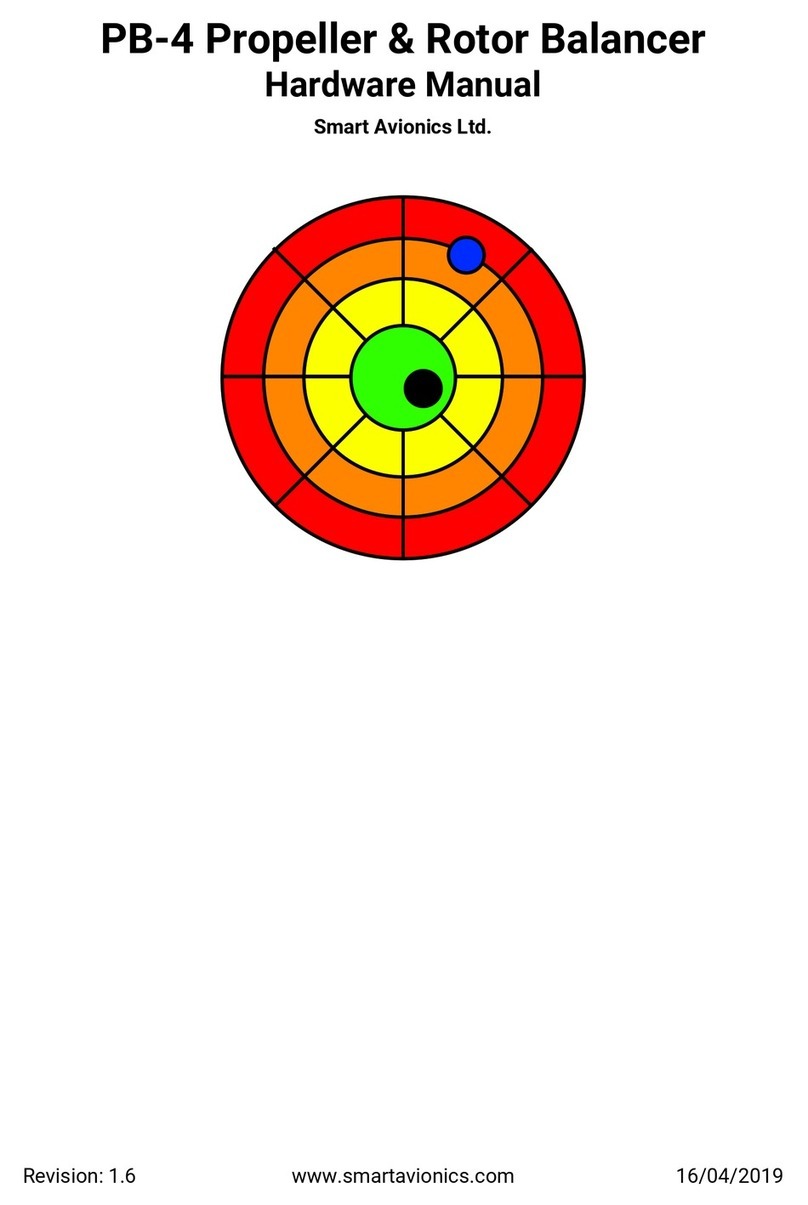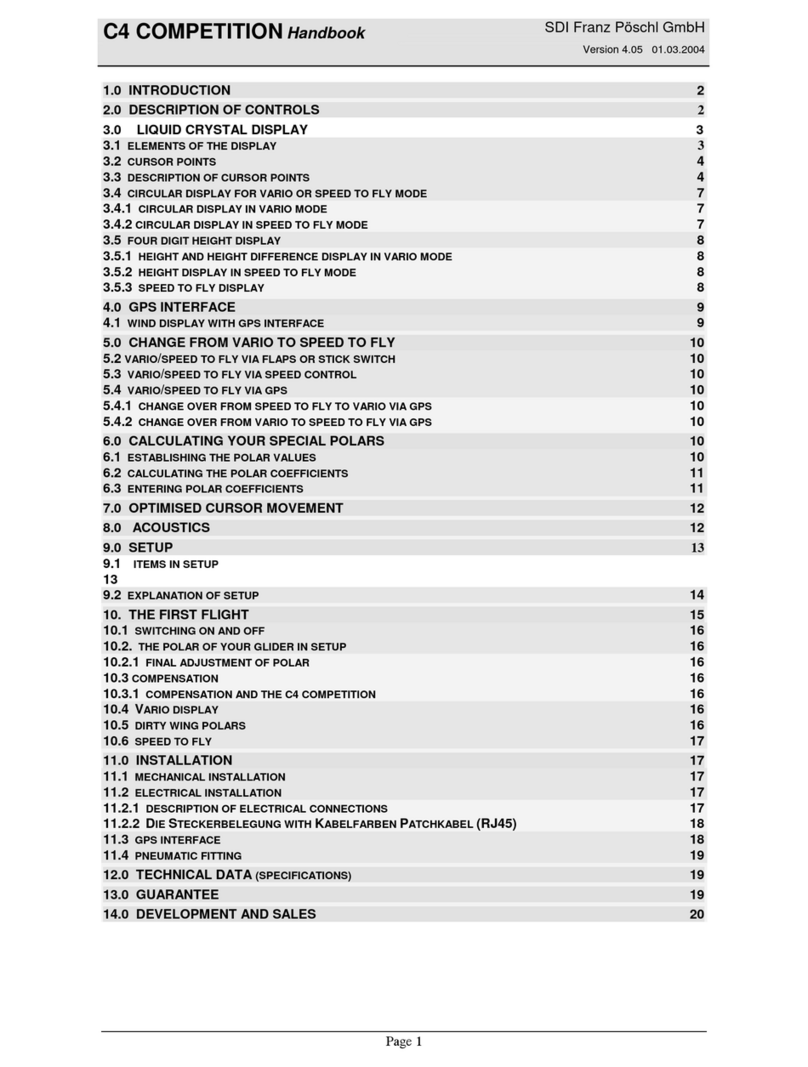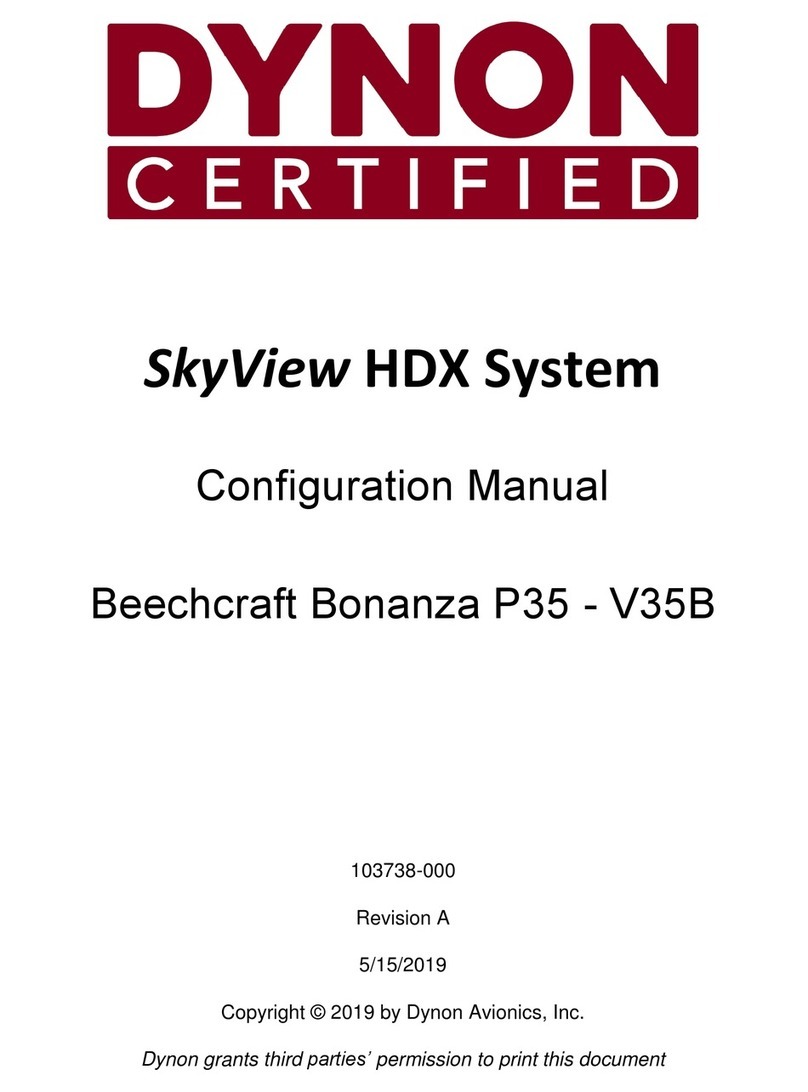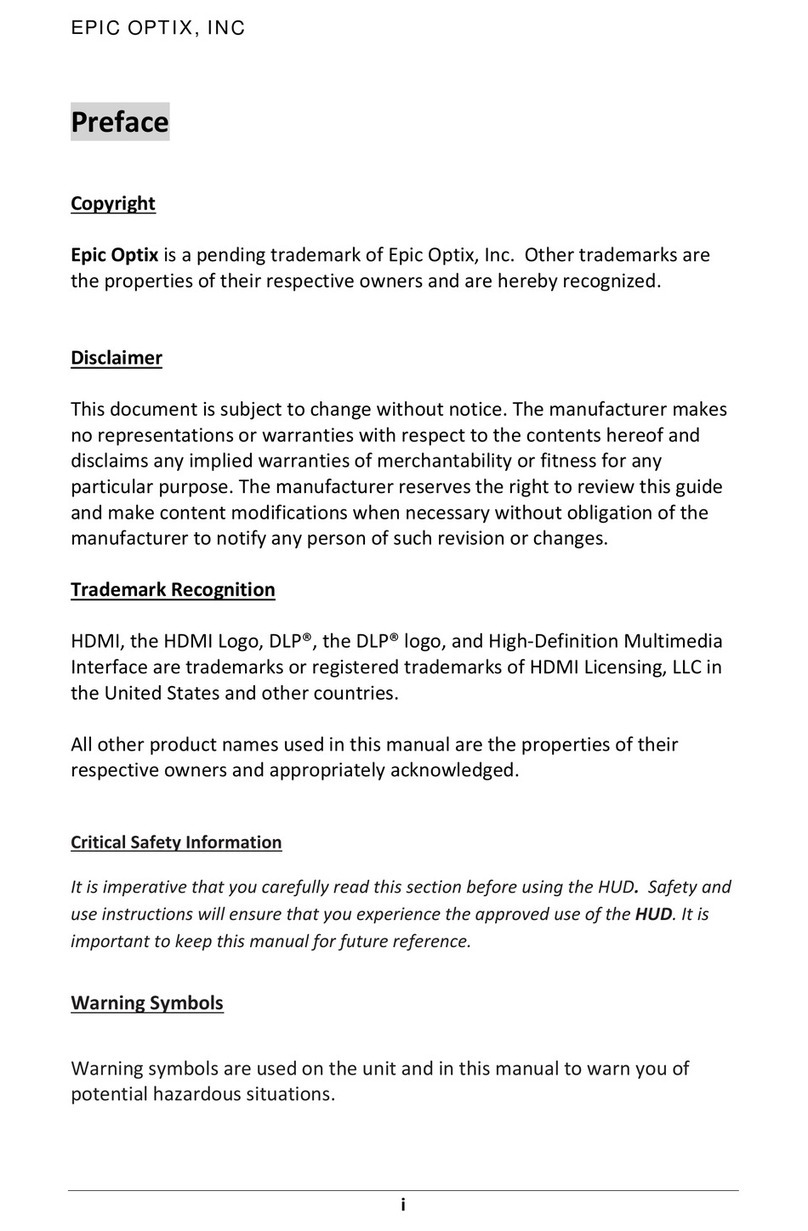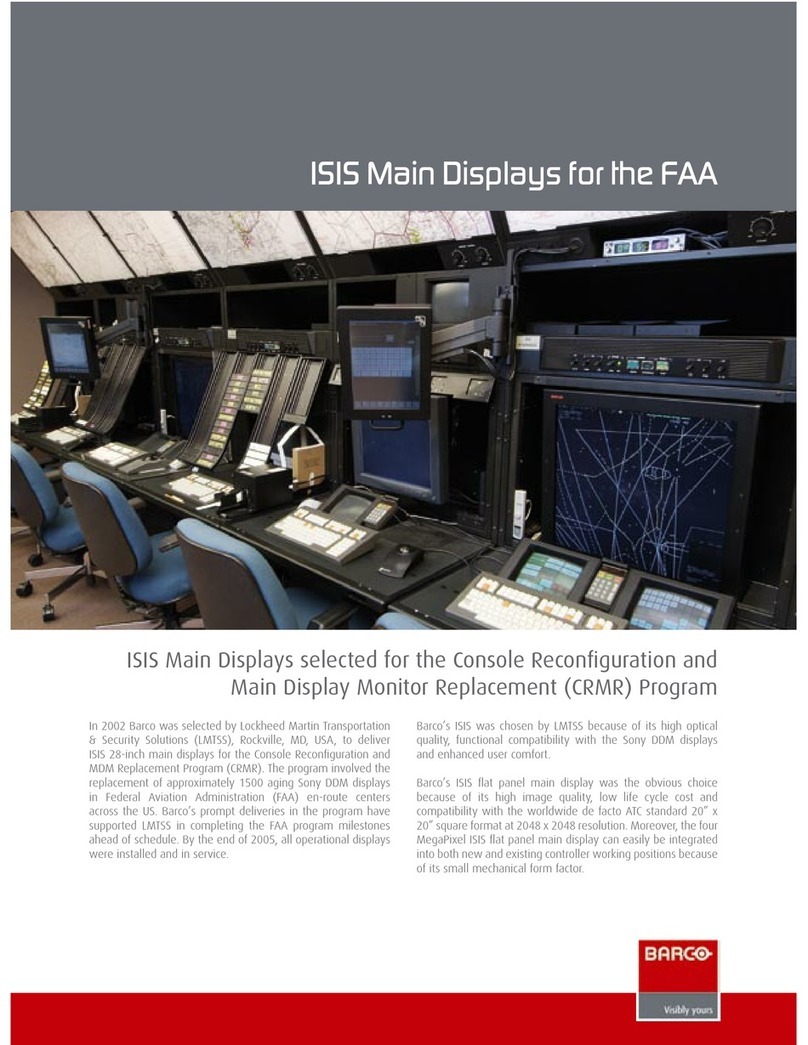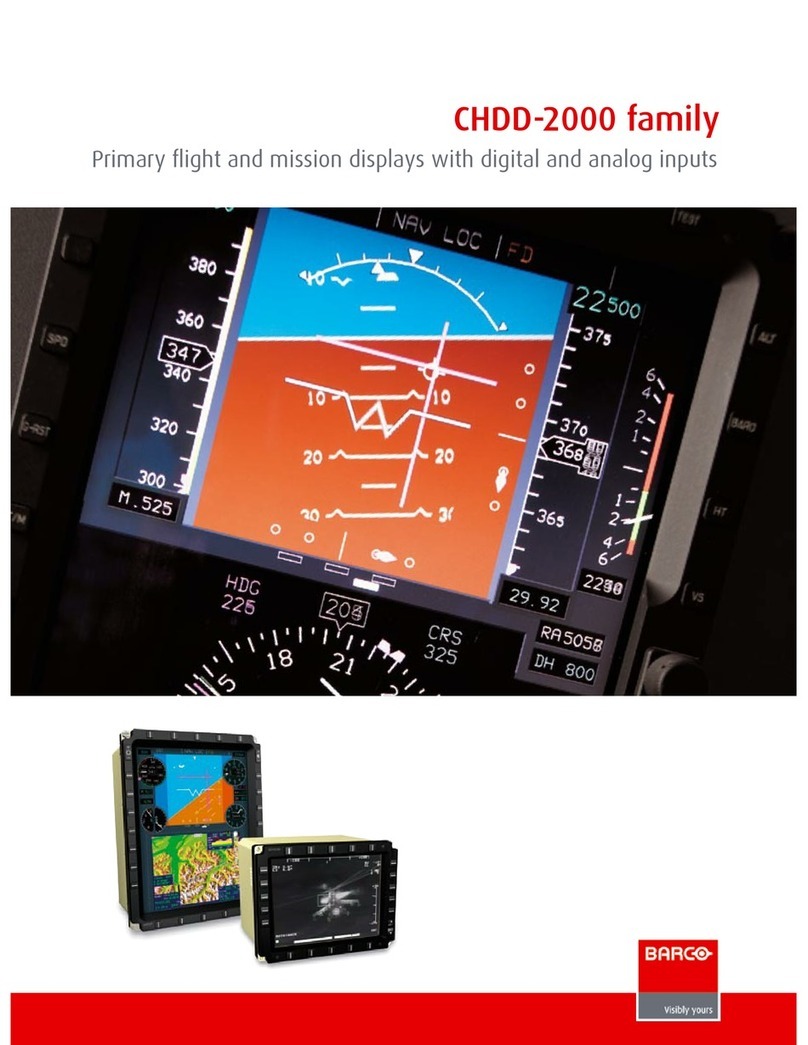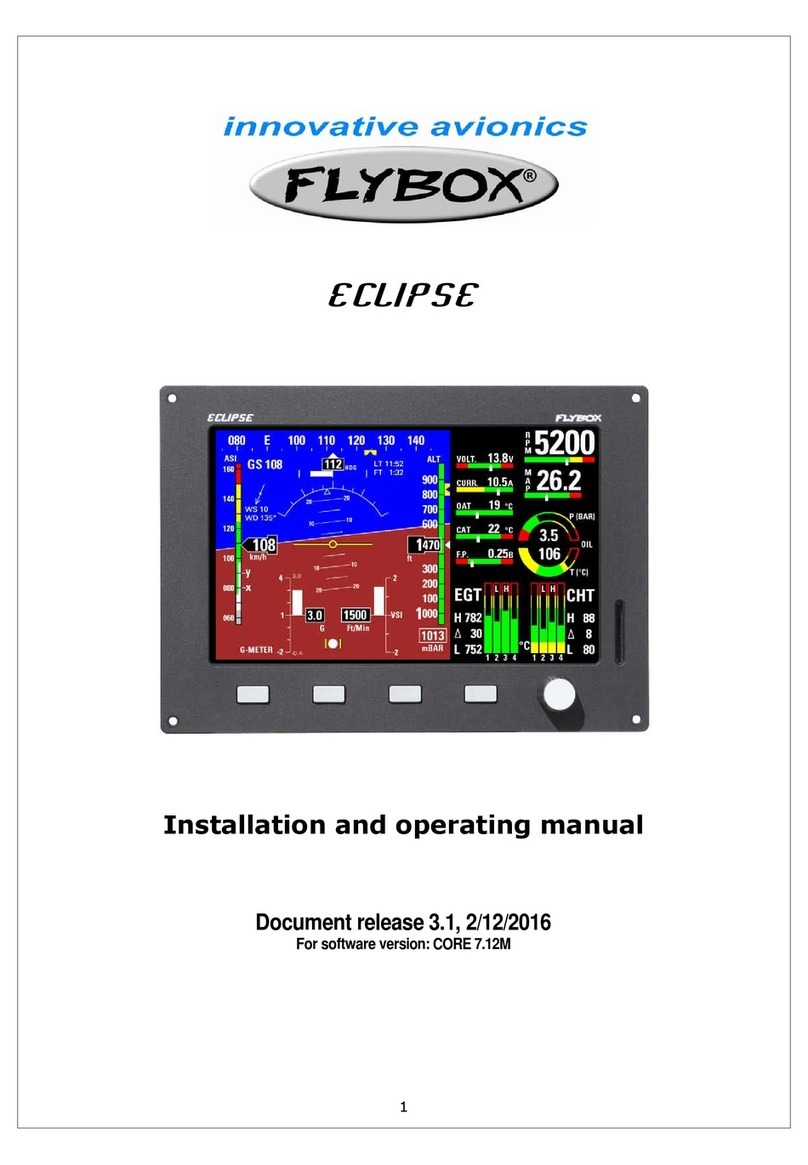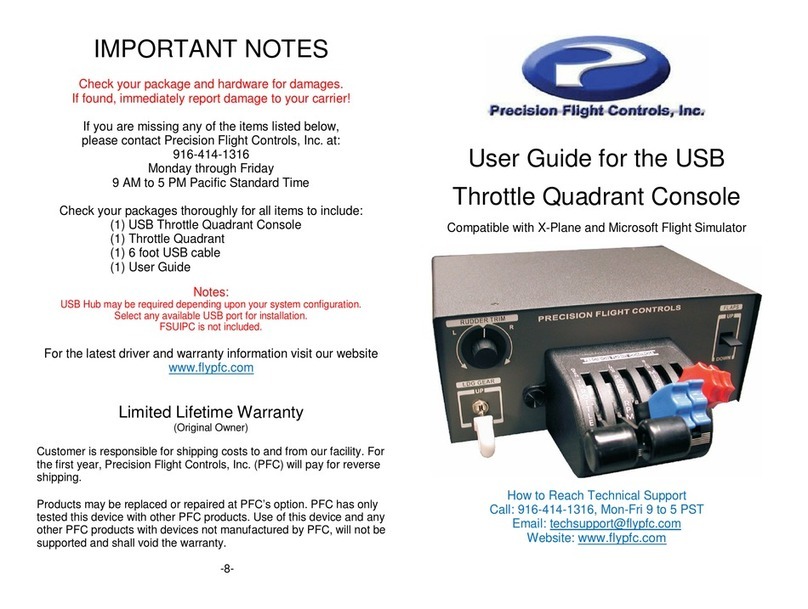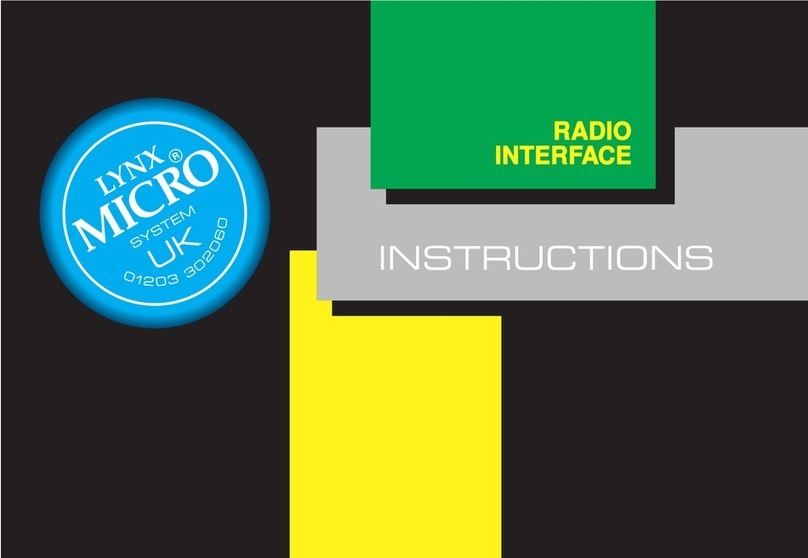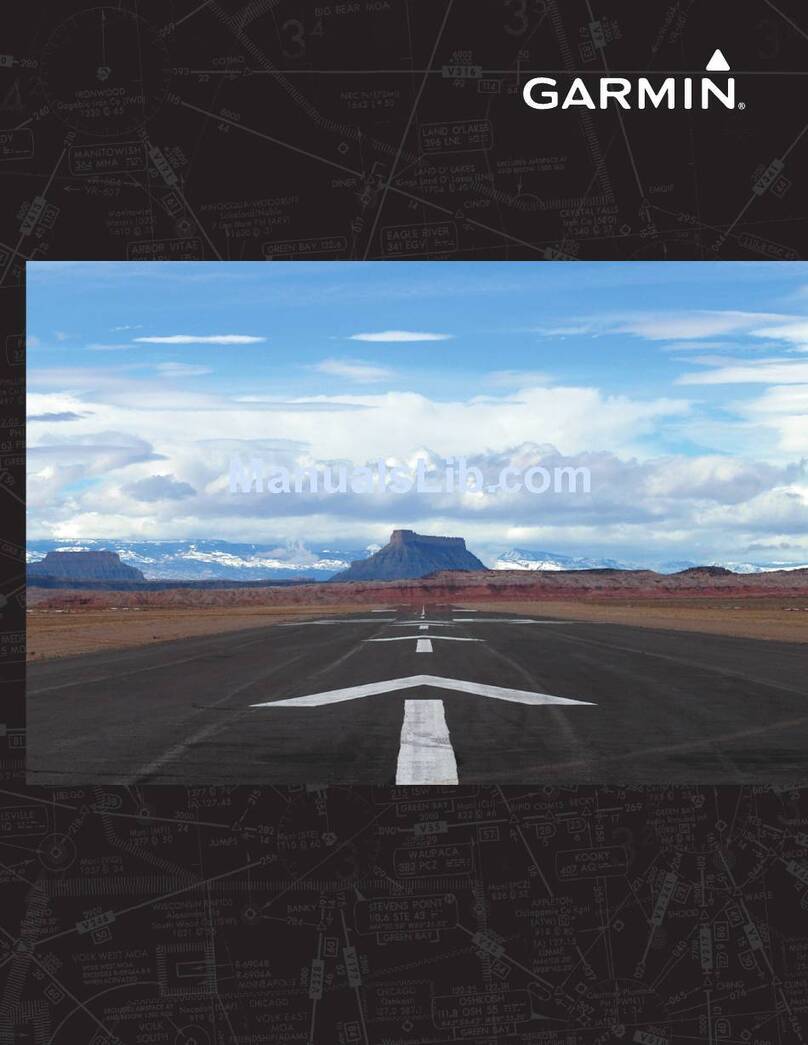Aetos User’s Manual 1.3 Cautions
Carefully compare Aetos navigational information with other available
navigational sources. In the case of any discrepancies, resolve them
before proceeding with the navigation.
The navigational data used in Aetos comes from various public domain
and open data sources. Although the data was carefully crosschecked
(where this was possible), the data may contain serious errors. The pilot
is obliged to verify any navigational information provided by Aetos, with
the relevant official sources, AIPs, Notams, etc.
Databases in Aetos must be updated regularly in order to stay current.
Such databases are freely available from our web site.
Terrain elevation data shall not be used for terrain separation. Its use
is informative only. The pilot must always fly in VFR conditions and
he must maintain visual separation.
Do not use weather information for maneuvering in, near, or around
areas of hazardous weather. Weather information may not accurately
depict current weather conditions.
Never use Aetos to attempt to penetrate a thunderstorm. Always avoid
any thunderstorm at least 30 km.
The Global Positioning System is operated by the United States gov-
ernment, which solely responsible for its accuracy and maintenance. In
a similar way, Russian government is responsible for the GLONASS
system. The GNSS systems are subject to changes which could affect
the accuracy and performance of all GNSS equipment. Therefore, the
navigation information can be misused or misinterpreted and become
unsafe.
1.3 Cautions
The Aetos display uses special coating, which is sensitive to abrasive
cleaners or cleaners which are using strong chemicals like ammonia or
alike. Always use a lint-free soft cloth and mild cleaning solution or just
pure water.
Aetos does not have any serviceable parts. Repairs must be done only by
authorized service centers. An unauthorized repair could void warranty.
10
©
Kanardia 2020