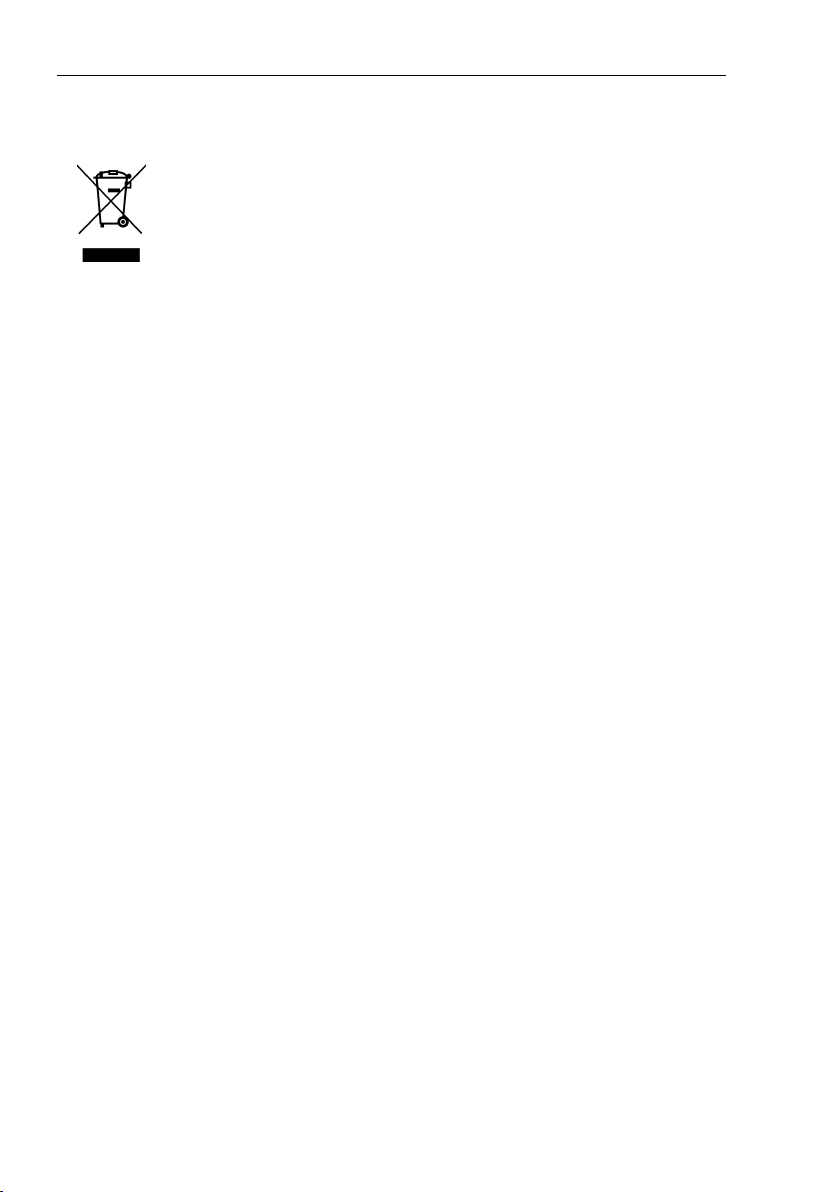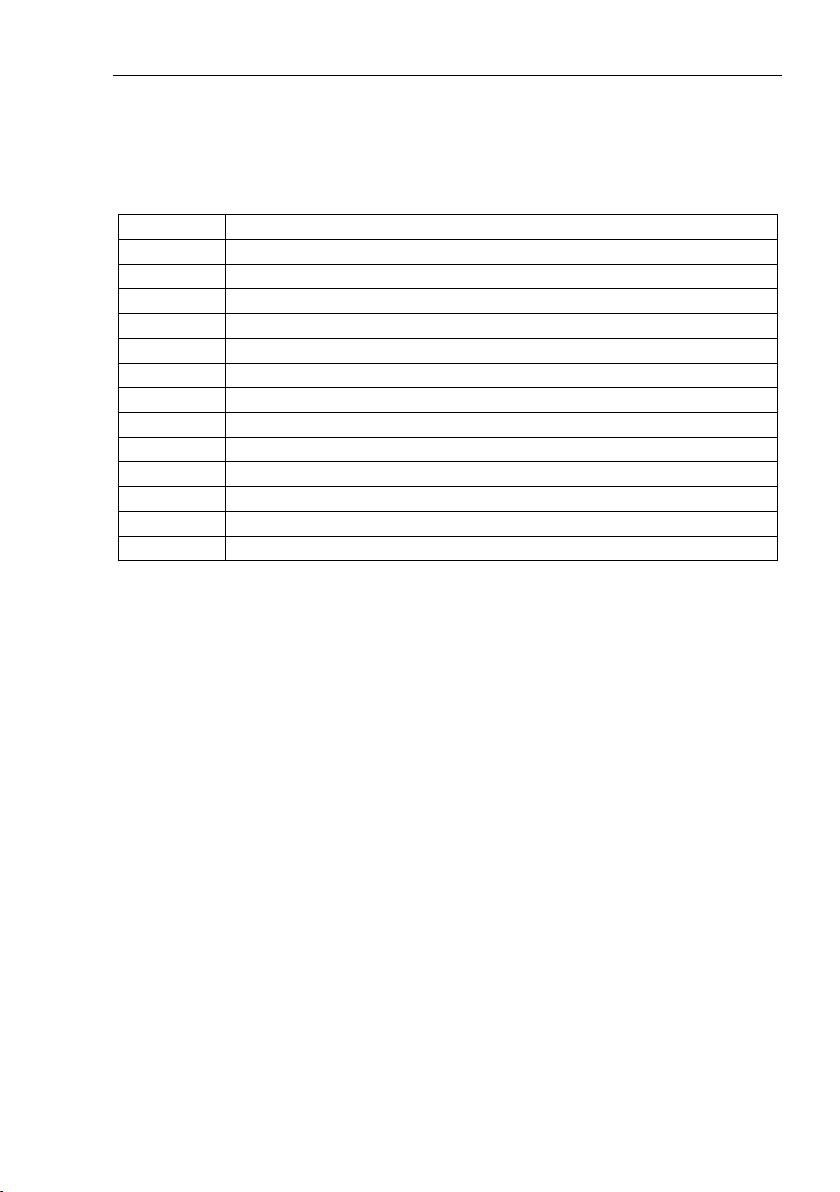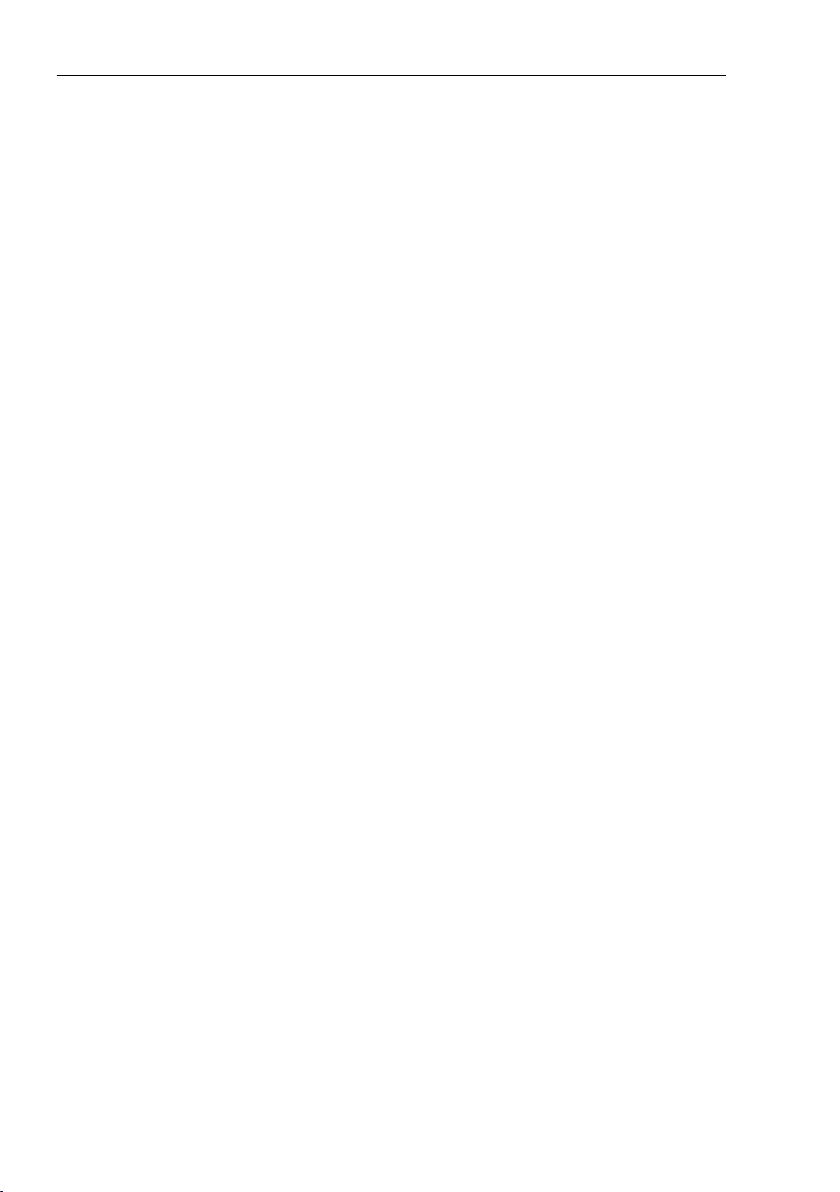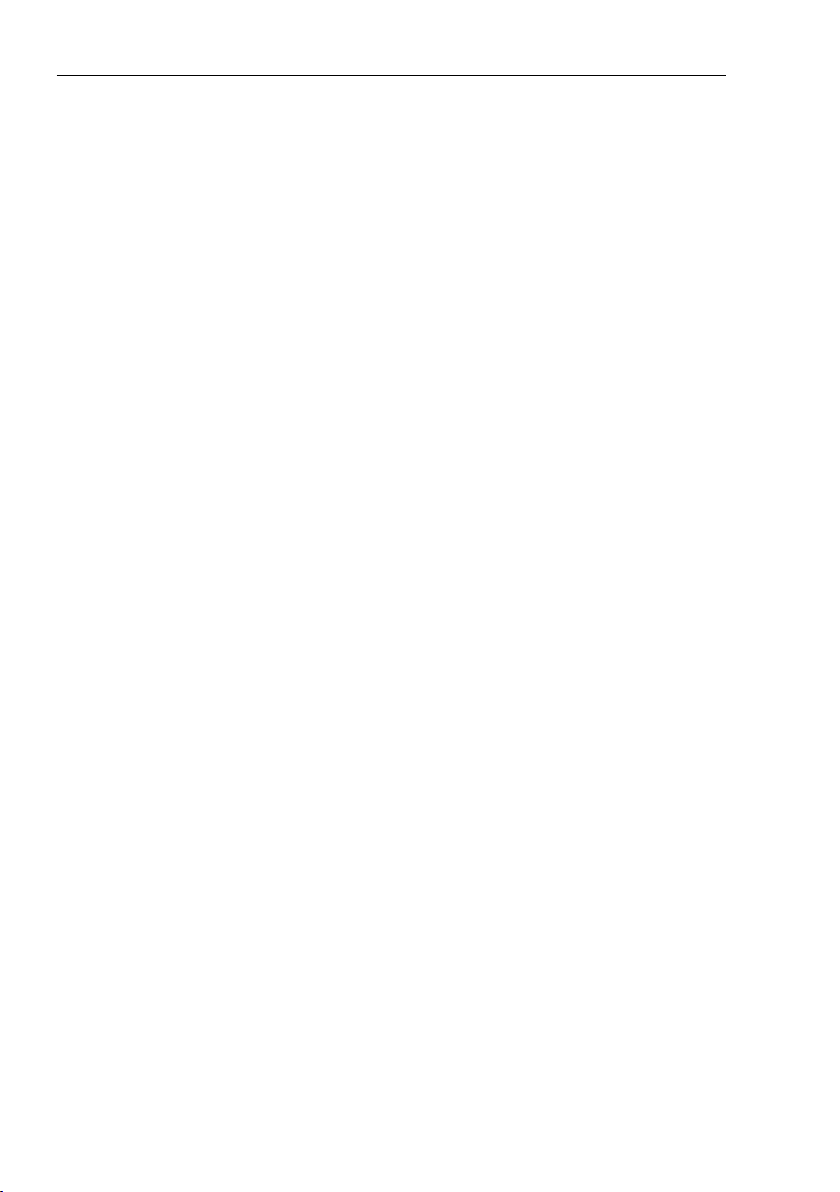Aetos User’s Manual CONTENTS
4.5.3 Importing a Route . . . . . . . . . . . . . . . . . . . . . 32
4.5.4 Deleting a Route . . . . . . . . . . . . . . . . . . . . . . 32
4.5.5 Renaming a Route . . . . . . . . . . . . . . . . . . . . . 32
4.5.6 Editing a Route . . . . . . . . . . . . . . . . . . . . . . 33
4.5.7 Reversing a Route . . . . . . . . . . . . . . . . . . . . . 33
4.6 Creating a New Route . . . . . . . . . . . . . . . . . . . . . . . 33
4.7 Adjusting Fuel Level . . . . . . . . . . . . . . . . . . . . . . . . 35
4.8 Setting Pitch Correction . . . . . . . . . . . . . . . . . . . . . . 35
5 Logbook 36
5.1 ShowDetails ............................ 37
5.2 Copy Flight to USB . . . . . . . . . . . . . . . . . . . . . . . . 39
5.2.1 TheKmlFile........................ 39
5.2.2 TheTabFile ........................ 39
5.3 Copy Logbook to USB . . . . . . . . . . . . . . . . . . . . . . . 41
5.4 Landing and Takeoff Detection . . . . . . . . . . . . . . . . . . 41
6 User Options 42
6.0.1 Password .......................... 42
6.1 Logbook............................... 44
6.2 Routes................................ 44
6.3 Settings ............................... 44
6.3.1 User............................. 44
6.3.2 Units ............................ 46
6.3.3 Range&Fuel........................ 47
6.3.4 Screen............................ 49
6.3.5 Logger............................ 50
6.3.6 Maintenance ........................ 51
6.3.7 Engine Shut Down . . . . . . . . . . . . . . . . . . . . . 52
6.3.8 Glide ............................ 53
6.4 Pilots ................................ 53
6.5 Alarms................................ 54
6.5.1 Editing an Alarm . . . . . . . . . . . . . . . . . . . . . . 55
6.6 Brightness.............................. 56
7©Kanardia 2022