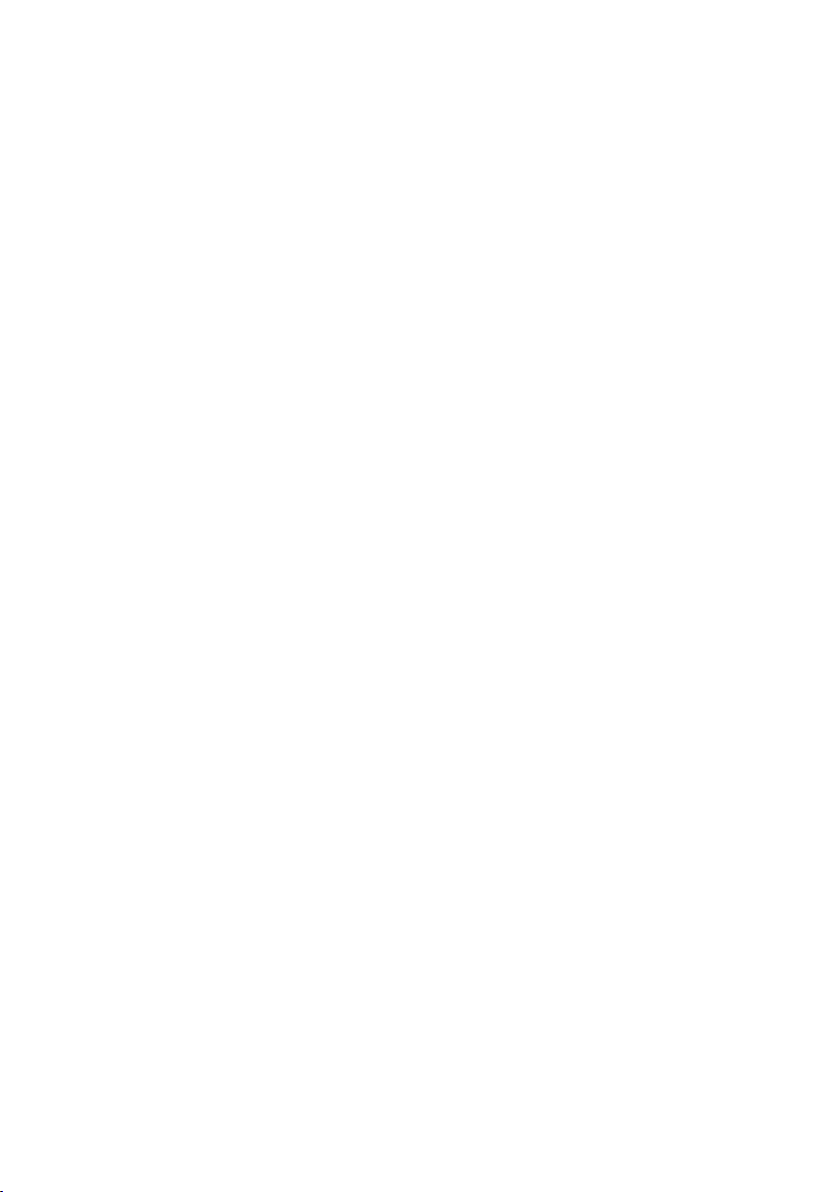Nesis III User’s Manual CONTENTS
3.10.2 Video ............................ 38
3.11ScreenElements .......................... 38
3.11.1 Airspeed Indicator . . . . . . . . . . . . . . . . . . . . . 39
3.11.2 Small Attitude Indicator . . . . . . . . . . . . . . . . . . 41
3.11.3 Altitude Indicator . . . . . . . . . . . . . . . . . . . . . 42
3.11.4 Tachometer (RPM) and Manifold Pressure Indicator . . 42
3.11.5 Gyroplane Engine RPM, Rotor RPM, Manifold and
Prerotation Indicator . . . . . . . . . . . . . . . . . . . . 43
3.11.6 Helicopter Rotor and Engine RPM Indicator . . . . . . 45
3.11.7 Mini Engine Monitor . . . . . . . . . . . . . . . . . . . . 45
3.11.8 Fuel Computer Monitor . . . . . . . . . . . . . . . . . . 46
3.11.9 OAT, Flight Time, Fuel . . . . . . . . . . . . . . . . . . 47
3.11.10 Direction Indicator . . . . . . . . . . . . . . . . . . . . . 47
3.11.11 Special Markings on Engine Parameters . . . . . . . . . 48
4 Flight Time Activities 49
4.1 MainMenu ............................. 49
4.2 QNH................................. 50
4.2.1 QFESetting ........................ 50
4.2.2 Initial QNH Setting . . . . . . . . . . . . . . . . . . . . 51
4.3 RadioStandby ........................... 51
4.4 Selecting a Waypoint . . . . . . . . . . . . . . . . . . . . . . . . 52
4.4.1 Creating a Marker . . . . . . . . . . . . . . . . . . . . . 53
4.4.2 Waypoint Details . . . . . . . . . . . . . . . . . . . . . . 53
4.5 Route ................................ 54
4.5.1 Activating a Route . . . . . . . . . . . . . . . . . . . . . 55
4.5.2 Creating a New Route – Nesis Without Touch Screen . 56
4.5.3 Creating a New Route – Nesis With Touch Screen . . . 58
4.5.4 Importing a Route . . . . . . . . . . . . . . . . . . . . . 60
4.5.5 Deleting a Route . . . . . . . . . . . . . . . . . . . . . . 61
4.5.6 Renaming a Route . . . . . . . . . . . . . . . . . . . . . 61
4.5.7 Editing a Route . . . . . . . . . . . . . . . . . . . . . . 62
4.5.8 Reversing a Route . . . . . . . . . . . . . . . . . . . . . 62
4.5.9 Actions on an Active Route . . . . . . . . . . . . . . . . 62
6©Kanardia 2018-2022