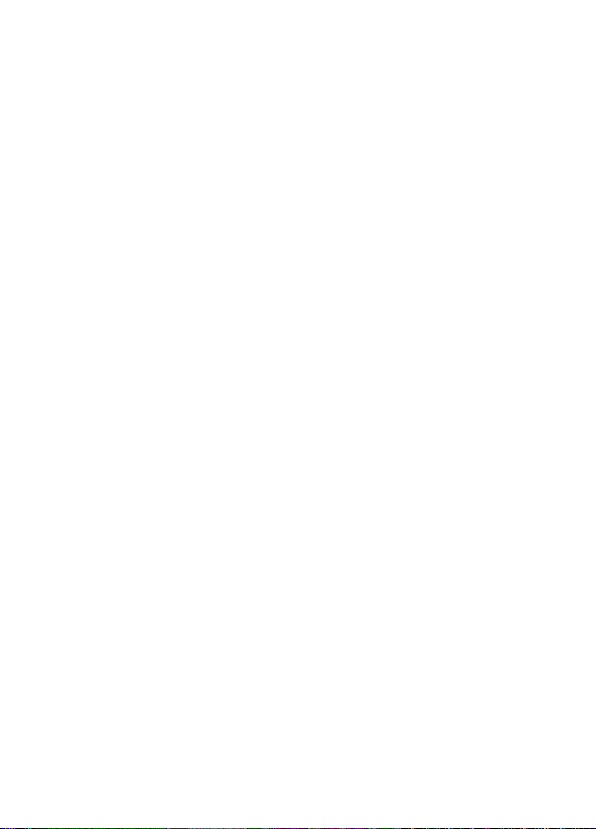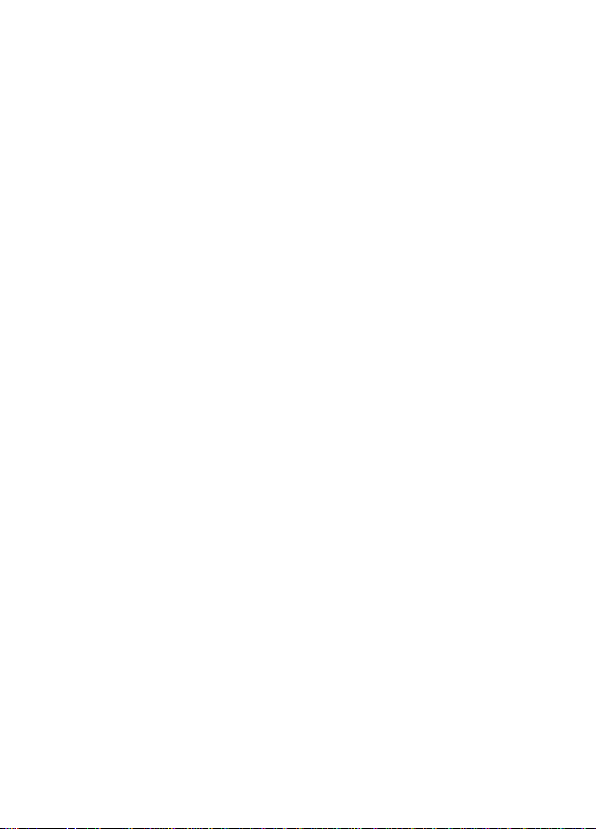1
Bedankt voor het aanschaffen van ons instrument. Gebruik het volgens
deze instructies en onderhoud het op de juiste manier voor optimale
prestaties.
BELANGRIJK: LEES DEZE INSTRUCTIES AANDACHTIG DOOR.
LET OP DE VEILIGE BEDIENINGSVEREISTEN,
WAARSCHUWINGEN EN VOORZORGSMAATREGELEN.
GEBRUIK HET PRODUCT CORRECT EN MET ZORG VOOR HET
DOEL WAARVOOR HET BEDOELD IS. ALS U DIT NIET DOET,
KAN HET SCHADE EN / OF PERSOONLIJK LETSEL
VEROORZAKEN EN ZAL DE GARANTIE ONGELDIG MAKEN.
BEWAAR DEZE INSTRUCTIES VEILIG VOOR TOEKOMSTIG
GEBRUIK.
ALGEMENE VEILIGHEID
Zorg ervoor dat u de veiligheidsmaatregelen die in de volgende tekst
worden beschreven, hebt gelezen en begrepen voordat u het product
gebruikt.
VEILIGHEIDSMAATREGELEN
Bij het gebruik van dit product moet u zich houden aan de relevante
praktijkvoorschriften - zoals gezondheid en veiligheid, algemene
werkplaats en plaatselijke autoriteiten.
• Maak uzelf vertrouwd met de toepassingen, beperkingen en mogelijke
gevaren van de warmtebeeldcamera.
• Gebruik de juiste oplaadadapter die bij de warmtebeeldcamera is
geleverd.
• Houd de warmtebeeldcamera schoon en in goede staat.