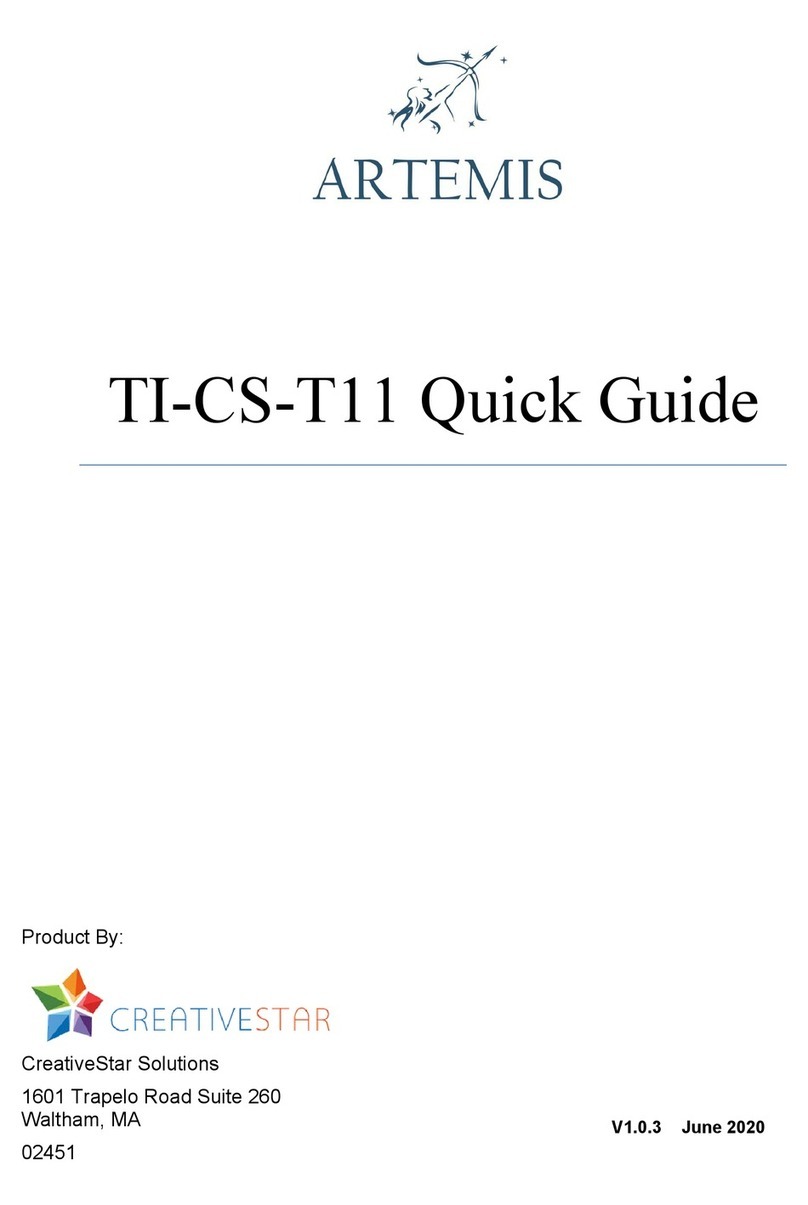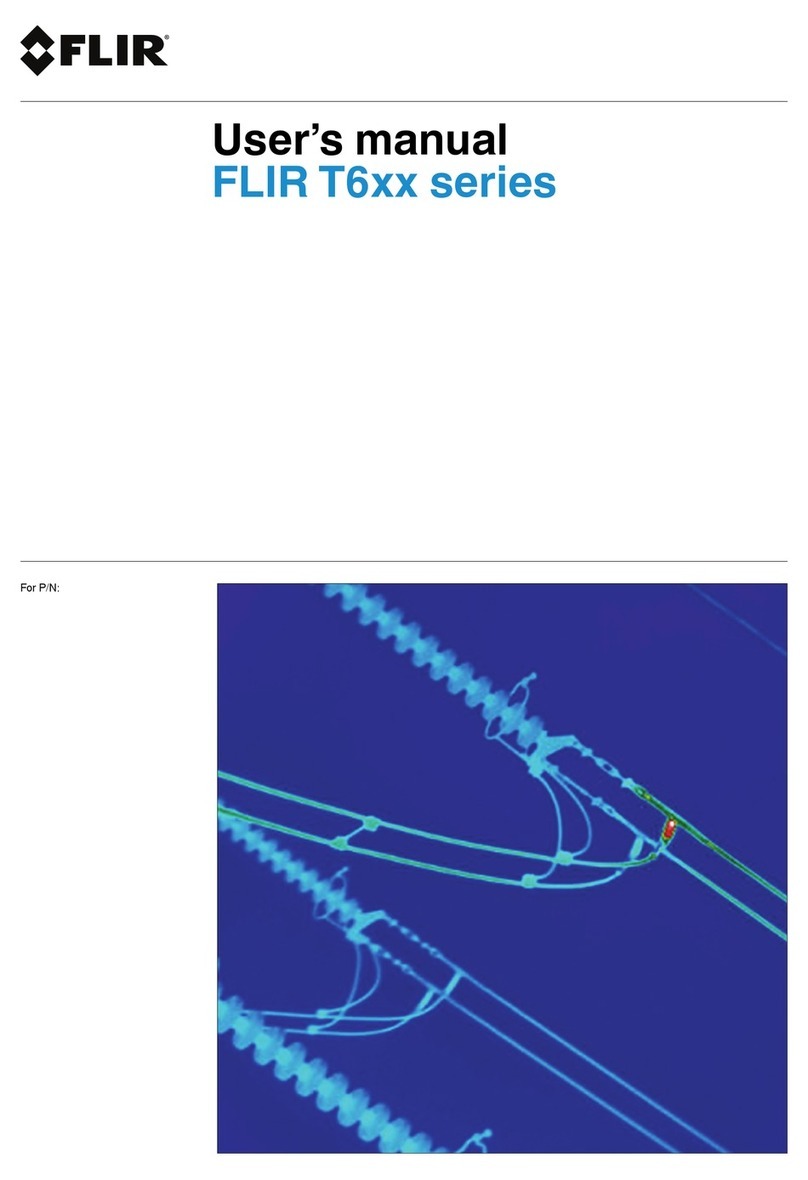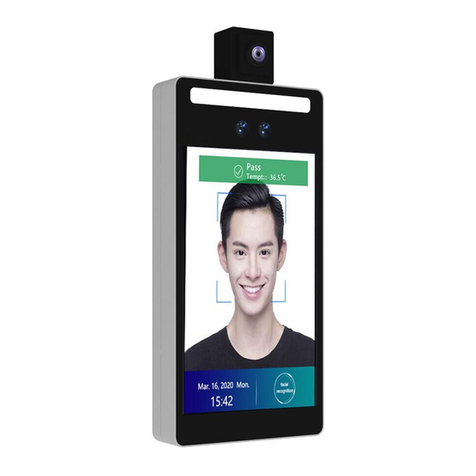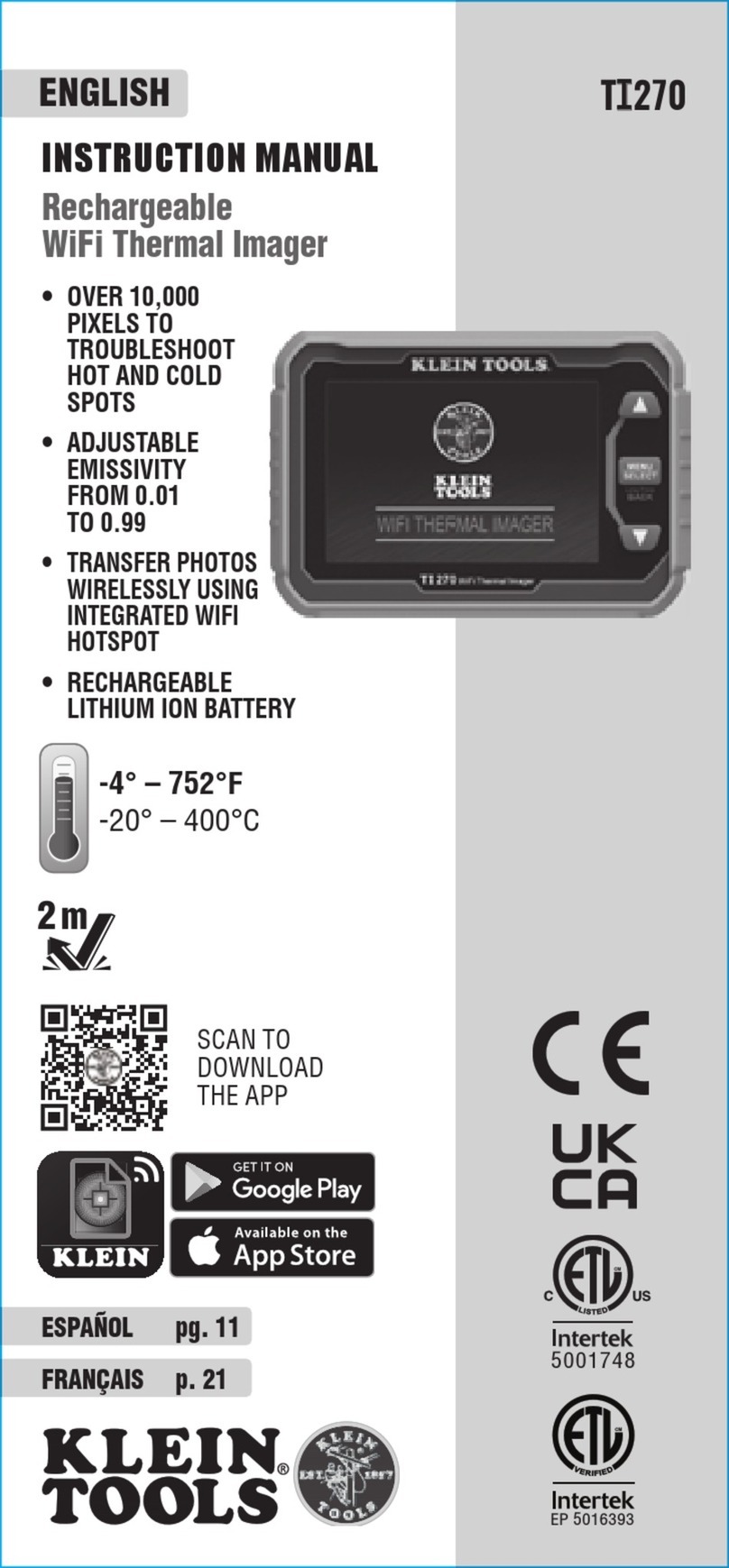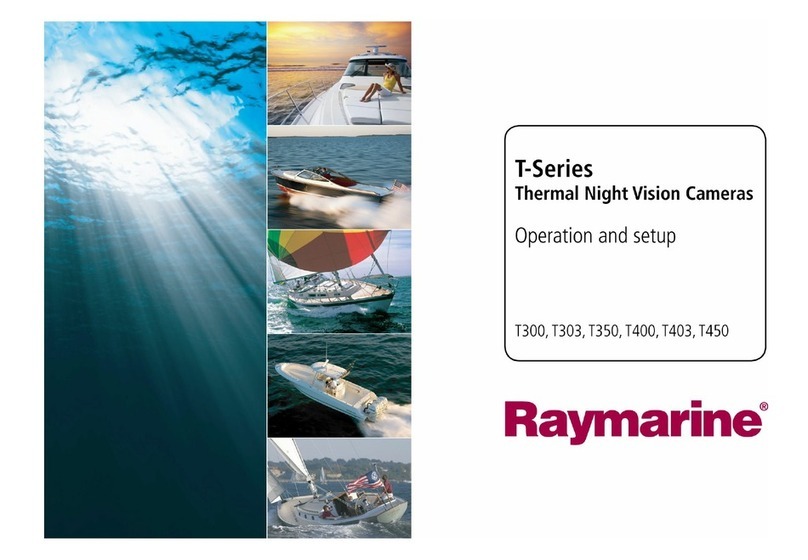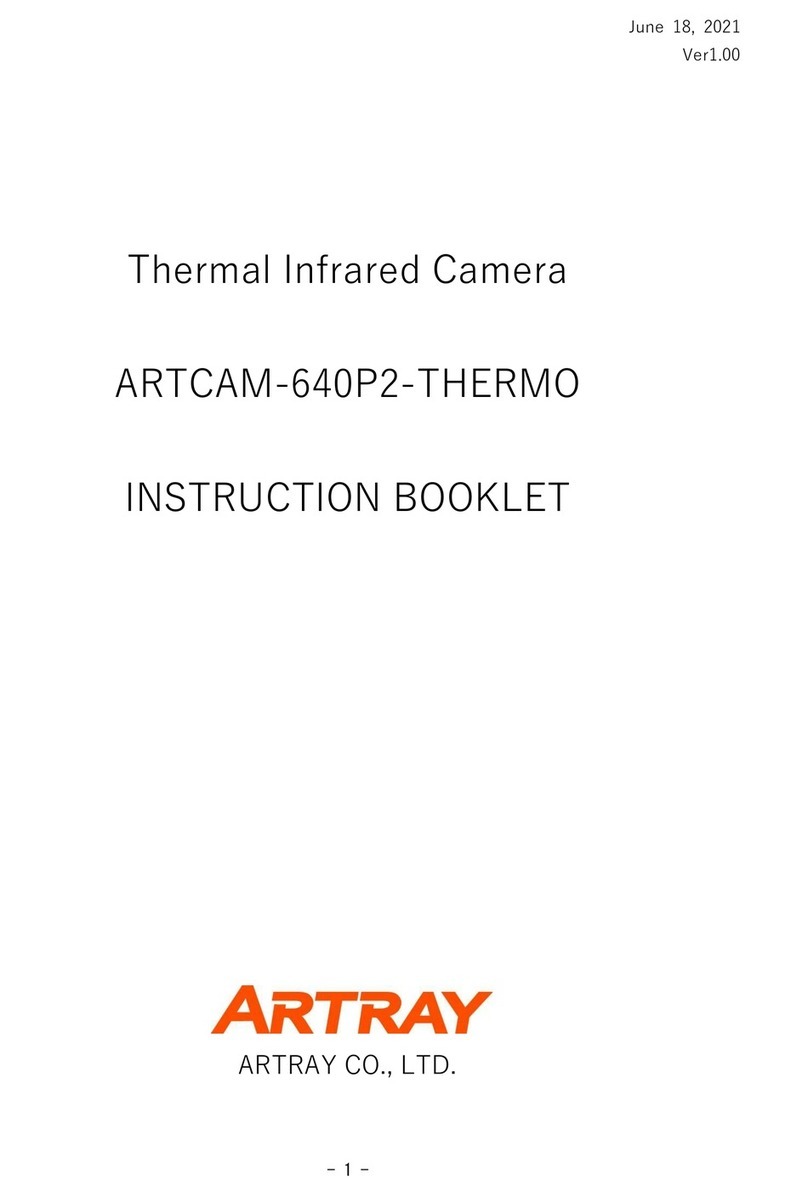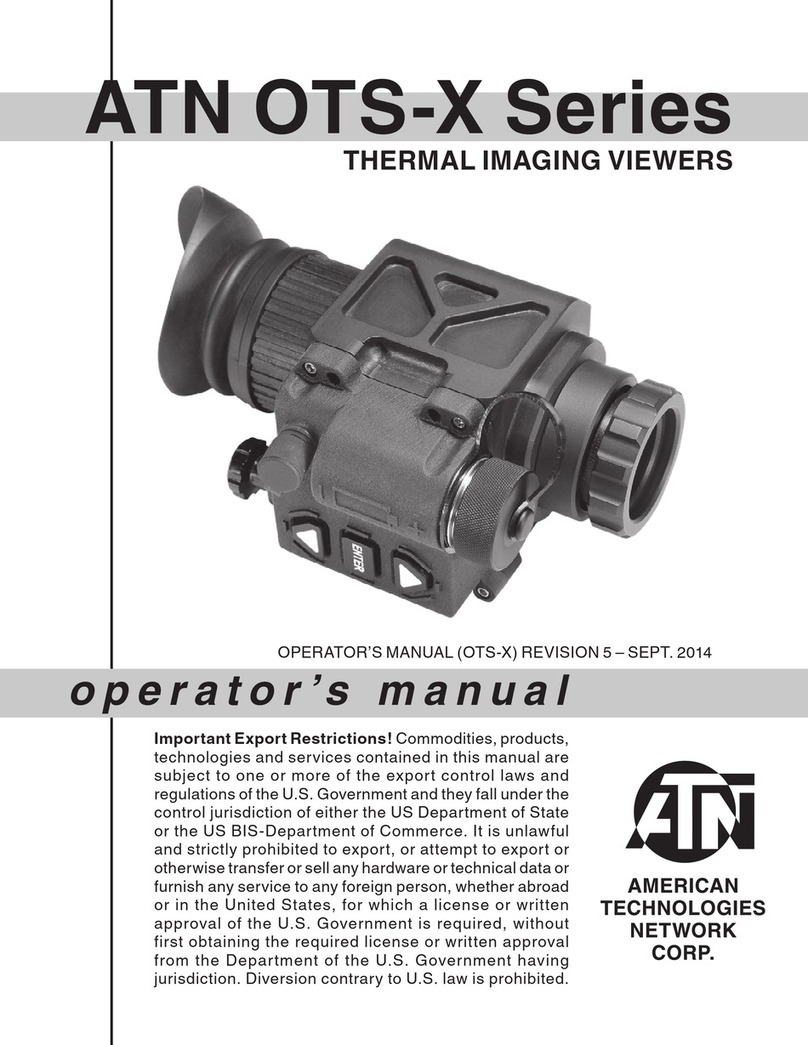CreativeStar Artemis TI-CS-T1 User manual

Artemis TI-CS-T1
Thermal Scanner
Product By:
CreativeStar Solutions 1601
Trapelo Road Suite 260 Waltham,
MA
02451
Version: 1.0.3
Issue Date: 20200616

N O T I C E
•In order not to cause malfunction or even damage the device please
do not direct the lens towards strong high-temperature radiation
source (such as the sun) whether the power is on or off!
•Avoid violent shock and impact during operation or transport.
•Storage temperature is between -40°C (-40°F) and 70°C (158°F).
The device must be kept in original packing case during transport.
•Typical storage place is cool, dry, ventilated, and without strong
electromagnetic field.
•Keep the lens surface off grease or any chemical substance which
would damage the lens. Close the lid after operation.
•Please regularly back up data to prevent potential data loss.
•Please regularly format the internal flash memory to make sure it
operates normally.
DO NOT OPEN OR EXCHANGE PARTS!
REPAIRS CAN ONLY BE PERFORMED BY STAFF!
WARNING

1. PRODUCT SUMMARY................................................................................. 1
2. BATTERY AND CHARGER ............................................................................ 2
2.1 CHARGING BATTERY .........................................................................................2
2.2 DIRECT CHARGING ...........................................................................................2
2.3 ATTENTION FOR USING BATTERY CHARGER...........................................................2
3. PANEL FUNCTION SUMMARY..................................................................... 3
3.1 MAIN CONTROL PANEL .....................................................................................3
3.2 SIDE VIEW......................................................................................................5
3.3 BOTTOM VIEW ................................................................................................6
3.4 LEFT SIDE VIEW ...............................................................................................6
4. QUICK START REFERENCE........................................................................... 7
4.1 BATTERY SETTING ............................................................................................7
4.2 QUICK OPERATIONS .........................................................................................7
4.3 MEASURE TARGET TEMPERATURE.......................................................................8
4.4 INFRARED IMAGE AND VOICE ANNOTATION ..........................................................8
4.5 INFRARED IMAGE PLAYBACK...............................................................................9
5. OPERATION MENU .................................................................................. 10
5.1 DISPLAY SUMMARY ........................................................................................10
5.2 MAIN MENU ................................................................................................11
5.2.1 File .....................................................................................................13
Image Management...........................................................................................13
Save....................................................................................................................14
Record & Play .....................................................................................................15
Delete.................................................................................................................15
Format................................................................................................................16
5.2.2 Measure ............................................................................................17
Spot Measure.....................................................................................................17
Line Measure......................................................................................................19
Vertical Line Measure ........................................................................................20
Area (Rect) Measure ..........................................................................................21
Parameters.........................................................................................................22
Save Setting........................................................................................................23
Table of Contents

5.2.3 Image ................................................................................................23
Image Setup .......................................................................................................24
Analysis Setup ....................................................................................................26
Image Reverse....................................................................................................27
Clear Screen .......................................................................................................27
Image Auto/Manual Mode.................................................................................27
5.2.4 Setup .................................................................................................27
System Setup......................................................................................................27
Storage Medium.................................................................................................29
Time & Date .......................................................................................................30
Factory Default...................................................................................................30
System Information............................................................................................32
Disc Information.................................................................................................32
6. HUMAN BODY TEMPERATURE MEASUREMENT CASES ............................. 33
7. TECHNICAL SPECIFICATIONS..................................................................... 35
8. TECHNICAL SUPPORT ............................................................................... 38
APPENDIX: EMISSIVITY OF RAW MATERIALS ................................................ 39

1
1. Product Summary
Artemis TI-CS-T1 is a specially designed infrared human body
temperature measurement camera, which has the characteristics
of accurate temperature measurement, real-time imaging,
automatic high temperature tracking, fast aiming, etc. It can be
used for human body temperature measurement in public places,
in order to prevent the spread of disease. It is lightweight, easy to
carry and easy to use.
Artemis TI-CS-T1 integrates advanced features such as color
thermal imaging, multiple measurement methods, real-time video,
voice annotation, sound and color alarms, built-in flash memory
and SD card storage.

2
2. Battery and Charger
It is recommended to charge battery immediately when the device
indicates low power. For detailed information on how to change a
battery, please refer to Section 4.1 Battery Setting on page 7.
The device is equipped with two sets of lithium-ion batteries and a
battery charger. It is strongly recommended that you only use the
original batteries and charger. Using any other brand of chargers
or lithium-ion batteries may cause fire or critical damage.
2.1 Charging Battery
•Align the battery notch on the charger stand, gently press the
battery down along the triangle arrow, and press it tightly.
•Connect the charger to an AC power outlet. During charging,
the red LED lights up, and after charging, the green LED lights
up.
2.2 Direct Charging
You can use the adapter to charge the built-in battery. It takes
about 5 hours to fully charge a dead battery. The indicator light is
red when charging, and remains green after being fully charged.
2.3 Attention for Using Battery Charger
•Battery charging can only be done indoors. Do not short circuit
the battery.
•Do not place the battery in a high-temperature environment
(≥60°C). Do not disassemble the battery or put it in a fire,
otherwise it may cause an explosion.
•Do not try to modify the battery or charger.
•Lithium ion batteries have no memory effect and can be
recharged at any time.
•After charging, please remove the charger from the socket
immediately.

3
3. Panel Function Summary
In this manual, a “long press” means pressing a button down for
about 2 seconds, and a “press” or a “short press” means pressing
and releasing right away.
3.1 Main Control Panel
1. Power LED Light
After the infrared camera is turned on, the indicator light will display as a
green power indicator; if the indicator light displays in orange, it means
that the battery is being charged.
2. HotKey button 1
Press to automatically focus, and long press to turn on/off the LED light.
3. HotKey button 2
Press to switch between measured objects (point, line and area), setting
range of thermal superposing temperature, color code, upper and lower

4
temperature limits.
Long press to turn on/off the laser.
4, 5, 6,7 Direction buttons
Up ( ), Down ( ), Left ( ), and Right ( ) keys have different usages
in different modes.
In the main menu, direction buttons are used for moving selected items or
changing slide-bar values. In real-time Infrared view mode, the direction
buttons provide one-click access.
Shortcut function of arrow keys in real-time thermal imaging mode:
Press to freeze or unfreeze theimage.
Long press to switch the image to the monitor display. Shortcut
function of the arrow keys in the mode for viewing and storing
thermal images:
Press , to select the preview image;
After pressing Hotkey button 2 in area measure (in yellow flashing):
Select measured spots: press Up ( ), Down ( ), Left ( ), and
Right ( ) button to move the spot in the same direction.
Select the measure line and sampling line; press Up ( ), Down
( ), Left ( ), and Right ( ) button to move the line in the same
direction.
Select area box: in move menu, press Up ( ), Down ( ), Left
( ), and Right ( ) buttons to move area box, and in size menu,
press Up ( ) and Down ( ) to resize the vertical direction area
box, press Left ( ) and Right ( ) buttons to resize horizontal area
box.
Select Color Palette: Press Left ( ) and Right ( ) to change Color
Palette.
Select temperature measurement limit: Press Up ( ) and Down
(
) buttons to change Color Palette temperaturelimit.
8. (Menu / Enter) button
This button has different functions under different conditions:
1). In real time Infrared view mode, press this button to open the
main menu.
2). In the menu mode, press the key to confirm operation.
3). In real time Infrared view mode, long press this button to

5
manually rectify measurement result, LCD screen will display the
word “rectifying”.
4). In image viewing mode, long press this button to exit.
:After auto rectifying, if device has abnormal noise, long press
button to perform manual rectifying usually solves such issues.
9, 10, Manual Focus (T / W) button
Press T/W button to manually focus to get better thermal image when
auto-focus thermal image is not good enough.
11, 12, CW / CCW imaging mode switch
Press the button to switch image models among infrared, visible, WIW.
13. Shutter key
Press the button to save the voice and image.
3.2 Side View
14. Power ON/OFF button
Long press this button to power on/ off the device.
15. Multifunctional interface for audio output or video output
Please insert converter cable. It can be connected to headphones to listen the
playback audio notes as analog audio output interface; It can be connected to
the monitor to play videos as a video output interface.
16. SD card interface
MICRO 4GB SD card can be inserted into the interface to expand storage
volume.

6
17. USB Interface
Standard USB interface can be connected to the computer for data
transmission.
3.3 Bottom View
18. External DC In
External DC requirement is DC 5V.
19. Screw nut on tripod
Size of screw nut on tripod 1/4” _20.
3.4 Left Side View
20. 3.2" Color 270° tiltable LCD

7
4. Quick Start Reference
4.1 Battery Setting
Insert and move the lithium battery in the direction indicated, users can
easily insert and move the battery.
Battery Installation
Battery Removal
4.2 Quick Operations
1. Insert the battery correctly.
2. Long press Power button until the LED light is on, and wait until
system finishes initialization.
3. Slide IR Lens lid down, point to target, and adjust focus to get crisp
thermal image.
4. Long press the button to rectify thermal image.

8
4.3 Measure Target Temperature
Adjust the position of the thermal imaging camera so that the image
of the object moves to the cross temperature measurement point on
the screen. The "*=××" (* indicates the number value of temperature
measurement points 1, 2, 3, and 4) is the temperature of the targetat
the point. To ensure accurate measurement, long press the
confirmation key until the upper left corner of the LCD prompts
"correction" characters before measuring.
When the target object is too small or the highest temperature point
cannot be judged, area temperature measurement can be used. For
detailed operation, please refer to Temperature Measurement-
Area temperature measurement.
If users want to measure the temperature on multiple targets on the
screen or use multiple methods for temperature analysis, users can
press the button to freeze the image, and then use multi-point
temperature measurement, area temperature measurement or line
temperature measurement to analyze, if users need to return to real-
time on the temperature measurement interface, just click the
button again.
In the standard temperature range (30~45 ℃, i.e. 86~113℉), if the
target temperature is higher or lower than the upper or lower
temperature corresponding to the device's temperature range, the
device will display <28 ℃(82.4℉) or > 47 ℃(116.6℉) to remind
the user.
4.4 Infrared Image and Voice Annotation
Quick operation: To save the infrared image, long press the Shutter
button and the Voice dialog box appears, select Cancel, then press
button, only image files are saved at this time; select the Record
button and then press , both image and voice files are saved
(Three modes can be selected according to the severity level of the
fault: general defect, serious defect and critical defect).
Click button to open Main Menu > File > Storage, you can set
up the same functions as shown in the Quick operation.
The maximum voice recording time for a single thermal image is 40
seconds. During the voice recording process, press the Cancel
button to stop recording.

9
4.5 Infrared Image Playback
Press the Enter button to enter the main menu.
Select the Main Menu → File → Manage, and then select the file
directory and file name, the thumbnail image of the stored image is
displayed, then press the Enter button to enter the viewing state.
When viewing thermal image, press the Left ( ) or Right ( )
button to switch thermal image in the same folder.
The
icon indicates voice annotation attached to current thermal
image. Press Enter button to enter File → Voice, then select “Play”
to play back.
Long press the Enter button to return the real-time imaging mode.

10
5. Operation Menu
5.1 Display Summary
All items can be selected by short pressing HotKey 2 button.
(Note: Long pressing Hotkey 2 button will turn on/off laser sight). The
selected item is flashing in yellow color. If no operation in 3 seconds after
selection, Hotkey mode will exit automatically.
Real-time Thermal Image Interface
1.
Auto-focus: Press Hotkey 1 button for auto focus.
2.
Area Measure Box: 5 areas can be selected in area measure box;
enter the Main Menu → Measure → Rect to operate.
3.
AF Area: objects need focused can be displayed in the area to
achieve Auto focusing effect.
4.
Horizontal measuring line: Horizontal sampling line, Enter the Main
Menu → Measure → Line to select the function.
5.
Temperature distribution curve: sample temperature distribution
curve of the measure line.
6.
Point measure cursor: 4 measure points can be selected. Enable
the Main Menu → Measure → Spot to operate.
7.
Symbol for 1-8X digital zoom: display the multiple of digital zoom,

11
under the real-time measurement mode or the preview mode, click
the or key to change infrared images step-by-step in the
multiple of 0.1.
8.
Point measure: 1, 2, 3 and 4 indicates temperature
value of point 1, 2, 3 and 4 respectively.
9.
Imaging mode: Infrared, visual, and WIW can be switched by
pressing the or button.
10.
Line measure: the temperature value in the crossing of measure line
and cursor line.
11.
Area measure: measure points within the area (maximum, minimum
or average temperature is optional)
12, 18, Lower or upper limit temperature: the lower and upper limit
temperature of the color code at the same time.
13.
Storage medium: IN indicates built-in FLASH, SD means SD card;
enter the Main menu → Setup → System Setup → Storage
Medium to adjust the storage medium.
14.
USB symbol: USB0 means file transmission; enter the Main menu →
Setup → System Setup → USB to switch.
15.
Color Code: color palette. Any kind of color code is available in
the palette.
16.
Time Display: it displays the default date and time.
17.
Battery condition: indicates current battery power condition.
19.
Temperature unit: there are three options: ℃、℉、K. enter the Main
Menu → Image → Analysis Setup →Temp unit to switch.
20.
Radiance: The infrared camera set of radiance.
5.2 Main Menu
Menu and sub-menu items:

12
Enter the Main Menu:
When there is no menu and the shortcut is not selected, click to enter
the main menu. The menu is shown in the figure below.
In infrared real-time temperature measurement mode, long press to
execute manual calibration function instead of entering the main menu.
Main Menu
Use
or button to select menu item, and selected item is highlighted
with white background. Press Enter or button to enter sub-menu, press

13
button to return to the previous menu or exit. (The key is
unavailable to switch under a sub-menu consisting of left or right
switchable options).
5.2.1 File
The file menu can realize the following operations: preview stored image
files, analyze temperature, add voice annotations, delete, format disks,
etc.
File menu interface
Image Management
In the image management menu, you can preview thermal image,
temperature measurement analysis, deletion and other operations.
Management Interface

14
Working directory: The machine automatically creates a new directory
when saving the picture. The pictures saved on the same day (based on
the clock in the machine) are in the same working directory. The name of
the directory is MYYMMDD, where YY, MM, and DD represent the last
two digits of the year, month, and day, respectively. If there are less than
two digits, add "0" in the first digit. For example, the working directory
created on July 1, 2020 is M200701.
File name: The machine is automatically named when saving the picture.
The file name is XXXXX, where X is the system's automatic counting
number, and it is supplemented with "0" when it is not enough. For
example, the file name created by taking the 131st picture is 00131.
In File Manage window, press and button to select items.
Press or button to switch folder or file when highlighted. After
selecting thermal image, press Enter key to Open to view thermal image
or press Enter key to delete it, and press Exit to exit File Manage window.
Thermal Image preview
At the same time, the top left of the screen will be displayed in the format
"XXXXX a / b", where "XXXXX" indicates the name of the picture (the
machine is automatically named according to the order); "a" indicates that
it is currently the No.a picture in the directory; "b" indicates the total
number of pictures in the catalog. When previewing, you can press or
to switch between the files saved in the same working directory.
Long press to exit this preview state.
Save
Save real-time thermal image. The operation method is the same as
Shutter button.

15
Record & Play
The Voice menu is used for recording, playing back, save and cancel
operations.
The icon and T icon indicate voice annotation data with current thermal
image. If voice annotation already exists, press Record will record new
voice annotation and erase previously saved one. Press Cancel first to
stop recording then press Save to save.
Voice Annotation
Delete
Enter the delete menu, a dialog box pops up, select the Ok option and
press the Enter key to delete the thermal image.

16
:
Delete saved thermal image
Long press the Enter key to exit the preview mode.
Format
Format the built-in FLASH or SD card. When Press Enter button to Main
Menu → Setup → System Setup → Storage Medium to select the
“Internal”, then format the built-in FLASH; to select the “SD” to format the
SD card. After the option is selected, a dialog box pops up “whether to
format the disk?”. Press the “Ok” option to immediately format saved
data, press “Cancel” option to exit.
Format saved thermal image
Once FLASH or SD card is formatted, all saved data will be
permanently deleted, please ensure that the data has been backed up to
PC before format.
:If the system fails to save images, please search and kill viruses, and
if no virus is found, please back up data before formatting.
Table of contents
Other CreativeStar Thermal Camera manuals