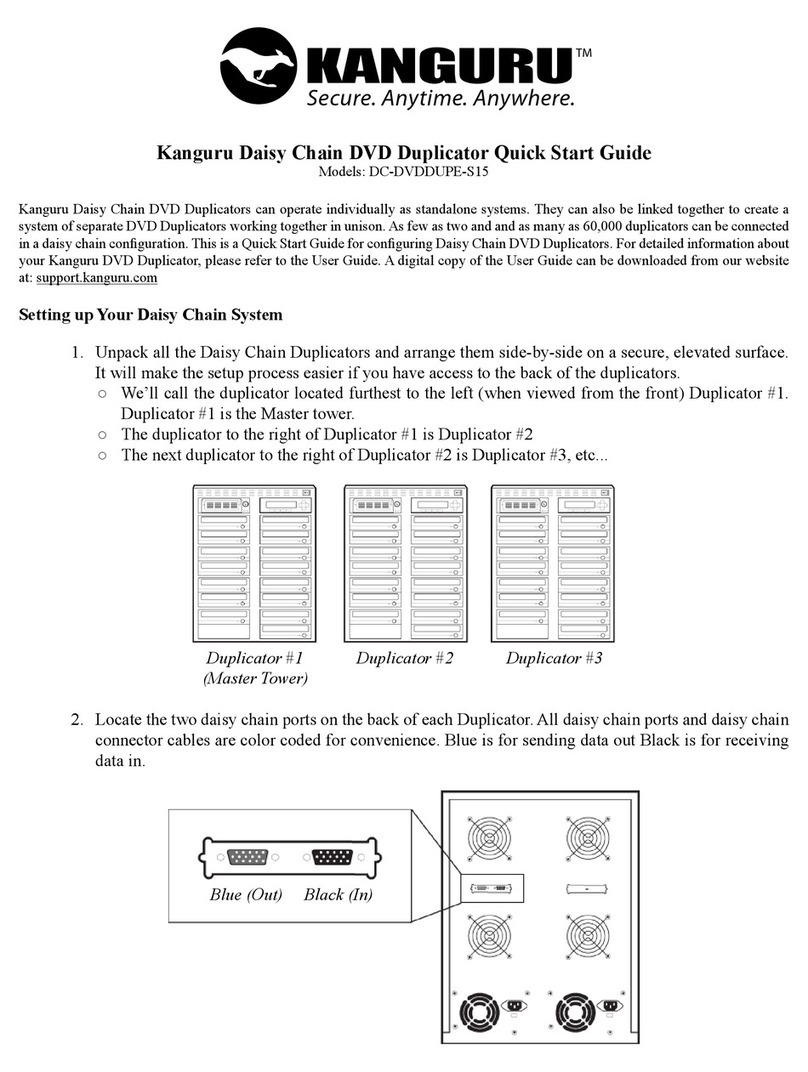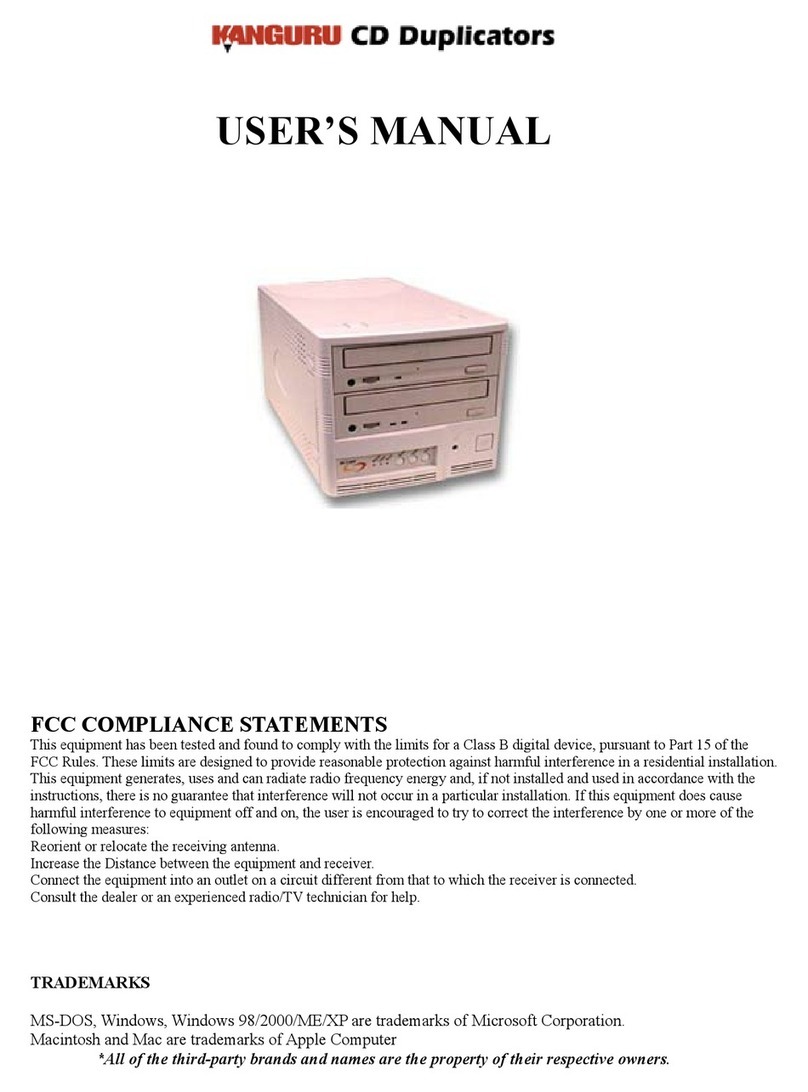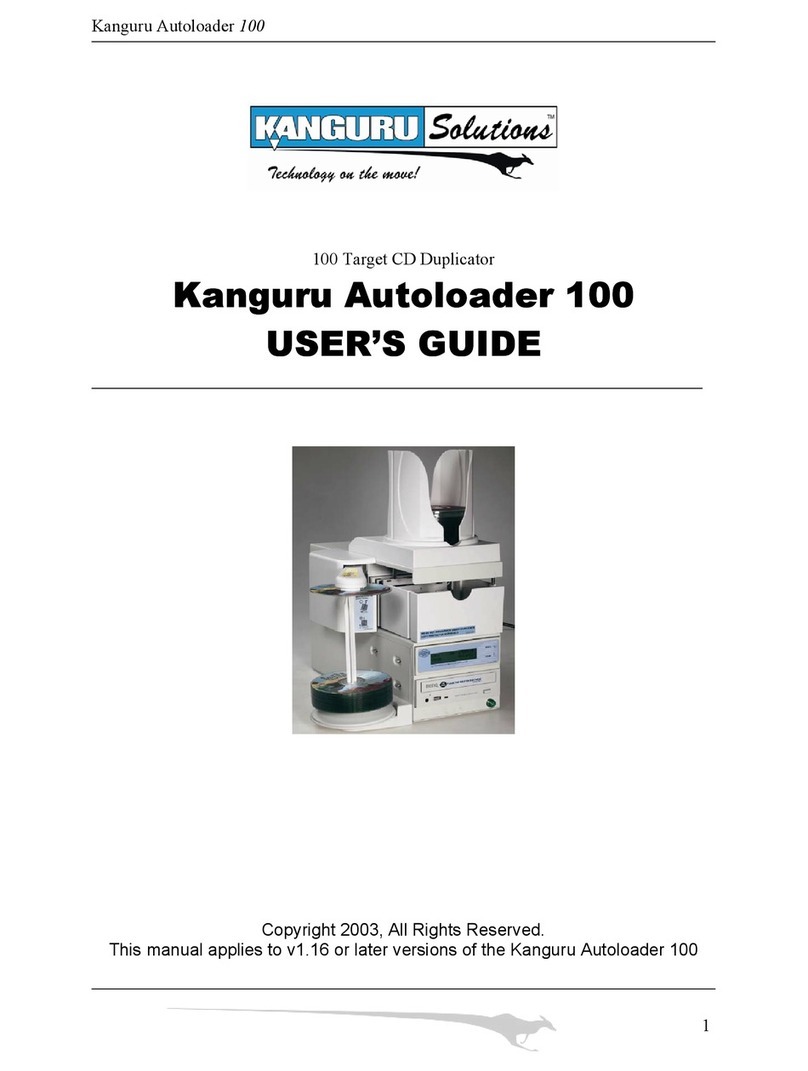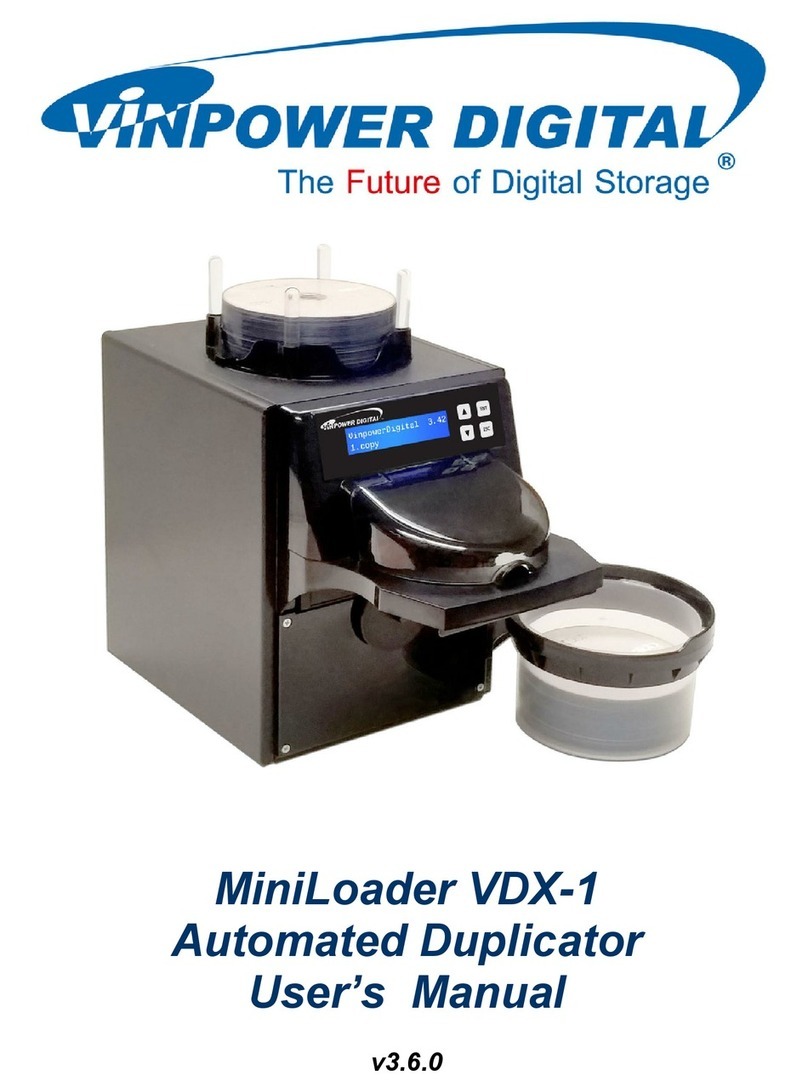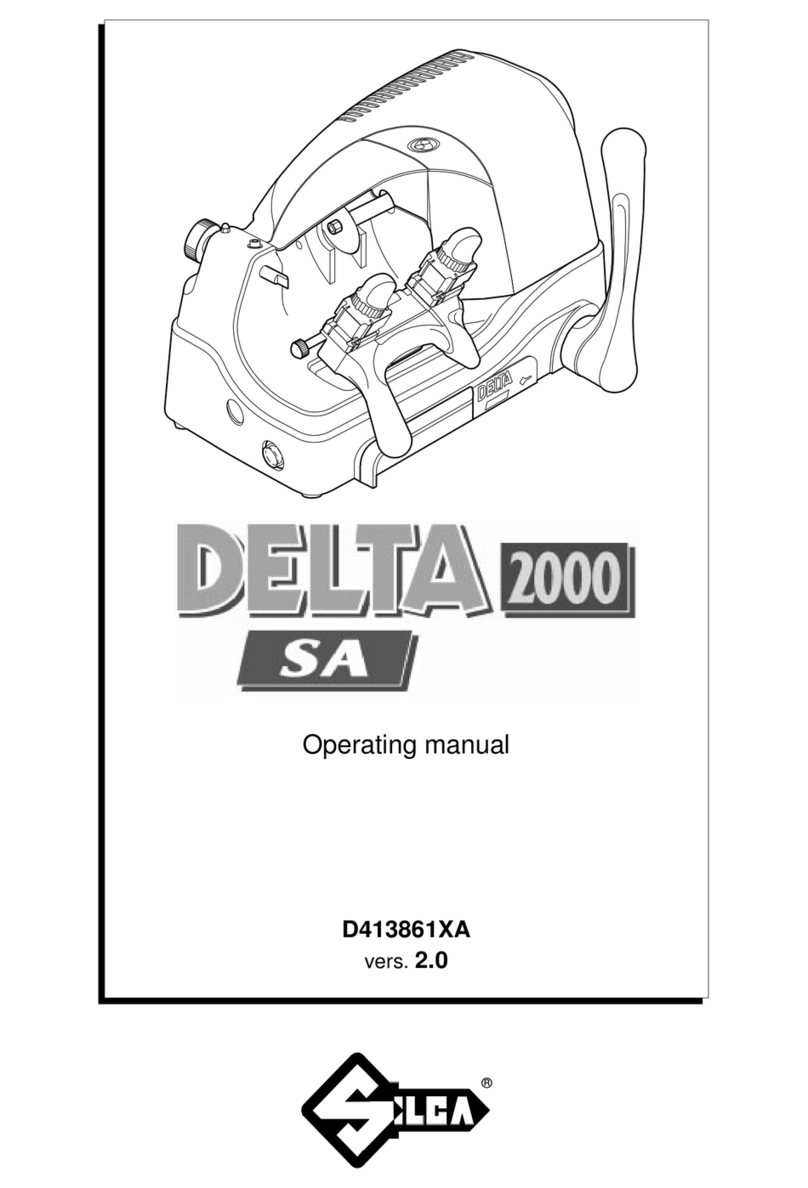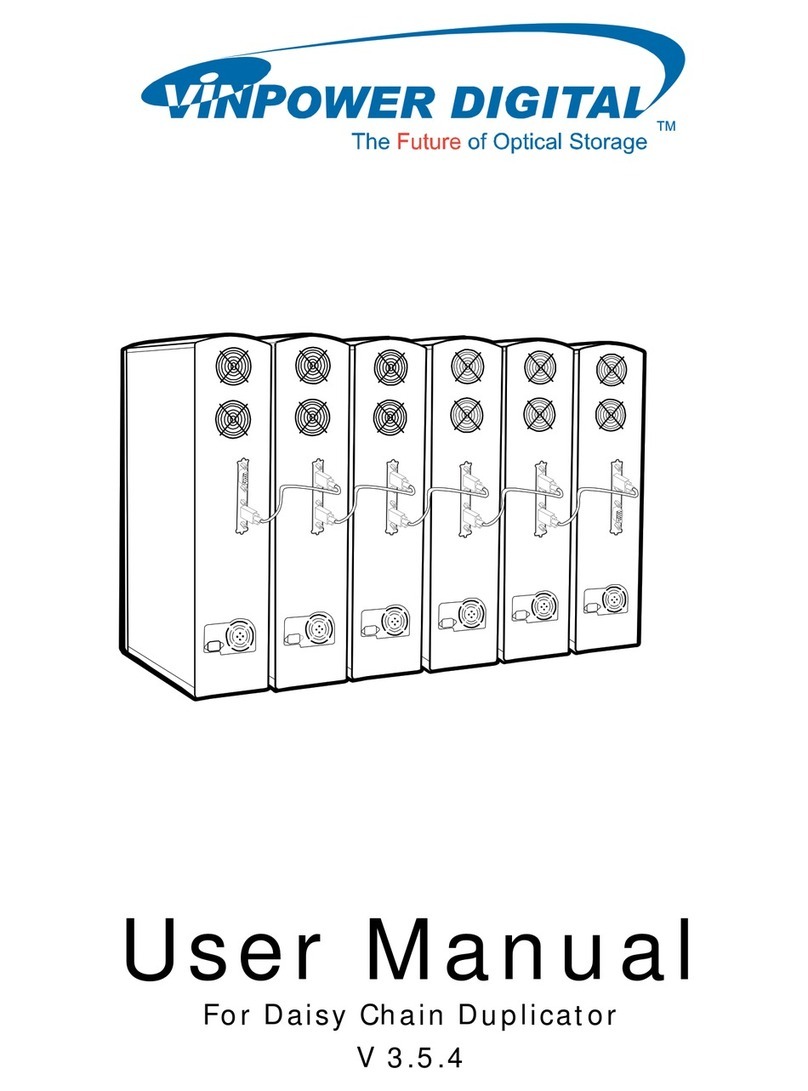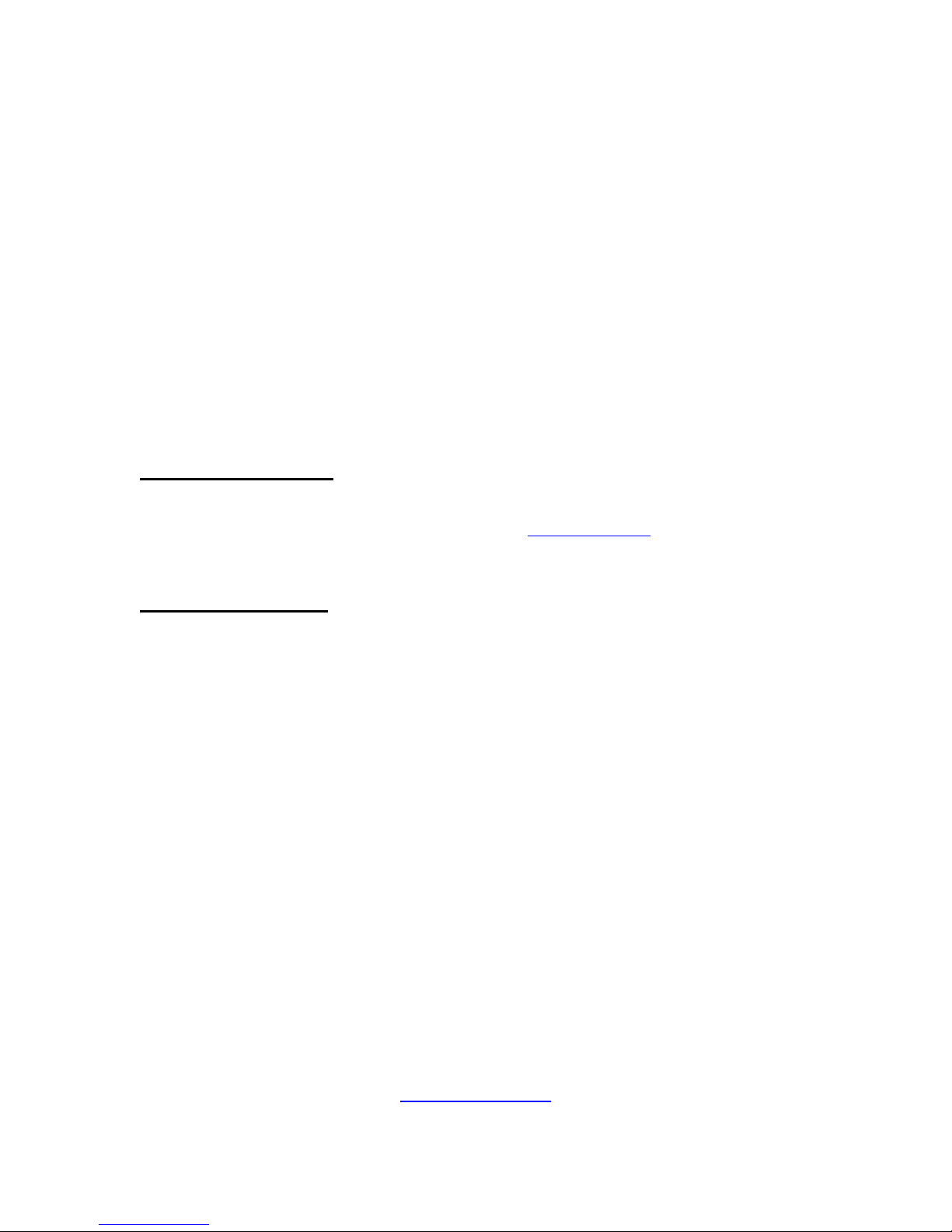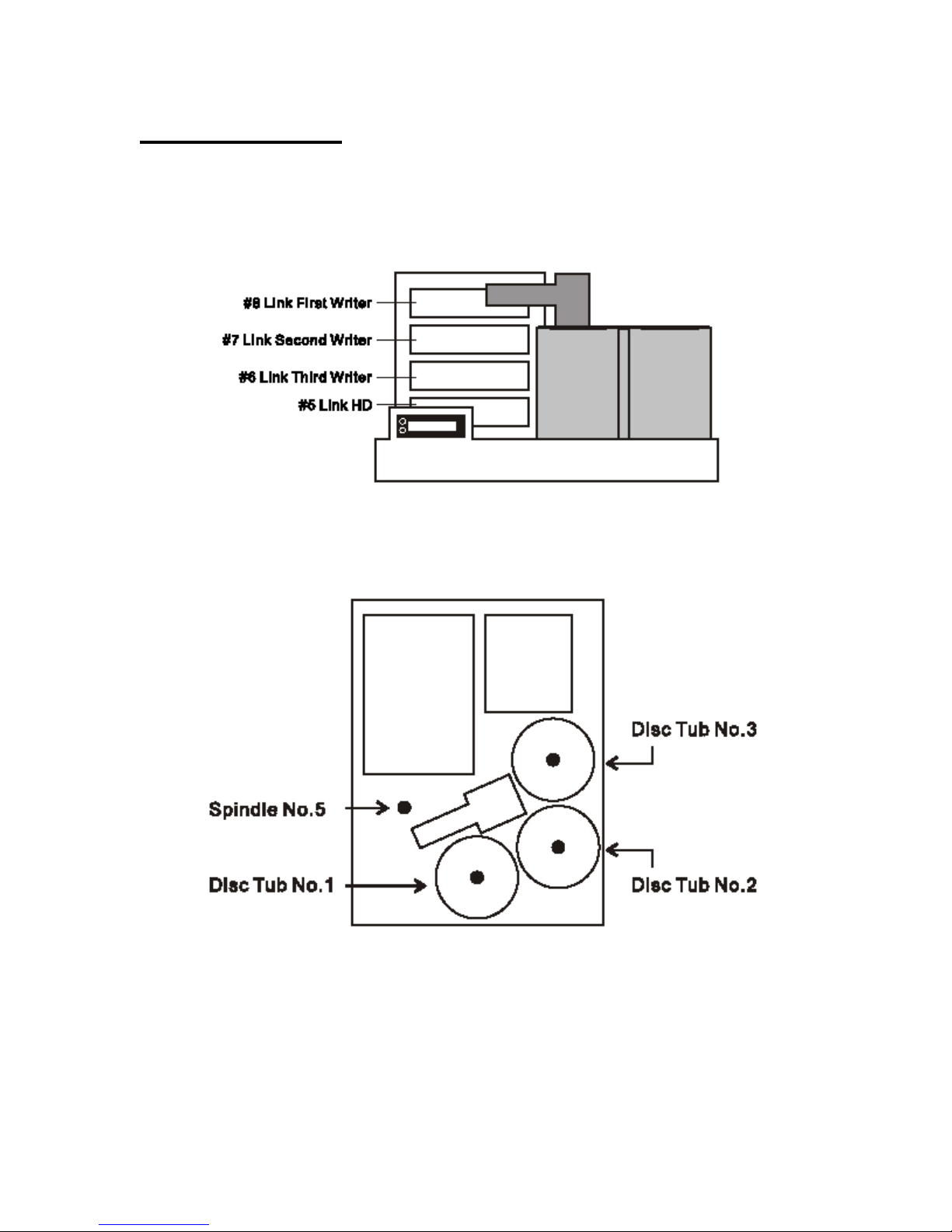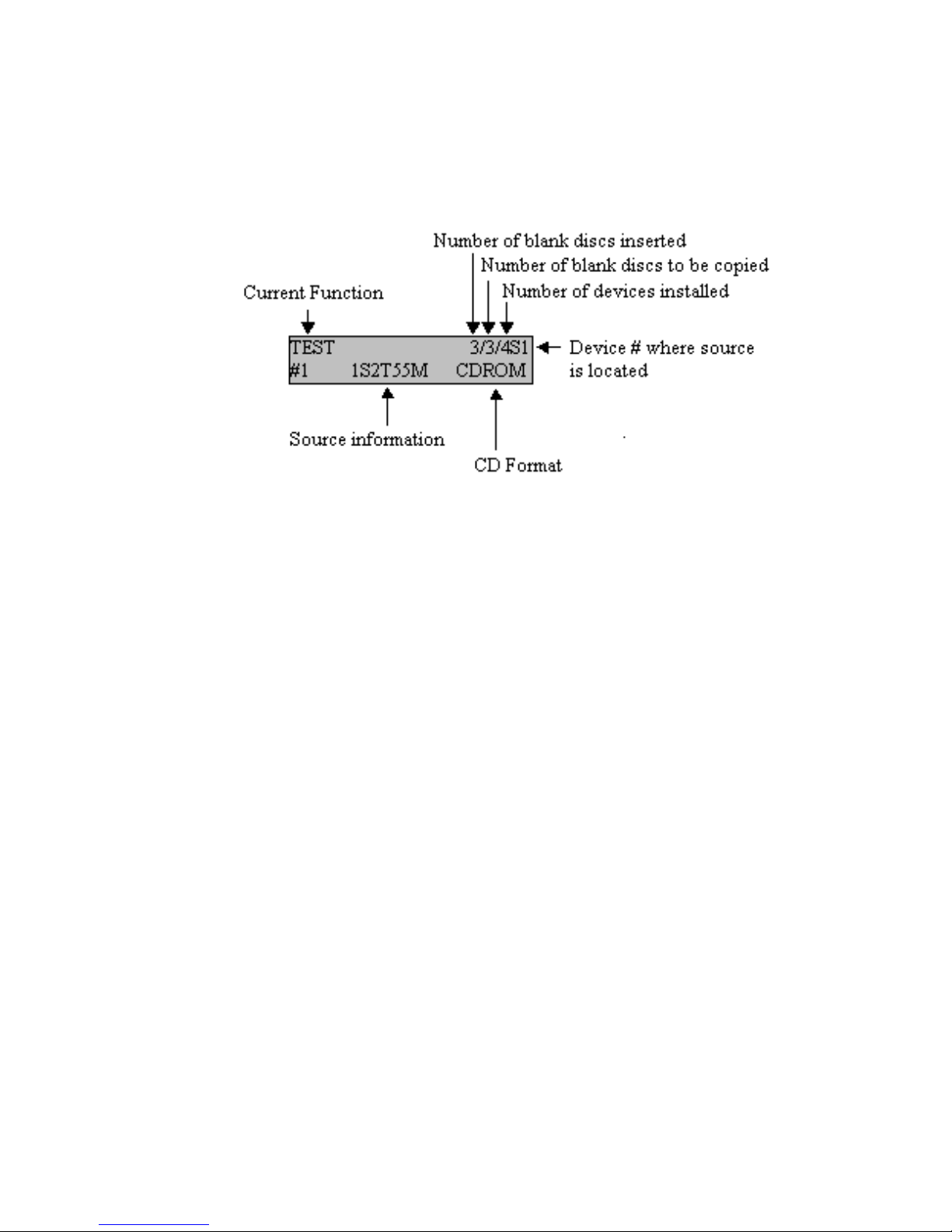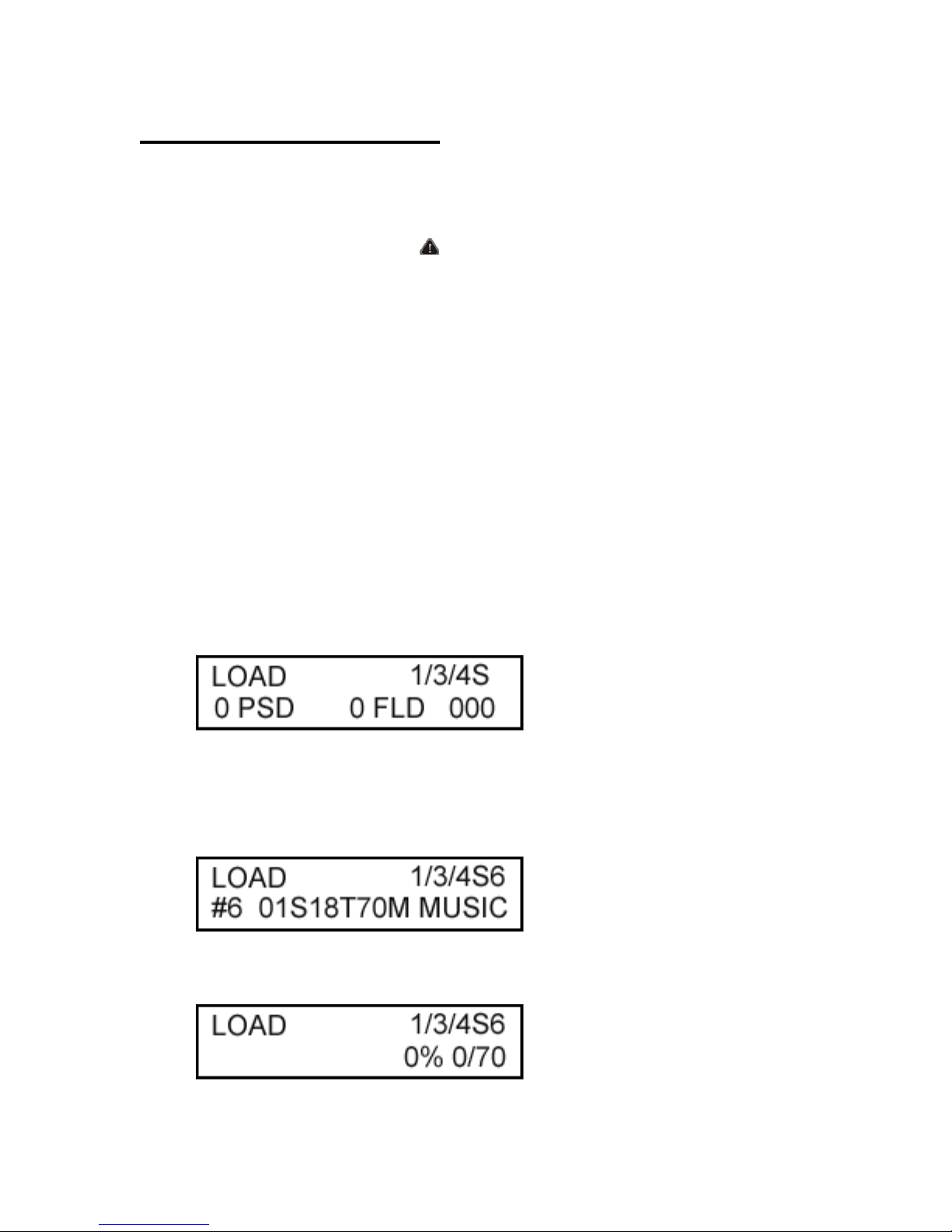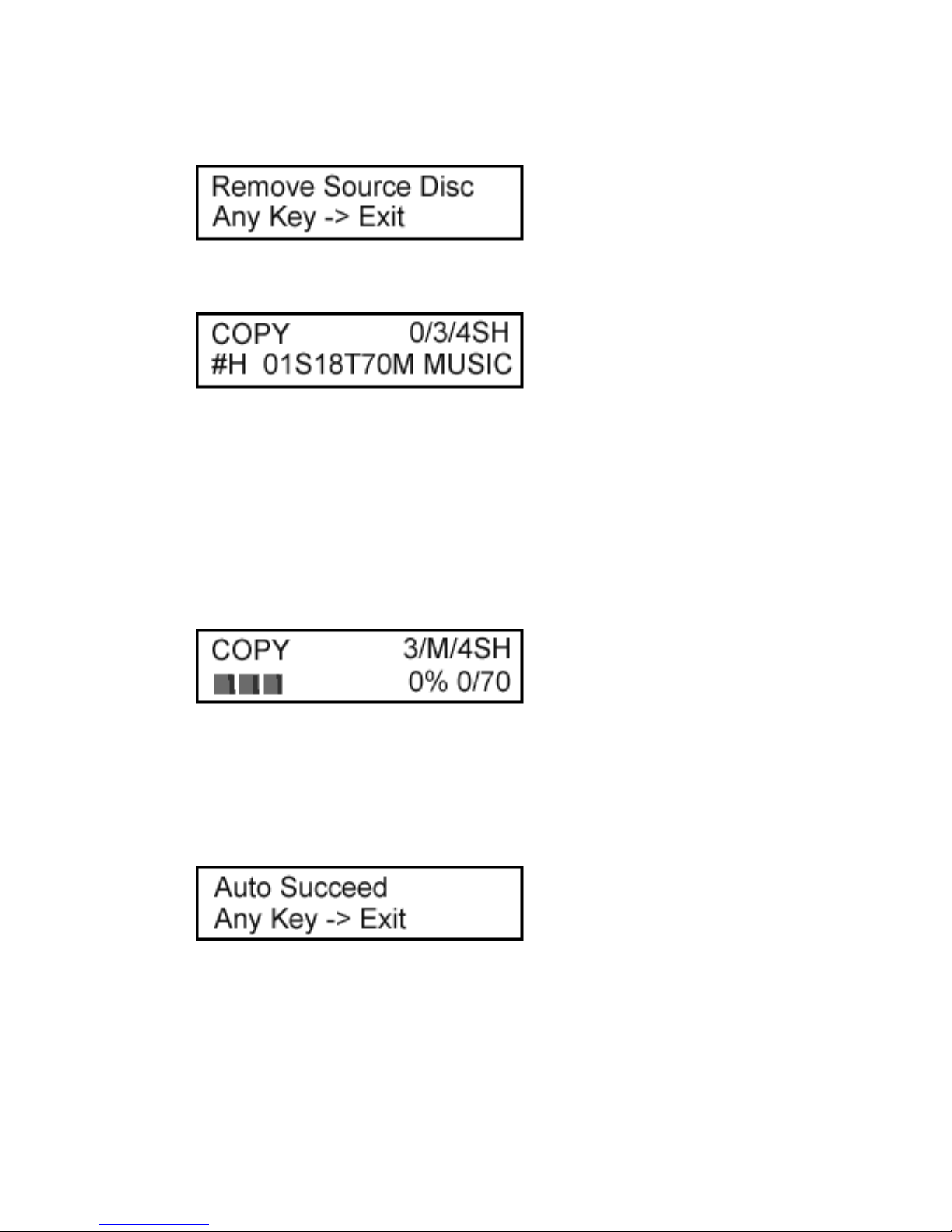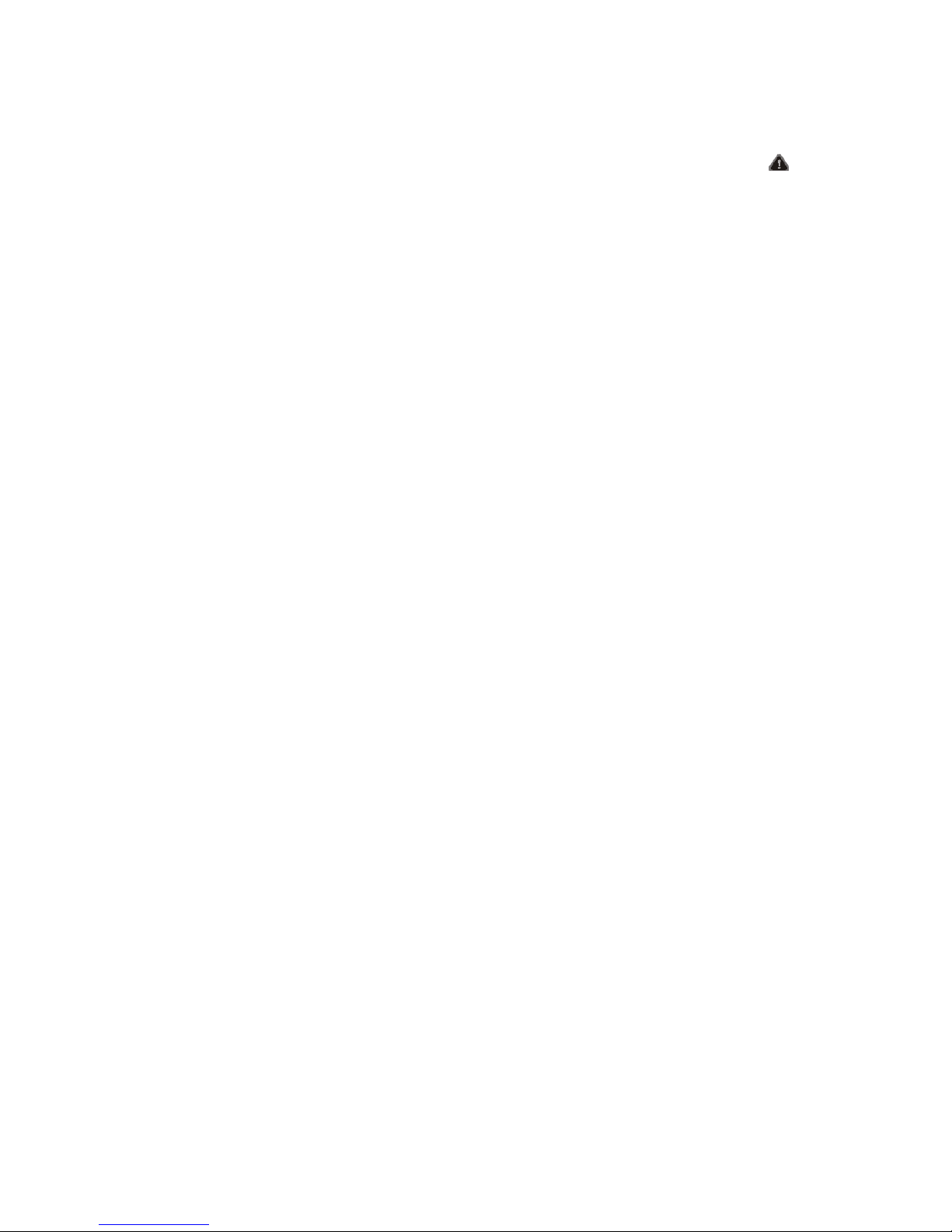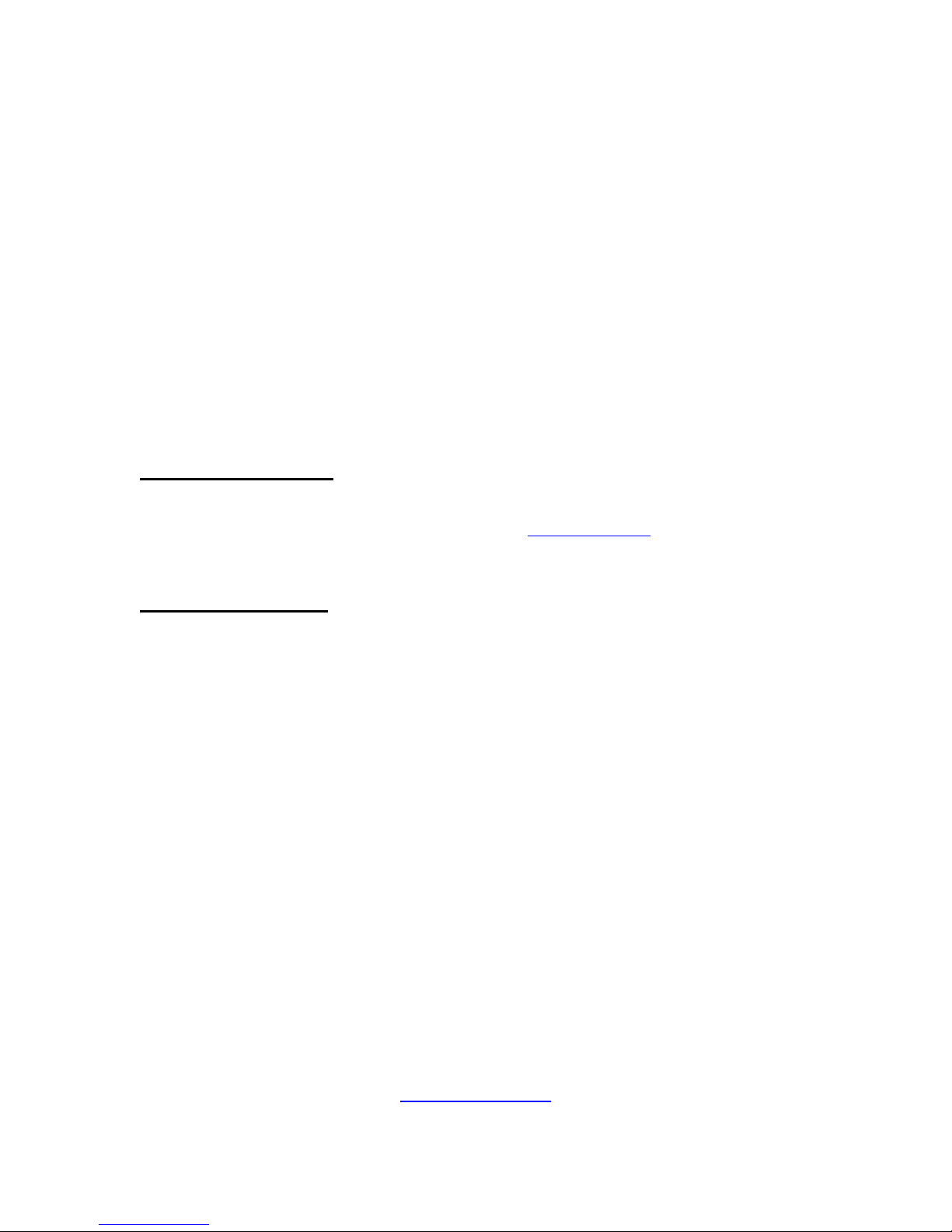
Please complete and return the included registration form within the first 30 days
of purchase to validate your warranty.
Please be aware of the following points before using the Kanguru DVD-Duplicator
Copyright© 2005, Kanguru Solutions. All rights reserved.
DOS®, Windows 95®, Windows 98®, Windows NT®, Windows 2000®, Windows ME®, and Windows
XP®are registered trademarks of Microsoft Inc. Apple®and Macintosh®are registered trademarks
of Apple Computer Inc. IBM and OS/2 are registered trademarks of the International Business
Machines Corporation. All other brand or product names are trademarks of their respective
companies or organizations.
Kanguru Solutions will not be held responsible for any illegal use of this product nor any losses
incurred while using this product. The user himself is responsible for the copyright laws, and is
fully responsible for any illegal actions taken.
CUSTOMER SERVICE
To obtain service or technical support for your system, please contact Kanguru Solutions
Technical Support Department at 508-376-4245, or visit www.Kanguru.com for web support.
LIMITED WARRANTY
Kanguru Solutions guarantees that every Kanguru DVD-Duplicator will be free from defects in
workmanship and materials for 1 year from the date of purchase. Labor is covered for 90 days
from the purchase date. This warranty does not apply if, in the judgment of Kanguru Solutions,
the product fails due to damage from handling, accident, abuse, misuse, or if it has been used in
a manner not conforming to the product’s instructions, has been modified in anyway, or the
warranty labels have been removed. If the product proves defective during this warranty period,
call Kanguru Solutions Technical Support in order to obtain a RMA required for service. Please
refer to the RMA Procedure section of this manual if your duplicator needs servicing. When
returning a product, mark the RMA number clearly on the outside of the package, and include a
copy of your original proof of purchase.
In no event shall Kanguru Solutions’ liability exceed the price paid for the product from direct,
indirect, special, incidental, or consequential software, or its documentation. Kanguru Solutions
offers no refunds for its products. Kanguru Solutions makes no warranty or representation,
expressed, implied, or statutory, with respect to its products or the contents or use of this
documentation and all accompanying software, and specifically disclaims its quality, performance,
merchantability, or fitness for any particular purpose. Kanguru Solutions reserves the right to
revise or update its products, software, or documentation without obligation to notify any
individual or entity.
Kanguru Solutions
1360 Main St., Millis, MA 02054
508.376.4245 • Fax 508.376.4462
www.kanguru.com