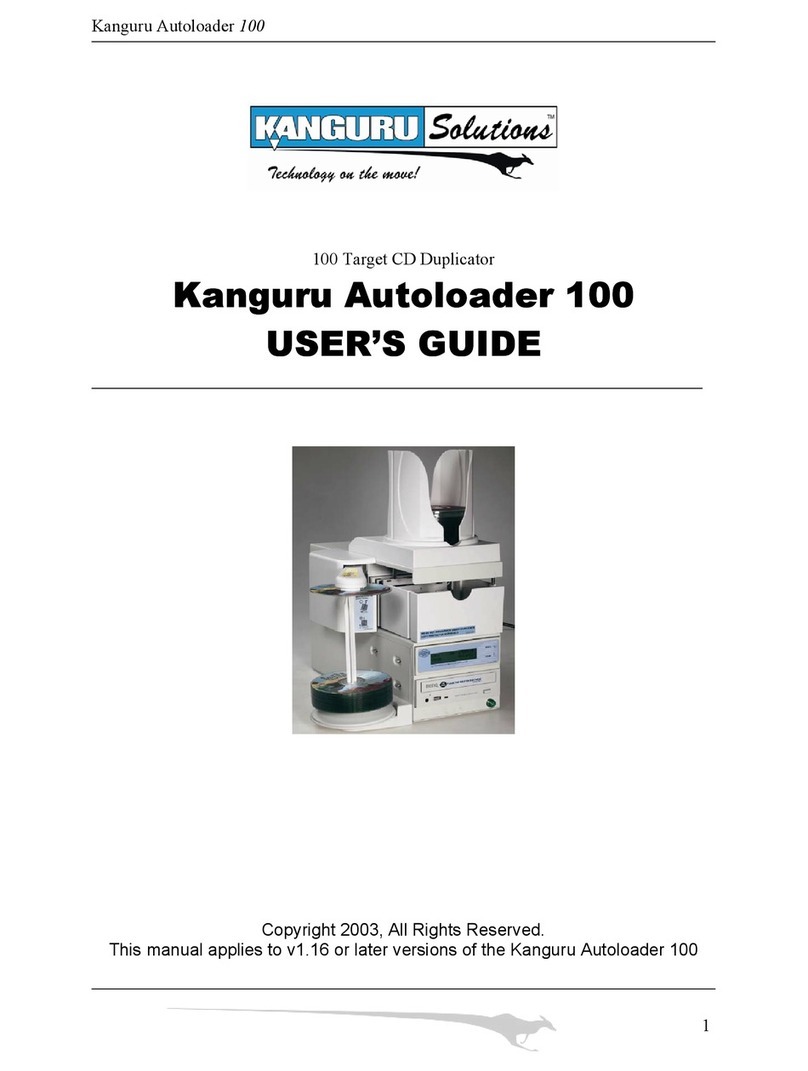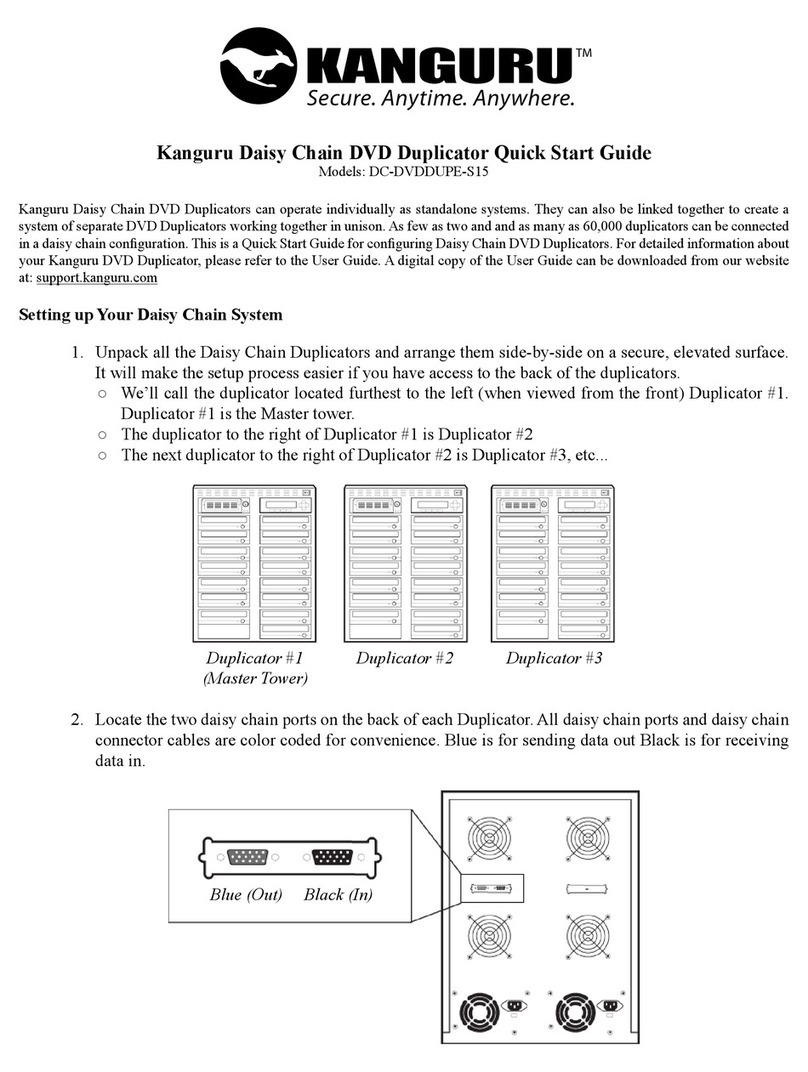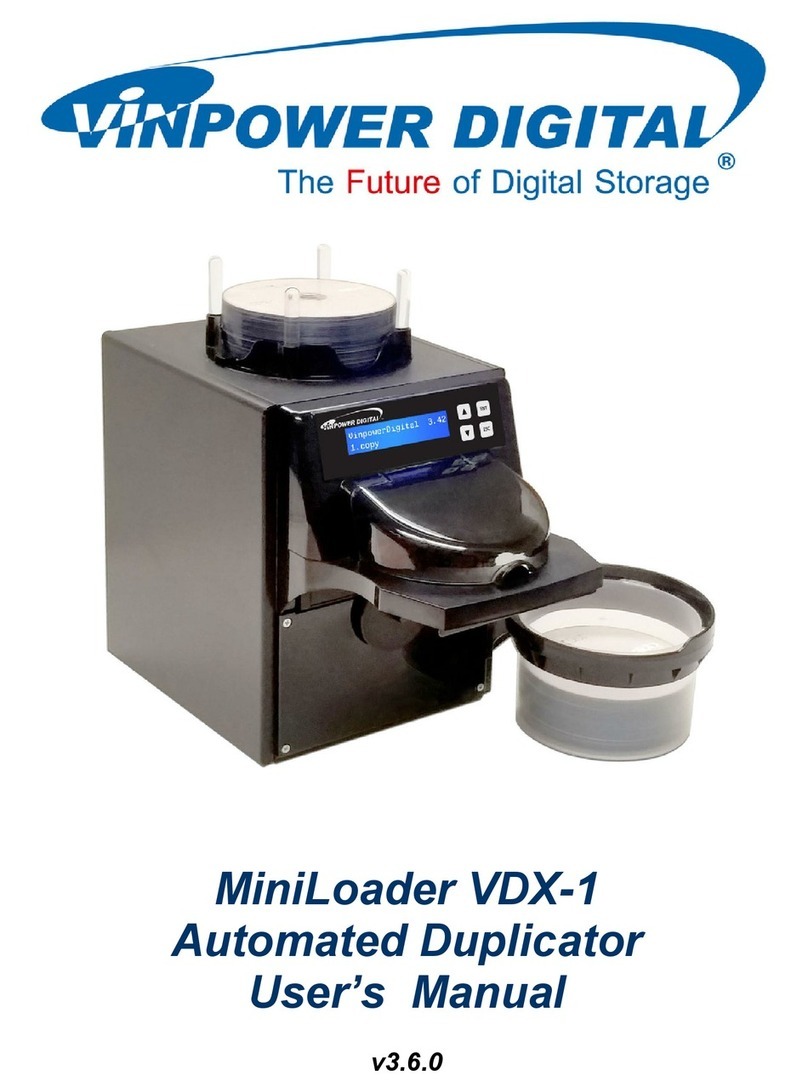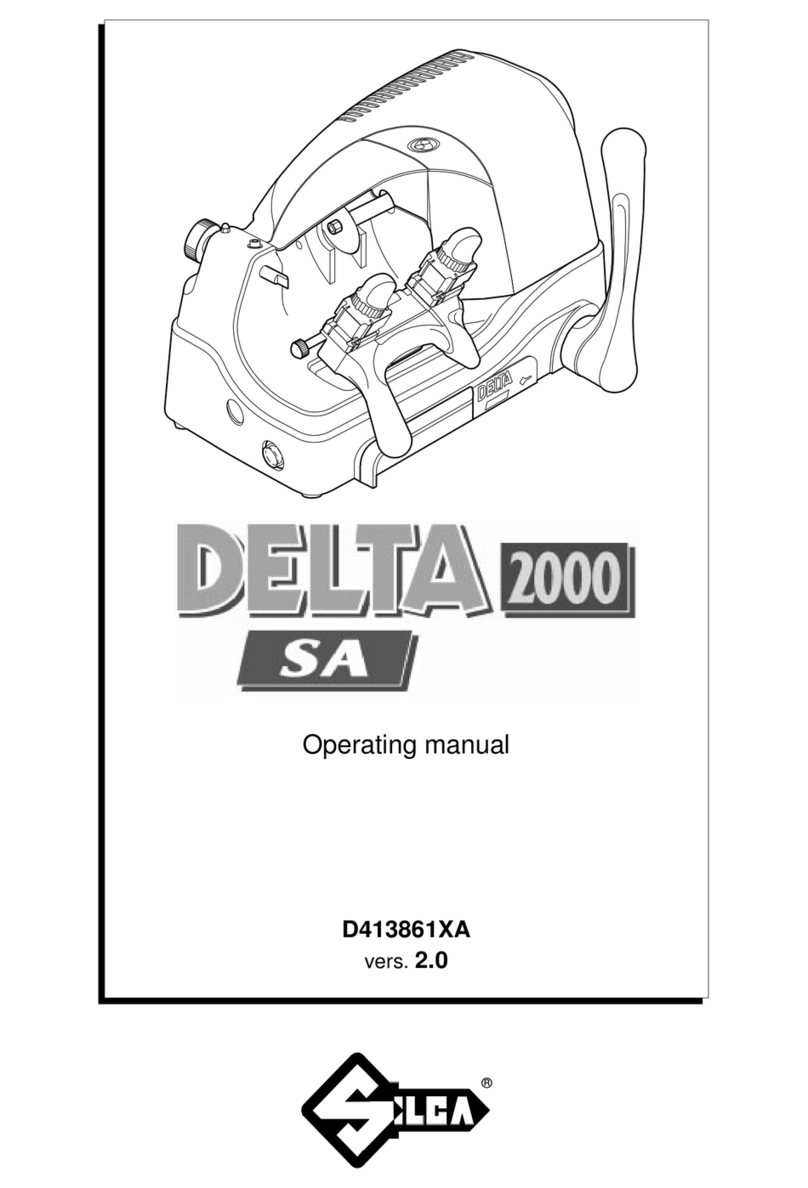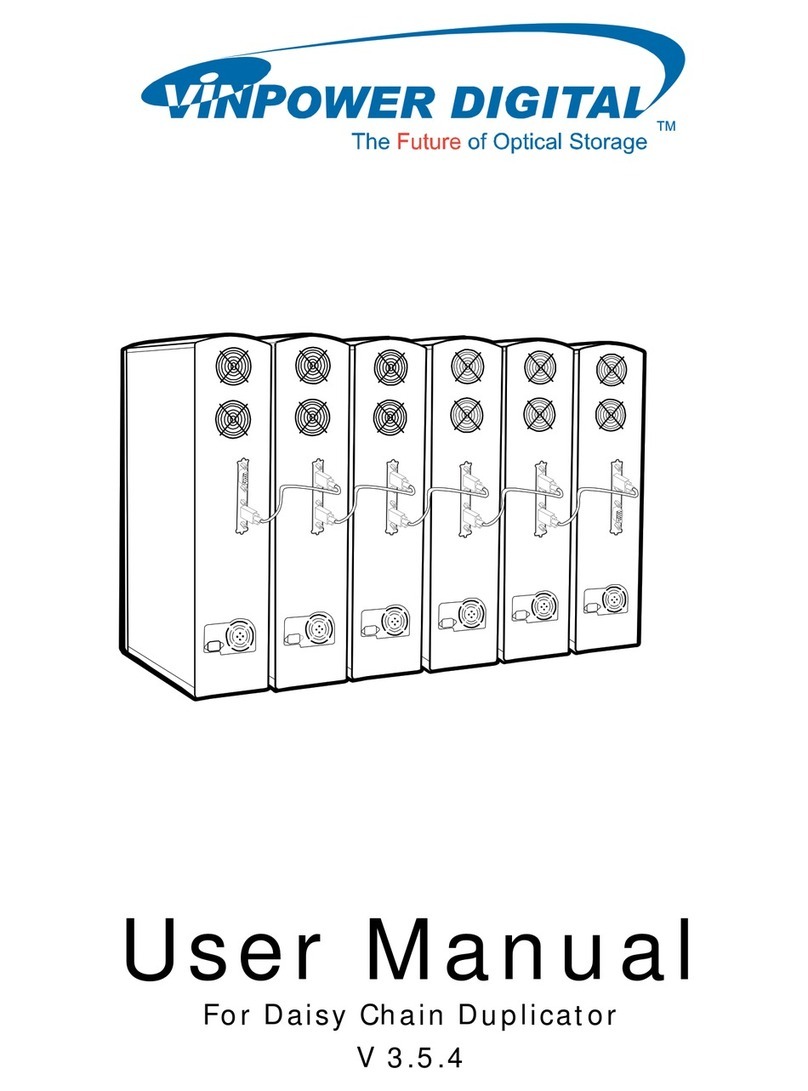Operation Guide: USB Mode
Note: If you are connecting your duplicator to a computer using Win98, Mac OS9.2,
or Mac OSX you will need to install drivers to access the drive. Please refer to the
driver installation section for further instructions. All other operating systems
including Win2000, ME, and XP use the “USB Mass Storage Driver” that’s already
built in the OS.
1. Install the USB Storage Driver (if necessary) as described in next section.
2. Power on your PC or Mac, and connect one end of USB cable to USB port of PC
or Mac.
3. Turn on the Kanguru CD Duplicator, and wait for the ready LED to turn green.
4. Press and hold RUN for 5 seconds, and all three LEDs on the front panel will
light up signaling the unit has switched to USB mode.
5. Connect the other end of the USB cable to back panel of the duplicator.
6. Your computer will identify the external IDE drive. A Removal Icon is also
generated to allow you to remove the drive (for PC users). This icon is displayed
in the lower right corner on the PC screen. You can now use the included burning
software to write a master CD.
7. To properly disconnect the duplicator from your computer, click the Remove Icon
(PC) or drag drive to Trash (Mac) to safely remove the drive.
Note: Improper removal/insertion of the Kanguru CD Duplicator may cause your
computer to freeze. Please make sure that the three LEDs on the panel are on (USB
operating mode) before you make the connection. Also use the Removal Icon (PC) or
drag the drive icon to the Trash Bin (Mac) to disconnect the drive.
Driver Installation:
The Kanguru Duplicator ONLY requires drivers for Windows 98 and Macs. On any of
the other operating systems (Win 2000/ME/XP) the drivers are built in, so you don’t have
to install anything. Simply plug the drive into an available USB port to gain access the
drive. It will automatically appear as a Compact Disc under “My Computer”.
For Windows 98 users:
1.) Insert Kanguru Drivers CD into you computer.
2.) Switch the duplicator to the USB Mode.
3.) Plug in the supplied USB cable into the back of the duplicator and then into your
PC.