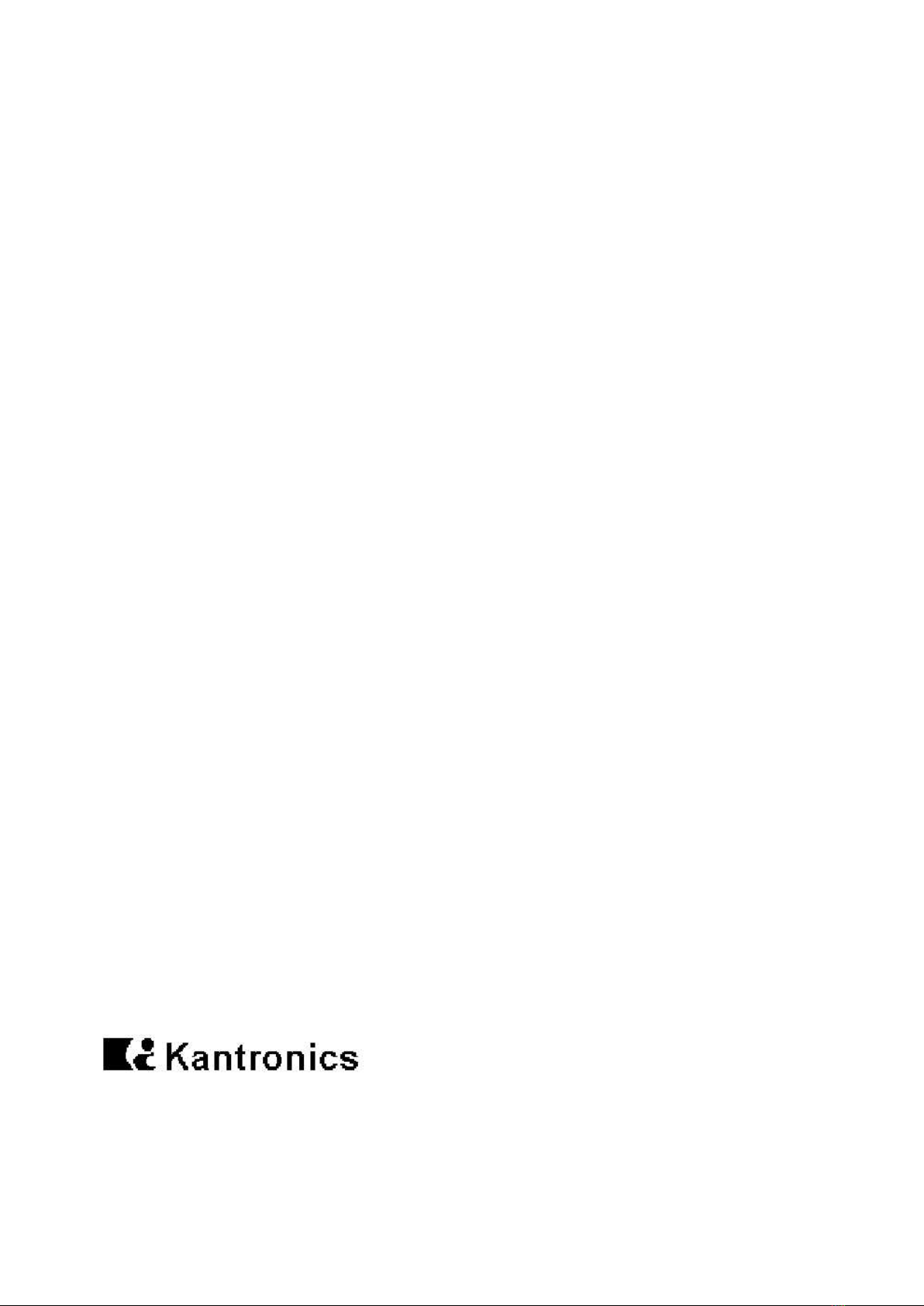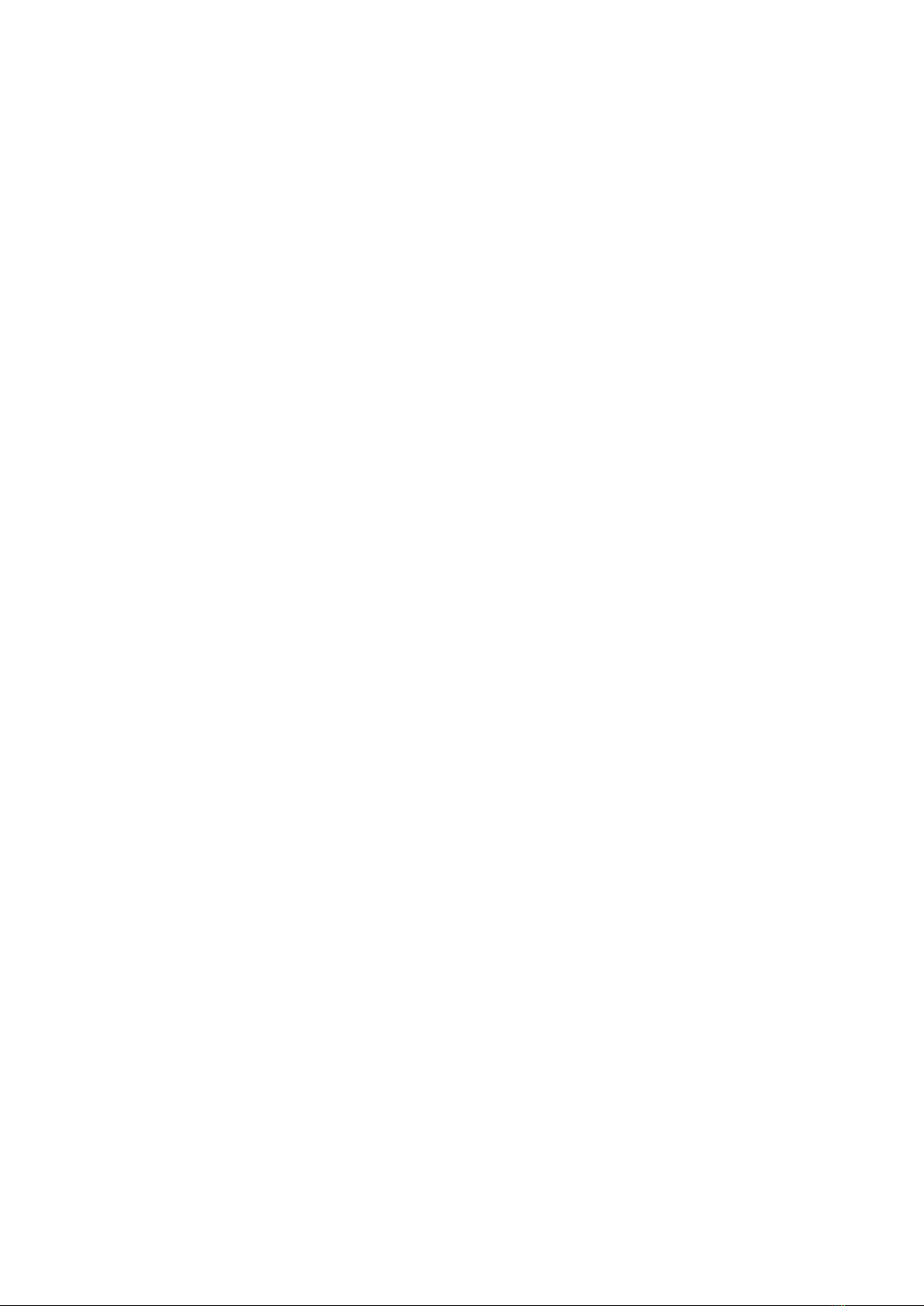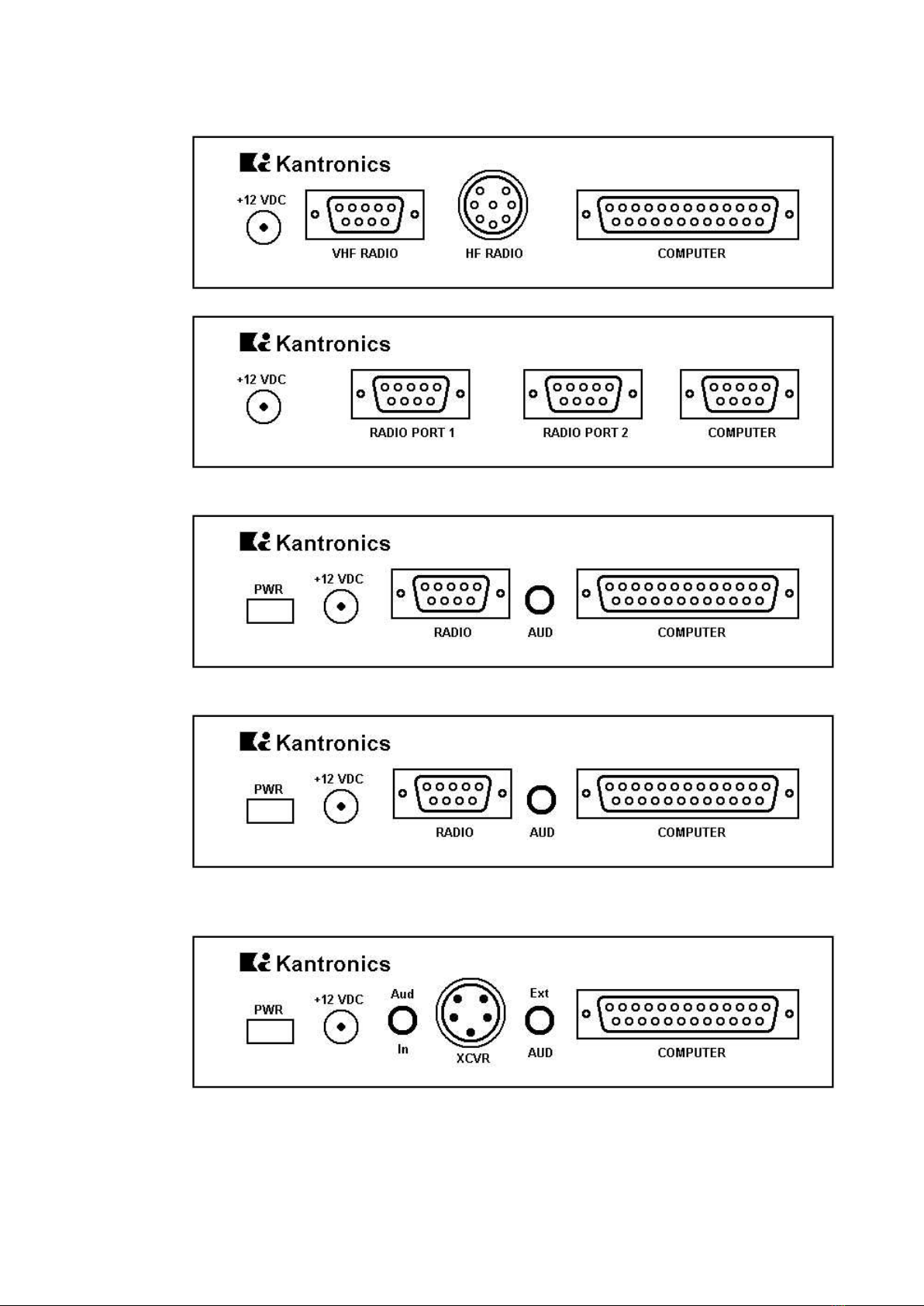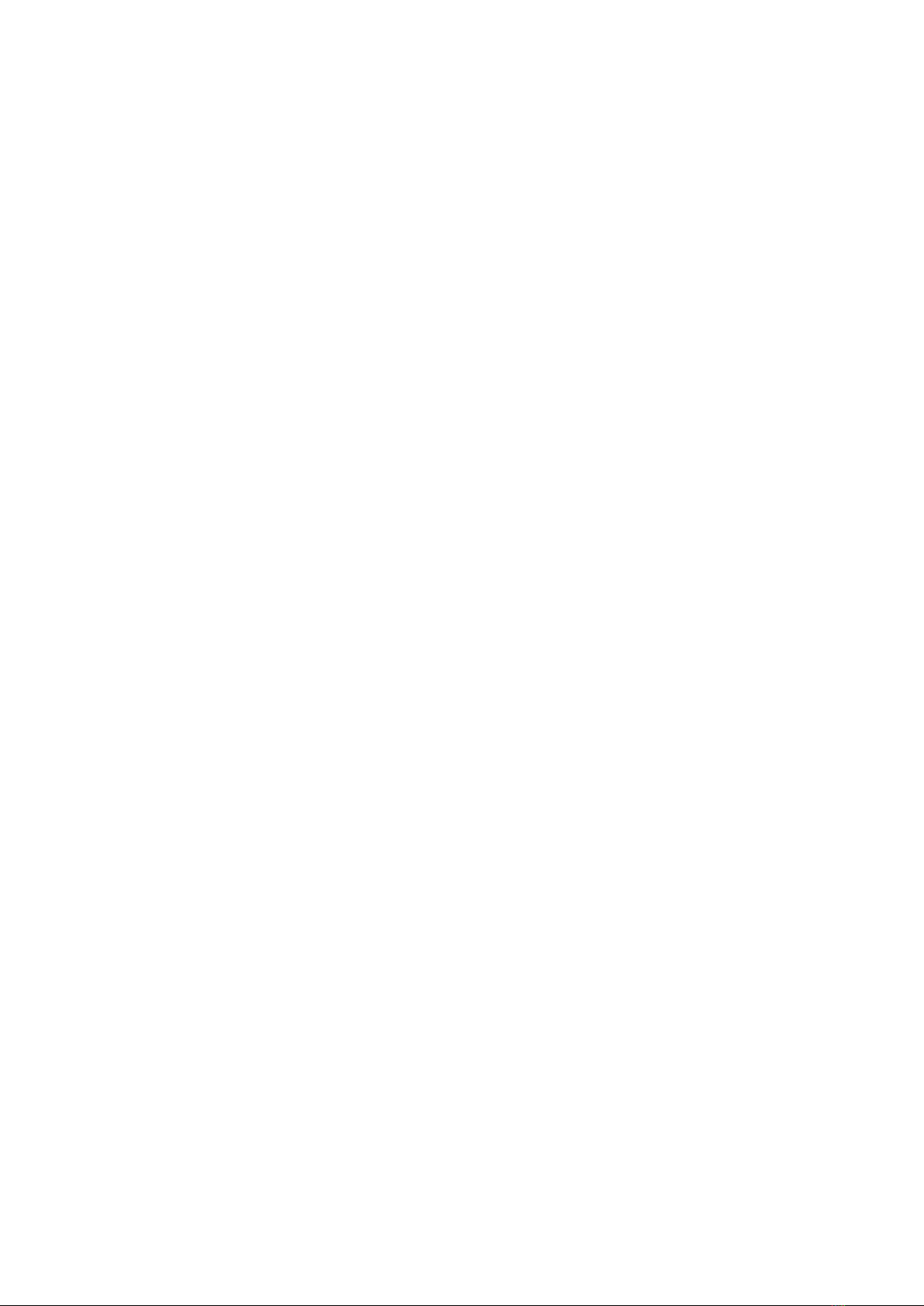Installation Manual
Table of Contents
Page
Radio Frequency Interference Statement .............................................. 1
RFI Suppression ....................................................................................... 1
Precautions .............................................................................................. 2
Back Panels .............................................................................................. 3
Connecting the TNC to Your Computer
RS-232/TTL Jumper .......................................................................... 4
TNC to Computer Connection ............................................................. 4
Cable Wiring ..................................................................................... 4
Other Common Computers ................................................................ 8
Commodore C-64, C-128 or VIC-20 .......................................... 8
PCjr ....................................................................................... 8
Radio Shack Color Computers .................................................. 9
TRS Model-100 ....................................................................... 9
Atai 850 Interface ................................................................... 10
Connecting Your Radios .......................................................................... 11
DB-9 Radio Connector ....................................................................... 11
8-Pin DIN Radio Connector ................................................................ 12
5-Pin DIN Radio Connector ................................................................ 14
AFSK Output Level ................................................................................... 15
KAM – AFSK Output - VHF ................................................................. 15
KAM – AFSK Output - HF ................................................................... 15
KPC-4 – AFSK Output ........................................................................ 16
KPC-2 – AFSK Output ........................................................................ 16
KPC-1 – AFSK Output ........................................................................ 16
KPC-2400 – AFSK Output ................................................................... 17
Interfacing Hand-Held Radios ................................................................. 18
In Case of Difficulty ................................................................................. 22
TNC Does Not "Sign-On" to Computer ................................................ 22
You Are Unable to Make a "Connect" .................................................. 22
Cannot Transmit on Any Port .............................................................. 22
Cannot Return to Command Mode ...................................................... 22
Kanterm Program Problems ............................................................... 23
TNC Won't Transmit on HF – VHF is OK ............................................... 23
Assembly and Disassembly of the TNC ................................................... 24
Hard Reset ............................................................................................... 25
Calibration/Equalization ......................................................................... 26
Watch Dog Timer ..................................................................................... 28