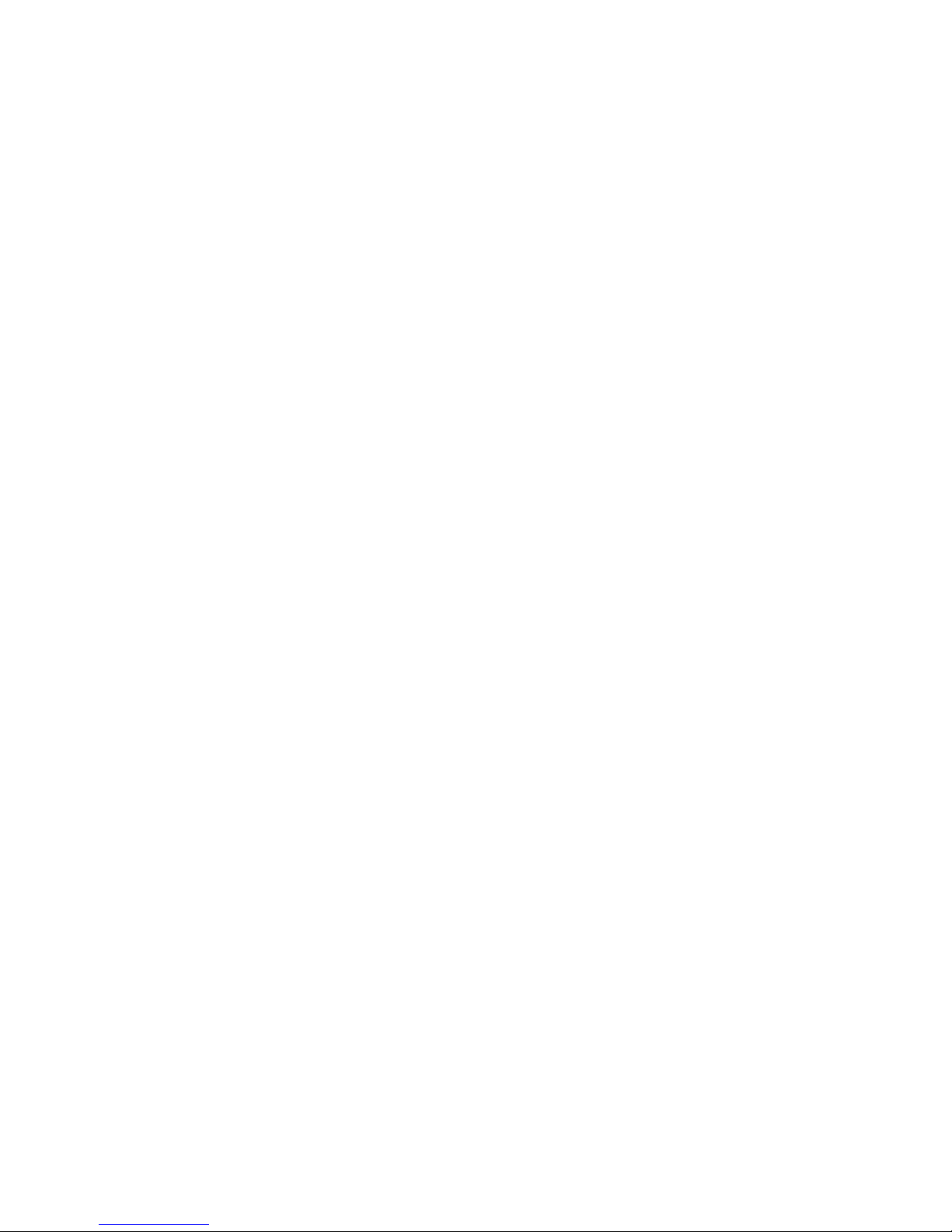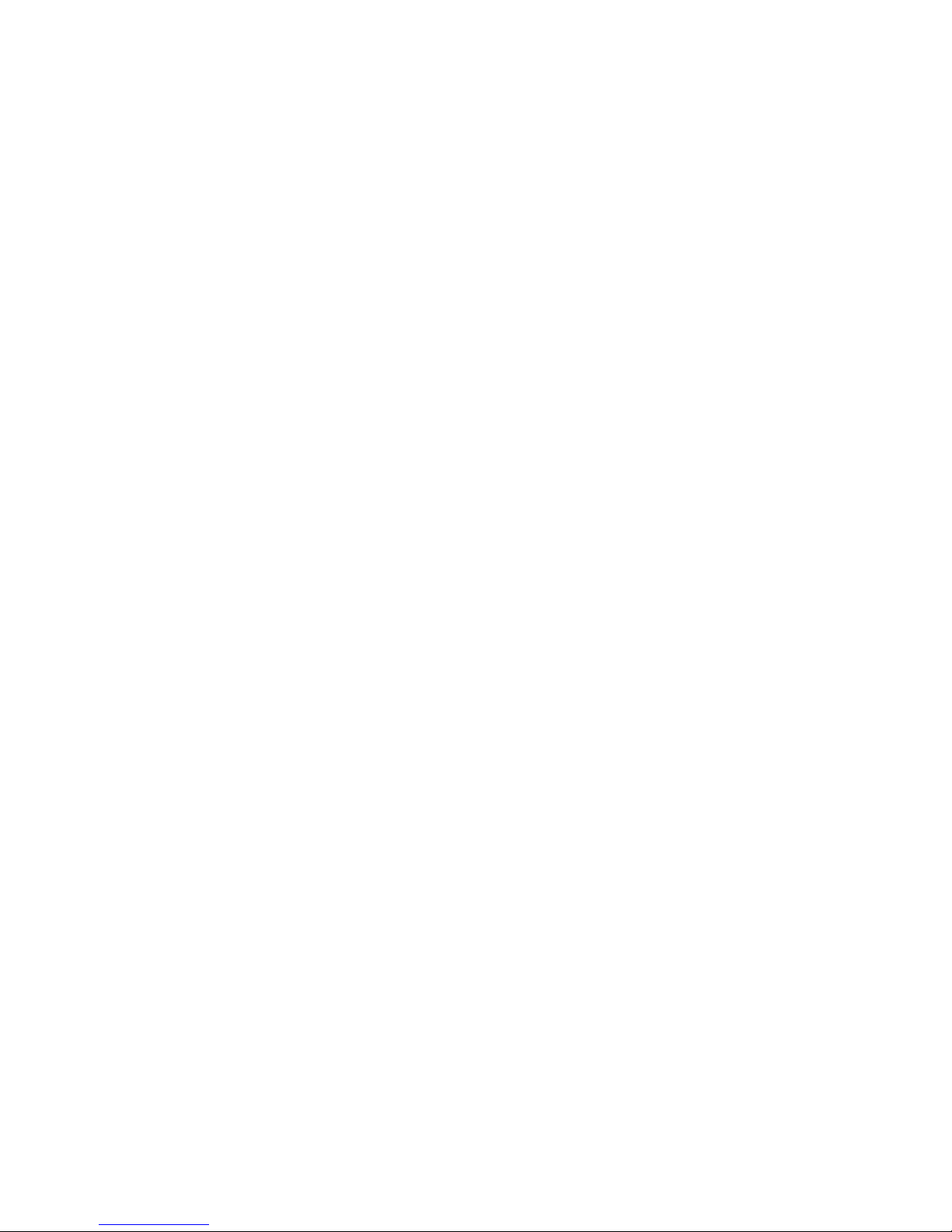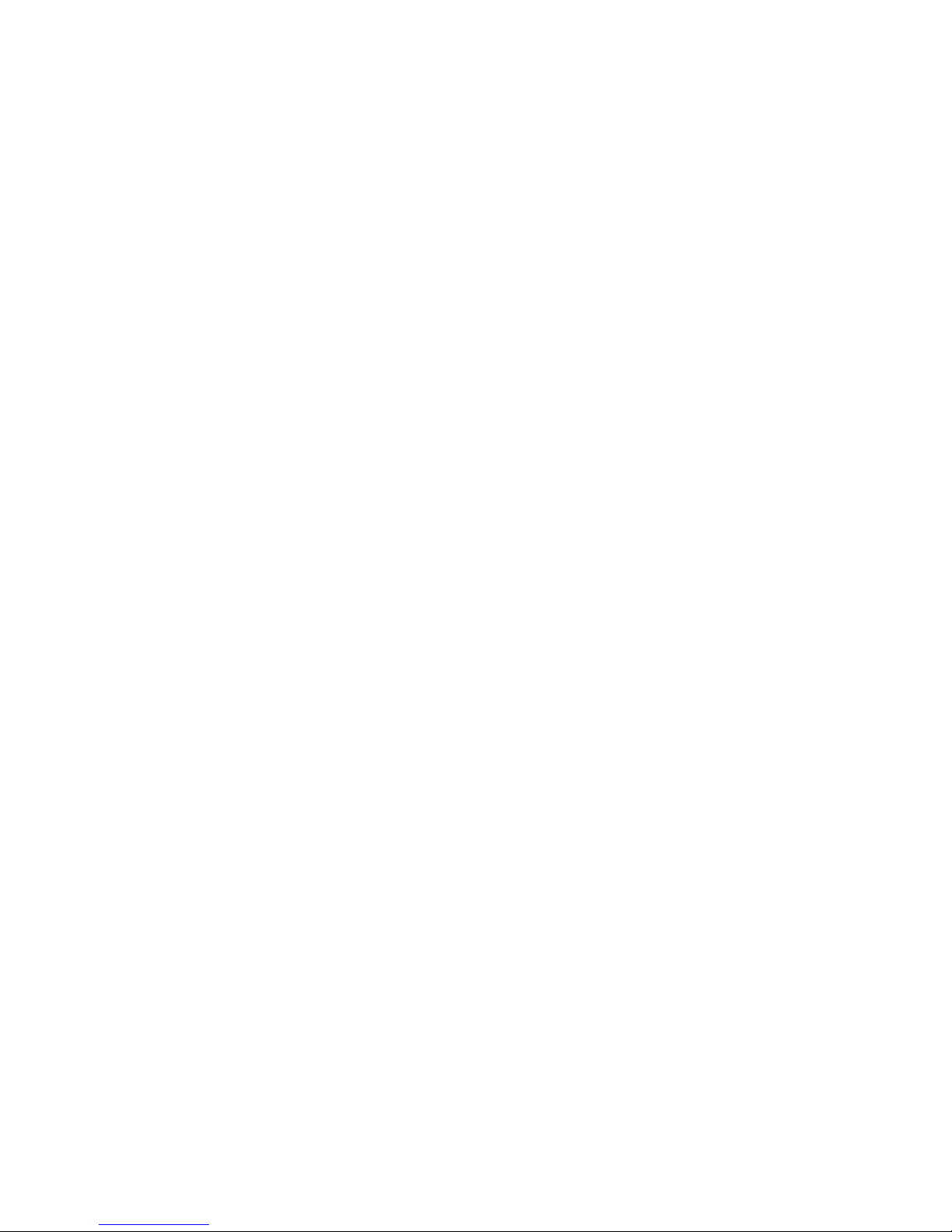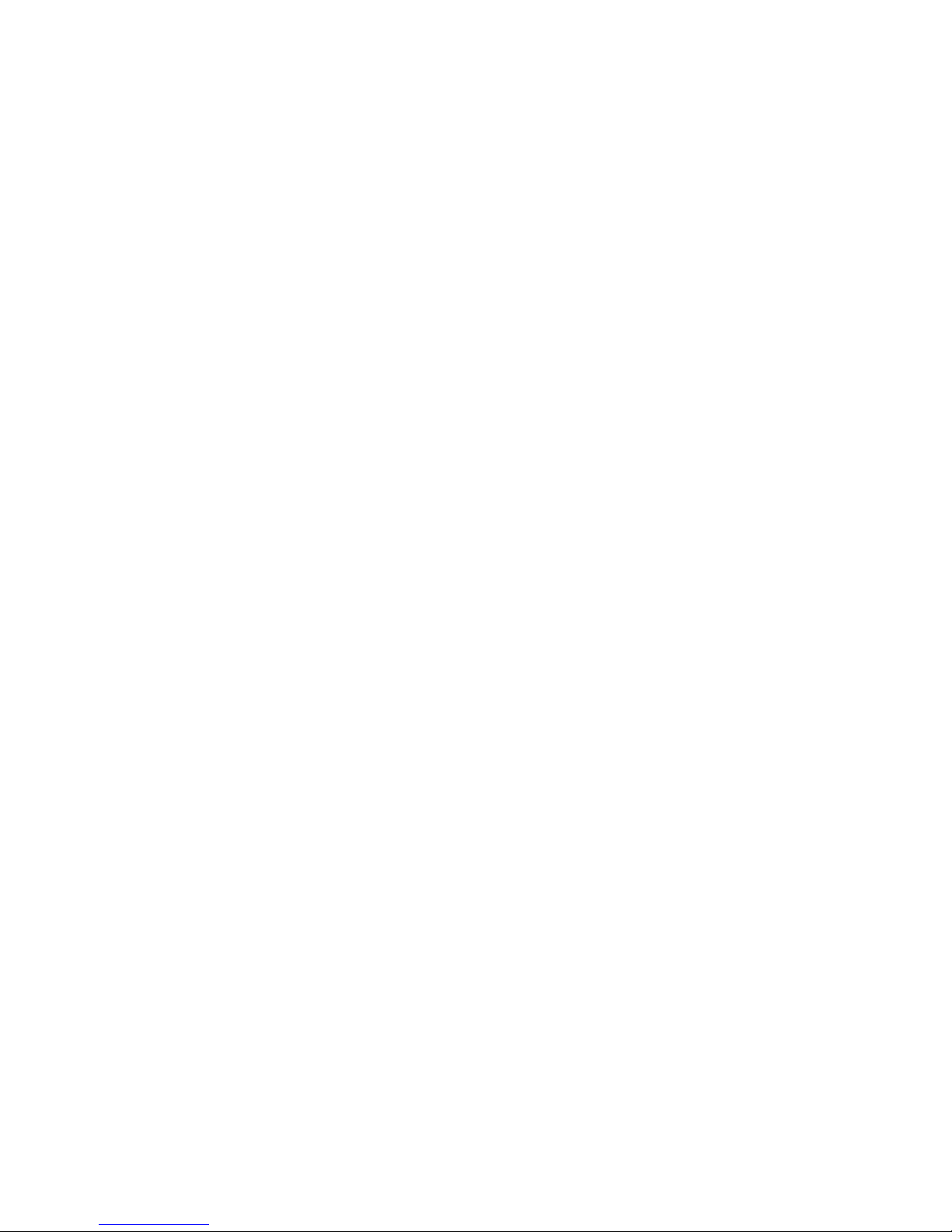INTRO
4
correspon s to a setting of Full Duplex for the computer. If you set your computer for Half Duplex,
you will nee to turn ECHO OFF or you will see two of everything you type. When using a split
screen program, you may want to set ECHO OFF in the TNC because the program will be han ling
what you type in the buffere keyboar screen.
Flow Control. Often times one evice may talk to another evice faster than it can han le the in-
formation. When this happens, the excess information is store in a buffer until it can be pro-
cesse . This buffer is only so large. If the ata were to over-flow the buffer, it woul be lost. Flow
Control is the terminology use for how the evices inform each other to stop or start sen ing a-
ta. There are two ways to accomplish this: software an har ware. The TNCs efault XFLOW ON
allows the TNC to implement software flow control (har ware flow control is always recognize by
the TNC).
Software Flow Control is implemente by the program or TNC looking at the ata an watching for
two certain characters. One of these characters (normally Ctrl-S) tells the evice to stop sen ing
ata an the other (normally Ctrl-Q) tells the evice to re-start sen ing ata. The TNC comman s
XOFF an XON tells the TNC which characters to sen to the computer to stop an start ata flow.
The comman s STOP an START efine which characters the TNC expects from the computer.
These comman s all come efaulte for normal software flow control.
Har ware Flow Control is implemente by the evice watching the voltages on the RTS an CTS
pins of the RS-232 port. The TNC will always monitor these pins, so only connect them if you are
going to use them. If you use har ware flow control, you shoul turn XFLOW OFF. See the Con-
necting your Computer section of the Installation Manual for how to wire your RS-232 cable for
har ware flow control.
Perm. If you woul like to customize the efaults in the TNC for your situation, all you have to o
is type PERM at the cmd: prompt (followe by a RETURN or ENTER key). This comman will write
your customize efaults to the EEPROM. Now, if you turn the TNC off an back on again, your e-
faults will be use . This comman can be use at least 1000 times, so as you experiment with
your parameters an fin ones you woul like to have ifferent than factory efault, just use this
comman . If for any reason you ever want to go back to the factory efault, a Har Reset can be
performe (see the Har Reset section of the Installation Manual), or use the RESTORE D com-
man as escribe in the Comman s Manual.
Dual-Port et-Up Commands
PORT. The KAM an KPC-4 both have two ra io ports. When turne on, the KAM will be a ress-
ing the VHF port an the KPC-4 will a ress Port 1. If you wish, this may be change so that the
other port will be a resse when the unit is turne on. For the KAM, you coul type PORT HF at
the cmd: prompt, an for the KPC-4 you woul type PORT 2. This comman woul then nee to
be PERMe (if not using Battery Backup or SmartWatch). This only affects what port the TNC will
a ress when it is turne on after the next soft reset. In or er to change ports uring Packet oper-
ations see Multi-Connects in the Packet section or the STREAMSW comman in the Comman s
Manual. When using non-packet mo es on the KAM the HF port is automatically selecte . In or er
to enter a non-packet mo e, the MAXUSERS comman must be set to allow HF operation.
MAXU ER . This comman causes the TNC to allocate the memory require for the maximum
number of simultaneous connections you wish to allow. The KAM an KPC-4 will allow a setting of
0. If MAXUSERS is set to 0/0, these TNCs will accept only one connect at a time from either port of
the TNC. This special con ition will be highlighte by being isplaye simply as MAXUSERS 0. This
makes it feasible to use the KAM/KPC-4 with MBL or RLI BBS programs on two frequencies. Setting
MAXUSERS to 0/n or n/0 will isable the port esignate for 0.