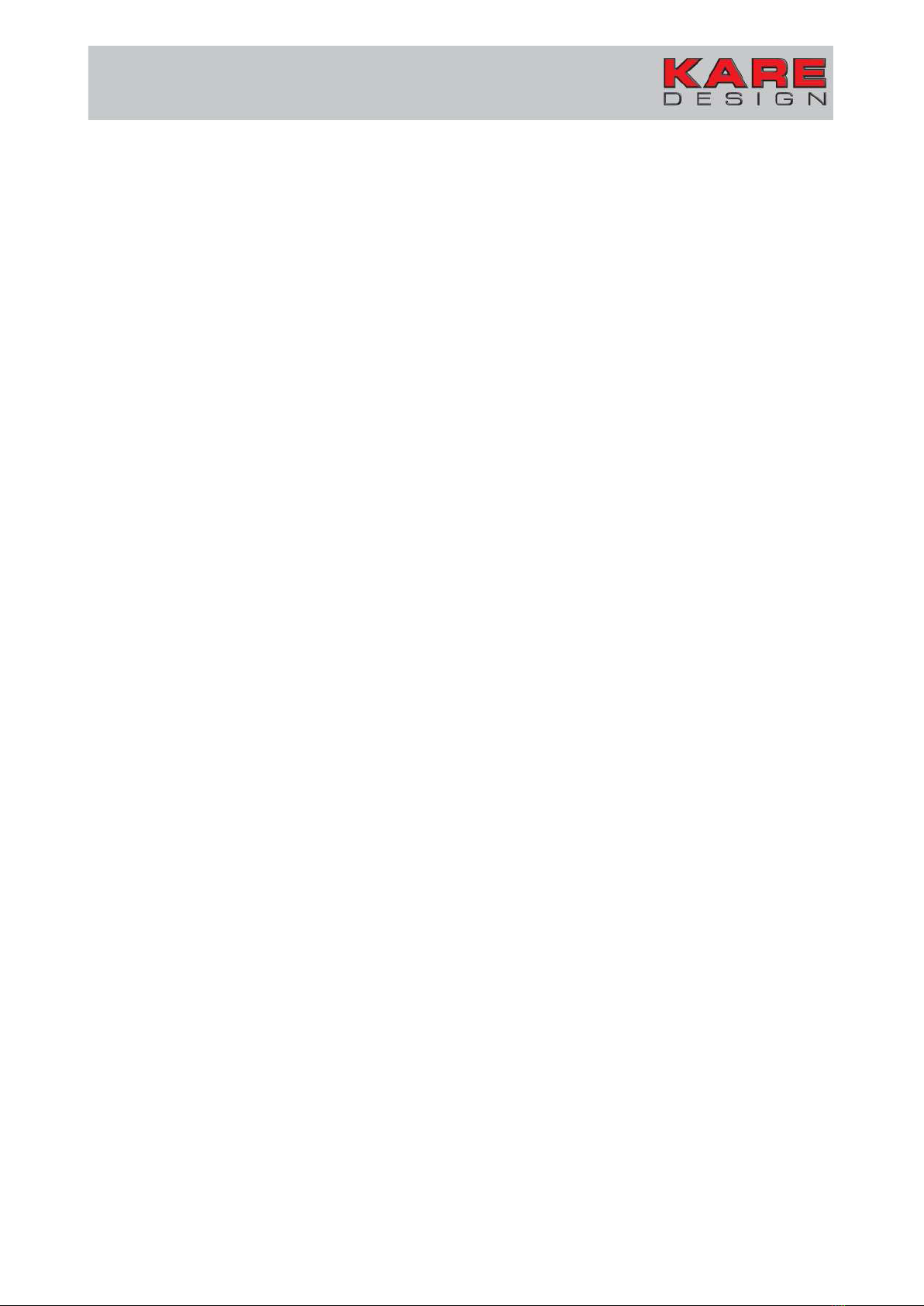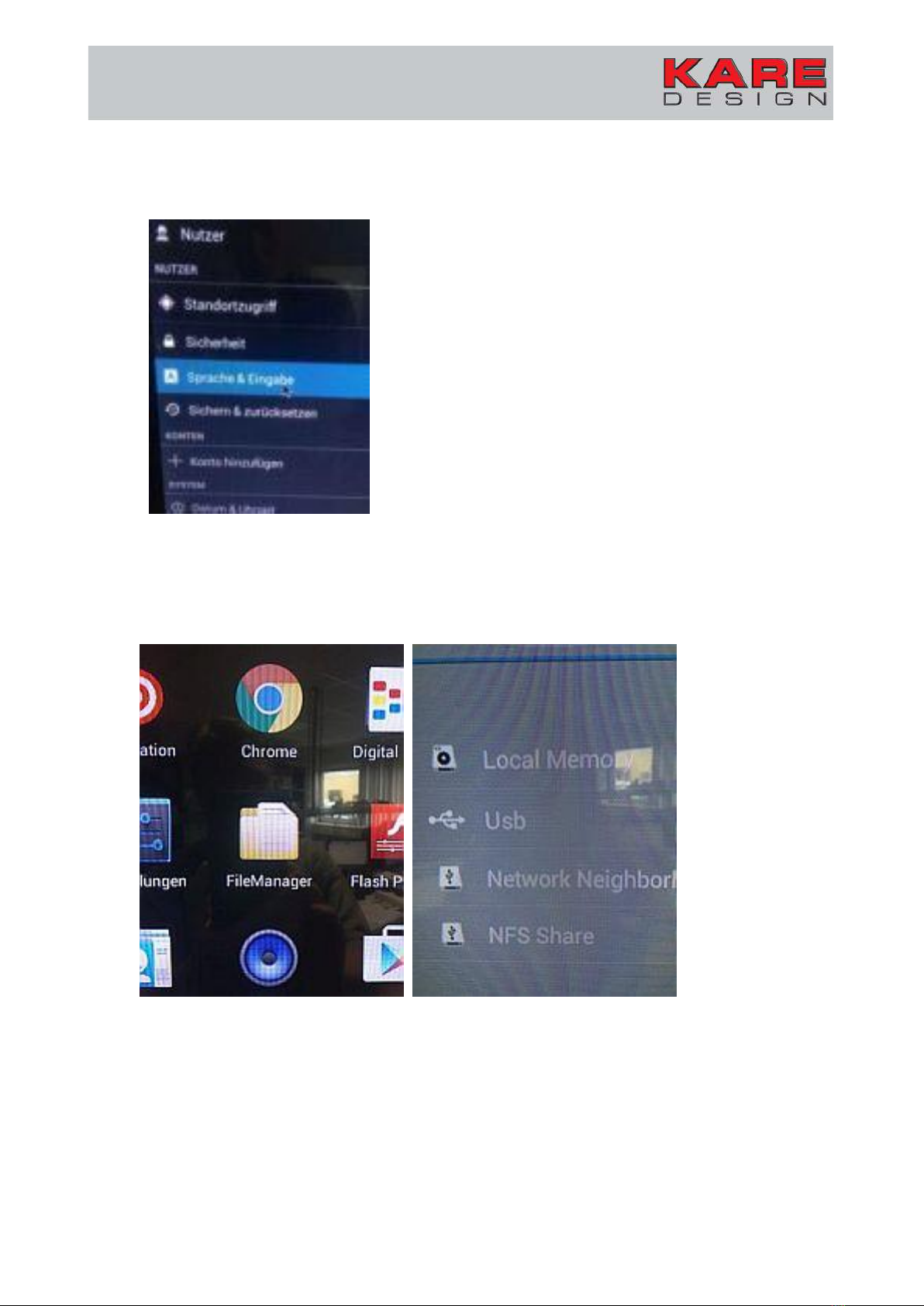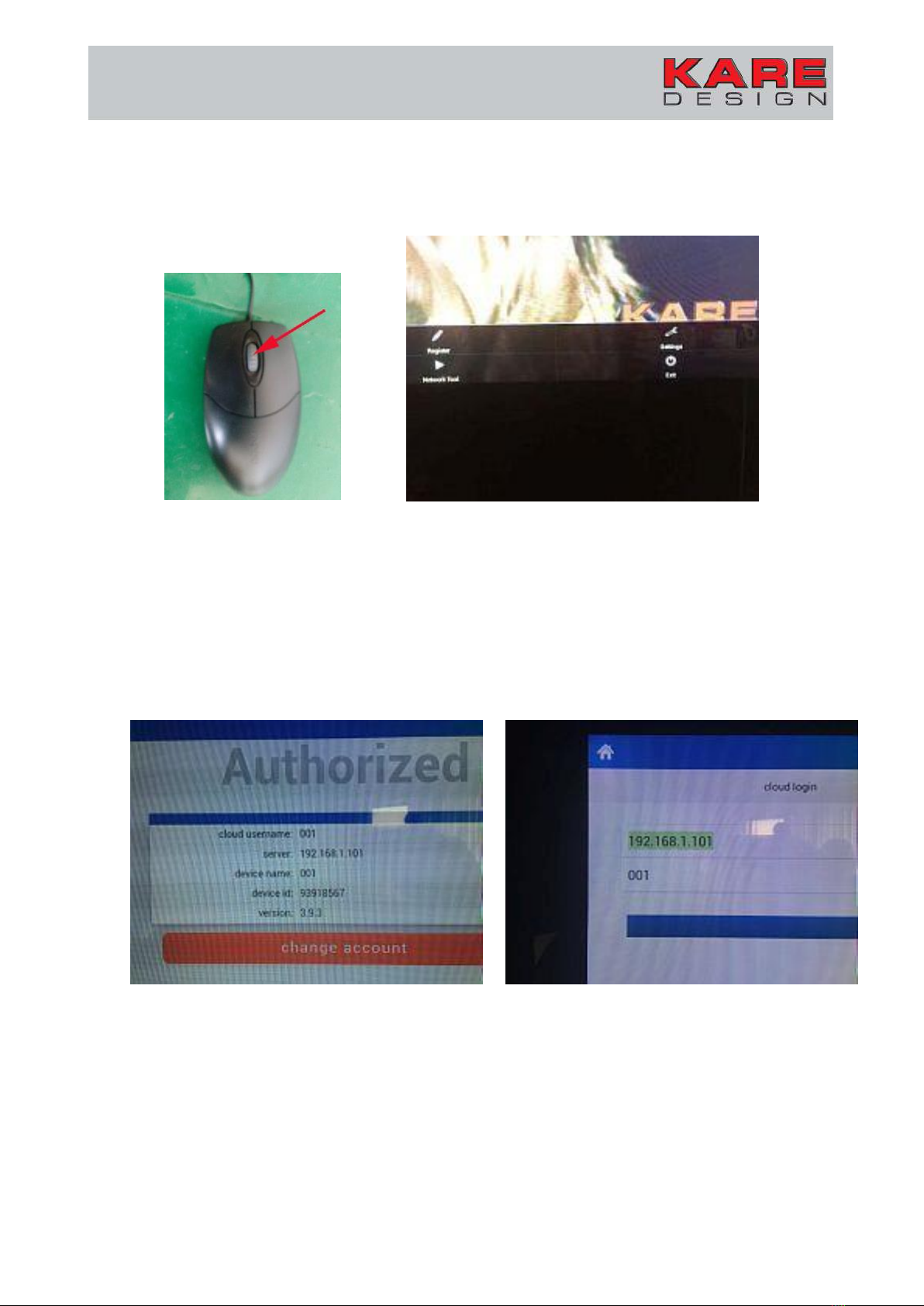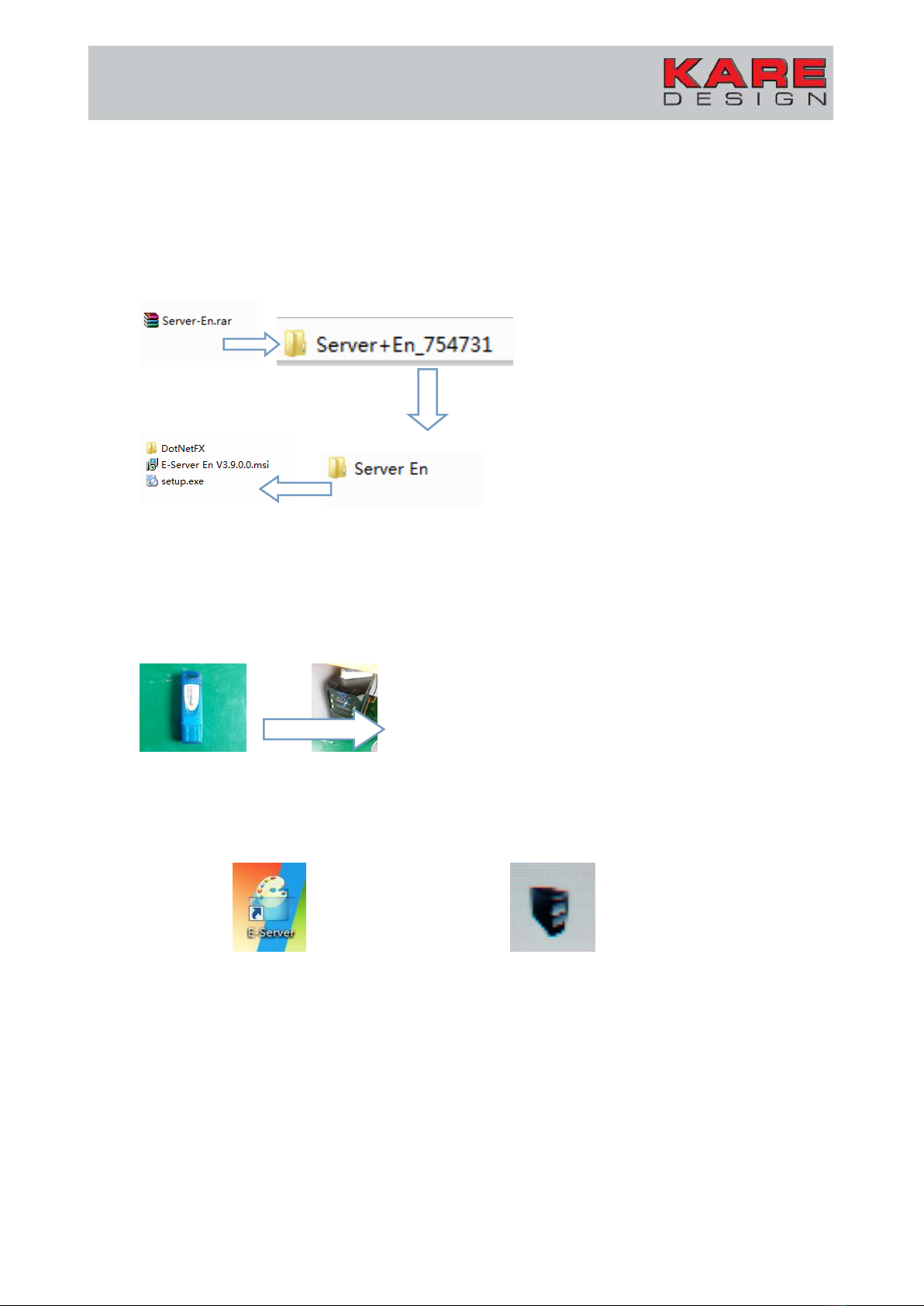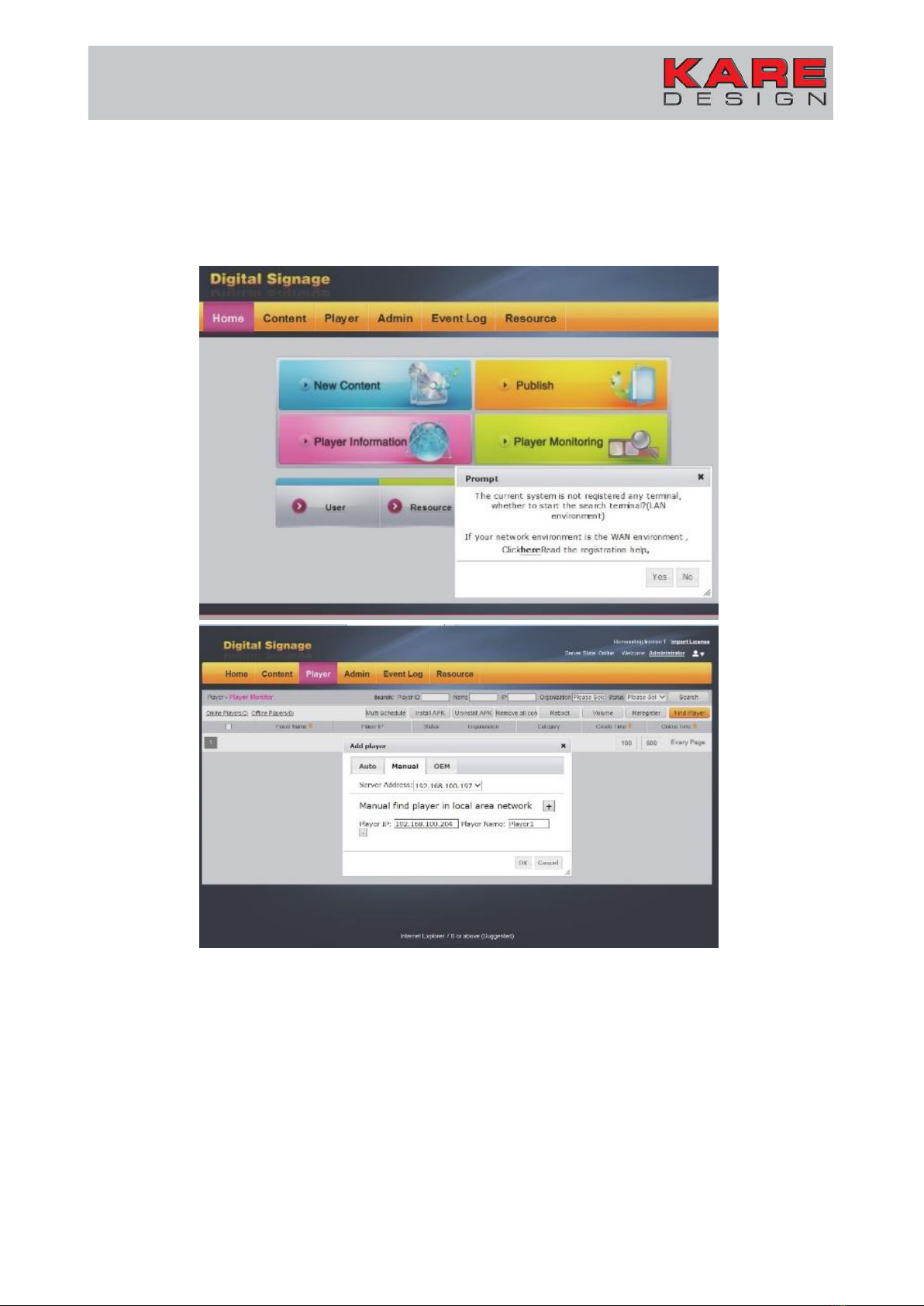4. Install digital signage software on your server PC
Now you need a PC as server PC with win7 system (notice: windows server 2008 will be better).
To install our digital signage software, unzip the digital signage software on your computer.
Attention: Before you install the digital signage software on your computer, you need to close
your Anti-virus system software!
Install the update version E-Server EN V 3.9.2.msi with the setup.exe-file. You will find it on the
KARE ftp-server in the public folder (Login data can be requested through support@kare.de)
After you install the digital signage software on your server PC, you can see the digital signage
software icon(left image) on your computer desktop. Please make sure there is the server
software icon( right image) on the right bottom corner of the screen.
You can click the E-Server software icon to enter into the software system.