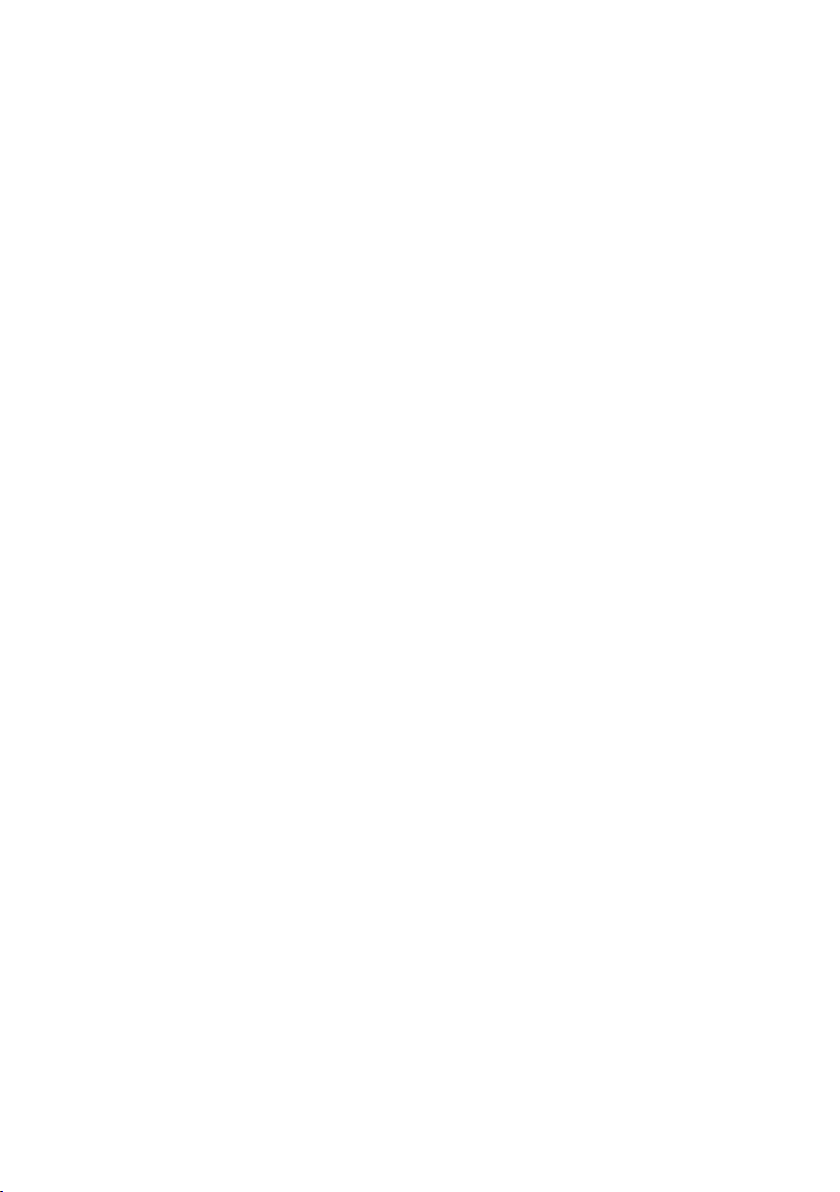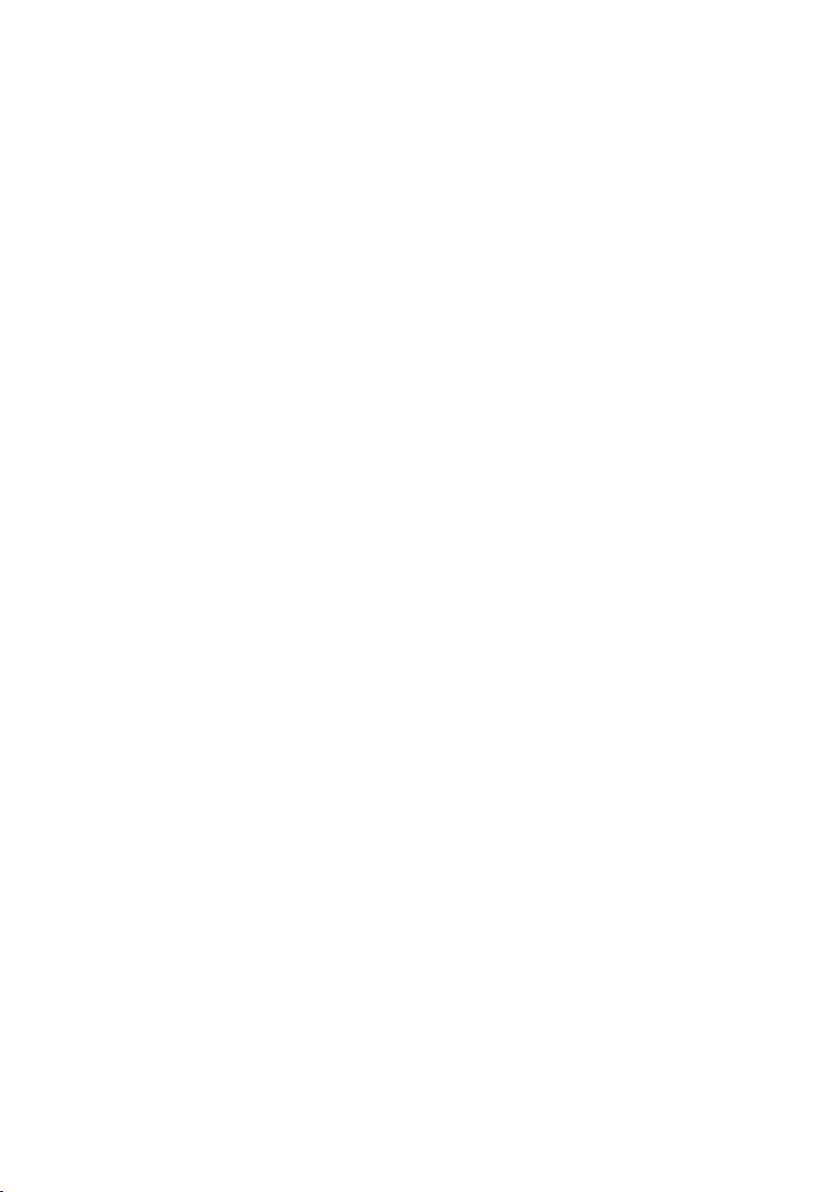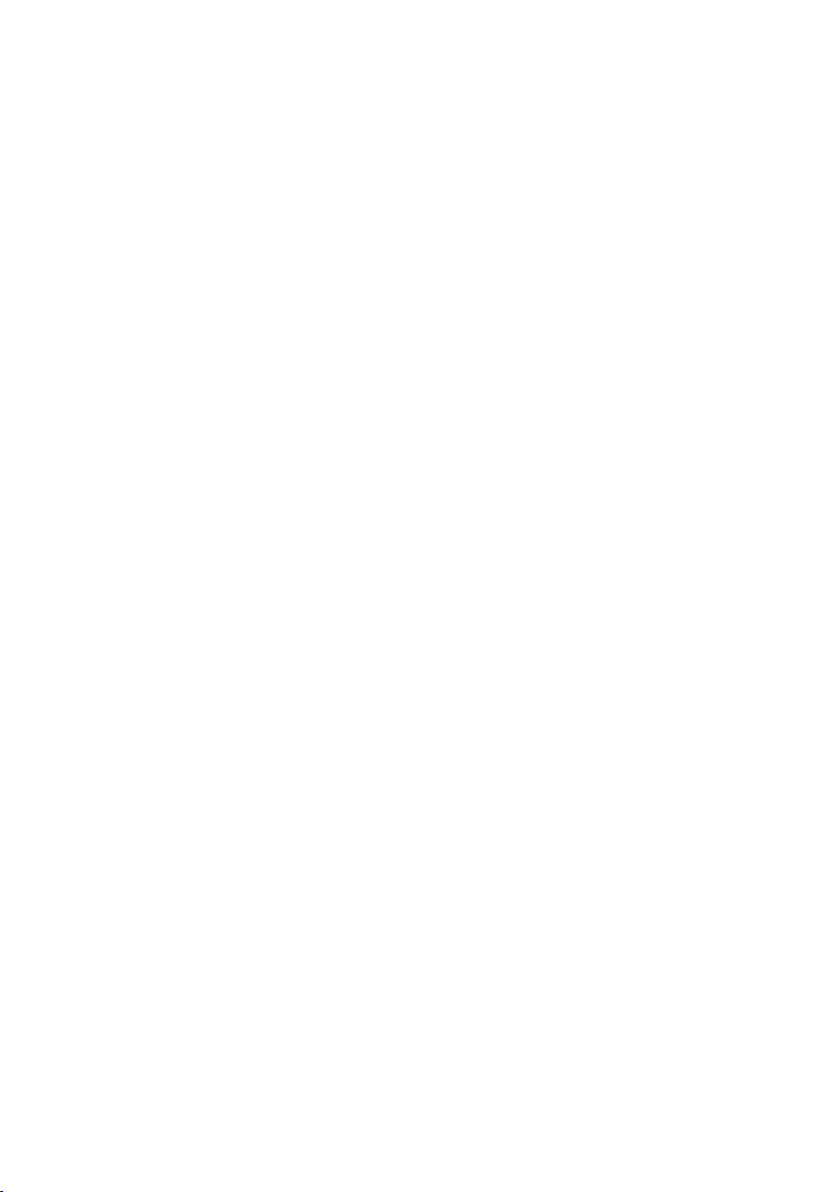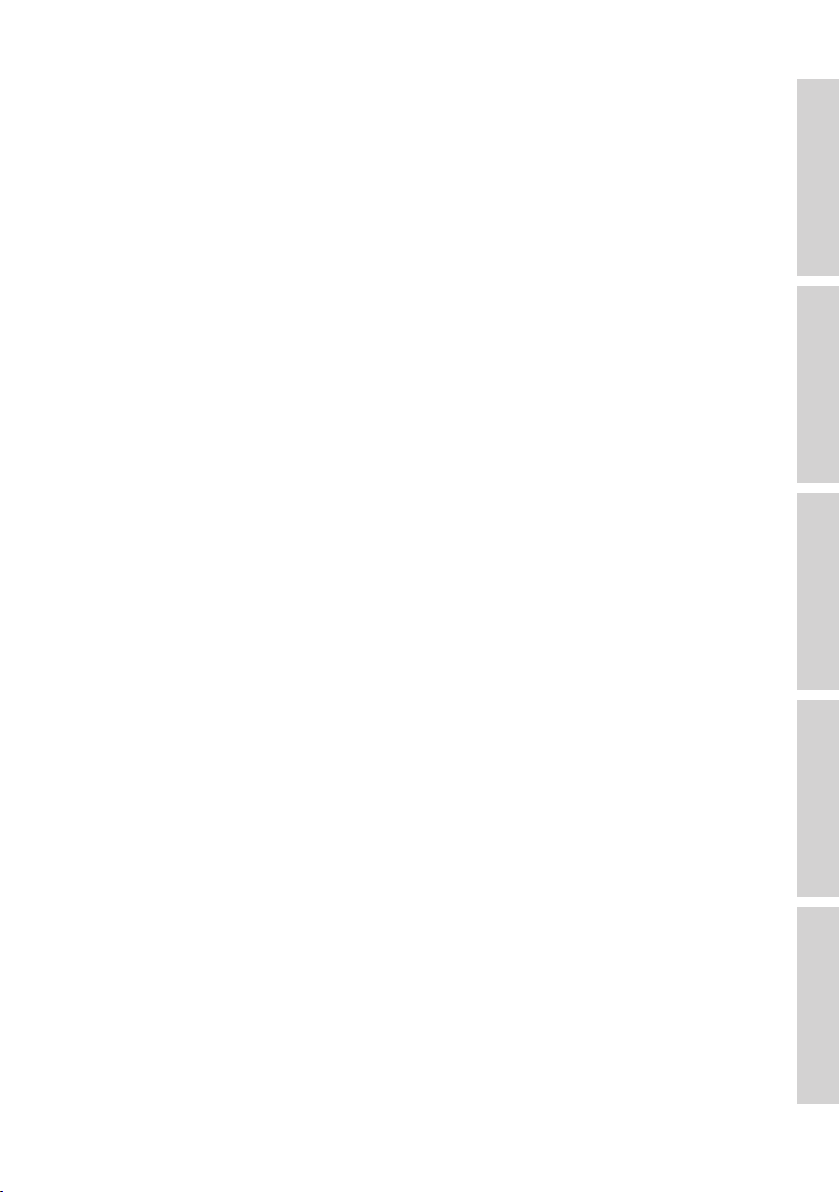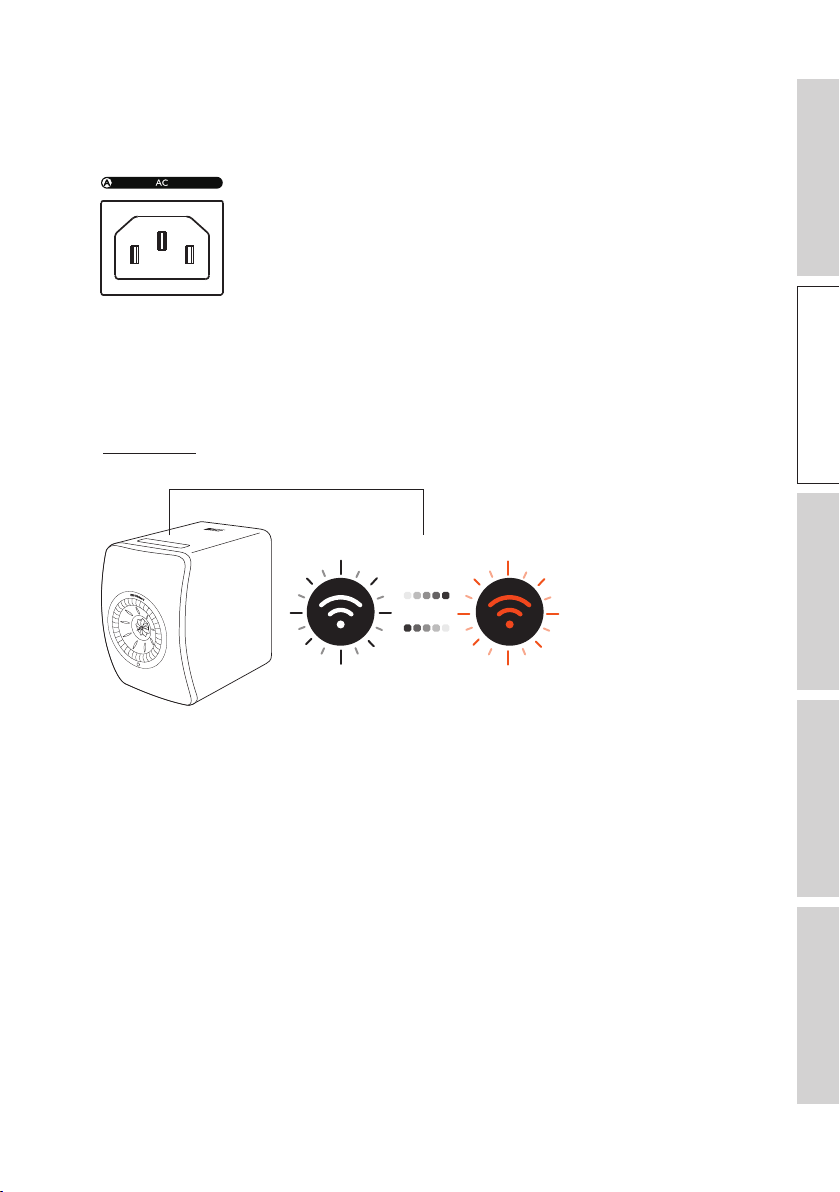3
8. Voice Control Over Mobile Device .................................................................................. 35
8.1 Siri....................................................................................................................................................................................................35
8.2 Google Assistant...................................................................................................................................................................35
9. Playback with Bluetooth ...................................................................................................... 36
9.1 Selecting Bluetooth Mode..............................................................................................................................................36
9.2 Bluetooth Pairing ..................................................................................................................................................................36
9.3 Playback Controls.................................................................................................................................................................37
10. Playback with HDMI eARC input ...................................................................................... 38
10.1 HDMI Cable Connection...............................................................................................................................................38
10.2 Selecting TV Mode..............................................................................................................................................................39
10.3 Playback Controls.................................................................................................................................................................39
11. Playback with Coaxial Input................................................................................................ 40
11.1 Coaxial Cable Connection............................................................................................................................................40
11.2 Selecting Coaxial Mode ...................................................................................................................................................41
11.3 Playback Controls.................................................................................................................................................................41
12. Playback with Optical Input .................................................................................................42
12.1 Optical Cable Connection.............................................................................................................................................42
12.2 Selecting Optical Mode....................................................................................................................................................43
12.3 Playback Controls.................................................................................................................................................................43
13. Playback with Auxiliary Input ............................................................................................. 44
13.1 Auxiliary Cable Connection.........................................................................................................................................44
13.2 Selecting Auxiliary Mode................................................................................................................................................45
13.3 Playback Controls.................................................................................................................................................................45
14. Using KEF Connect App ...................................................................................................... 46
14.1 Home ............................................................................................................................................................................................46
14.1.1 Overview...........................................................................................................................................................................46
14.2 Remote Control....................................................................................................................................................................47
14.3 Music Contents......................................................................................................................................................................47
14.3.1 Playing Music from Music Streaming Services........................................................................................48
14. 3.1.1 Amazon Music ...................................................................................................................................................48
14.3.1.2 Deezer.....................................................................................................................................................................49
14.3.1.3 Qobuz......................................................................................................................................................................50
14.3.1.4 Spotify......................................................................................................................................................................51
14.3.1.5 Tidal ...........................................................................................................................................................................51
14.3.1.6 Internet Radio....................................................................................................................................................52
14.3.1.7 Podcast....................................................................................................................................................................52
14.3.2 Playback Controls........................................................................................................................................................53
14.3.2.1 Playback Screen ................................................................................................................................................53
14.3.2.2 Search ......................................................................................................................................................................53
14.3.2.3 Favourites..............................................................................................................................................................54
14.3.2.4 Playlists....................................................................................................................................................................55
14.4 Equalizations.............................................................................................................................................................................57
14.5 Prole............................................................................................................................................................................................59
14.6 Choosing Your Speaker...................................................................................................................................................60
14.6.1 My Speaker and Speakers Nearby..................................................................................................................60
14.6.2 Speaker Info ...................................................................................................................................................................61