LSTN sound co PARAMOUNT User manual

PARAMOUNT
FOR HELP SETTING UP:
EMAIL: SOUNDBAR@LSTNSOUND.COM
PHONE: 323-457-4016
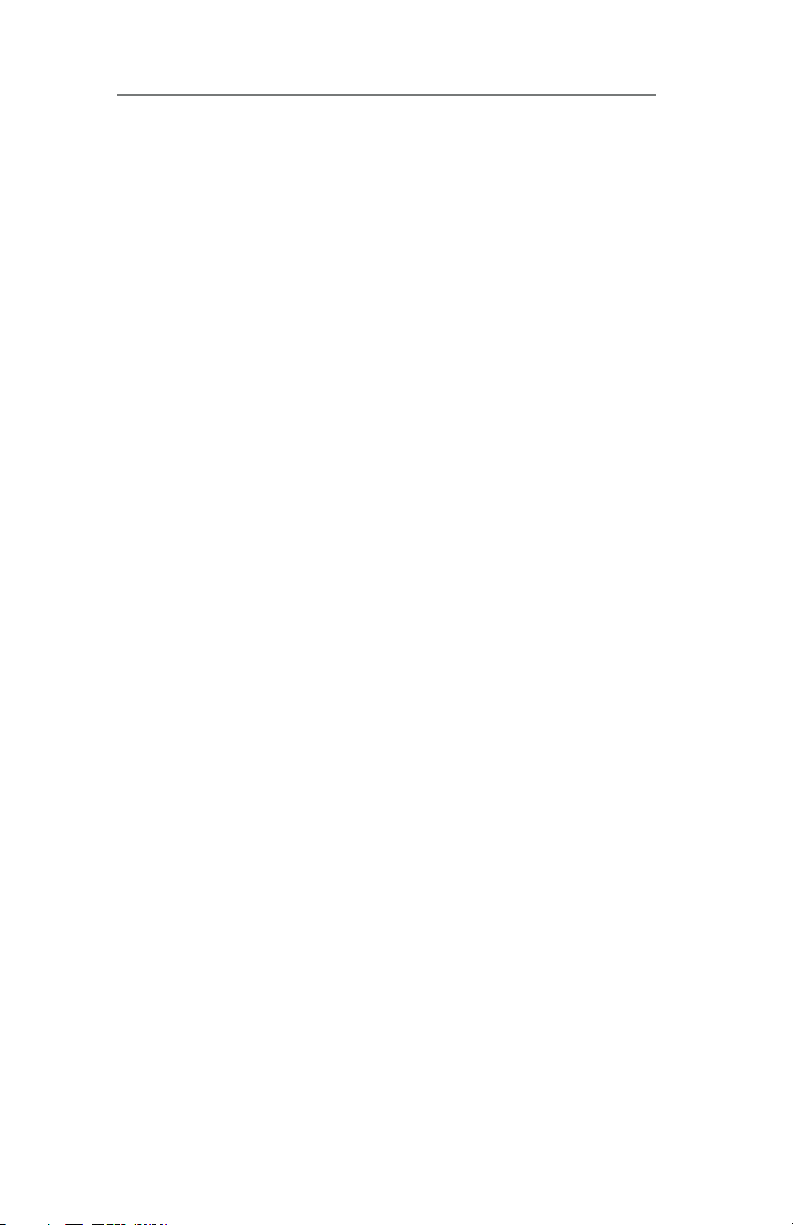
What’s in the box
Getting Started
Remote Control Overview
Remote Control Operation
Using the Remote
Using the Onboard (Side or Soundbar) Controls
Rear Input Panel Overview
General Use
Connecting to Power
LED Indicators
Connection Modes
Using ARC Input
Using the Optical Input
Using AUX In Audio Cables
Using MP3 Line In
Using Bluetooth Connection
Using USB Flash Drive Input
Using FM Radio
Troubleshooting
Wall Mounting
Specifications
Safety Information
FCC Statement
..............................................................3
..................................................................4
..................................................5
.................................................6
..............................................................7
................7
................................................7
.......................................................................8
..........................................................9
.................................................................10
.....................................................10, 11
...........................................................12
................................................13
...........................................14
........................................................15
.........................................16
........................................16
............................................................16
...............................................................17
.................................................................18
.................................................................24
..........................................................25
................................................................26
CONTENTS
2
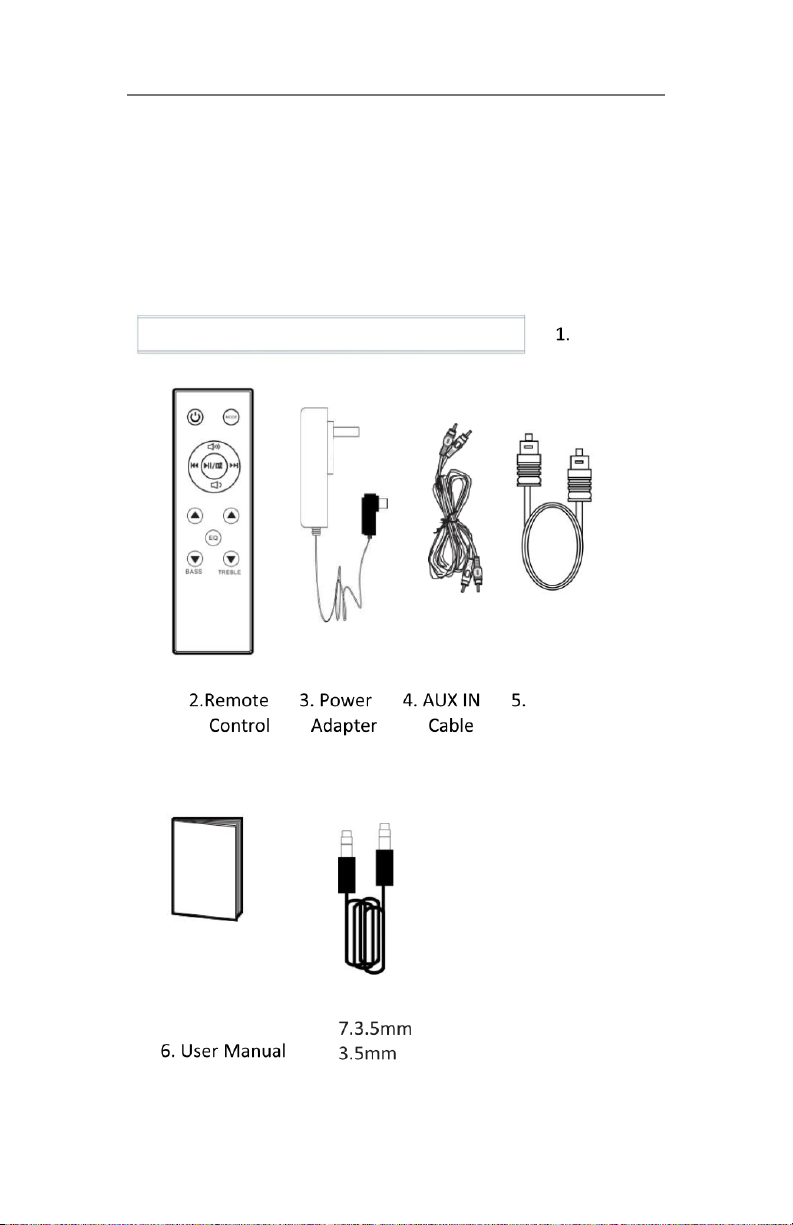
1. Paramount Soundbar
2. Remote Control
3. Power Adapter x1
4. AUX In Cable
5. Optical Cable
6. User Manual
7. 3.5mm to 3.5mm Line In
Cable
BOX CONTENTS
Paramount
Soundbar
Optical Cable
Included inside
Master Shipping
Box
HDMI ARC CABLE
NOT INCLUDED
3

Plug your Paramount in a standard wall outlet using the
included 18V adaptor. Then, connect to your television
using the method of your choice. If you hear interference or
static, make sure your television, cable box, or streaming
device is not set to ‘Dolby Surround Sound’ or a similar
setting.
Experiment with the 3 audio enhancement presets found
on the Paramount by pressing the button. Each press
will cycle through the three preset modes: voice, cinema
and music enhancement. Fine-tune the bass and treble
with the remote control. The Paramount will remember the
last setting used when it is turned off, but treble and bass
adjustments are not remembered.
The Paramount has the ability to link with select televisions
using HDMI ARC. Using an HDMI cable on these televisions
will sync your television’s remote with the Paramount.
GETTING STARTED
4
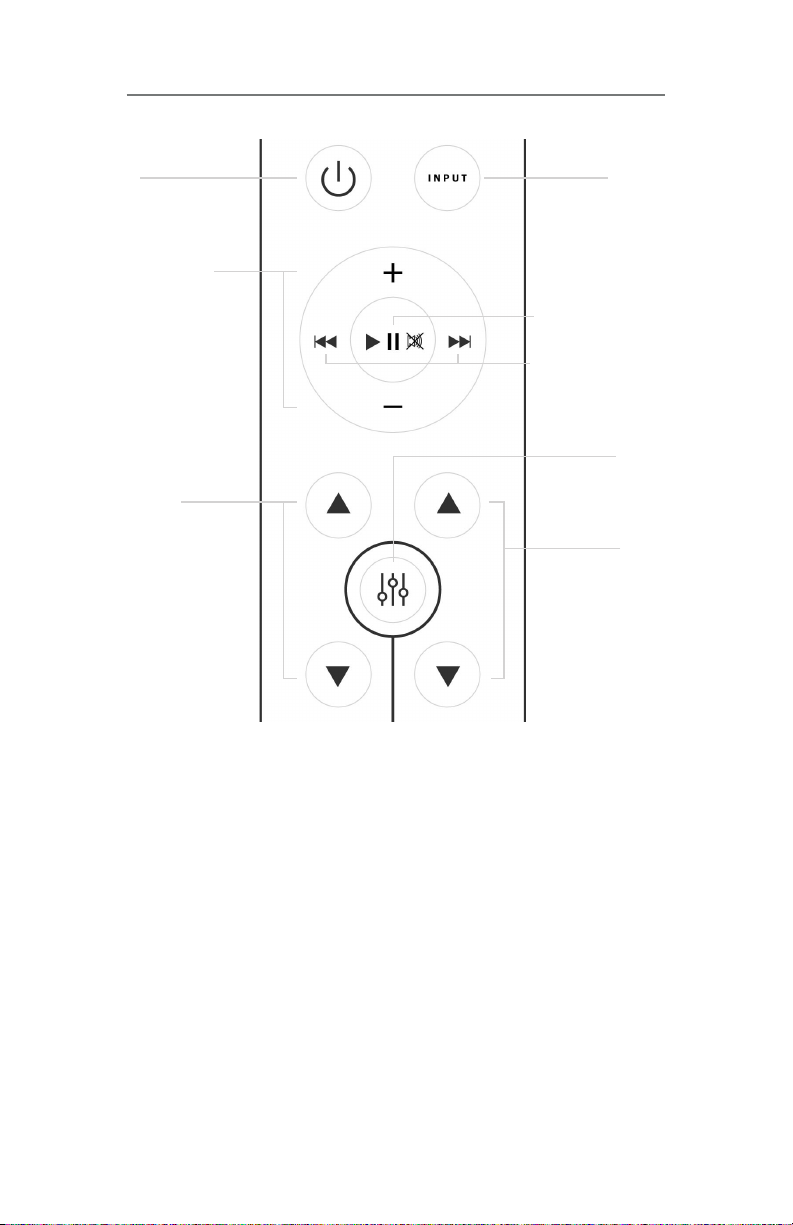
Power
Adjust Volume
Adjust Bass
Input Select
Play / Pause / Mute
Previous / Next Track
Sound Mode
Adjust Treble
1 Voice 2 Cinema 3 Music
REMOTE
5

10. Power On/Off
Switch the Unit between on and stand-
by more
11. Volume +
Press to increase the volume
12. Back Step
Use in AUX or Bluetooth mode to go
back a track
13. Play/Pause
Press to play and pause
14. Volume
Press to decrease the volume
15. Bass Increase
Press to increase the bass
16. Sound Mode
Press the button to adjust the sound
mode setting
17. Bass Decrease
Press to decrease the bass
18. MODE
Press the button repeatedly to switch
between soundbar modes
19. Forward Step
Use in AUX or Bluetooth mode to go
forward a track
20. Treble Increase
Press to increase the treble
21. Treble Decrease
Press to decrease the treble
REMOTE CONTROL OPERATIONS
6
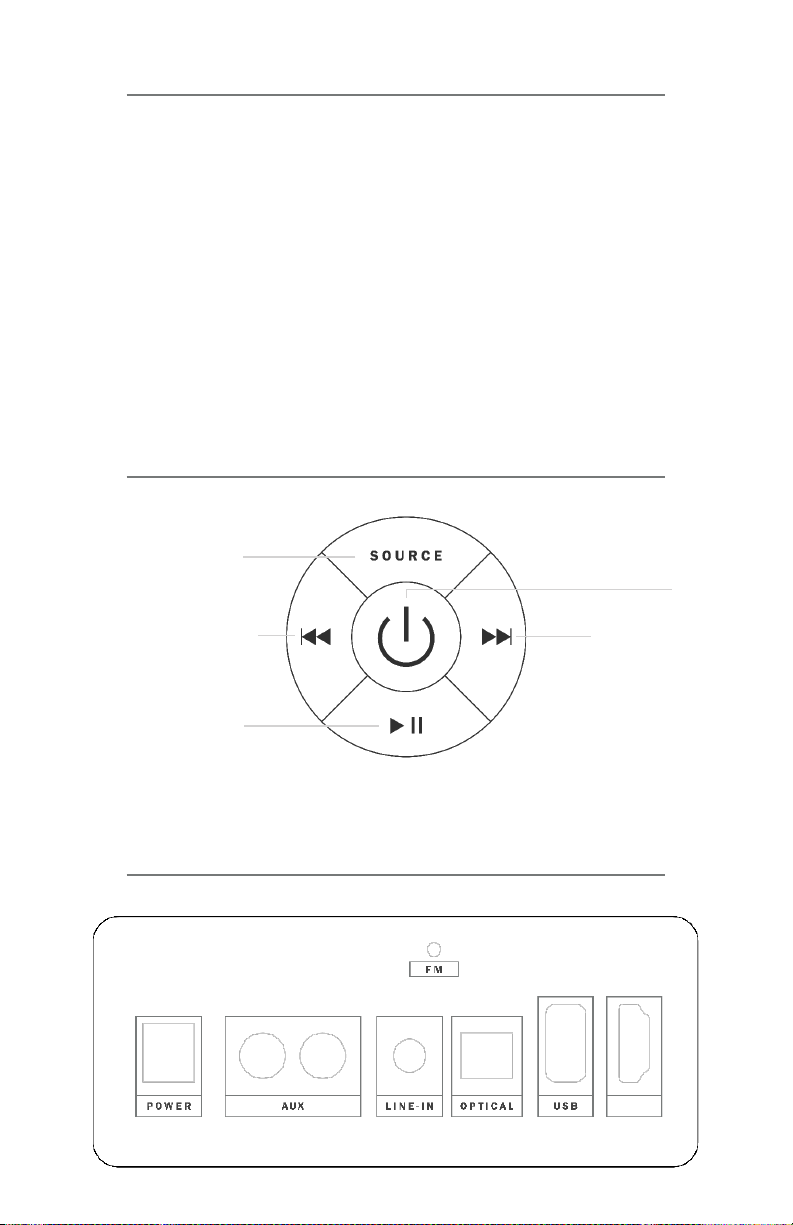
The remote control sensor at the front of the soundbar
is sensitive to the remote control’s commands up to a
maximum of 8 metres away and within a maximum arc of
30 degrees.
Please note that the operating distance may vary
depending on the brightness of the room.
USING THE REMOTE CONTROL
Power
Skip Track
Raise Volume
Input Select
Previous Track
Lower Volume
Play / Pause
TAP
TAP
HOLD HOLD
ARC
ONBOARD CONTROLS
REAR PANEL
7

▸ Install the unit in a well-ventilated, cool, dry, clean place
away from direct sunlight, heat, vibration, dust, mois-
ture, or cold.
▸ Avoid installing the unit where external objects may fall
into the unit, or where the unit may encounter liquid
dripping or splashing.
▸ Use only the voltage specified by this unit. Using a volt-
age higher than the specified value on this unit is dan-
gerous and may cause a fire, damage the unit, or cause
personal injury.
▸ To prevent electric shock and other accidents, please
do not open the cabinet at random. We do not authorize
disassembly and re-assembly, and our warranty does not
include maintenance.
▸ Unplug the Paramount during lightning storms or when
unused for long periods.
▸ Before making a warranty claim, refer to the “Trouble-
shooting” section for details on common operating er-
rors.
GENERAL USE
8
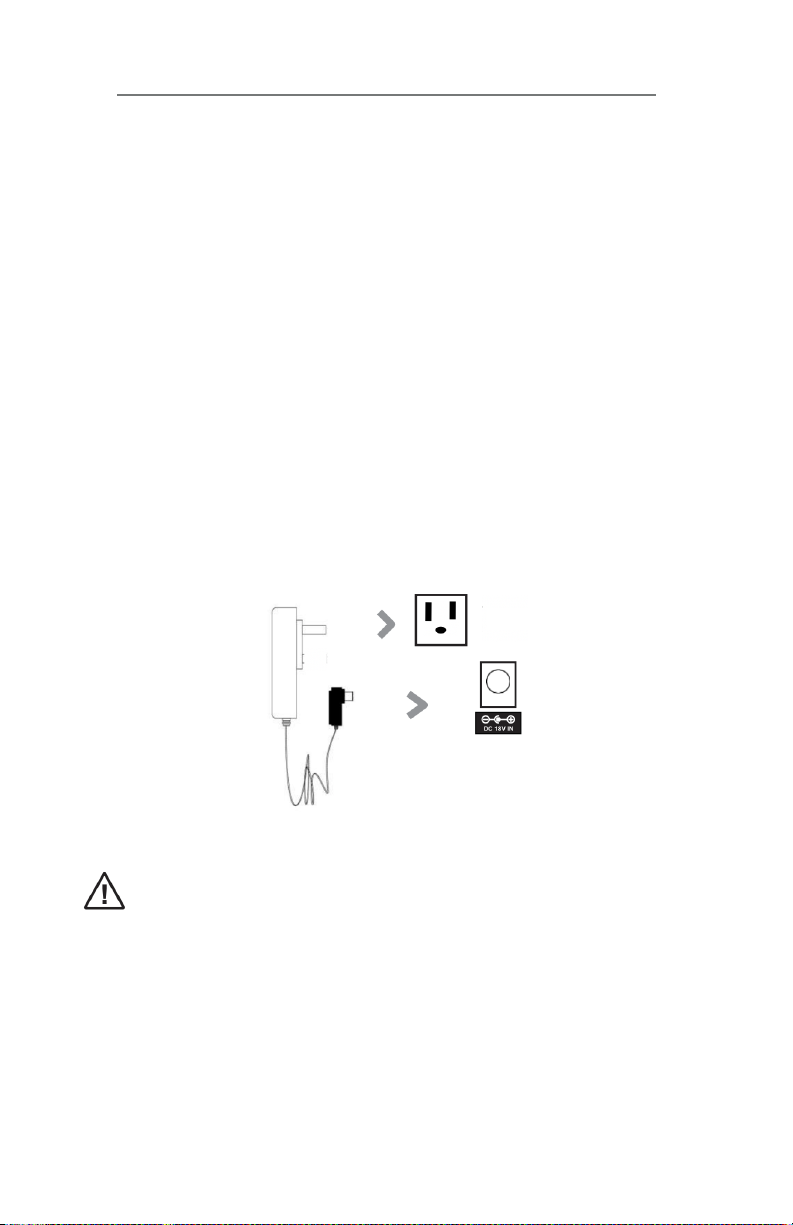
Ensure that the power supply voltage is in the voltage of
100V~240V.
This unit is designed to use the included DC-18v Adapter.
Connecting the unit to any other power source may cause
damage to the unit.
Unwind the cord to its full length.
Connect the plug to a wall socket.
Make sure the mains plug is fully inserted into the mains
socket.
Connect the adapter to the unit via the DC input socket.
(DC-18V-IN)
Ensure all audio connections of the unit are connected before
connecting to the main power supply wall socket
DC-in Power Cable
Wall Socket
CONNECTING THE POWER
9

▸HDMI (ARC)
Connect your HDMI-capable device to the Paramount using
an HDMI cable (not included). Press the input button on
the remote or the source button on the Paramount until the
LED is blue and red. HDMI is the optimum connection for
the Paramount, automatically syncing with your television’s
remote once connected.
▸Optical
Connect your device to the optical port on the Paramount
using a digital optical cable (not included). Press the
input button on the remote or the source button on the
Paramount until the LED is red.
▸Bluetooth
Press the input button on the remote or the source button
on the Paramount until the LED is blue. Then, enter your
BLUE/RED
RED
BLUE
GREEN
BLUE/GREEN
YELLOW
WHITE
HDMI (ARC)
OPTICAL
BLUETOOTH
AUX
USB
LINE-IN
FM RADIO
LED INDICATORS
CONNECTION MODES
10
Table of contents

















