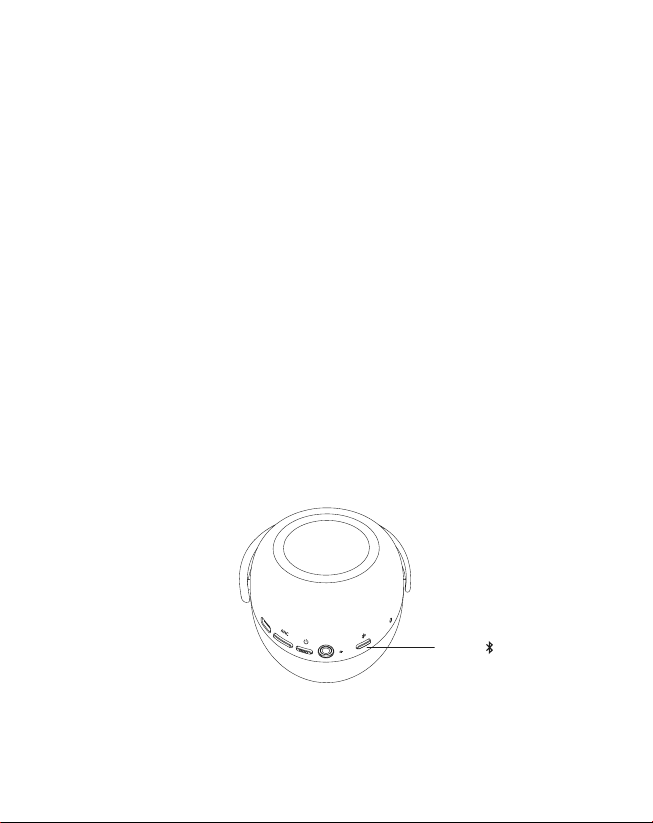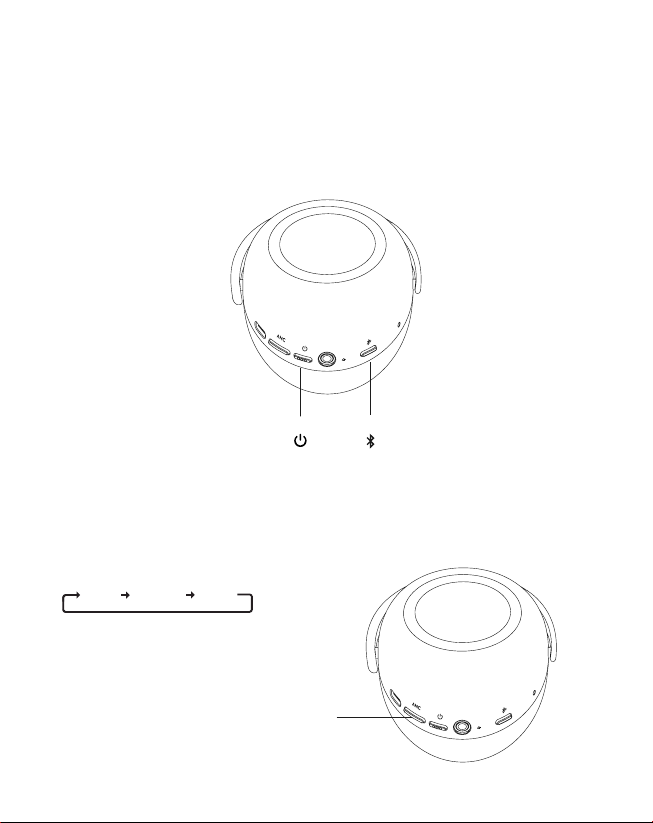KEF Mu7
ON
Power
RIGHT
5
Get Started
Pair with Bluetooth device
First time to pair Mu7 headphones with your Bluetooth device
1. Long press “Power” button to turn on Mu7, and the LED will turn solid white briefly.
2. In one second, Mu7 will directly enter Bluetooth pairing mode and the LED will start
blinking blue.
3. Voice prompt “Ready to pair” can be heard.
4. Go to the Bluetooth setting page of your device and select “KEF Mu7” from your
Bluetooth device list.
5. Once Mu7 is paired, the LED will turn to solid white.
If a device was connected before
1. Mu7 will attempt to search previous connected devices, the LED will start blinking
white.
2. Once Mu7 is connected to the devices, the LED will change to solid white.
3. If no device is found, it will automatically enter Bluetooth pairing mode after 10
seconds. The LED will then change to blinking blue.
4. Voice prompt “Ready to pair” can be heard.
5. Pair the Mu7 by going to the Bluetooth setting page of your device and select “KEF
Mu7” from your Bluetooth device list.
6. Once Mu7 is paired and connected, the LED will turn solid white.