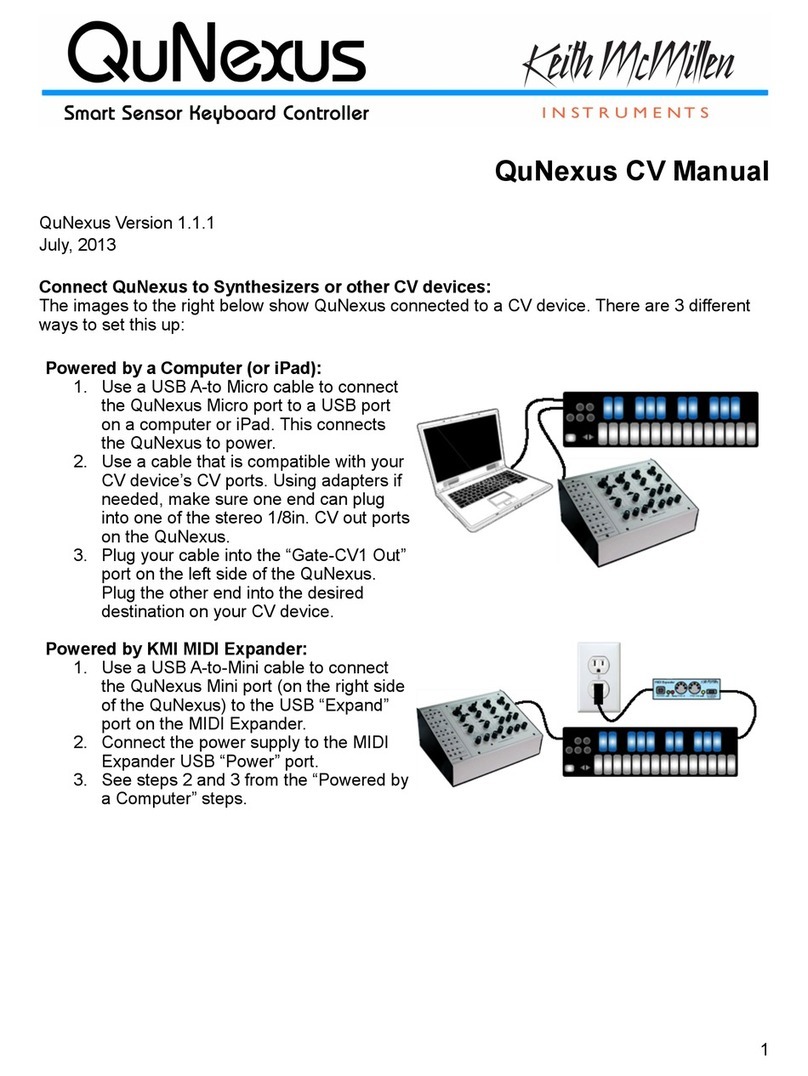TaBle ofConTenTs
ii
K-Board Pro 4
0. WELCOME������������������������������������������������������������������������������������������������������������������������������������������������������������������������������������������� 1
1. BEFORE YOU BEGIN �������������������������������������������������������������������������������������������������������������������������������������������������������������������������� 2
1�1 What’s In The K-Board Pro 4 Box? ������������������������������������������������������������������������������������������������������������������������������������������� 3
1�2 What’s In The MIDI Expander Package?���������������������������������������������������������������������������������������������������������������������������������� 3
1�3 – System Requirements ������������������������������������������������������������������������������������������������������������������������������������������������������������ 4
1�3�1 – Hardware��������������������������������������������������������������������������������������������������������������������������������������������������������������������� 4
1�3�2 – Software ���������������������������������������������������������������������������������������������������������������������������������������������������������������������� 4
2. GETTING STARTED����������������������������������������������������������������������������������������������������������������������������������������������������������������������������� 5
2 - Getting Started �������������������������������������������������������������������������������������������������������������������������������������������������������������������������� 6
2�1 The K-Board Pro 4 Hardware ������������������������������������������������������������������������������������������������������������������������������������������� 6
2�2 The K-Board Pro 4 Software��������������������������������������������������������������������������������������������������������������������������������������������� 6
3. FEATURES OVERVIEW ����������������������������������������������������������������������������������������������������������������������������������������������������������������������� 7
3 - Features Overview��������������������������������������������������������������������������������������������������������������������������������������������������������������������� 8
3�1 Expressiveness and Flexibility����������������������������������������������������������������������������������������������������������������������������������������� 8
3�2 Connectivity���������������������������������������������������������������������������������������������������������������������������������������������������������������������� 8
3�3 MPE Compatible �������������������������������������������������������������������������������������������������������������������������������������������������������������� 8
What is MPE? ����������������������������������������������������������������������������������������������������������������������������������������������������������������� 8
4. K-BOARD PRO 4 HARDWARE ����������������������������������������������������������������������������������������������������������������������������������������������������������� 9
4 - K-Board Pro 4 Hardware���������������������������������������������������������������������������������������������������������������������������������������������������������� 10
5. K-BOARD PRO 4 EDITOR����������������������������������������������������������������������������������������������������������������������������������������������������������������� 12
5 - K-Board Pro 4 Editor���������������������������������������������������������������������������������������������������������������������������������������������������������������� 13
5�1 The Preset Section���������������������������������������������������������������������������������������������������������������������������������������������������������� 13
5�2 The Keys & Zones Section ��������������������������������������������������������������������������������������������������������������������������������������������� 14
5�2�1 User Curves��������������������������������������������������������������������������������������������������������������������������������������������������������� 15
5�3 The Sliders & Pedals Section ����������������������������������������������������������������������������������������������������������������������������������������� 16
5�4 The Advanced Section��������������������������������������������������������������������������������������������������������������������������������������������������� 17
5�4�1 Mapping Assistant ���������������������������������������������������������������������������������������������������������������������������������������������� 18
5�4�2 The Sensor Adjustment Window ����������������������������������������������������������������������������������������������������������������������� 18
5�5 The Preferences ������������������������������������������������������������������������������������������������������������������������������������������������������������� 20
5�6 The Desktop Editor �������������������������������������������������������������������������������������������������������������������������������������������������������� 20
5�7 The Web Editor �������������������������������������������������������������������������������������������������������������������������������������������������������������� 20