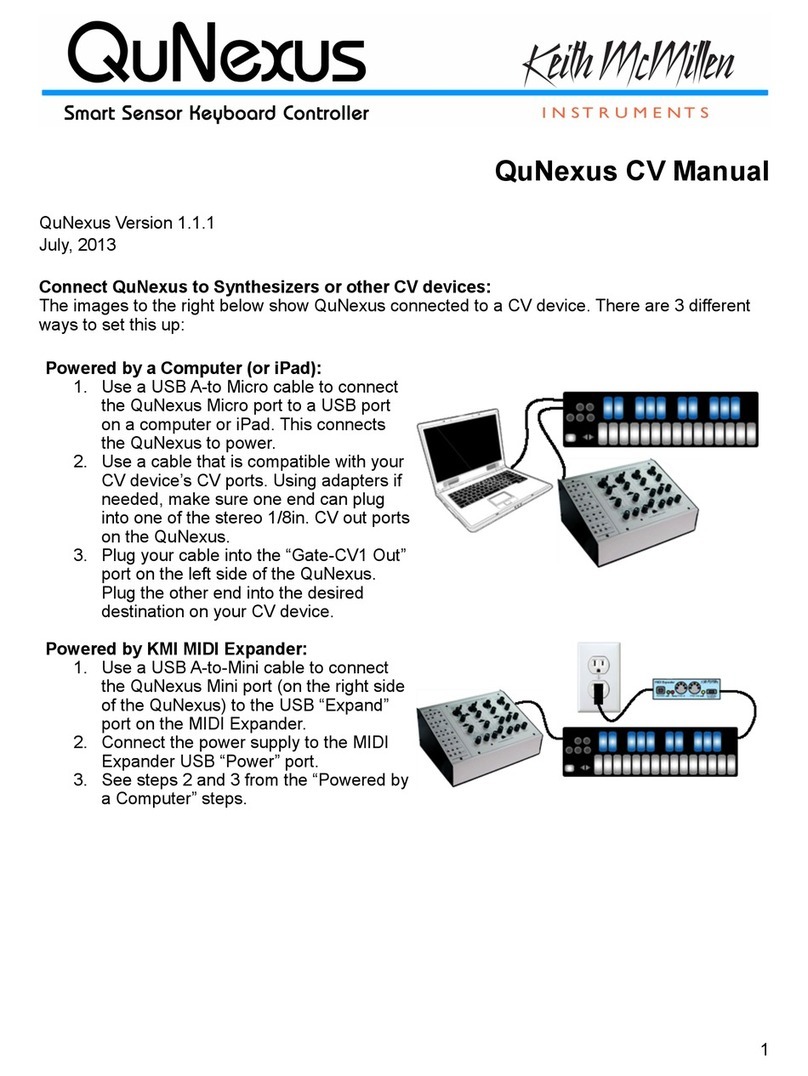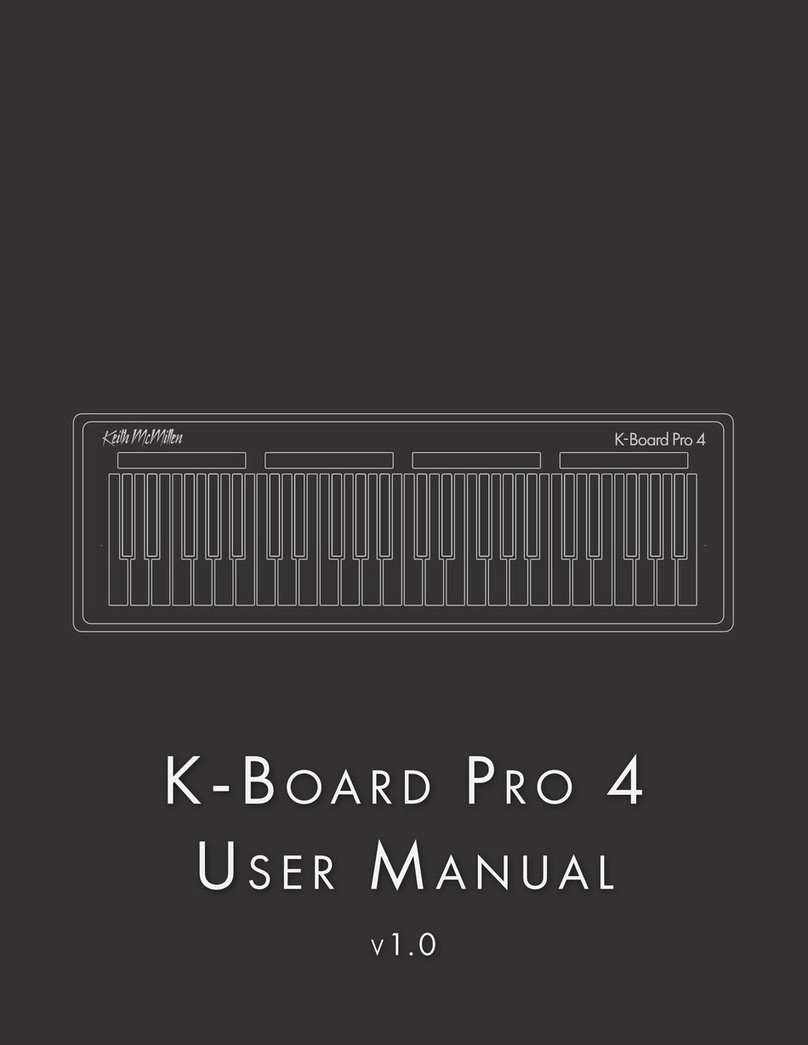Copyright 2007-2013 Keith McMillen Instruments a wholly owned subsidiary of Kesumo LLC. All rights
reserved. Made in USA.
No part of this manual may be reproduced or transmitted in any form or for any purpose without the
express written permission of the copyright holders.
The content of this manual is furnished for informational use only, is subject to change without notice,
and should not be construed as a commitment by Keith McMillen Instruments. Every effort has been
made to ensure that the information in this manual is accurate. No warranties, express or implied, are
made with regard to the quality, suitability or accuracy of this document. Keith McMillen Instruments
reserves the right to change the contents of this document and/or the associated products at any time
without the provision of prior notice to specific persons or organizations. Keith McMillen Instruments
shall not be held liable for damages of any kind arising from the use, or the inability to use this product
or its documentation, even if the possibility of such damage is known.
Product and brand names contained in this document are used for identification purposes only. Keith
McMillen Instruments, the Keith McMillen Instruments Logo, the QuNexus and QuNexus logo are
trademarks of Kesumo LLC. Apple, Finder, GarageBand, Logic, Mac, MacBook, Macintosh, Mac OS and
QuickTime are trademarks of Apple Inc, registered in the U.S. and other countries. Windows is a
registered trademark of Microsoft Corporation in the United States and other countries. Intel is a
registered trademark of Intel Corporation or its subsidiaries in the United States and other countries.
SONiVOX is the brand name trademark of Sonic Network, Inc. VST and ASIO are trademarks and
software of Steinberg Media Technologies GmbH. Reason, ReWire, Recycle and REX2 are trademarks of
Propellerhead Software AB. All other product and company names are trademarks or registered
trademarks of their respective holders. All other names and designations of companies, products,
trademarks, or brands used in this document are the registered property of their respective holders.
2