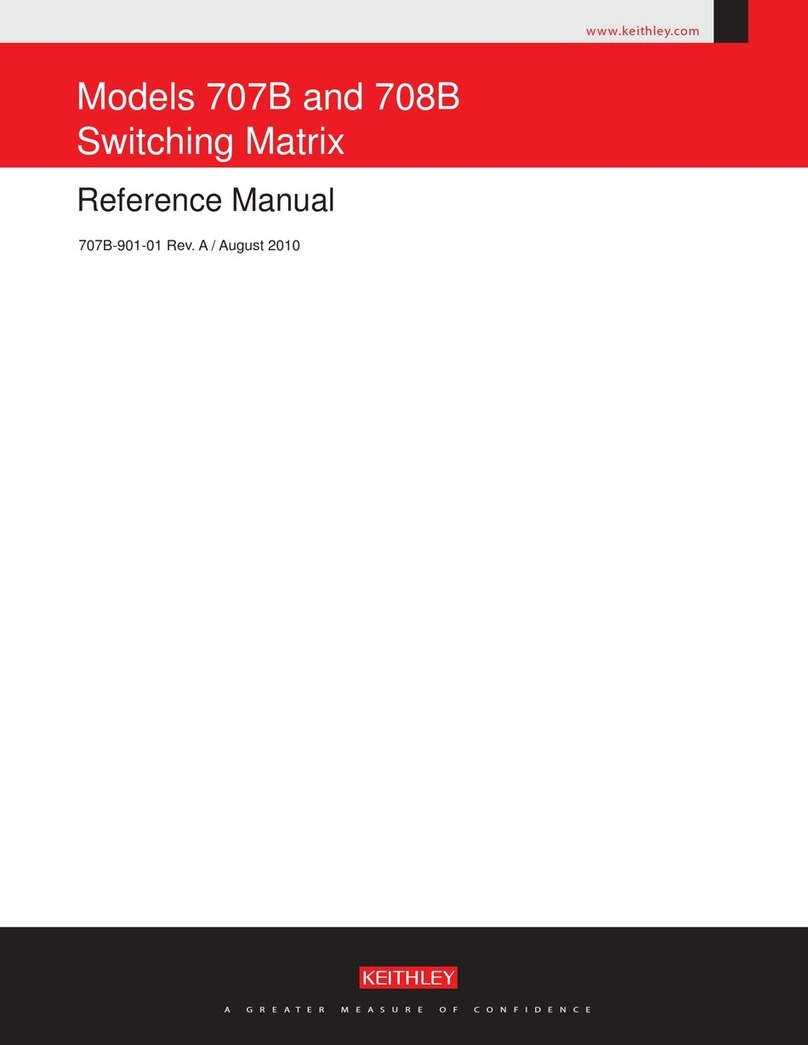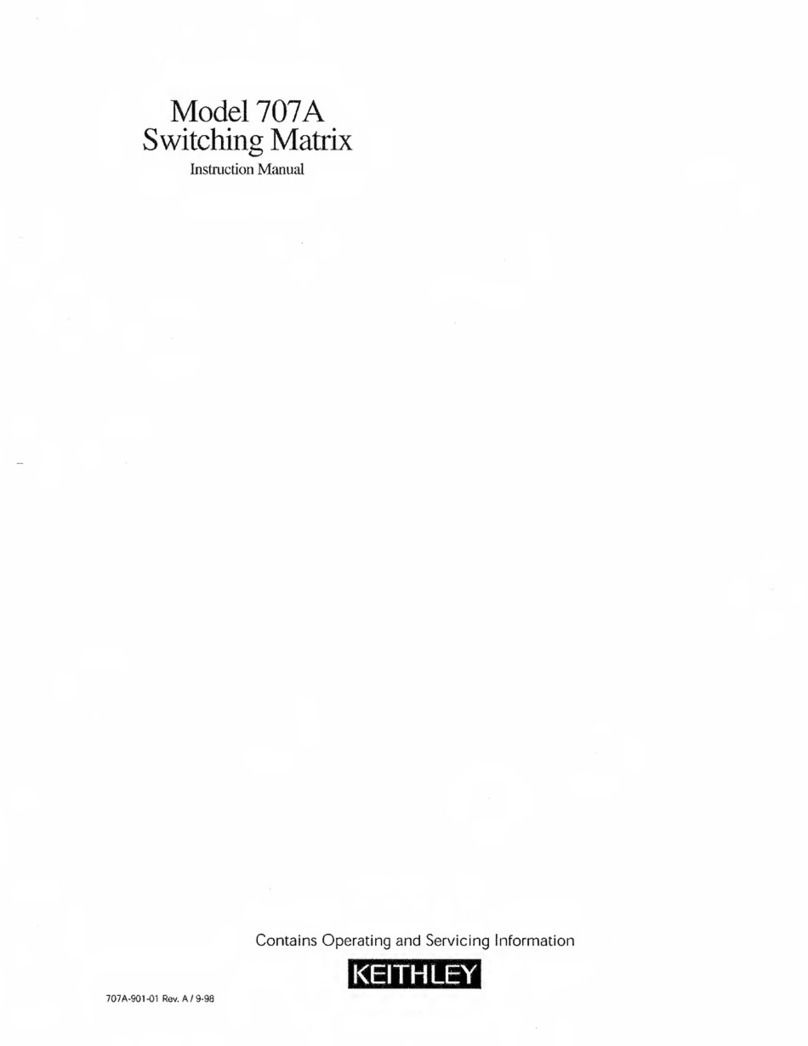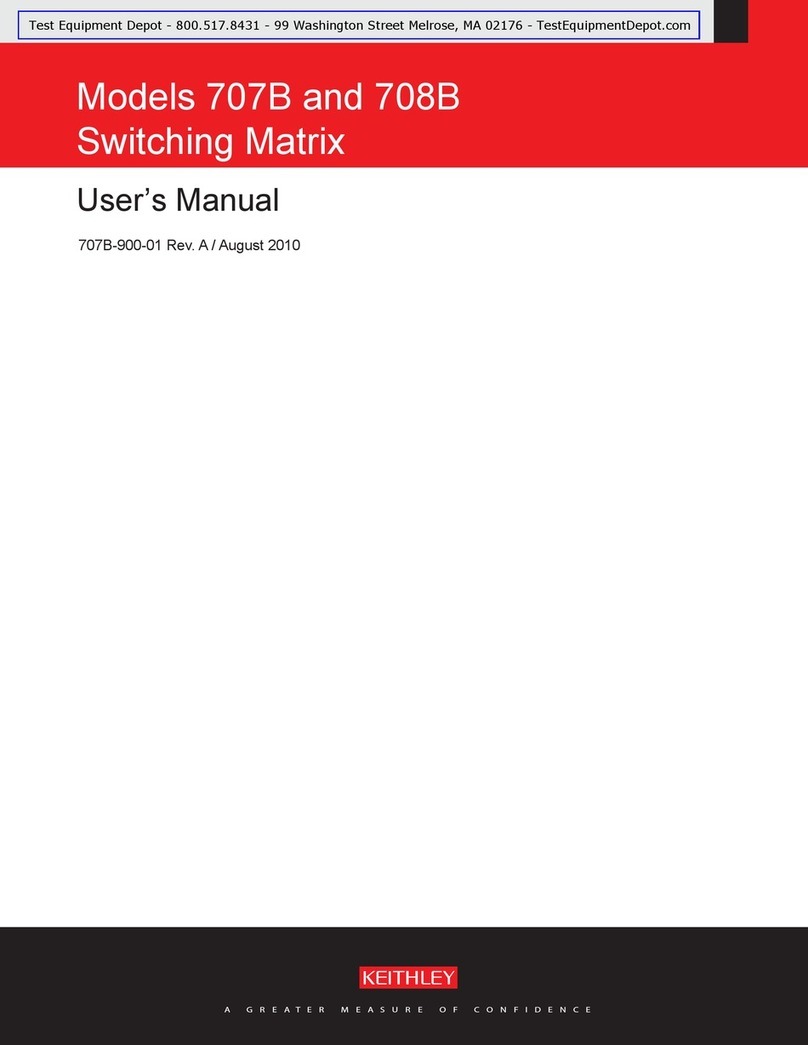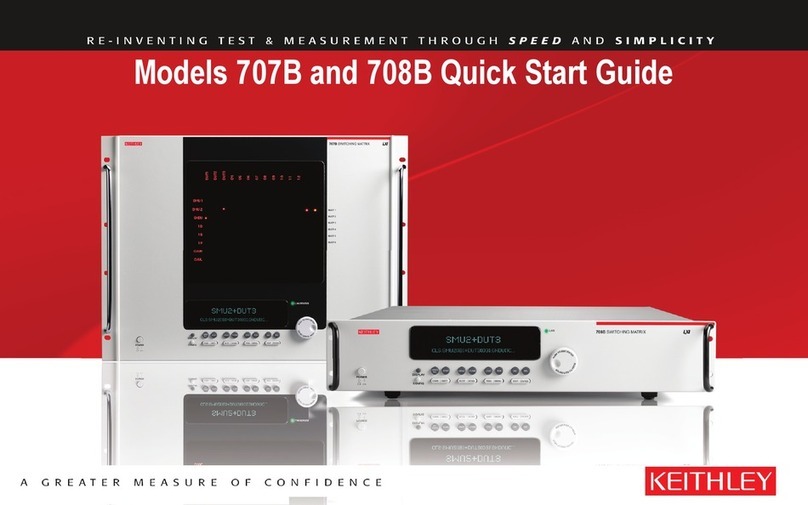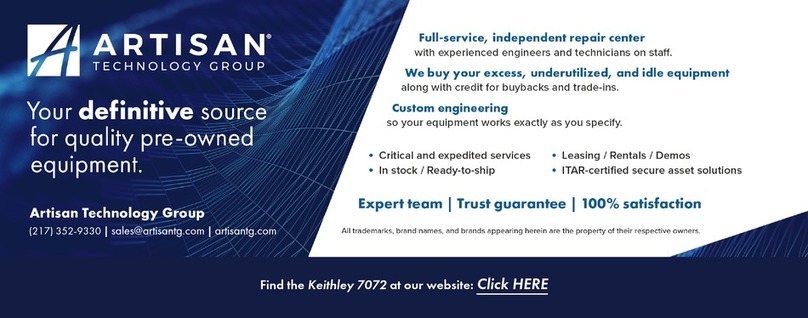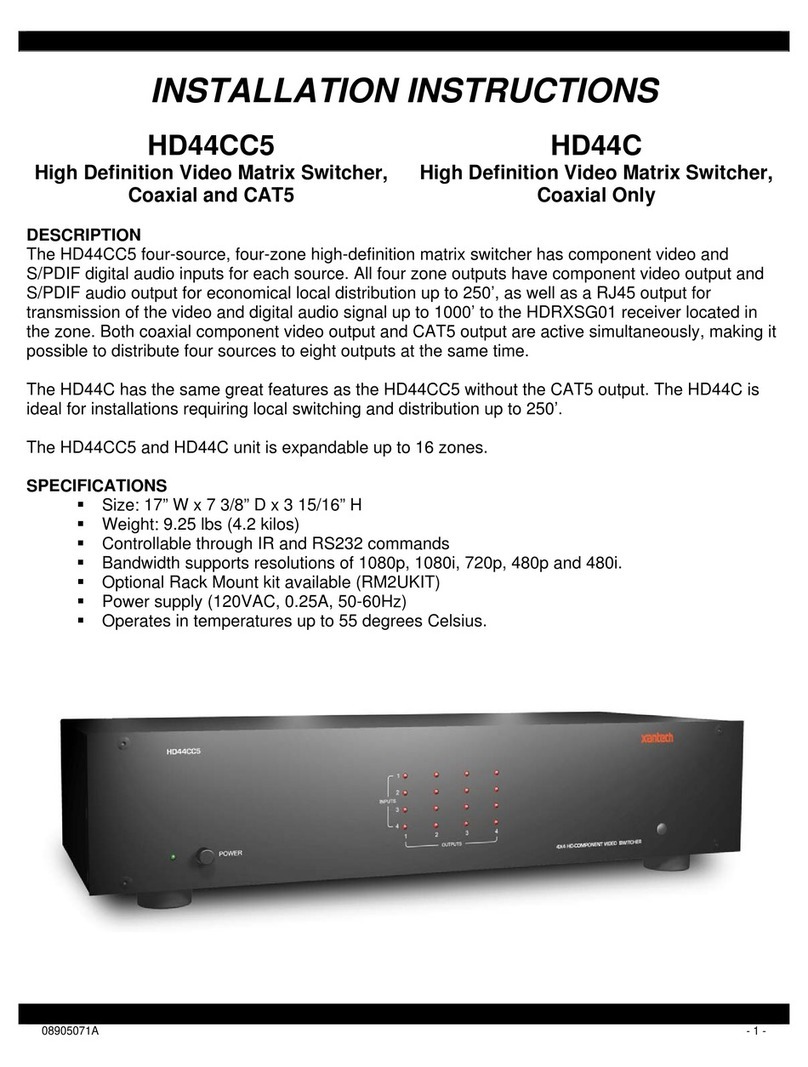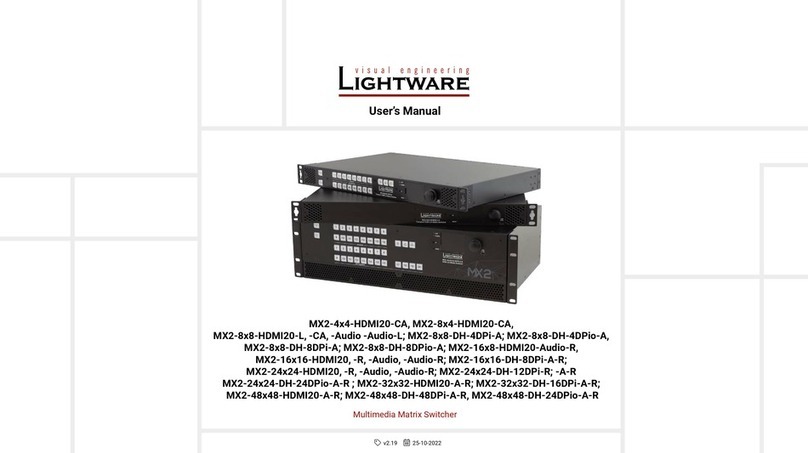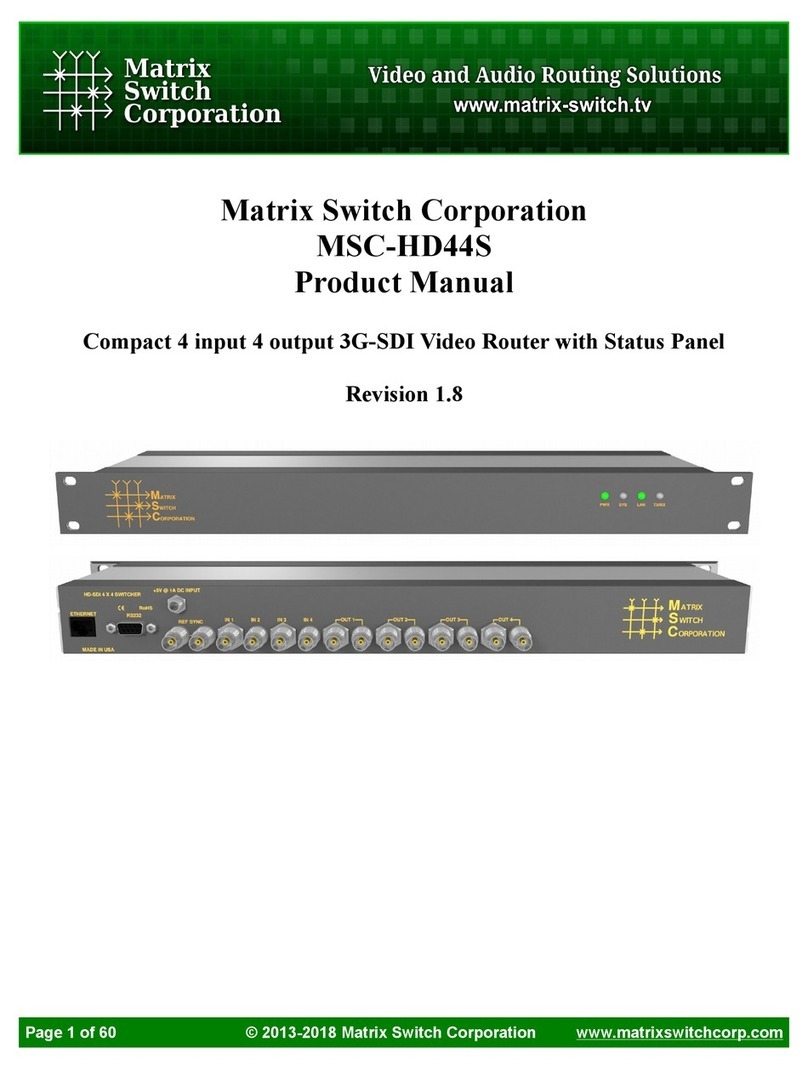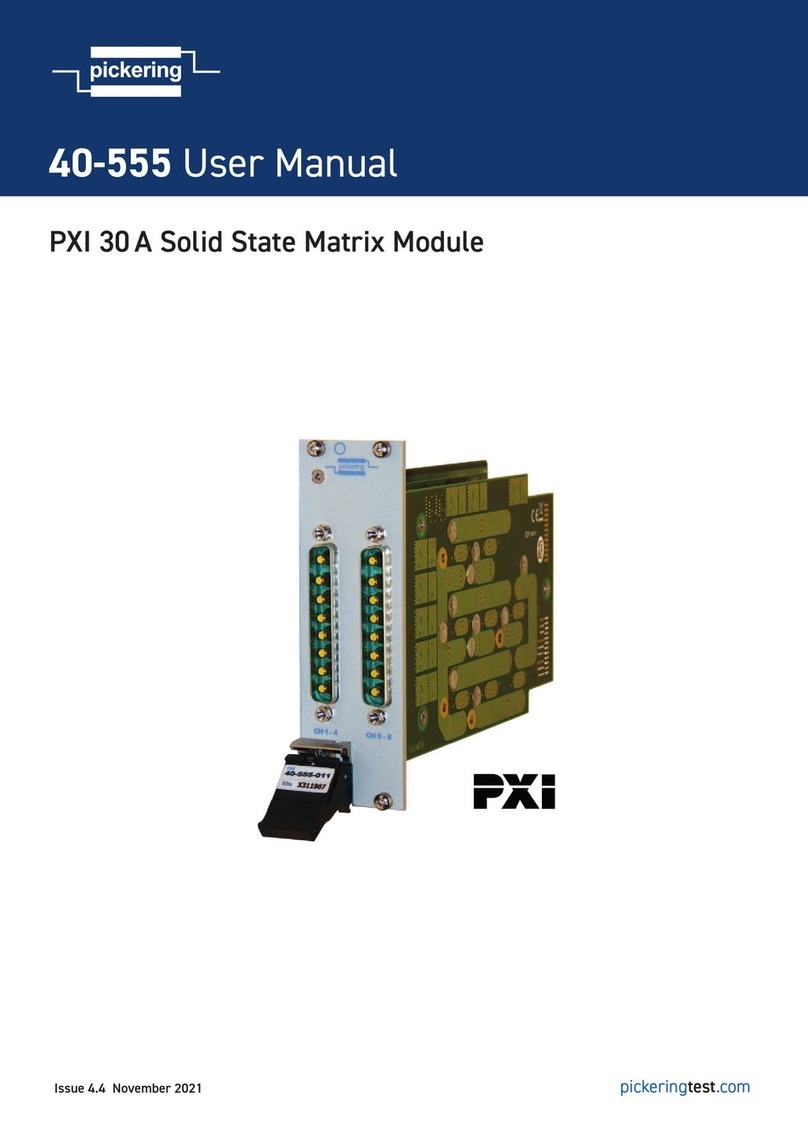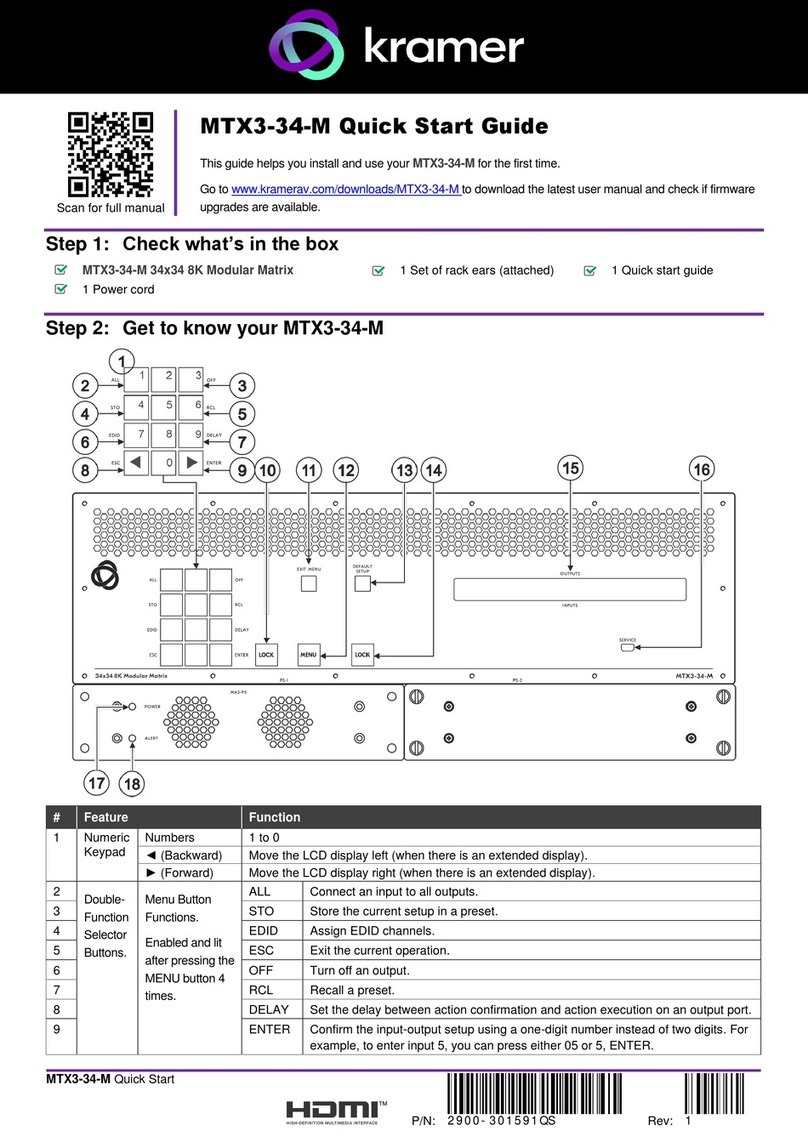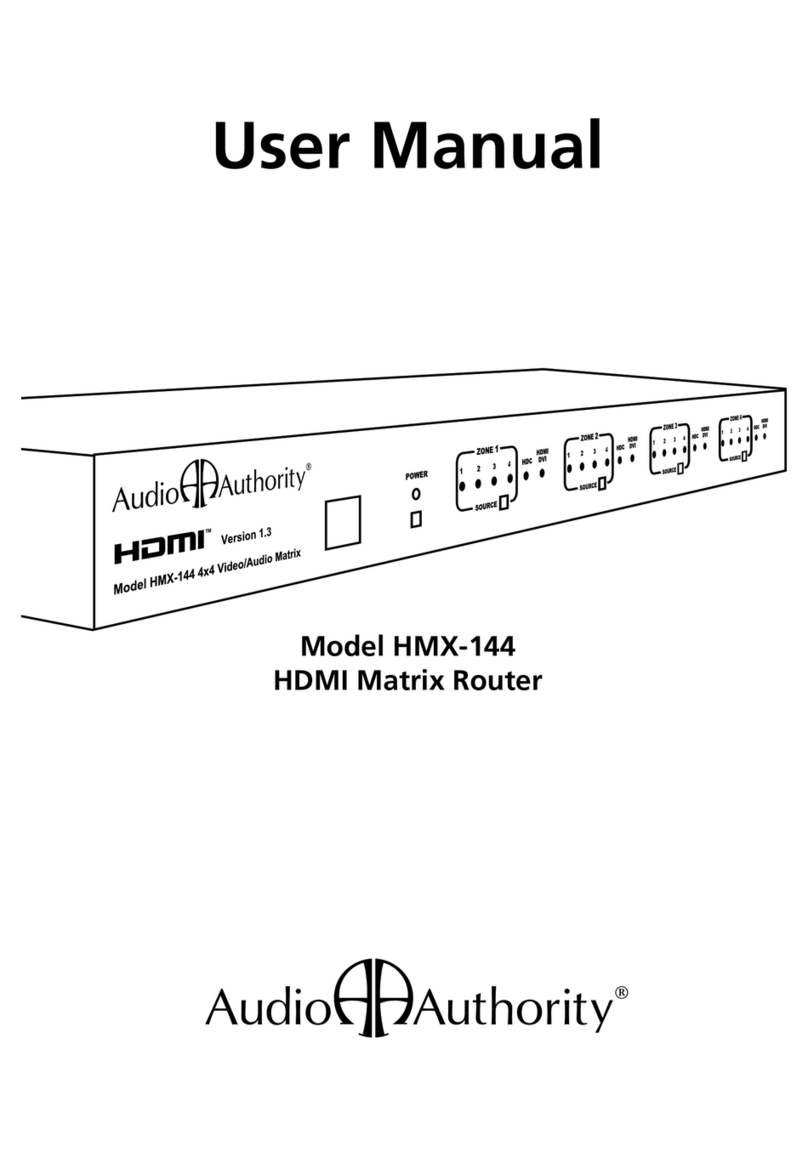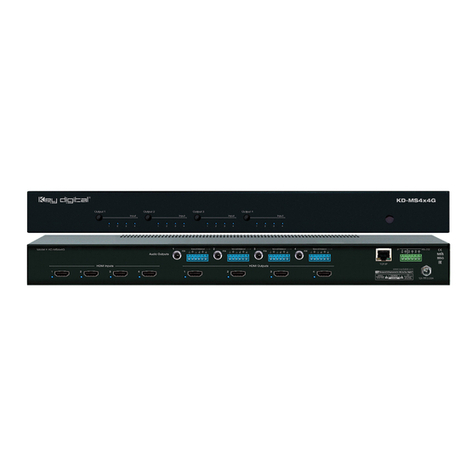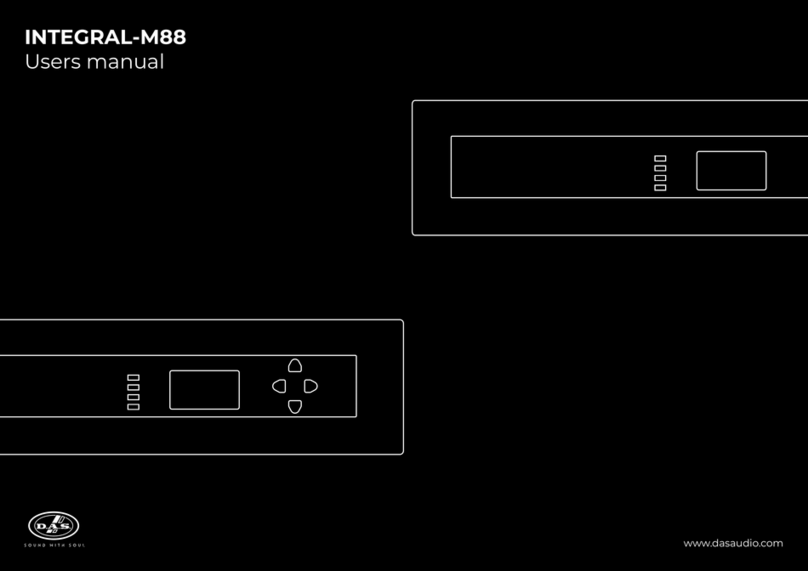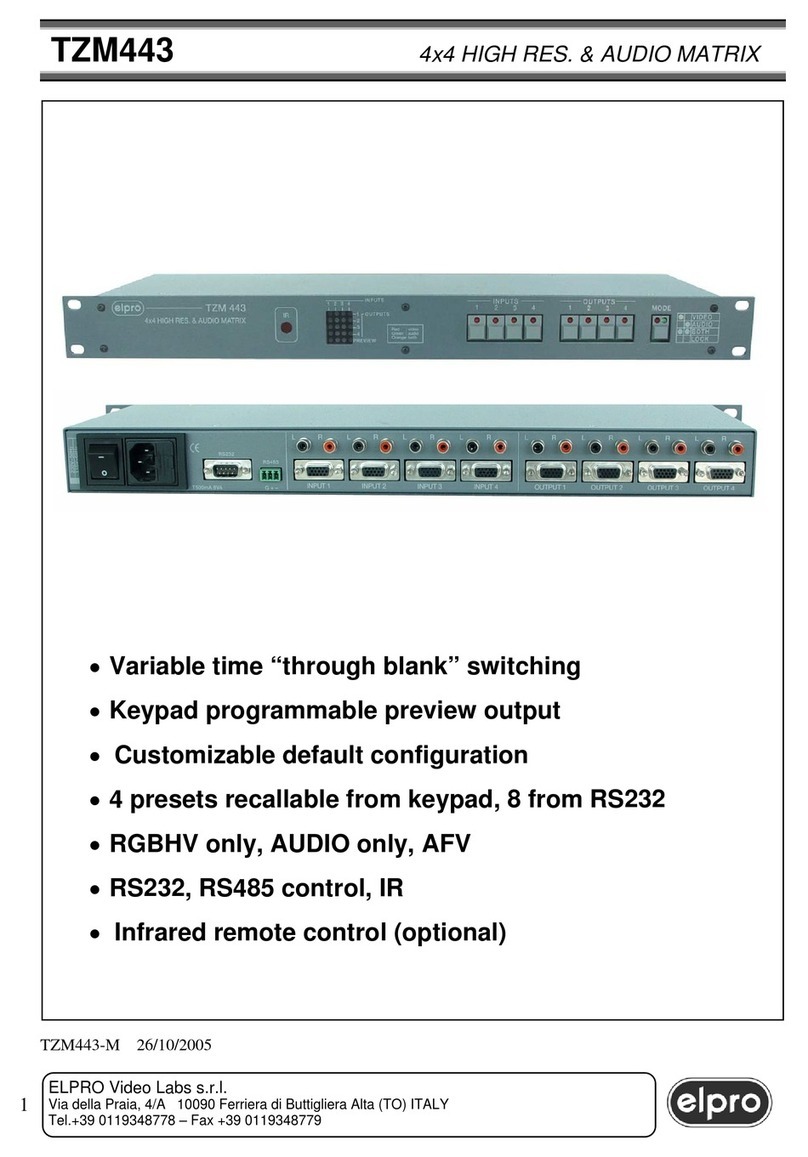Keithley 707B User manual

www.keithley.com
Models 707B and 708B Switching Matrix
User’s Manual
707B-900-01 Rev. B / June 2013
P707B90001B*
707B-900-01
A Tektr onix Company
A Greater Measure of Condence

Switching Matrix
User's Manual
© 2013, Keithley Instruments, Inc.
Cleveland, Ohio, U.S.A.
All rights reserved.
Any unauthorized reproduction, photocopy, or use of the information herein, in whole or in part,
without the prior written approval of Keithley Instruments, Inc. is strictly prohibited.
TSPTM, TSP-LinkTM, and TSP-NetTM are trademarks of Keithley Instruments, Inc. All Keithley
Instruments product names are trademarks or registered trademarks of Keithley Instruments, Inc.
Other brand names are trademarks or registered trademarks of their respective holders.
Document number: 707B-900-01 Rev. B / June 2013
Models 707B and 708B


Safety precautions
The following safety precautions should be observed before using this product and any associated instrumentation. Although
some instruments and accessories would normally be used with nonhazardous voltages, there are situations where hazardous
conditions may be present.
This product is intended for use by qualified personnel who recognize shock hazards and are familiar with the safety precautions
required to avoid possible injury. Read and follow all installation, operation, and maintenance information carefully before using
the product. Refer to the user documentation for complete product specifications.
If the product is used in a manner not specified, the protection provided by the product warranty may be impaired.
The types of product users are:
Responsible body is the individual or group responsible for the use and maintenance of equipment, for ensuring that the
equipment is operated within its specifications and operating limits, and for ensuring that operators are adequately trained.
Operators use the product for its intended function. They must be trained in electrical safety procedures and proper use of the
instrument. They must be protected from electric shock and contact with hazardous live circuits.
Maintenance personnel perform routine procedures on the product to keep it operating properly, for example, setting the line
voltage or replacing consumable materials. Maintenance procedures are described in the user documentation. The procedures
explicitly state if the operator may perform them. Otherwise, they should be performed only by service personnel.
Service personnel are trained to work on live circuits, perform safe installations, and repair products. Only properly trained
service personnel may perform installation and service procedures.
Keithley Instruments products are designed for use with electrical signals that are measurement, control, and data I/O
connections, with low transient overvoltages, and must not be directly connected to mains voltage or to voltage sources with high
transient overvoltages. Measurement Category II (as referenced in IEC 60664) connections require protection for high transient
overvoltages often associated with local AC mains connections. Certain Keithley measuring instruments may be connected to
mains. These instruments will be marked as category II or higher.
Unless explicitly allowed in the specifications, operating manual, and instrument labels, do not connect any instrument to mains.
Exercise extreme caution when a shock hazard is present. Lethal voltage may be present on cable connector jacks or test
fixtures. The American National Standards Institute (ANSI) states that a shock hazard exists when voltage levels greater than
30 V RMS, 42.4 V peak, or 60 VDC are present. A good safety practice is to expect that hazardous voltage is present in any
unknown circuit before measuring.
Operators of this product must be protected from electric shock at all times. The responsible body must ensure that operators
are prevented access and/or insulated from every connection point. In some cases, connections must be exposed to potential
human contact. Product operators in these circumstances must be trained to protect themselves from the risk of electric shock. If
the circuit is capable of operating at or above 1000 V, no conductive part of the circuit may be exposed.
Do not connect switching cards directly to unlimited power circuits. They are intended to be used with impedance-limited
sources. NEVER connect switching cards directly to AC mains. When connecting sources to switching cards, install protective
devices to limit fault current and voltage to the card.
Before operating an instrument, ensure that the line cord is connected to a properly-grounded power receptacle. Inspect the
connecting cables, test leads, and jumpers for possible wear, cracks, or breaks before each use.
When installing equipment where access to the main power cord is restricted, such as rack mounting, a separate main input
power disconnect device must be provided in close proximity to the equipment and within easy reach of the operator.
For maximum safety, do not touch the product, test cables, or any other instruments while power is applied to the circuit under
test. ALWAYS remove power from the entire test system and discharge any capacitors before: connecting or disconnecting
cables or jumpers, installing or removing switching cards, or making internal changes, such as installing or removing jumpers.
Do not touch any object that could provide a current path to the common side of the circuit under test or power line (earth)
ground. Always make measurements with dry hands while standing on a dry, insulated surface capable of withstanding the
voltage being measured.
For safety, instruments and accessories must be used in accordance with the operating instructions. If the instruments or
accessories are used in a manner not specified in the operating instructions, the protection provided by the equipment may be

impaired.
Do not exceed the maximum signal levels of the instruments and accessories, as defined in the specifications and operating
information, and as shown on the instrument or test fixture panels, or switching card.
When fuses are used in a product, replace with the same type and rating for continued protection against fire hazard.
Chassis connections must only be used as shield connections for measuring circuits, NOT as protective earth (safety ground)
connections.
If you are using a test fixture, keep the lid closed while power is applied to the device under test. Safe operation requires the use
of a lid interlock.
If a screw is present, connect it to protective earth (safety ground) using the wire recommended in the user documentation.
The symbol on an instrument means caution, risk of danger. The user must refer to the operating instructions located in the
user documentation in all cases where the symbol is marked on the instrument.
The symbol on an instrument means caution, risk of electric shock. Use standard safety precautions to avoid personal
contact with these voltages.
The symbol on an instrument shows that the surface may be hot. Avoid personal contact to prevent burns.
The symbol indicates a connection terminal to the equipment frame.
If this symbol is on a product, it indicates that mercury is present in the display lamp. Please note that the lamp must be
properly disposed of according to federal, state, and local laws.
The WARNING heading in the user documentation explains dangers that might result in personal injury or death. Always read
the associated information very carefully before performing the indicated procedure.
The CAUTION heading in the user documentation explains hazards that could damage the instrument. Such damage may
invalidate the warranty.
Instrumentation and accessories shall not be connected to humans.
Before performing any maintenance, disconnect the line cord and all test cables.
To maintain protection from electric shock and fire, replacement components in mains circuits — including the power
transformer, test leads, and input jacks — must be purchased from Keithley Instruments. Standard fuses with applicable national
safety approvals may be used if the rating and type are the same. Other components that are not safety-related may be
purchased from other suppliers as long as they are equivalent to the original component (note that selected parts should be
purchased only through Keithley Instruments to maintain accuracy and functionality of the product). If you are unsure about the
applicability of a replacement component, call a Keithley Instruments office for information.
To clean an instrument, use a damp cloth or mild, water-based cleaner. Clean the exterior of the instrument only. Do not apply
cleaner directly to the instrument or allow liquids to enter or spill on the instrument. Products that consist of a circuit board with
no case or chassis (e.g., a data acquisition board for installation into a computer) should never require cleaning if handled
according to instructions. If the board becomes contaminated and operation is affected, the board should be returned to the
factory for proper cleaning/servicing.
Safety precaution revision of January 2013.

Introduction...............................................................................................................1-1
Introduction to this manual................................................................................................... 1-1
Models 707B and 708B applications.................................................................................... 1-1
CD-ROM contents................................................................................................................ 1-2
Using the front-panel interface................................................................................2-1
Introduction .......................................................................................................................... 2-1
Model 707B front panel........................................................................................................ 2-2
Model 708B front panel........................................................................................................ 2-2
Keys and navigation wheel .................................................................................................. 2-3
Navigation wheel.......................................................................................................................2-3
Front-panel keys .......................................................................................................................2-3
Display.................................................................................................................................. 2-5
Specifying a channel.................................................................................................................2-6
Operating a channel from the front panel ............................................................................ 2-6
Exercise: Select and close slot 1, row C, column 7 crosspoint..................................................2-7
Crosspoint display (Model 707B only) ................................................................................. 2-7
Selecting and closing channels using the crosspoint display....................................................2-8
Exercise: Select crosspoint on slot 2, row C, column 3............................................................. 2-9
Viewing the close or open status of a channel .................................................................... 2-9
Channel patterns................................................................................................................ 2-10
Create a channel pattern.........................................................................................................2-10
Performing close and open operations on channel patterns...................................................2-11
Set up row, column, and channel labels ............................................................................ 2-11
Exercise: Create a row label for row D using the front panel...................................................2-12
Using the web interface............................................................................................3-1
Introduction .......................................................................................................................... 3-1
Connecting to the instrument web interface......................................................................... 3-1
Web interface home page.................................................................................................... 3-2
Log in to the instrument........................................................................................................ 3-3
Card pages........................................................................................................................... 3-3
Open and close channels from the card pages.........................................................................3-4
Set up channel patterns from the web interface........................................................................3-6
Scan Builder page................................................................................................................ 3-8
Create a scan list ......................................................................................................................3-9
Run the scan.............................................................................................................................3-9
Stop the scan............................................................................................................................3-9
Clear the scan list from the web interface...............................................................................3-10
Set up simple triggers .............................................................................................................3-10
TSB Embedded.................................................................................................................. 3-11
Create a script using TSB Embedded.....................................................................................3-11
Table of Contents

Table of Contents
Models 707B and 708B 199BSwitching Matrix
User's Manual
Working with the Model 4200-SCS ..........................................................................4-1
Introduction .......................................................................................................................... 4-1
Equipment required to run the example............................................................................... 4-1
Configure Model 707B or 708B for Model 4200-SCS.......................................................... 4-1
Add Model 707B or 708B to Model 4200-SCS .................................................................... 4-2
Next steps ............................................................................................................................ 4-3
Working with the Series 2600A................................................................................5-1
About the Series 2600A examples....................................................................................... 5-1
Equipment required to run the examples............................................................................. 5-2
Connect the equipment........................................................................................................ 5-2
Logical block diagram of test connections........................................................................... 5-3
Example 1: Control with separate interfaces ....................................................................... 5-4
Set up communication...............................................................................................................5-4
Example program code for the Model 707B or 708B ................................................................5-4
Example program code for the Model 2635..............................................................................5-5
Example code to run the test.....................................................................................................5-6
Example 2: Using TSP-Link to configure instruments ......................................................... 5-6
Set up communication...............................................................................................................5-7
Example program code.............................................................................................................5-8
Example code to run the test.....................................................................................................5-9
Example 3: Configure using TSP-Link and interactive triggers ......................................... 5-10
Set up communication.............................................................................................................5-10
Example program code...........................................................................................................5-11
Program code to run the test...................................................................................................5-13
Example 4: Using the scanning and triggering model ....................................................... 5-14
Set up communication.............................................................................................................5-14
Program code..........................................................................................................................5-14
Program code to run the test...................................................................................................5-17
Using background scans for longer scan lists.........................................................................5-17
Working with the Series 2400 ..................................................................................6-1
About the Series 2400 examples......................................................................................... 6-1
Equipment required to run the examples............................................................................. 6-1
Connect the equipment........................................................................................................ 6-1
Logical block diagram of test connections........................................................................... 6-2
Example 1: Individual commands for switch-measure......................................................... 6-3
Example program code for the Model 2400..............................................................................6-3
Example program code for the Model 707B or 708B ................................................................6-3
Example 2: Digital I/O triggering for switch-measure synchronization ................................ 6-4
Example program code for the Model 2400..............................................................................6-4
Example program code for the Model 707B or 708B ................................................................6-6
Overview of running the test......................................................................................................6-8
Example code to run the test.....................................................................................................6-8

Models 707B and 708B
199BSwitching Matrix User's Manual Table
of Contents
Troubleshooting FAQs.............................................................................................7-1
About this section................................................................................................................. 7-1
Need different line frequency or voltage .............................................................................. 7-1
Model 4200-SCS does not recognize switch matrix............................................................ 7-1
"A" model software does not run on "B" models.................................................................. 7-2
Matrix Ready and External Trigger lines.............................................................................. 7-3
Switch matrix does not recognize my card .......................................................................... 7-3
The internal web page of the instrument is not accessible.................................................. 7-3
Error when I try to close a channel ...................................................................................... 7-4
Switch relays will not close .................................................................................................. 7-4
Save the present state of the instrument............................................................................. 7-5
Where can I get the LabVIEW driver? ................................................................................. 7-5
Next steps .................................................................................................................8-1
Next steps ............................................................................................................................ 8-1
Index...................................................................................................................Index-1


In this section:
Introduction to this manual....................................................... 1-1
Models 707B and 708B applications........................................ 1-1
CD-ROM contents.................................................................... 1-2
Introduction to this manual
This manual provides detailed tutorials to help you achieve success with your Keithley Instruments
Model 707B or 708B Semiconductor Switching Matrix. In addition, this manual provides the basics of
the two simplest Models 707B and 708B interfaces, the front panel and the web interface, to
familiarize you with the instrument. You can also familiarize yourself with the instrument by running
the examples in this manual that are relevant to your intended use and to the equipment you are
using.
Some of the examples in this manual may use unfamiliar commands and concepts. For detailed
information about these, refer to the Reference Manual (part number 707B-901-01) on the Product
Information CD-ROM that came with your instrument.
Models 707B and 708B applications
Unlike a standalone instrument, the Keithley Instruments Models 707B and 708B are switching
systems that are used to intelligently connect other instruments to multiple devices. This manual
provides application examples that guide you through several common instrument-to-device switching
scenarios. These applications are presented after the summary information about the switching
matrix, and include:
•Working with the Model 4200-SCS (on page 4-1): Demonstrates how to connect the Keithley
Instruments Model 4200 Semiconductor Characterization System to a Model 707B or 708B. This
enables the Model 4200-SCS to automate measurements to multiple devices for DC, C-V, and
pulsed I-V characterization.
•Working with the Series 2600A (on page 5-1): Demonstrates how to use the Model 707B or 708B
with a Keithley Instruments Series 2600A System SourceMeter®instrument to perform an I-V
sweep across a diode.
•Working with the Series 2400 (on page 6-1): Demonstrates the basic interaction of the Model
707B or 708B with a Keithley Instruments Model 2400 SourceMeter instrument, including how to
use digital I/O triggering to synchronize source and measure actions between the Model 707B or
708B and the Model 2400. The concepts in these examples can be applied when used using the
Model 707B or 708B with other SCPI-based instruments.
Section 1
Introduction

Section
1: Introduction Models 707B and 708B 199BSwitching Matrix
User's Manual
1-2 707B-900-01 Rev. B / June 2013
CD-ROM contents
There are several CD-ROMs that are included with your instrument, which contain the following items:
•The Test Script Builder Software and the Model 707B or 708B TSB add-in, which is a software
tool you can use to create, modify, debug, and store test script processor (TSP®) test scripts
•Switching product information
•Product documentation, including PDFs of the Model 707B or 708B Quick Start Guide, User
Manual, and Reference Manual, as well as the product data sheet, product specifications, and
rack-mount kit instructions
•Product documentation for the switch cards that are compatible with the Model 707B or 708B
•Model 707B or 708B drivers for IVI Instrument Driver and driver for National Instrument’s
LabVIEW®and related release notes
•J2SETM Runtime Environment, which is necessary to use the instrument's web interface
•Keithley I/O layer and release notes, including necessary drivers for communication over the USB
interface
For the latest drivers and additional support information, see the Keithley Instruments support website
(http://www.keithley.com/support).

In this section:
Introduction .............................................................................. 2-1
Model 707B front panel............................................................ 2-2
Model 708B front panel............................................................ 2-2
Keys and navigation wheel....................................................... 2-3
Display..................................................................................... 2-5
Operating a channel from the front panel................................. 2-6
Crosspoint display (Model 707B only)...................................... 2-7
Viewing the close or open status of a channel......................... 2-9
Channel patterns.................................................................... 2-10
Set up row, column, and channel labels................................. 2-11
Introduction
Before starting this section, complete the tasks outlined in the Models 707B and 708B Quick Start
Guide and install a switch card within the switching matrix. Once you have completed those tasks,
read this section, which provides enough basic information about the Models 707B and 708B
front-panel interfaces to work through the examples provided in this manual.
The front panel of the Keithley Instruments Model 707B or 708B contains the following items:
•The display
•The crosspoint display (Model 707B only)
•The keys and navigation wheel
•The LAN status indicator
•The POWER button
You can use the keys, displays, and the navigation wheel to change the selected channel or
channel pattern. You can also use them to access, view, and edit the menu items. The crosspoint
display on the Model 707B shows you which channels are opened and closed.
For additional information about the front panel, see the "Front-panel operation" section in the Models
707B and 708B Reference Manual.
Section 2
Using the front-panel interface

Section
2: Using the front-panel interface Models 707B and 708B 199BSwitching Matrix
User's Manual
2-2 707B-900-01 Rev. B / June 2013
Model 707B front panel
The front panel of the Model 707B is shown below.
Figure 1: Model 707B front panel
Model 708B front panel
The front panel of the Model 708B is shown below.
Figure 2: Model 708B front panel

Models 707B and 708B
199BSwitching Matrix User's Manual Section 2: Using the front-panel interface
707B-900-01 Rev. B / June 2013 2-3
Keys and navigation wheel
The keys and navigation wheel on the front panel allow you to turn on, set up, and operate the
instrument from the front panel.
The POWER switch. Press this key to turn the instrument on (|). Press it again to turn the instrument
off (0).
Navigation wheel
Turn the navigation wheel to scroll to a menu option or to change the selected value.
Push the navigation wheel to open menus or to select a menu option or a value. In most cases,
pressing the navigation wheel performs the same action as pressing the ENTER key.
On the Model 707B, you can use the navigation wheel to control which slot is displayed on the
crosspoint display.
To change a value with multiple characters:
1. Turn the navigation wheel to go to the character you want to change (the character blinks
when selected).
2. Press the navigation wheel to edit that character.
3. Turn the navigation wheel to change the value.
4. Press the navigation wheel to keep the change.
5. Repeat these steps as needed to change the value.
6. Press the ENTER key or the navigation wheel when finished changing all the characters.
Front-panel keys
The DISPLAY key cycles between three screens: The channel display or pattern display, the closed
channel list, and the user screen text, which is set with display.settext().
When the closed channel listing is displayed, if the list of channels is longer than one screen, you can
use the navigation wheel to scroll though the list of closed channels.
The CONFIG key c accesses attribute menus in which you can configure channels and scans.
CONFIG and then CHAN opens the Channel Attribute menu.
CONFIG and then SCAN opens the Scan Attribute menu.
The top row of keys under the display allows you to open and close channels, work with scan lists,
and load and run scripts.
Figure 3: Models 707B and 708B top row of keys

Section
2: Using the front-panel interface Models 707B and 708B 199BSwitching Matrix
User's Manual
2-4 707B-900-01 Rev. B / June 2013
Key descriptions
Key Description
OPEN ALL
Opens all closed channels.
STEP
If a scan list has been defined, press STEP to step through the list.
Each press is one scan step. See Basic scan procedure.
OPEN
Opens the selected channel or channel pattern.
CLOSE
Closes the selected channel or channel pattern.
LOAD
Loads code or scripts that can be run from the front panel.
RUN
Runs the last code or script selected through the LOAD key.
INS
Appends the selected channel or channel pattern to the scan list.
DEL
Deletes the first occurrence of the selected channel or channel
pattern from the scan list.
The bottom row of keys allow you access menus and set up channels, patterns, cards, scans,
triggers, and general instrument operation.
Figure 4: Bottom row of keys
Key descriptions
Key Description
CHAN
If a channel is displayed, opens the CHANNEL ACTION menu options, which allows you to
open and close channels. If a pattern is displayed, pressing CHAN switches to channel
view.
PATT
If a pattern is displayed, opens the PATTERN ACTION menu options, which allows you to
manage patterns, open and close patterns, and reset them. If a channel is displayed,
pressing
PATT
changes to display a pattern.
SLOT
Displays information about the installed cards and the instrument. Information includes the
firmware revision, model name, and model number.
SCAN
Opens the SCAN ACTION menu options, which allows you to run, manage, view, and reset
scan lists. See Scanning and triggering.
TRIG
Generates a trigger that can be used in a script or the trigger model. See Scanning and
triggering. Also see display.trigger.EVENT_ID.
MENU
Opens the Main menu options, which allows you to manage scripts, manage
communications, select channel connections, test the keys, test the display, manage digital
I/O settings, set up the beeper, and display instrument information.
EXIT
This key:
•Cancels the current selection and returns to the previous menu item.
•Exits remote operation so you can control the instrument from the front panel.
•Aborts a scan that is running.
•Aborts a script that is executing.
ENTER
Accepts the current selection or brings up the next menu option. In most cases, pressing
ENTER is the same as pressing the navigation wheel .

Models 707B and 708B
199BSwitching Matrix User's Manual Section 2: Using the front-panel interface
707B-900-01 Rev. B / June 2013 2-5
LAN status light
The Models 707B and 708B has three status lights on the front panel .
The 1588 status light indicates 1588 operation. If this light is off, the 1588 feature is disabled or
improperly configured. If the light blinks at a one second rate, the instrument is the 1588 master. If the
instrument is a slave, the light will not blink.
The LAN status light is lit when the instrument is connected through the local area network (LAN) with
no errors. If this is not lit, the instrument is not connected through the LAN or there is a connection
problem.
If you are using the web interface, the LAN Status light blinks when you click ID.
The Power light is lit when power is applied to the instrument.
Display
This section describes the front-panel display of the Model 708B and the bottom display of the Model
707B.
During operation, the display provides information about the selected channel, channel pattern,
channel state, and errors. You can press DISPLAY to cycle between the display of the channel or
pattern, the closed channel list, or a screen message.
During setup, the display shows menu choices that you can use to configure the instrument.
During operation, the display shows the control status (local or remote) and the current channel, and
indicates if any channels are closed. An example is shown below.
The control status is shown in the upper left corner of the display. If REM is displayed, the instrument
is being controlled remotely (through GPIB, LAN, or USB). If REM is not displayed, control is through
the front panel.
Figure 5: Display during operation
By default, the top line of the display shows the slot, row, and column of the selected channel.

Section
2: Using the front-panel interface Models 707B and 708B 199BSwitching Matrix
User's Manual
2-6 707B-900-01 Rev. B / June 2013
Specifying a channel
The channels on the cards that you can use with the Model 707B or 708B are referred to by a
channel specifier. You will use the specifier to identify channels for use with close and open
operations, scans, and channel patterns. The specifier is used for all interfaces (front panel, web, and
remote command).
A channel specifier is a four or five-digit alphanumeric sequence. The first digit is always the slot
number of the slot in which the card is installed in the instrument. The remaining digits vary
depending on the type of card.
The following sections describe the channel specifier in more detail and provide generic examples
(which may or may not be suitable for your installed cards).
Channel types
The Models 707B and 708B support cards with matrix channels. The documentation for your card
model lists the available channel types.
Specify multiple channel numbers using lists. Lists build on the individual channel specifier.
Matrix card channel specifiers
The channels on the matrix cards are referred to by their slot, bank, row, and column numbers:
•Slot number: The number of the slot in which the card is installed.
•Bank number: The bank number, if used by your card. See your card documentation.
•Row number: The row number is either 1 to 8 or A to Z. See your card documentation.
•Column number: Always two digits. For columns greater than 99, use A, B, C and so on to
represent 10, 11, 12, …; the resulting sequence is: 98, 99, A0, A1, …, A8, A9, B0, B1, …
Matrix channel examples
Specifier Slot
number Bank
number Row
number Column
number
1A05 or 1105* 1 N/A 1 05
1C05
1
N/A
3
05
3C12
3
N/A
3
12
* Specifier depends on card type. See your card documentation for
detail.
Operating a channel from the front panel
For the Model 707B, also see Selecting and closing channels using the crosspoint display (on page
2-8) to select a channel using the crosspoint display.

Models 707B and 708B
199BSwitching Matrix User's Manual Section 2: Using the front-panel interface
707B-900-01 Rev. B / June 2013 2-7
Hot switching can dry-weld reed relays, causing them to always be on. Hot switching is
recommended only when external protection is provided.
You can perform operations on a single channel from the front panel.
To select a channel:
1. If the instrument is being controlled remotely, press EXIT to allow control from the front panel.
Turn the navigation wheel until the channel specifier is displayed on the front panel.
2. To:
•Close a channel without affecting any other channels: Select CLOSE.
•Open the channel: Press OPEN.
•Close a channel and open any other closed channels on the instrument: Select CHAN and select
EXCLOSE. Press ENTER to close the selected channels.
•Close a channel and open any other closed channels on the slot that contains the selected channel:
Select CHAN, and then select EXSLOTCLOSE. Press ENTER to close the selected channels.
Once a channel is selected, it is the selected channel for any subsequent front-panel operations.
Exercise: Select and close slot 1, row C, column 7 crosspoint
To select and close the crosspoint on slot 1, at row C and column 7:
1. To change the present row, press the navigation wheel. The first two digits of the four-digit
channel specifier flash, indicating edit mode.
2. Turn the navigation wheel to change the digit to 1C.
3. Press the navigation wheel . This accepts the row selection and selects edit mode for the
column. The last two digits of the channel specifier flash, indicating edit mode.
4. Turn the navigation wheel to change the digits to 07.
5. Press the navigation wheel or ENTER to accept the channel, exit edit mode, and return to the
main display.
6. To:
•Open the channel: Press OPEN.
•Close a channel without affecting any other channels: Select CLOSE.
•Close a channel and open any other closed channels on the instrument: Select CHAN and select
EXCLOSE. Press ENTER to close the selected channels.
•Close a channel and open any other closed channels on the slot that contains the selected channel:
Select CHAN, and then select EXSLOTCLOSE. Press ENTER to close the selected channels.
Crosspoint display (Model 707B only)
The crosspoint display on the front panel of the Model 707B displays information about the slots that
contain cards and the open and closed state of the channels for one card slot at a time. If there are
no cards in the instrument's slots, the crosspoint display shows "No card in unit."

Section
2: Using the front-panel interface Models 707B and 708B 199BSwitching Matrix
User's Manual
2-8 707B-900-01 Rev. B / June 2013
Figure 6: Model 707B crosspoint display
The crosspoint display has a list of slots on the right. To the left of the slot list are lights that show you
an overview of the cards in the instrument's slots.
Figure 7: Model 707B slot indicators
In the figure above, there are cards in five slots, no card in slot 5, and the channels for the card in slot
3 are displayed on the crosspoint display. Also, at least one channel is closed on the card in slot 2.
Selecting and closing channels using the crosspoint display
From the front panel, you can change the display to show another card slot, choose a specific
channel, and open and close channels. For the Model 707B, the crosspoint display shows you the
status of the channels for one card at a time.
To display a different slot:
Turn the navigation wheel to the right to go to the next slot, or to the left to go to the previous slot.

Models 707B and 708B
199BSwitching Matrix User's Manual Section 2: Using the front-panel interface
707B-900-01 Rev. B / June 2013 2-9
Exercise: Select crosspoint on slot 2, row C, column 3
To select the crosspoint that is on slot 2, at row C and column 3
1. When you are displaying slot 2, press the navigation wheel . The red lights for that slot are
displayed.
2. Turn the navigation wheel to go to row 2C.
3. Press the navigation wheel to select the row. The red lights for each crosspoint in the row are
on, as shown in the following figure.
Figure 8: One row selected
On the Model 707B, if you scroll past the last row of any slot, you will go to the next slot.
4. After choosing the row, press the navigation wheel . A column of red lights is displayed.
5. Turn the navigation wheel to go to column 03. Note that scrolling through the columns will not
scroll through slots as scrolling through rows does.
6. Press the navigation wheel or ENTER to select the column and row. This channel is now
displayed on the bottom display as 2C+03.
7. To:
•Open the channel: Press OPEN.
•Close a channel without affecting any other channels: Select CLOSE.
•Close a channel and open any other closed channels on the instrument: Select CHAN and select
EXCLOSE. Press ENTER to close the selected channels.
•Close a channel and open any other closed channels on the slot that contains the selected channel:
Select CHAN, and then select EXSLOTCLOSE. Press ENTER to close the selected channels.
Viewing the close or open status of a channel
Closed channels are shown separated by commas after the CLS: characters on the display of the
instrument. If no channels are closed, <none> is displayed here. If the list of closed channels extends
past one screen, ... is displayed at the end of the line. Press DISPLAY to display the full list of
closed channels. Use the navigation wheel to scroll through the list. After viewing the list, press
DISPLAY twice to return to the main display.
Other manuals for 707B
2
This manual suits for next models
1
Table of contents
Other Keithley Matrix Switcher manuals