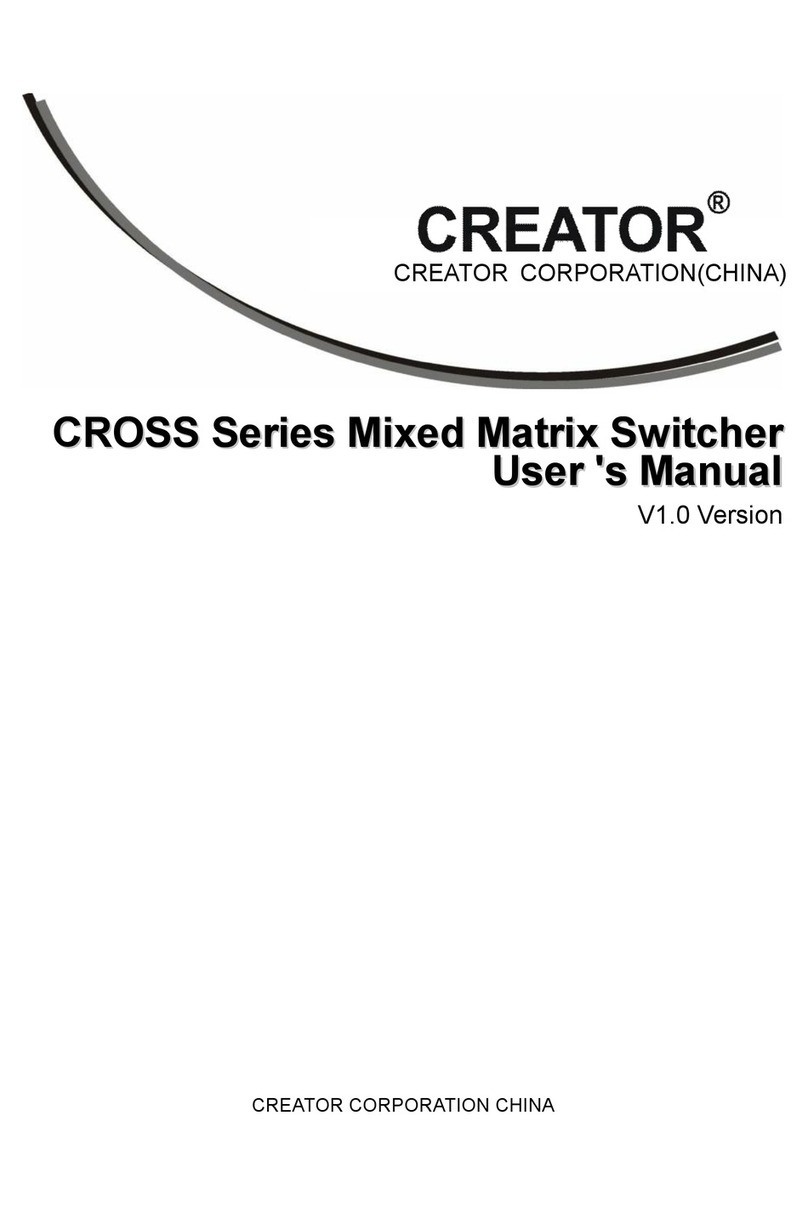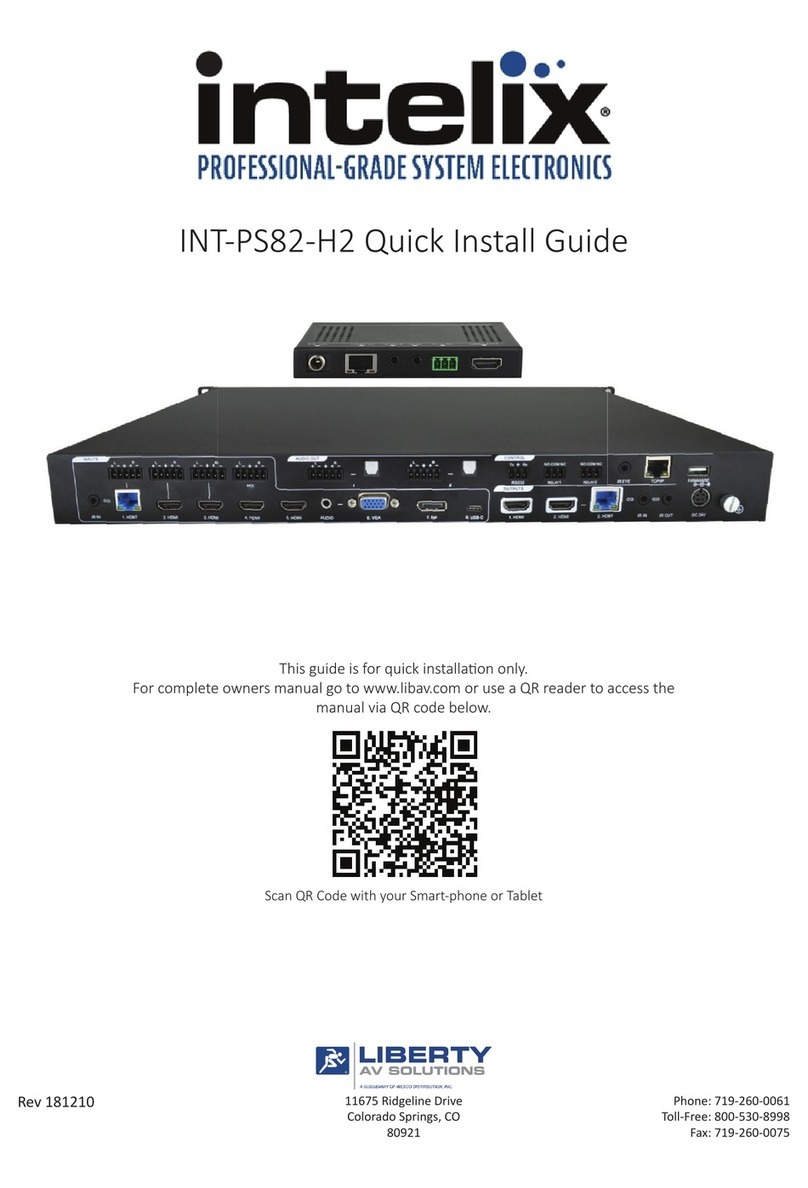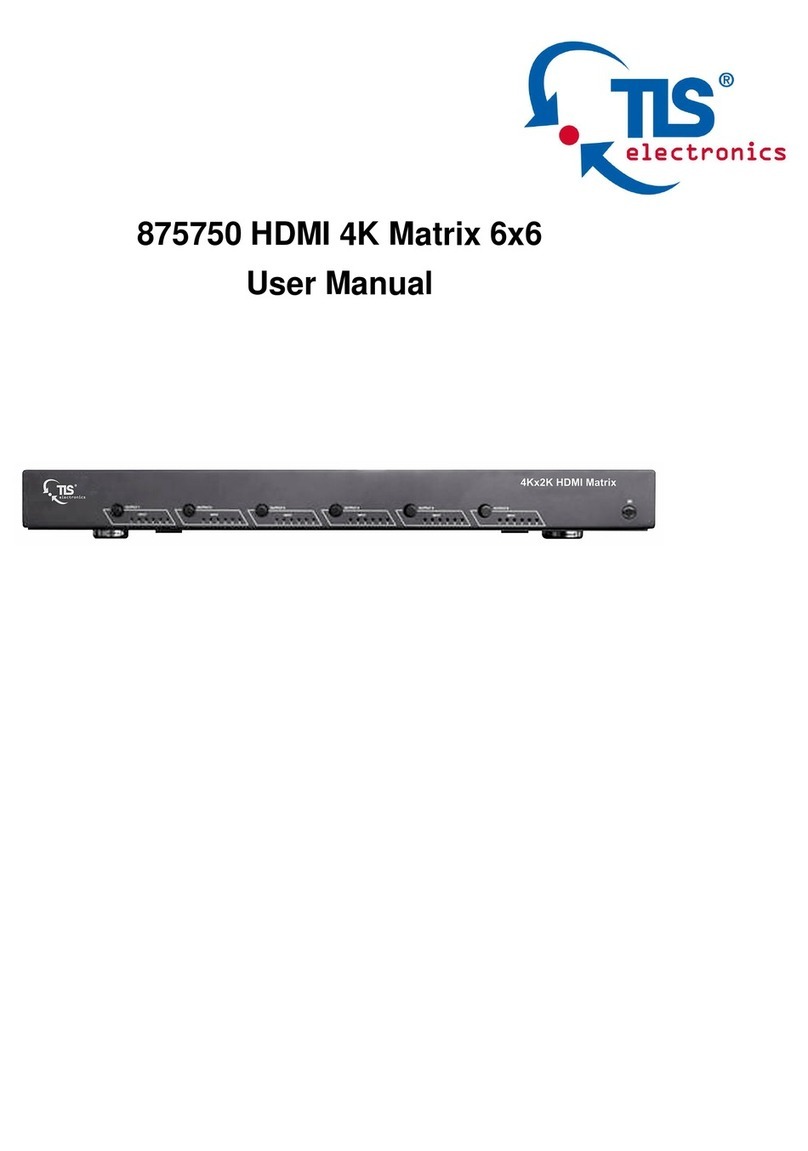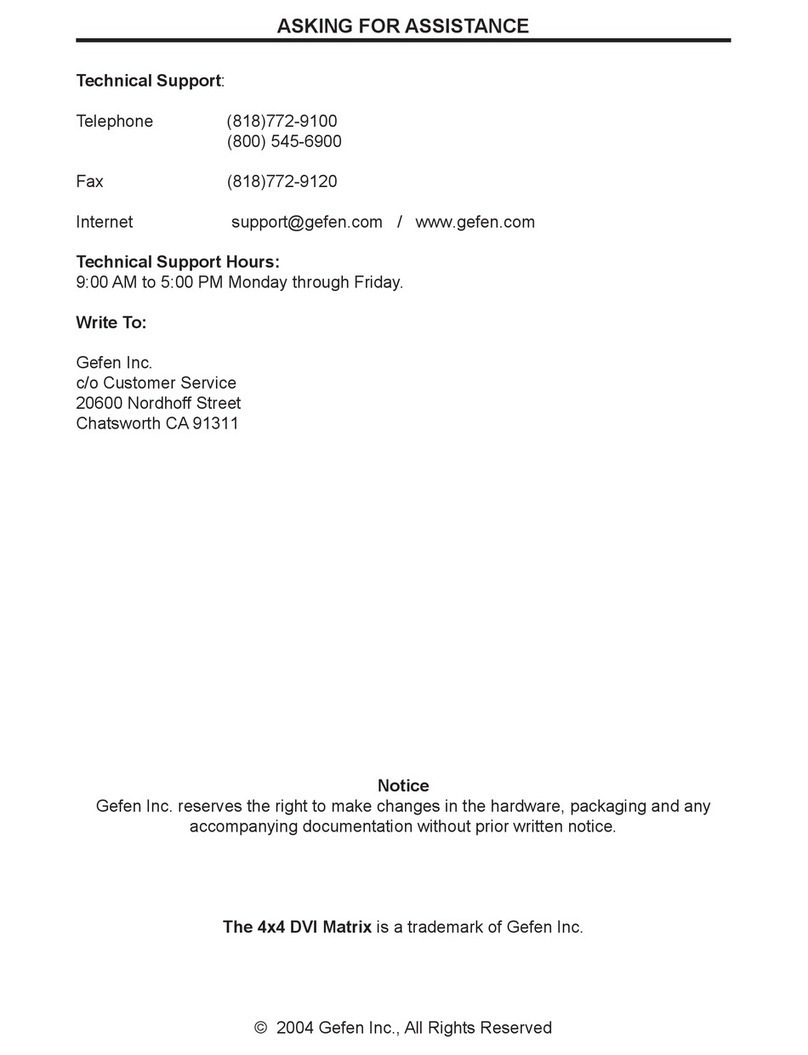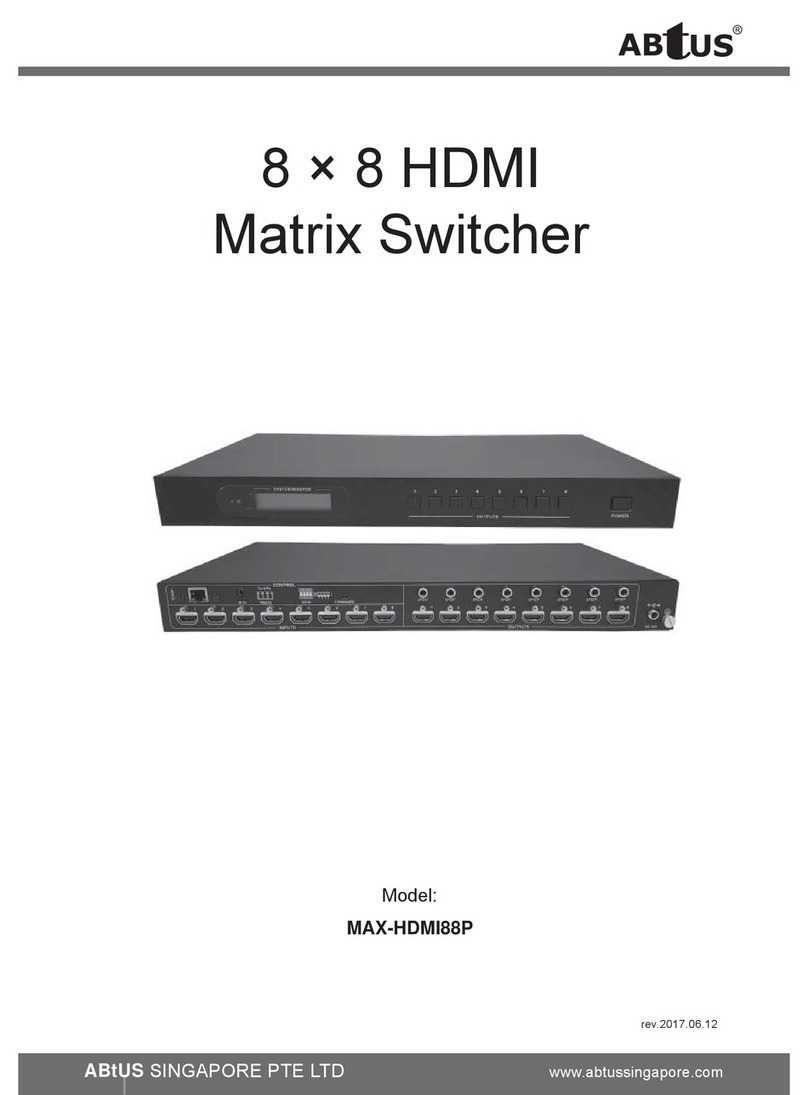SENSORVISION PRODUCTS VM32 User manual

SensorVision®Products
8000-1939-01, Rev. A SENSORVISION PRODUCTS 1
View Manager®32
Timed Events Quick Guide
What are Timed Events?
A Timed Event is a Quick View, Pattern or Sequence
that starts based upon the time of day and day of week.
The video matrix switcher maintains the system time
and date information. The switcher notifies the TOUCH
TRACKER®when Timed Events should be triggered. Up
to 32 different timed events can be configured for a
system. Each of the Timed Events may run several times
daily or weekly during the 35 available times slots.
There are two parts to configuring the timed events:
•Setting up events (“What”)
•Scheduling events (“When”)
Setting Up Events (What)
NOTE: You must use the primary TOUCH TRACKER
to set up timed events.
To setup a Timed Event, do the following:
1. Press the Menu button.
The following information appears on the LCD.
DEFINE SEQUENCE
SETUP VIEW
2. Scroll through the menu items until !"#$%&'#%()
!"#$%&'#%()!"#$%&'#%()
!"#$%&'#%() is
displayed.
SET TIME/DATE
EVENT SETUP
3. Press the appropriate button—zoom or focus—to
select !"#$%&'#%()
!"#$%&'#%()!"#$%&'#%()
!"#$%&'#%().
If no events have been configured, you will see the
following:
TIMED EVENT 1
MON- CAM-- VIEW-
If at least one timed event has been configured, you
will see information similar to the following
TIMED EVENT 1
MON5 CAM32 PATN2
4. Use the Tracker Ball to move between the available
events. When the correct event number appears,
continue with step 5.
5. Use the number buttons to enter the monitor number
(1-5) where the Timed Event will be shown.
6. Use the number buttons to enter the camera number
(1-32) whose video will appear on the selected
monitor.
7. The default event is a Quick View. If you do not want
a Quick View, press the Pattern or Seq button to
change this field.
8. If you are setting up a Quick View or Pattern to be
the Timed Event, use the number buttons to enter
the correct Quick View (1-4) or Pattern (1-3) for the
selected camera.
If you want to program other Timed Events, repeat
steps 4 through 8.
9. Press Menu (or Prev)to save the Timed Events.
You are now ready to schedule the events that you have
set up.
Scheduling Events (When)
NOTE: You must use the primary TOUCH TRACKER
to schedule timed events.
If you are not currently in menu programming mode,
press Menu.
1. Use the Tracker Ball scroll through the menu items
until !"#$%&'()#*+ appears on the LCD.
2. Press the appropriate button—zoom or focus—to
select !"#$%&'()#*+.
EVENT SETUP
EVENT TIMERS
The following prompt appears on the LCD:
ON
SCREEN
At the same time, the following form appears on
Monitor 1:
EVENT TIMER
24:00 ILLEGAL TIME
EDIT TIMER
NEXT TIMER
CLEAR TIMER
ENABLE TIMER
CHANGE TIMER TO HH:MM
Note: ,-./00&122#342&'()#5 appears on line 2 if
the time has not been set for this slot. Otherwise, the
time for the current time slot appears on this line.
3. If this is a new time slot, use the Tracker Ball or
Next button to move the cursor to the *+,#
*+,#*+,#
*+,# field.
Instructions continued on next page.
Time Field

2WORLD LEADER IN ELECTRONIC SECURITY
4. Use the number buttons to enter the 2 digits for the
hour (in 24-hour format) for the event you are
scheduling, then press zoom or focus. Use the
number buttons to enter the 2 digits for the minutes,
then press zoom or focus.
Once the time for the event is set, ,6!75 appears on
line 2:
EVENT TIMER
18:15 NEW
EDIT TIMER
NEXT TIMER
CLEAR TIMER
ENABLE TIMER
CHANGE TIMER TO HH:MM
Note: The Tracker Ball or the Next button is used to
move the cursor between the fields on the screen.
5. The cursor automatically moves to !-+%& *+,#./
!-+%& *+,#./!-+%& *+,#./
!-+%& *+,#./8
Press zoom or focus to select.
The following form appears on the screen:
SET EVENT TIMER
TIME - 18:15
DAY OF WEEK
S M T W T F S
EVT 00 00 00 00 00 00 00
PREVIOUS MENU
6. Move the cursor to appropriate day field when you
want the event to run. Enter the number (1-32) for
the pre-defined event, then press zoom or focus.
7. When you have finished scheduling pre-defined
events for this time slot, move the cursor to
,9*#"(:;+&<#$;5 then press zoom or focus.
Once events have been scheduled, ,01'234!0
01'234!001'234!0
01'234!05
appears on line 2:
EVENT TIMER
18:15 DISABLED
EDIT TIMER
NEXT TIMER
CLEAR TIMER
ENABLE TIMER
CHANGE TIMER TO HH:MM
8. Move the cursor to ,!$567#& *+,#.
!$567#& *+,#.!$567#& *+,#.
!$567#& *+,#.=5 then press
zoom or focus. The events picked in step 6 will now
run at the scheduled time.
Continued at top of next column.
,!8234!0
!8234!0!8234!0
!8234!05now appears on line 2:
EVENT TIMER
18:15 ENABLED
EDIT TIMER
NEXT TIMER
CLEAR TIMER
DISABLE TIMER
CHANGE TIMER TO HH:MM
If you want to configure pre-defined events for
another time slot, move the cursor to 8#9%& *+,#.
8#9%& *+,#.8#9%& *+,#.
8#9%& *+,#.,
then press zoom or focus. Repeat steps 3 through 8
for each time slot you want to configure.
9. When you have completed scheduling events, press
Menu twice to return to camera control mode.
Clearing Scheduled Events
If you need to stop events from running on a regular
basis, do the following:
1. Press the Menu button.
2. Use the Tracker Ball to scroll through the list of
menu selections, then press the appropriate button—
zoom or focus—to select !"#$%&*+,#./
!"#$%&*+,#./!"#$%&*+,#./
!"#$%&*+,#./.
The following prompt appears on the LCD:
ON
SCREEN
At the same time, the following form appears on
Monitor 1:
EVENT TIMER
18:15 ENABLED
EDIT TIMER
NEXT TIMER
CLEAR TIMER
DISABLE TIMER
CHANGE TIMER TO HH:MM
Is this the time slot that you want to clear? If so,
continue with step 4.
Do you want to clear a different time slot? If so,
continue with step 3.
3. Move the cursor to 8#9%&*+,#.
8#9%&*+,#.8#9%&*+,#.
8#9%&*+,#., then press zoom or
focus until the time slot you want to clear appears on
line 2.
4. Move the cursor to :7#5.&*+,#.
:7#5.&*+,#.:7#5.&*+,#.
:7#5.&*+,#., then press zoom
or focus. Repeat steps 3 and 4 for each time slot
you want to clear.
5. When finished clearing events, press Menu twice to
return to camera control mode.
Indicates that
a new event
timer has
been created.
Indicates that
events have
been scheduled
but not enabled.
Indicates that
events have
been scheduled
to run at the
specified time.

VM32 TIMED EVENTS QUICK GUIDE SENSORVISION PRODUCTS 3
View Manager 32
Timed Events Quick Guide
Disabling Timed Events
If you need to temporarily stop scheduled events from
running, do the following:
1. Press the Menu button.
2. Use the Tracker Ball to scroll through the list of
menu selections, then press the appropriate button—
zoom or focus—to select !"#$%&*+,#./
!"#$%&*+,#./!"#$%&*+,#./
!"#$%&*+,#./.
The following prompt appears on the LCD:
ON
SCREEN
At the same time, the following form appears on
Monitor 1:
EVENT TIMER
18:15 ENABLED
EDIT TIMER
NEXT TIMER
CLEAR TIMER
DISABLE TIMER
CHANGE TIMER TO HH:MM
Is this the time slot that you want to disable? If so,
continue with step 4.
Do you want to disable a different time slot? If so,
continue with step 3.
3. Move the cursor to 8#9%&*+,#.
8#9%&*+,#.8#9%&*+,#.
8#9%&*+,#., then press zoom or
focus until the time slot you want to disable appears
on line 2.
4. Move the cursor to 0+/567#& *+,#.
0+/567#& *+,#.0+/567#& *+,#.
0+/567#& *+,#., then press
zoom or focus.
If there are other time slots you want to disable,
repeat steps 3 and 4.
5. When finished disabling events, press Menu twice to
return to camera control mode.
Changing a Scheduled Time Slot
If you need to change the time for scheduled events, do
the following:
1. Press the Menu button.
2. Use the Tracker Ball to scroll through the list of
menu selections, then press the appropriate button—
zoom or focus—to select !"#$%&*+,#./
!"#$%&*+,#./!"#$%&*+,#./
!"#$%&*+,#./.
The following prompt appears on the LCD:
ON
SCREEN
At the same time, the following form appears on
Monitor 1:
EVENT TIMER
18:15 ENABLED
EDIT TIMER
NEXT TIMER
CLEAR TIMER
DISABLE TIMER
CHANGE TIMER TO HH:MM
Is this the time slot that you want to change? If so,
continue with step 4.
Do you want to change a different time slot? If so,
continue with step 3.
3. Move the cursor to 8#9%&*+,#.
8#9%&*+,#.8#9%&*+,#.
8#9%&*+,#., then press zoom or
focus until the time slot you want to change appears
on line 2.
4. Move the cursor to :;5$<#&*+,#.&*=&>>?@@
:;5$<#&*+,#.&*=&>>?@@:;5$<#&*+,#.&*=&>>?@@
:;5$<#&*+,#.&*=&>>?@@, then
press zoom or focus.
5. Use the number buttons to enter the 2-digit hour in
24-hour format, then press zoom or focus to enter.
Use the number buttons to enter the minutes, then
press zoom or focus to enter.
6. If there are other time slots you want to change,
repeat steps 3 through 5.
7. When finished changing event times, press Menu
twice to return to camera control mode.
This manual suits for next models
1
Other SENSORVISION PRODUCTS Matrix Switcher manuals