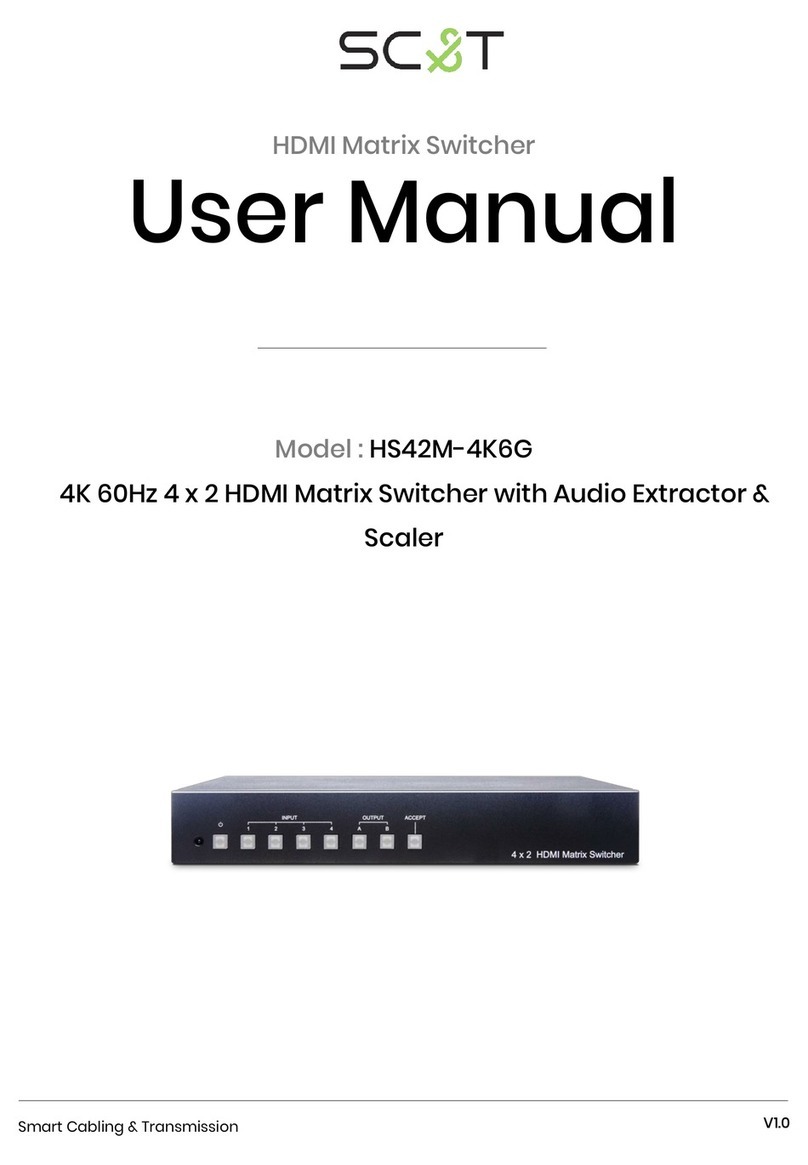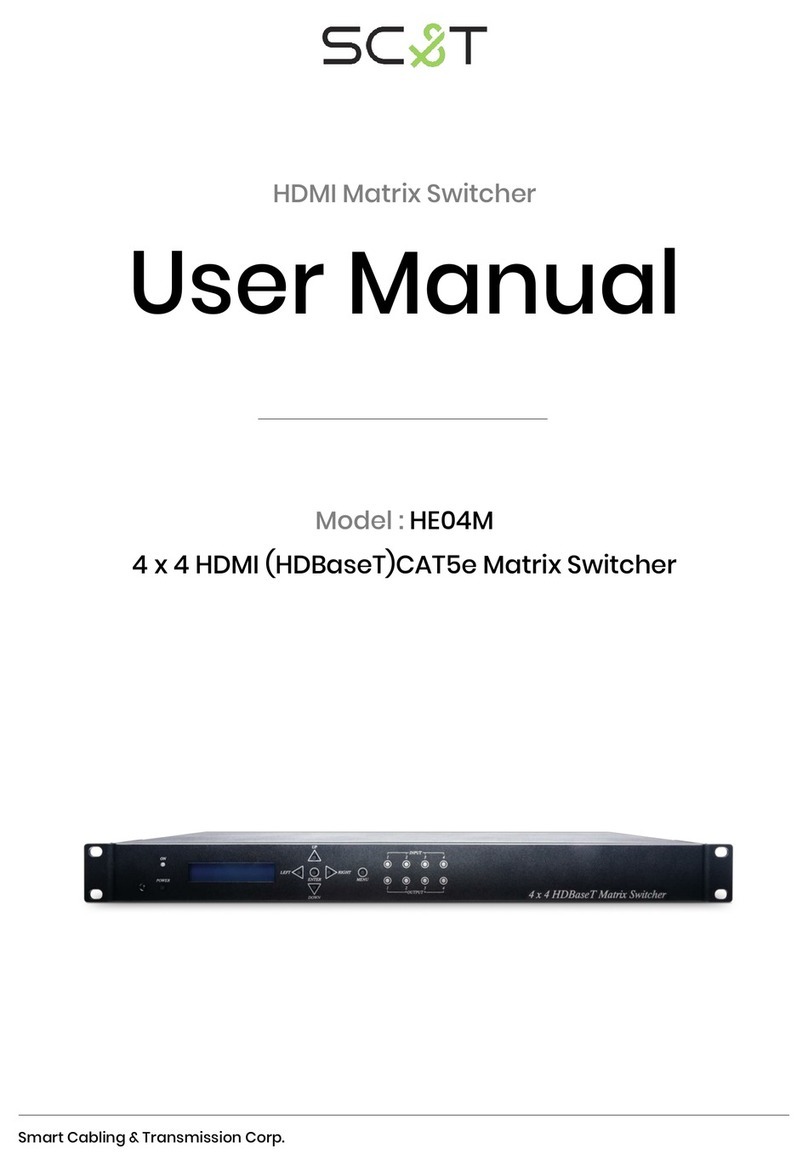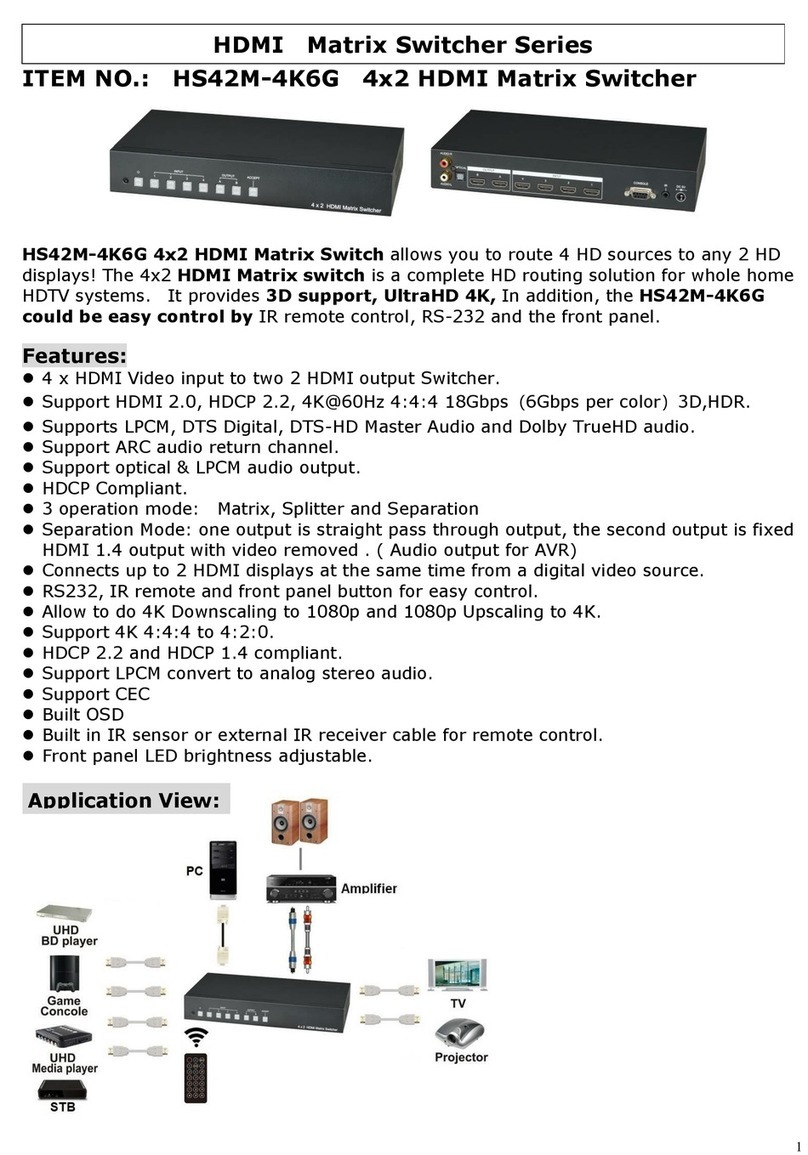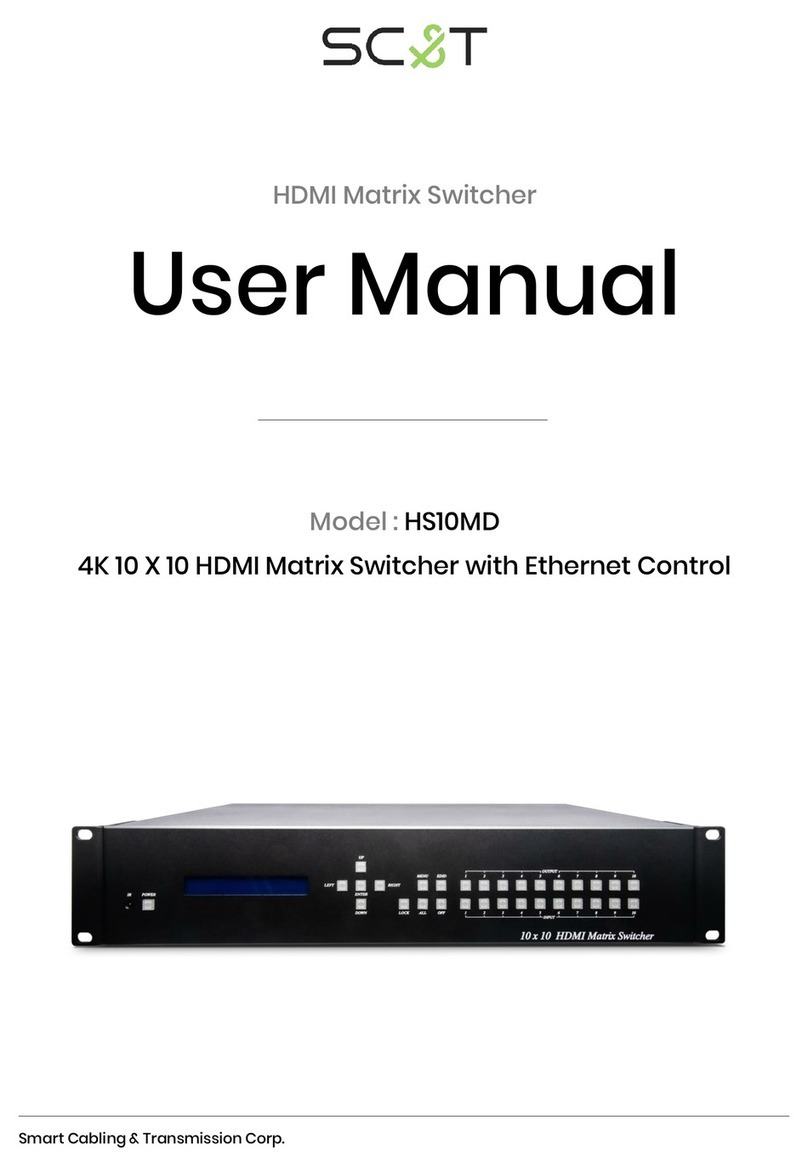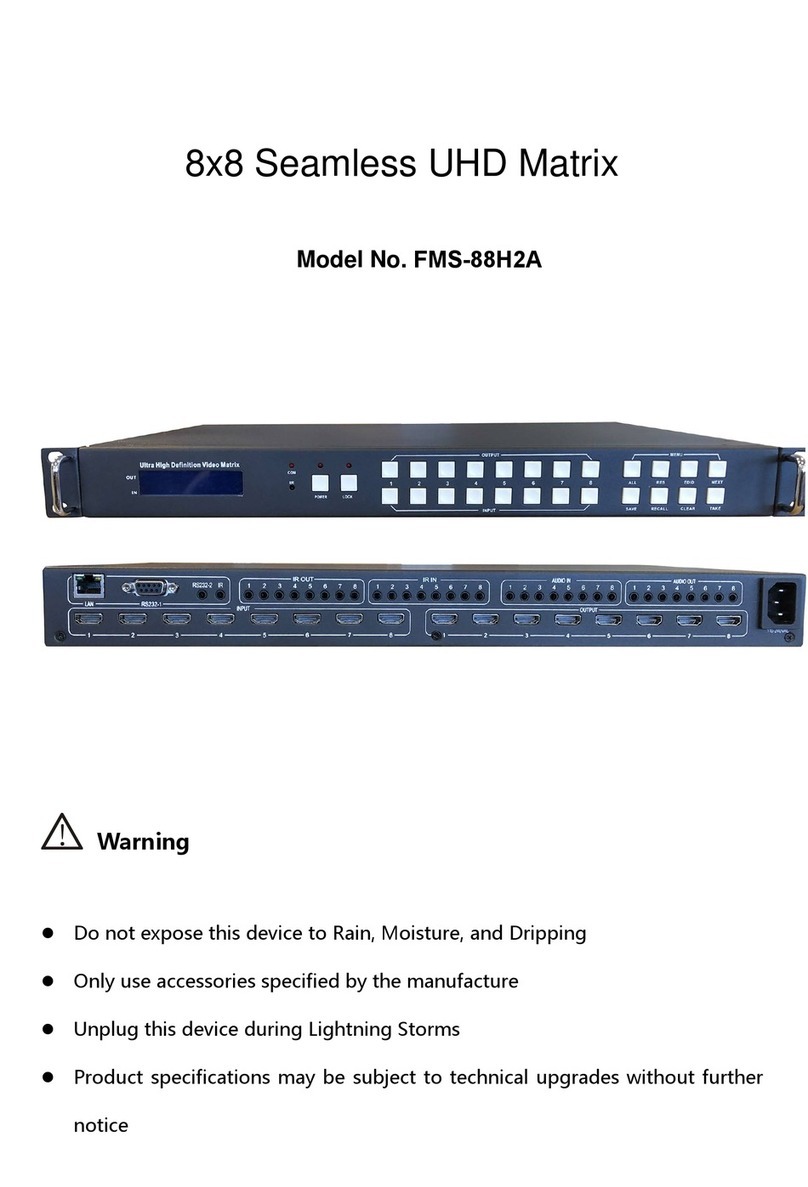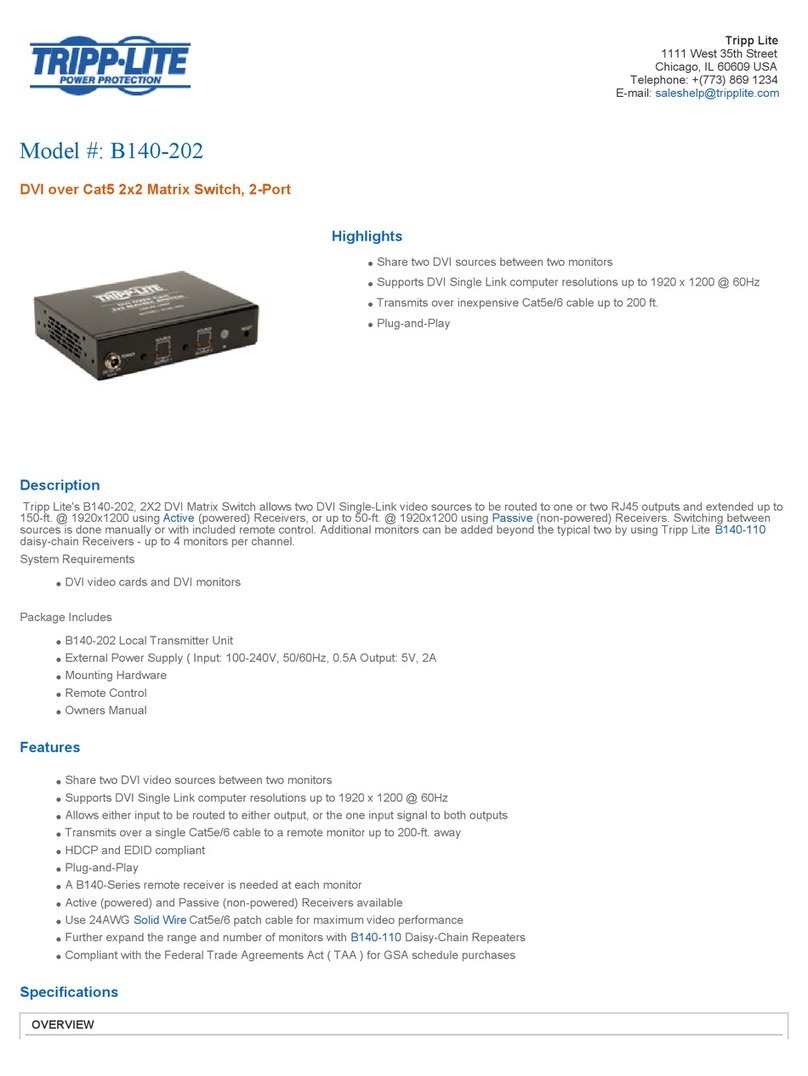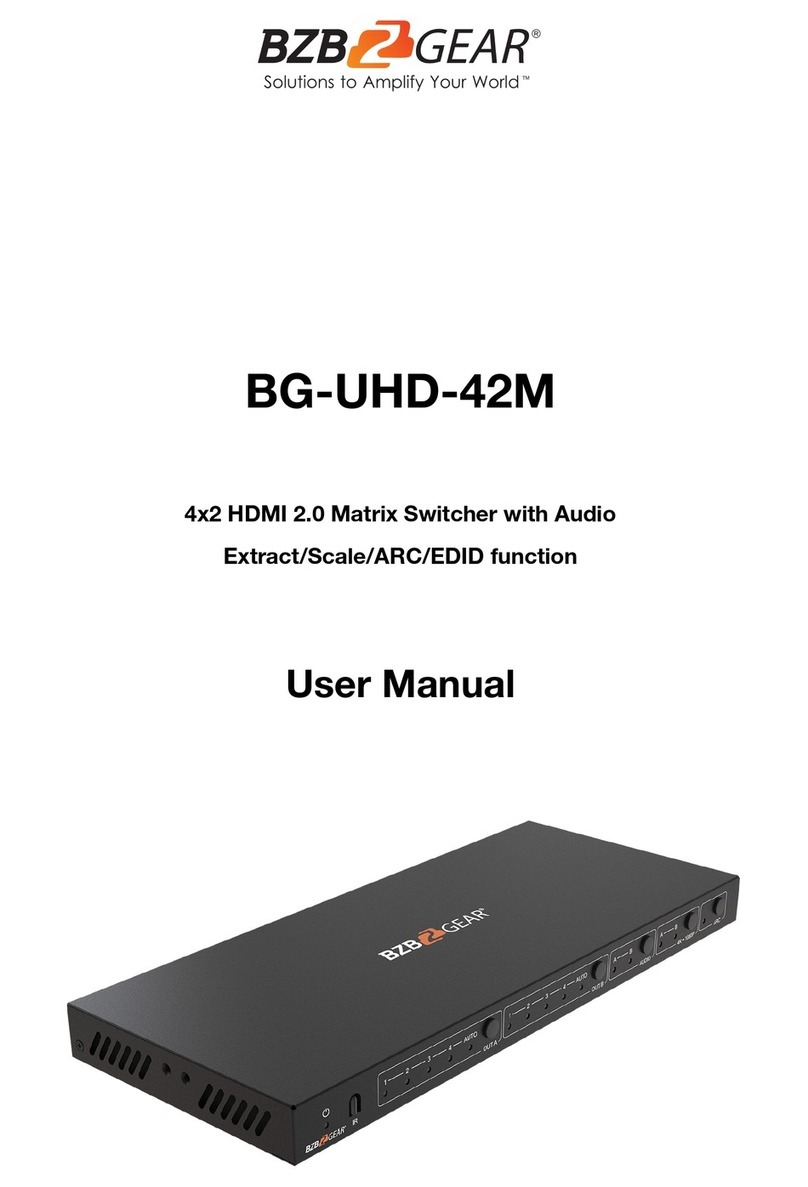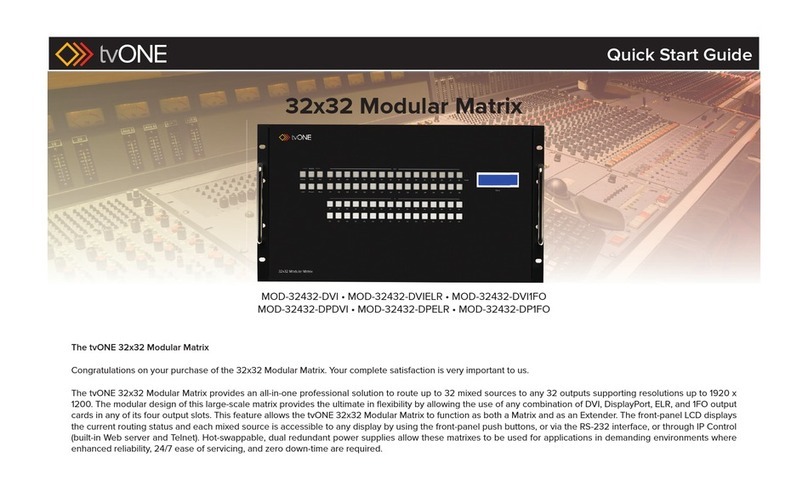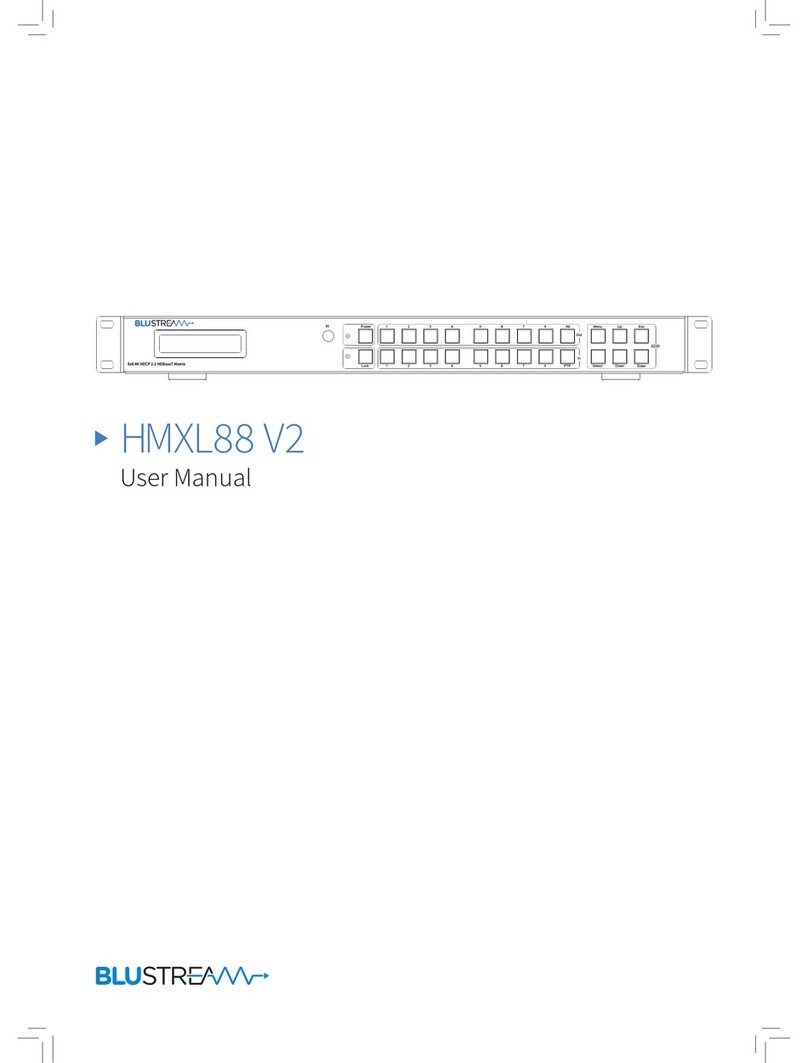SC&T HS04M User manual

HDMI Matrix Switcher Series
ITEM NO.: HS04M 4 x 4 HDMI Matrix Switcher
HS04M 4x4 HDMI Matrix Switch allows you to route 4 HD sources to any 4 HD displays! The 4x4 HDMI
Matrix switch is a complete HD routing solution for whole home HDTV systems. It provides 3D support,
Full 1080P, and is 1 RU Rack mountable for professional installations. In addition, the HS04M allows for
effortless control of up to 4 devices through Ethernet control, Android App Control, IR remote
control, RS-232 and the front panel.
Features:
Connect up to 4 HDMI source to 4 x HDMI display monitors.
HDMI 1.4 with 3D, HDCP & DVI Compliant.
High definition video up to 1080p@60Hz@12bits.
Easy to use front panel control of switching or using the included remote control.
Built in Ethernet Control and Android App Control.
Built in RS232 console port to select input/output.
Input/Output status could be displayed at front panel LCM & LED.
Optional Model:
RC04: 4 x 4 Keypad remote control (select HE04M input/output)
1.0 HS04M Panel View:

2.0 HS04M Connection View:
4
3.0 Keypad and Leds
3.1 Back Panel Switch:
POWER Lighton Power on
Light off Power off
3.2 Front LED Indication:
ON BLUE Power on
RED Standby
LEDoff Power Off
INPUT 1, 2, 3, 4 BLUE Presence signal indication
LEDoff Nosignalincoming
OUTPUT 1, 2, 3, 4 BLUE HDMI output indications
LEDoff Output unlink
IR01
SOURCE
HDMI 1
CONSOLE
RS-232
TV
IR Receiver
PC、KEYPAD
HDMI 2 HDMI 3 HDMI 4
TV TVTV
HDMI 1 HDMI 2 HDMI 3 HDMI 4
SOURCE
SOURCE
SOURCE
MATRIX
Ethernet

3.3 Standby mode: The IR Remote only could control POWER on/off.
Front Button Function:
Power Poweron/standby
UP up
DOWN down
LEFT left
RIGHT right
ENTER selectconfirmkey
MENU back tomain menu
*When the sub-menu setting changed, press the ENTER key to complete the setting. If no press
ENTER key, then the setting will be failed.
3.4 LCM Panel Function:
4X4 HDMI MATRIX: Power on Main Screen
When the power is on and the main screen appears, press the MENU key to enter the main
menu
Main MENU Option:
* SWITCH SETTING
MATRIX IR ID
ETHERNET
EDID
FIRMWARE VER.
KEYLOCK
Operation:
Press UP or DOWN key to move * to select an item for setting and press ENTER key to
enter into subpage.
When the selected sub-page setting is completed, press the MENU button to return to
the main page

4.0 LCM Main MENU Function Operations:
4.1 SWITCH SETTING:(Default: 1 2 3 4)
OUTPUT 1234
INPUT 1 2 3 4
This function is used to switch the input/output port. Enter the SWITCH SETTING menu. Press the
ENTER key, then the LCM second line INPUT will flash. Press LEFT or RIGHT button to select the
output to be modified. Then press UP or Down button to select the input port. After that, press
ENTER to confirm setting.
OUTPUT 1 2 3 4
INPUT 1 2 3 4
4.2 MATRIX IR ID:(Default IR ID: 4)
This function must be set to match the Matrix remote control IR01 with the matrix itself. A
conflict with other devices remote control is avoided.
After entering MATRIX IR ID menu, press ENTER, the LCM LINE 1 number will flash. Then
Press UP or DOWN button to select the number, and then press ENTER to confirm.
When finish MATRIX IR ID setting, MATRIX remote control IR01 must also set the same ID
in order to operation in normal.
Remote IR ID setting mode: Press and hold the POWER button, then press the
number button which can be set from 0 to 9, total 10 groups. (See 5.1)
These settings on IR01 remote control have to be done the first time you use the IR01 or
when you change the batteries.
MATRIX IR ID 4
HS04M
MATRIX IR ID 4
+
MATRIX IR ID 4

4.3 Ethernet
* IP Address
Subnet Mask
Gateway
DHCP Client
Media Type
MAC Filter
IP Address: (Default: 192.168.0.200)
This function can be setup MATRIX host intranet ”IPAddress”, press the ENTER, the left-most number of
second row will flash, then press the UP or DOWN button to change the numbers, , press LEFT or RIGHT to
move to another location, the move to a position number will flash, press ENTER to complete the setting.
Subnet Mask: (Default 255.255.255.0)
This function can be setup MATRIX host intranet “Subnet Mask”, press the ENTER, the left-most number of
second row will flash, then press the UP or DOWN button to change the numbers Press the ENTER, , press
LEFT or RIGHT to move to another location, the move to a position number will flash, press ENTER to complete
the setting.
Gateway: (Default 192.168.0.1)
This function can be setup MATRIX host intranet “Gateway”, press the ENTER, the left-most number of second
row will flash, then press the UP or DOWN button to change the numbers Press the ENTER, , press LEFT or
RIGHT to move to another location, the move to a position number will flash, press ENTER to complete the
setting.
IPAddress
192.168. 0.200
Subnet Mask
255.255.255.000
Gateway
192.168. 0. 1

6
DHCP Client: (Default Disable)
When DHCP Clients setup at “Enable”, the MATRIX host will automatically get IPAddress, Subnet Mask,
Gateway, if setup at “Disable”, the MATRIX Host IP Address need go through “ ETHERNET” menu to set IP
Address, Subnet Mask, Gateway, to press the ENTER, the second row will flash, then press the UP or DOWN
to select DISABLE, ENABLE, then press ENTER to complete the setting.
Media Type: (Default 100M)
This function can be setup MATRIX host intranet “Media Type, press the ENTER, the second row will flash,
then press the UP or DOWN button to select 10M, 100M,AUTO, press ENTER to complete the setting.
MAC Filter : (Default Disable)
MAC Filter can be setup with registered MAC Address in order to connect the MATRIX host Web UI, MAC
Address required by the Web page to fill in, this function can only be setup at “DISABLE”, “ENABLE”, then to
press the ENTER, the second row will flash, then press the UP or DOWN to select DISABLE, ENABLE, then
press ENTER to complete the setting.
DHCP Client
Disable
Media Type
100M

7
4.4 EDID: (Default: LPCM-2CH)
Because the player output display resolution will be based on TV EDID, this Matrix provides two
default EDID modes:” BUILD-IN MODE” and “COPY MODE”.
4.4.1 BUILD-IN MODE:
This mode supports video resolution 480p, 720p, 1080i / p at 24/50/60Hz, support LPCM
two-channel audio and 5.1 channel. After enter BUILD-IN MODE menu, press UP or DOWN key to
select LPCM-2CH or LPCM-5.1CH, then press ENTER to confirm setting.
BUILD-IN MODE:
This mode supports video resolution 480p, 720p, 1080i / p at 24/50/60Hz, support LPCM
two-channel audio and 5.1 channel. After enter BUILD-IN MODE menu, press UP or DOWN key to
select LPCM-2CH or LPCM-5.1CH, then press ENTER to confirm setting.
BUILD-IN MODE
COPY MODE
LPCM-2CH
LPCM-5.1CH
HS04M
LPCM-2CH
LPCM-5.1CH
HDMI – 4
EDID
HDMI – 3
EDID
HDMI – 2
EDID
HDMI – 1
EDID
Player - 4
Player - 3
Player - 2
Player - 1
BUILD-IN MODE
COPY MODE
LPCM-2CH
LPCM-5.1CH

8
COPY MODE:
To fully support the TV resolution and audio mode, the matrix provides “copy mode” to copy TV
EDID for input source reference. When use the copy mode, recommend copying the lowest
resolution TV EDID. Otherwise it may cause no picture display if the TV resolution is not able to
support higher resolution.
After entering COPY MODE menu, press UP or DOWN button to select the OUTPUT (1 to 4). Then
press ENTER. Press UP or DOWN button to select the INPUT (1 to 4). Then press ENTER to confirm.
4.5 FIRMWARE VER.:
Display HS04M Matrix firmware version
4.6 KEYLOCK:
KEYLOCK function is to avoid any wrong button press. Under key lock mode press “POWER +
MENU” to unlock
HS04M
HDMI - OUT 4
HDMI - OUT 3
HDMI - OUT 2
HDMI - OUT 1
Player - 4
Player - 3
Player - 2
Player - 1
From OUTPUT: 1
To INPUT: 1
HDMI - IN4
LPCM-2CH
HDMI - IN3
LPCM-2CH
HDMI - IN2
LPCM-2CH
HDMI - IN1
TV1 EDID
From OUTPUT: 1
To INPUT: 1
TV1 EDID

9
5.0 Remote Control Function (IR01):
5.1 To command the matrix locally, setup the remote control IR01 ID with the same code
of the Matrix (see 4.2). The default code is 4. (Power+4)
5.2 Warning: These settings have to be done the first time you use the IR01 or when you
change the batteries.
IR ID setup : press and hold POWER button , then press Number key
Remote control button define:
Symbol FunctionSide
Power ON/Standby (same as Matrix)
LEFT left (same asMatrix)
RIGHT right (sameasMatrix)
UP up(sameasMatrix)
DOWN down (sameasMatrix)
ENTER confirm (same as Matrix)
MENU menu(sameasMatrix)
Quick key1
Quick key2
Quick key3
Quickkey4
Nofunction

10
Nofunction
Nofunction
Nofunction
Nofunction
Turnoffoutput
For example: to connect output port 1 to input port 4, press the quick key 1 (OUTPUT 1) and then
press the quick key 4 (INPUT 4).
* Under using quick key operation, LCM screen will jump to the output / input setting page; it won’t
allow using the front panel button to operate the HE04M Matrix.

6.0 RS232 Computer Local Control Function:(CONSOLE)
6.1 Connect the RS232 CONSOLE port to the COM port of the host by an F/M RS232 straight
cable (pin 2 to pin 2; pin 3 to pin 3, pin 5 to pin 5).
The Matrix communication format is 9600, 8, N, 1 (9600 bps, 8 data bits, no parity check, 1 stop bit)
6.2 Operation Instruction format:
Command + Space + parameter + Enter
The Matrix will reply OK once string is correct, NG in case of incorrect string
TX[x] SP [y] is the string to switch on output x the input y
PWR SP [z] is the string to put the matrix in Standby and On status
[SYMBOL] [PARAMETER]
--------------- ------------------------------------------------------
x 1| 2| 3| 4 Output1to4
y 01 | 02 | 03 | 04 | 00 Input 1 to 4, 00: Off
z 00| 01 00:Standby,01:On
Example:
-To route input 4 to output 1, send the following string:
Command Input
TX1 SP 04 Enter
-To route input 2 to output 3, send the following string:
Command Input
TX3 SP 02 Enter
-To put in standby the matrix, send the following string:
Command
PWR SP 00 Enter
Command are case insensitive. Be sure that your terminal after Enter (0D Hex) character
doesn’t send LF (0A). In this case, command will not be executed.

12
7. Ethernet Control Function:
Initial IP Configuration
1. Setup MATRIX IPAddress same as your PC with same domains.(Default 192.168.0.200)
MATRIX IPAddress method, please refer. to “ETHERNET” Chapter
2. Input IPAddress on a web page, you could link to the Web UI of the MATRIX host.
3. Web UI Operation :
SWITCH SETTING:
Power : Control MATRIX power on and standby.
Output : Display output 1~4, it can change the display name by the Aliases page.
Input : Display input 1~4, this field is a drop down menu, this field is a drop-down menu,
a drop-down menu include Input 1 ~ 4 and OFF, It can change the display name by
the Aliases page.
Reload : Get MATRIX host message.
Advanced : Enter into the “Advanced” page.
Apply : Complete the setting

13
Advanced:
IP address : Change IP address
Subnet mask : Change Subnet mask
Gateway IP : Change Gateway IP
Media Type : Change
10 / 100 / Auto detect
DHCP Client : When setup at Enable, the MATRIX host will automatic get IP Address、
Subnet Mask、Gateway, If setup at Disable, the MATRIX host IP Address、Subnet Mask、
Gateway need to set from Advanced page.
Auto Reset : The terminal connection people will be 4 users on line at same time, this
function could setup the linking time to avoid long time linking and other user can not used.
When over the setting link time, the terminal will automatically disconnect the link. . (0: no time
setup, 1 ~ 255 Minute time range that can be setup)
MAC Filter : EntertoMAC Filter to setup page
Aliases : EntertoAliases to setup page
Device Name : Can change device name
Back : JumpbackSWITCH SETTING page
Online : Terminal connection users display, the max. 4 users on line.

14
Aliases:
Aliases page can change input/output name, enter Apply to finish the setting after change
The new name will update and correspond to SWITCH SETTING page Output / Input.
Press Back jump back to advanced page.
MAC Filter:
MAC Filter can be setup as registered MAC Address to link MATRIX host Web UI,the max.
up to 10 groups MAC Address
After MAC Address fill in, select Enable and press Apply to complete the setting.
Press Back jump to advanced page.

15
Android APP Function: (Google Play https://play.google.com/store/apps/details?id=sct.com.matrix_controller02)
Main Page:
Middle Column: MATRIX host information
I : Version information
Edit: Edit button (red box), enter to check the Edit page description.
EDIT Page:
Drawing 1
Press + to add column.
Press middle column ( red box) to enter and modify information page, press middle column as
drawing 2

16
Drawing 2
Change Name and IP ,IP need to setup same as MATRIX host
Enter Output and Input to change Alias, as drawing 3
Enter drawing 3Red box to change the icon as drawing 4
Press Close to turn off the currently edit status
Drawing 3
Drawing 4

17
Mobile Phone Control Input port Switch
Main Page:
Middle column (Red box) is MATRIX information column, press middle column enter
INPUT/OUTPUT control page.
Input Port Switch page:
Drawing 1:
POWER : Switch MATRIX power on/standby

18
Drawing 2:
INPUT 1 ~ 4 are selectable icons,enter any one ICON will pull out 4 inputs and Off.
Press Close back to main page

19
iOS APP :(iTunes:https://itunes.apple.com/us/app/matrix-control/id904487754?l=zh&ls=1&mt=8)
Main menu: 1. Click + to enter Add Device page
2. Info: version information
-------------------------------------------------------------------------------------------------------------------------------------
Add Device:
1. Set Matrix name
2. Set Matrix IP address
3. Click Add Device to save and exit
-------------------------------------------------------------------------------------------------------------------------------------
1. Click to enter input selection
2. Click the gear icon to enter Modification Device page
3. Click Edit to delete Matrix setting
-------------------------------------------------------------------------------------------------------------------------------------

20
1. Click - icon to show the delete icon
-------------------------------------------------------------------------------------------------------------------------------------
2. Click Delete icon to delete
3. Click Done to save and exit
-------------------------------------------------------------------------------------------------------------------------------------
Modification Device:
1. Click the icon to change the picture
2. Click the icon to change the picture
3. Set Matrix name
4. Set Matrix IP address
5. Change Input name
6. Click the icon to change the picture
7. Change output name
8. Save and exit
-------------------------------------------------------------------------------------------------------------------------------------
Table of contents
Other SC&T Matrix Switcher manuals