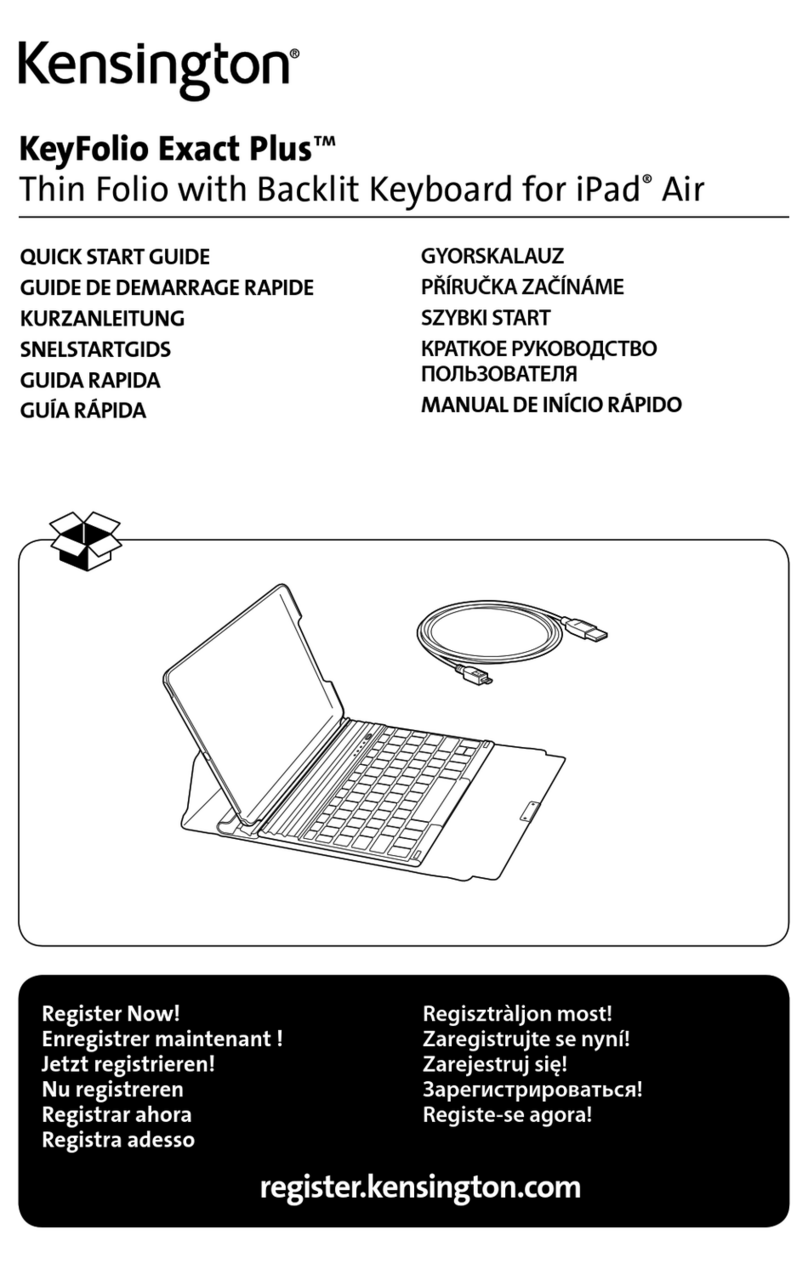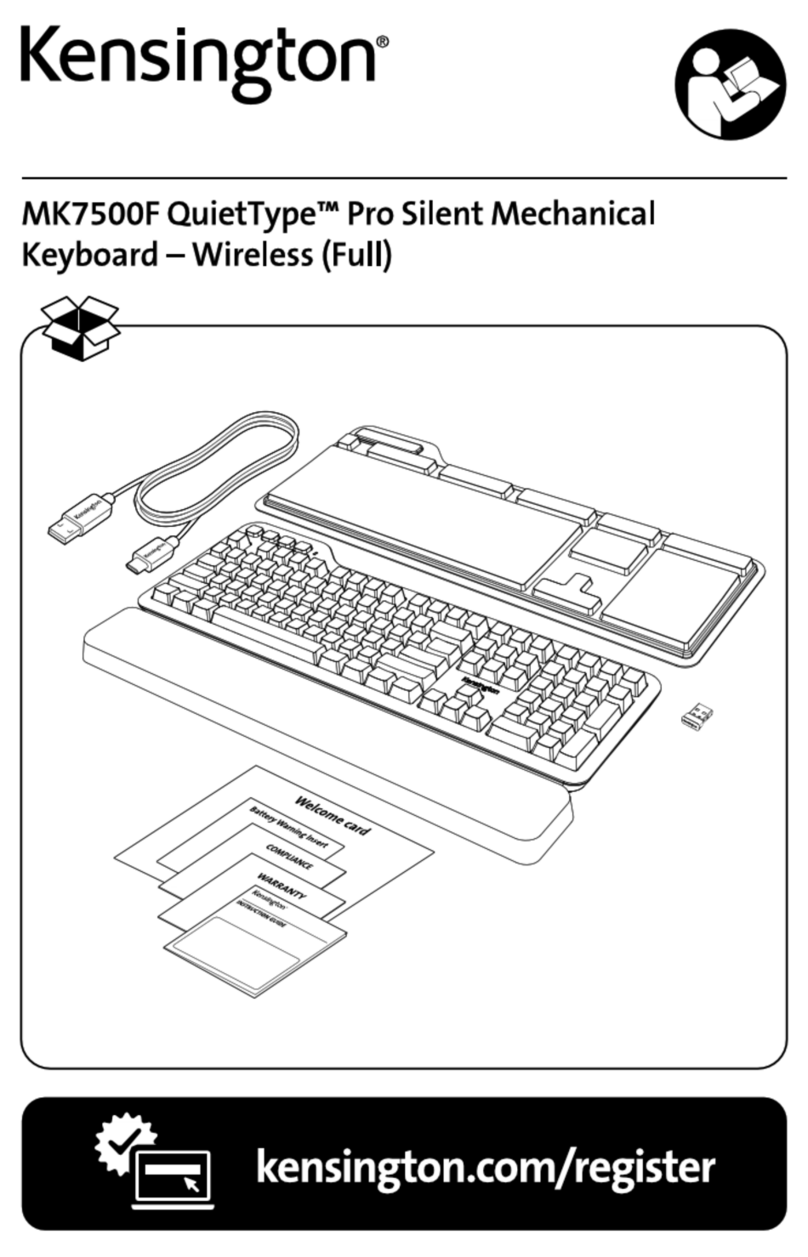Cleaning your Kensington Keyboard•in•a•Box USB
Every keyboard needs to be cleaned periodically, depending on how you
work and the environment in which you work. Use the Kensington Dust
Guardian®Keyboard Brush regularly to whisk away crumbs and dirt.
To clean the eyboard:
1. Turn off your computer and unplug the keyboard from the computer.
2. Use the Kensington Dust Blaster®compressed air to blow away dirt and
dust between the keys and in crevices.
3. Wipe tops of keys and the surface of the keyboard with the Kensington
Surface GuardianTM Cleaning Swabs or the Surface Guardian
Cleaning Wipes.
CAUTION: Never spray liquid cleaner directly on the keyboard.
4. Reconnect the keyboard.
5. Turn on your computer.
Your Kensington keyboard requires no other maintenance.
5-Year Warranty
KENSINGTON TECHNOLOGY GROUP ("KENSINGTON") warrants this PRODUCT against defects in
material and workmanship under normal use and service for five years from the original date of pur-
chase. KENSINGTON, at its option, shall repair or replace the defective unit covered by this warranty.
Please retain the dated sales receipt as evidence of the date of purchase. You will need it for any
warranty service.
In order to keep this warranty in effect, the product must have been handled and used as prescribed in
the instructions accompanying this warranty. This warranty does not cover any damage due to accident,
misuse, abuse, or negligence. This warranty is valid only if the product is used on the computer or
system specified on the product box. Please check product box for details, or call technical support.
Repair or replacement, as provided under this warranty, is your exclusive remedy. KENSINGTON shall not
be liable for any incidental or consequential damages. Implied warranties of merchantability and fitness
for a particular purpose on this product are limited in duration to the duration of this warranty.
Some states/countries do not allow the exclusion or limitation of incidental or consequential damages, so
the above limitation or exclusion may not apply to you. Some states/countries do not allow limitations on
how long an implied warranty lasts, so the above limitation may not apply to you. This warranty gives you
specific legal rights, and you may also have other rights that vary from state to state and country to country.
Federal Communications Commission Radio Frequency
Interference Statement
Note: The Kensington Keyboard•in•a•Box USB has been tested and found to comply with the limits for
a Class B digital device, pursuant to Part 15 of the FCC Rules. These limits are designed to provide
reasonable protection against harmful interference in a residential installation. This equipment
generates, uses and can radiate radio frequency energy and, if not installed and used in accordance
with the instructions, may cause harmful interference to radio communications.
However, there is no guarantee that interference will not occur in a particular installation. If this
equipment does cause harmful interference to radio or television reception, which can be determined
by turning the equipment off and on, the user is encouraged to try to correct the interference by one or
more of the following measures:
• Reorient or relocate the receiving antenna.
• Increase the separation between the equipment and receiver.
• Connect the equipment into an outlet on a circuit different from that to which the receiver is connected.
• Consult the dealer or an experienced radio/TV technician for help.
MODIFICATIONS: Modifications not expressly approved by Kensington may void the user’s authority to
operate the device under FCC regulations and must not be made.
SHIELDED CABLES: In order to meet FCC requirements, all connections to equipment using a Kensington
input device should be made using only the shielded cable provided.
Keyboard_I_A_B-Printers 3/28/02 1:56 PM Page 6