Kensington QuietType MK7500F User manual
Other Kensington Keyboard manuals

Kensington
Kensington Keyboard For Life Manual

Kensington
Kensington KeyFolio Expert User manual

Kensington
Kensington Advance Fit K72344 User manual

Kensington
Kensington K39533 User manual

Kensington
Kensington Pro Fit K64408US User manual

Kensington
Kensington KeyFolio Expert User manual

Kensington
Kensington Comfort Type Multimedia USB/PS2 Keyboard User manual
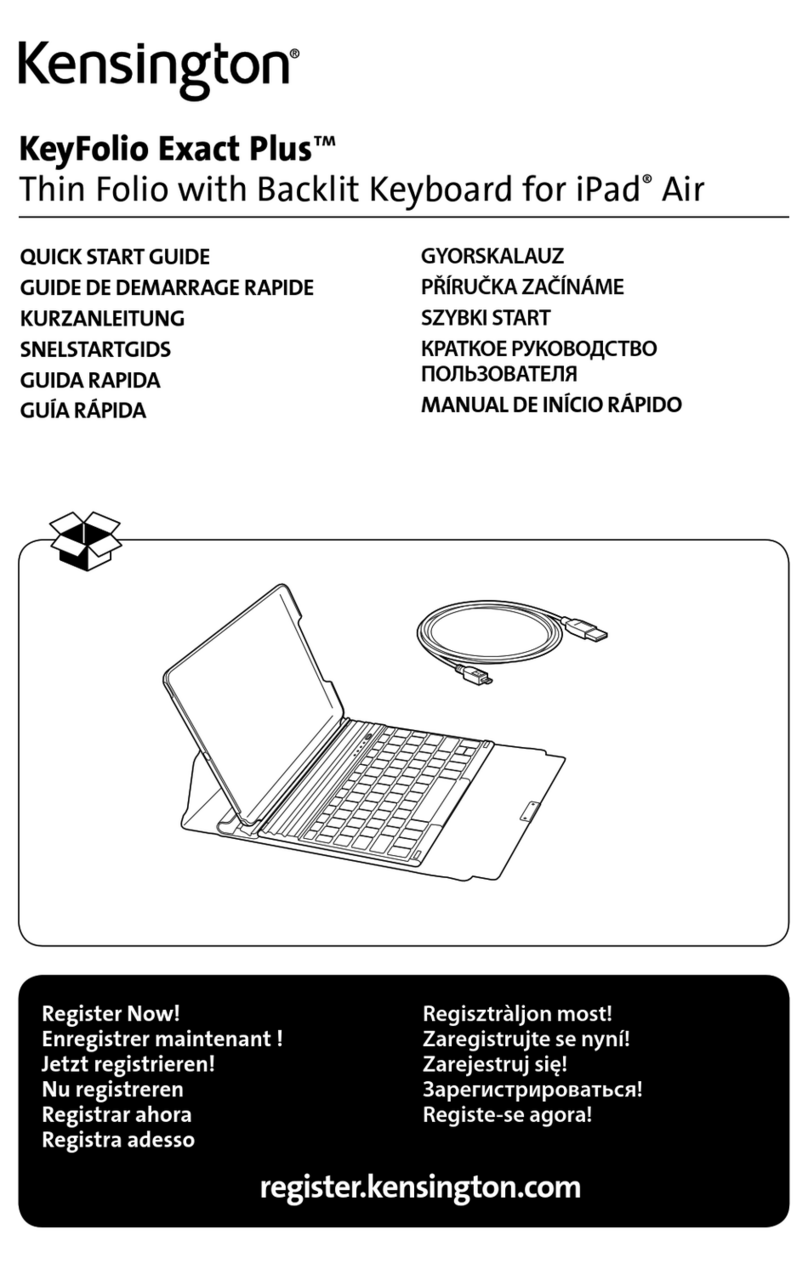
Kensington
Kensington KeyFolio Exact Plus User manual

Kensington
Kensington 64332 User manual

Kensington
Kensington KeyFolio User manual

Kensington
Kensington SlimBlade Manual

Kensington
Kensington K64370 Manual

Kensington
Kensington M01240 User manual

Kensington
Kensington KeyFolio Fit User manual

Kensington
Kensington keyboard for iPad 3 User manual

Kensington
Kensington Keyboard-in-a-Box User manual

Kensington
Kensington M01238 User manual

Kensington
Kensington KP400 User manual

Kensington
Kensington Pro Fit Manual

Kensington
Kensington Ci73 Manual































