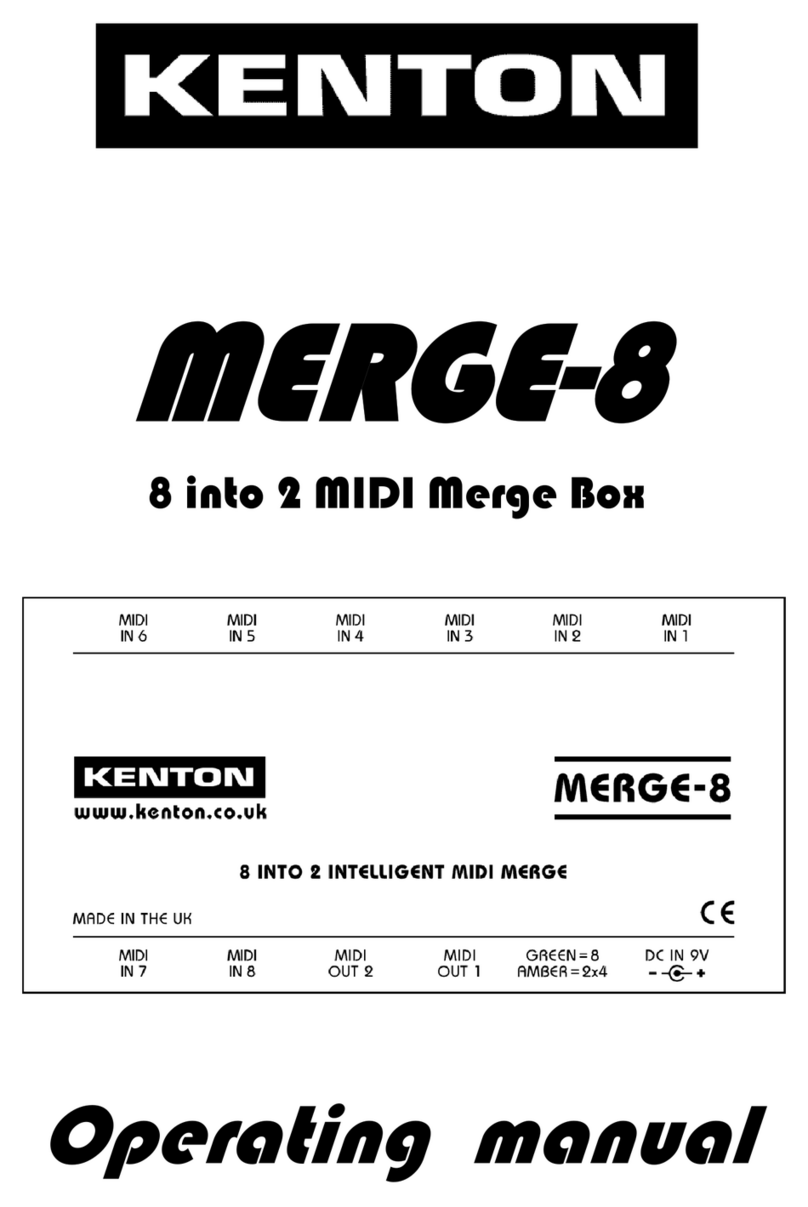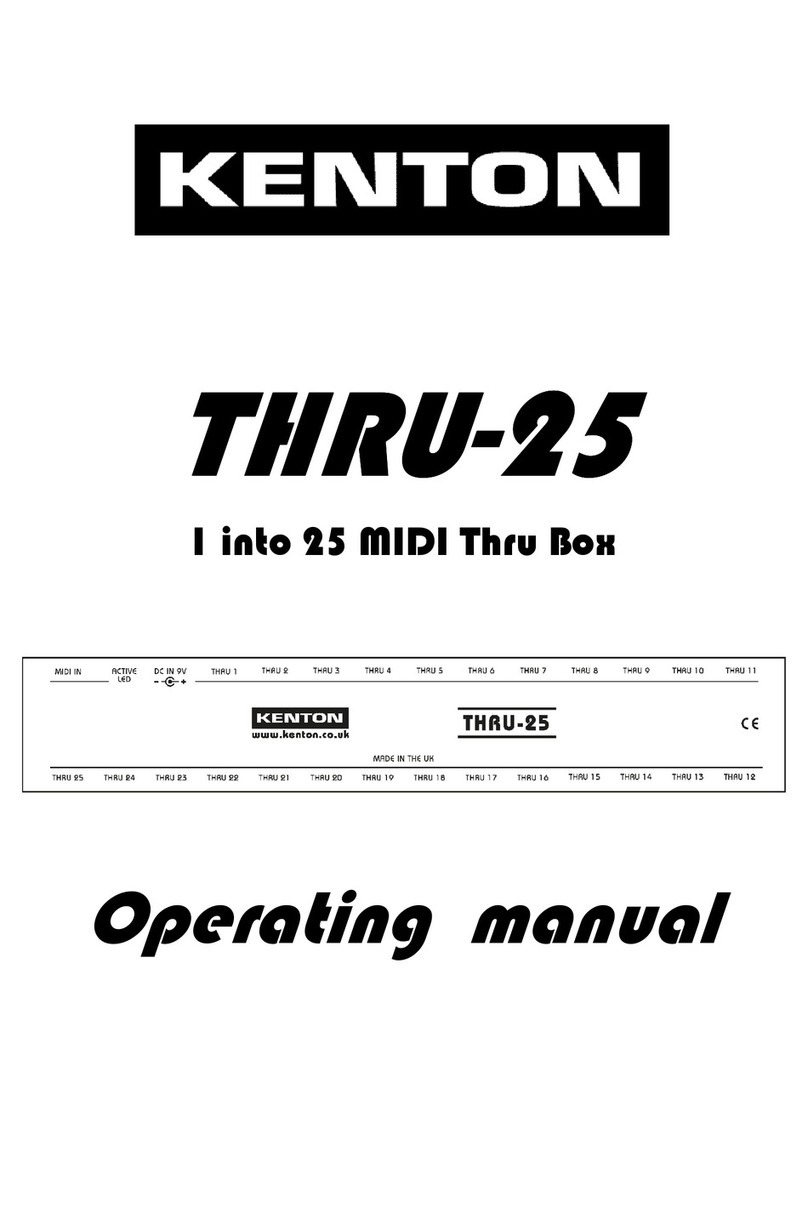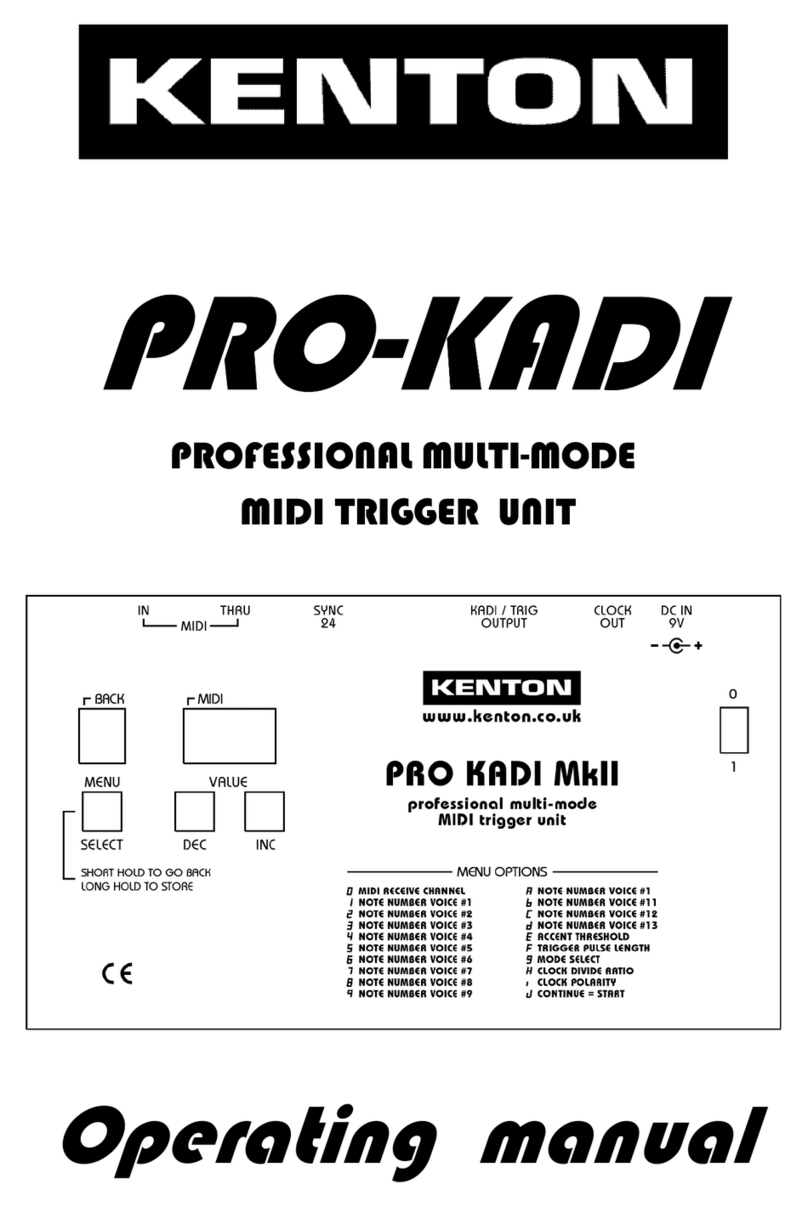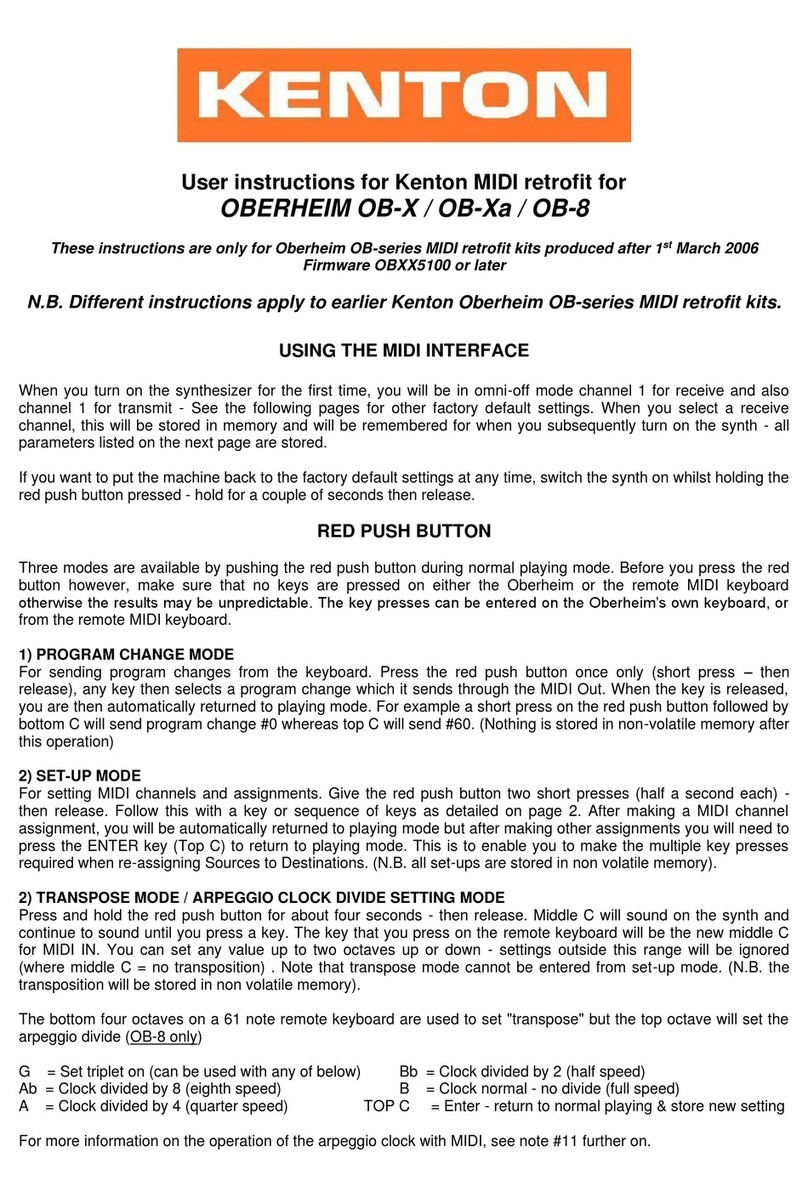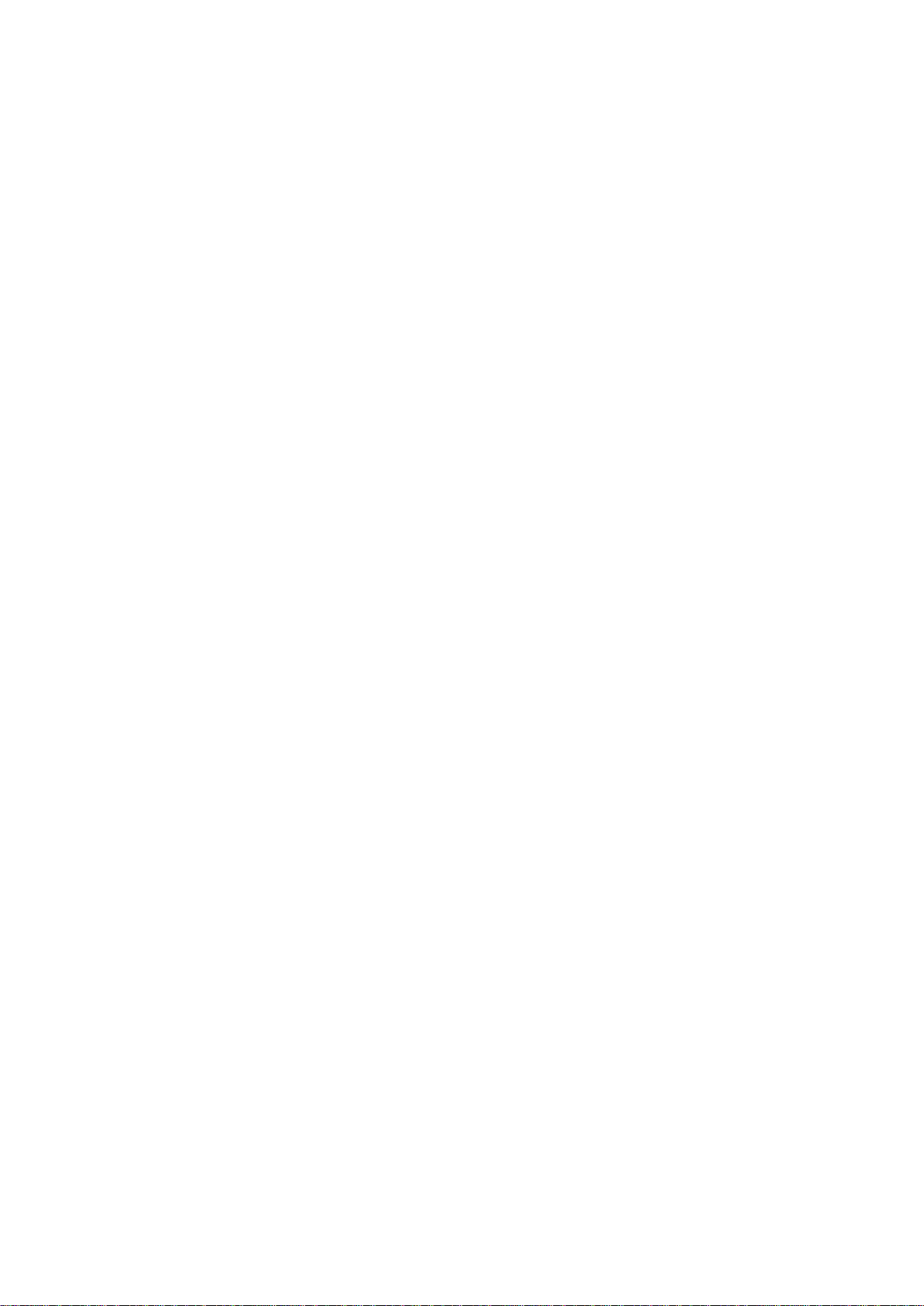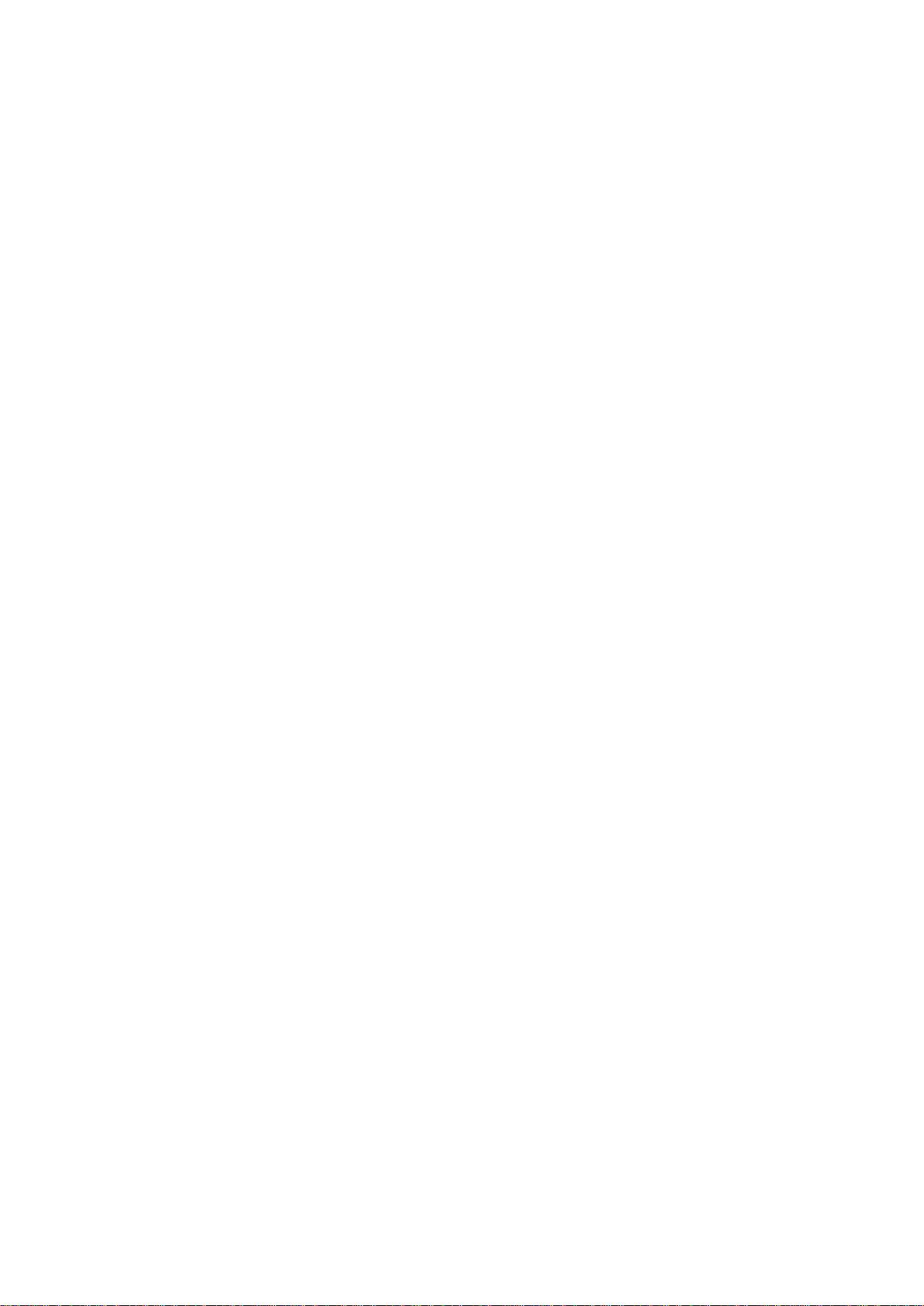ASSIGNING MIDI CONTROL SOURCES TO DESTINATIONS
SOURCE DEFAULT DESTINATION
Pitch-bend wheel Pitch-bend
Modulation wheel (cc#1) Modulation
Aftertouch Modulation
Velocity ----
Controller X (def cc#16) VCF / Filter cutoff
Controller Y (def cc#17)
MIDI Volume (cc#7) VCA / Volume
1) To assign sources to destinations,
a) press the red push button twice to enter set-up mode
b) select a source by using one of the keys A to Eb (see table on previous page)
c) [optionally if the source is Controller X or Y, you can assign a controller to it now –see below]
d) select destinations OFF to de-select previous assignments for this source
e) select destinations ON to make new assignments for this source
f) either hit Top C to enter/exit, or select a new source and make assignments for that [go back to b]
2) Controllers X & Y can be assigned to any continuous controller (cc). By default controller X is assigned to cc#16,
and controller Y is assigned to cc#17. To re-assign either of them, first press the red push button twice to enter
SET-UP mode. Next press the Db or D key (see table on previous page) to select the X or Y controller source,
then send a MIDI message of the required continuous controller. Then either press top C to enter / exit, or use
some of the destination keys to assign what this controller will control.
–For example to set controller Y to respond to cc#4, press the red button twice, press D, send a cc#4 message to
the Jupiter 8 from another synth or MIDI controller, then press top C to enter /exit. [or select another function]
3) Sources can have multiple destinations, so for example controller X could be assigned to control both filter and
volume at the same time, should you want it to.
4) Where pitch-bend wheel is the source, only the bend wheel UP will affect destinations other than pitch-bend.
Also where pitch-bend is the destination, sources other than pitch-bend wheel will only bend the pitch UP.
5) Receive channel setting will return you directly to playing mode, all other keys will let you stay in SET-UP mode
until you press the ENTER key (Top C).
6) The ENTER key (Top C) also performs a “reset all controllers” function - OFF in most cases, but ON for volume,
and centre for pitch bender.
7) If you want to put the MIDI back to the default settings at any time, switch the synth on whilst holding the red
push button pressed - hold for a couple of seconds then release.
8) During set-up mode, the retrofit will receive on ALL MIDI channels.
9) List of continuous controllers (cc) recognised - (numbers in decimal)
01 modulation wheel 07 Main volume
18 General Purpose controller #3 (see note 15)
64 sustain pedal
121 reset all controllers 123 all notes off
124 omni mode off (always poly) 125 omni mode on (always poly)
126 (mono mode) = all notes off 127 (poly mode) = all notes off
nnn Controller X (user defined where nnn = any controller) (default = cc#16)
nnn Controller Y (user defined where nnn = any controller) (default = cc#17)
10) List of other commands recognised - (numbers in hexadecimal)
8nH notes off 9nH notes on & velocity
BnH continuous controller (see above) CnH program change
DnH channel pressure (aftertouch) EnH pitch-bend change
FEH active sensing F6H tune request
FAH clock start FCH clock stop
F8H timing clock FBH clock continue