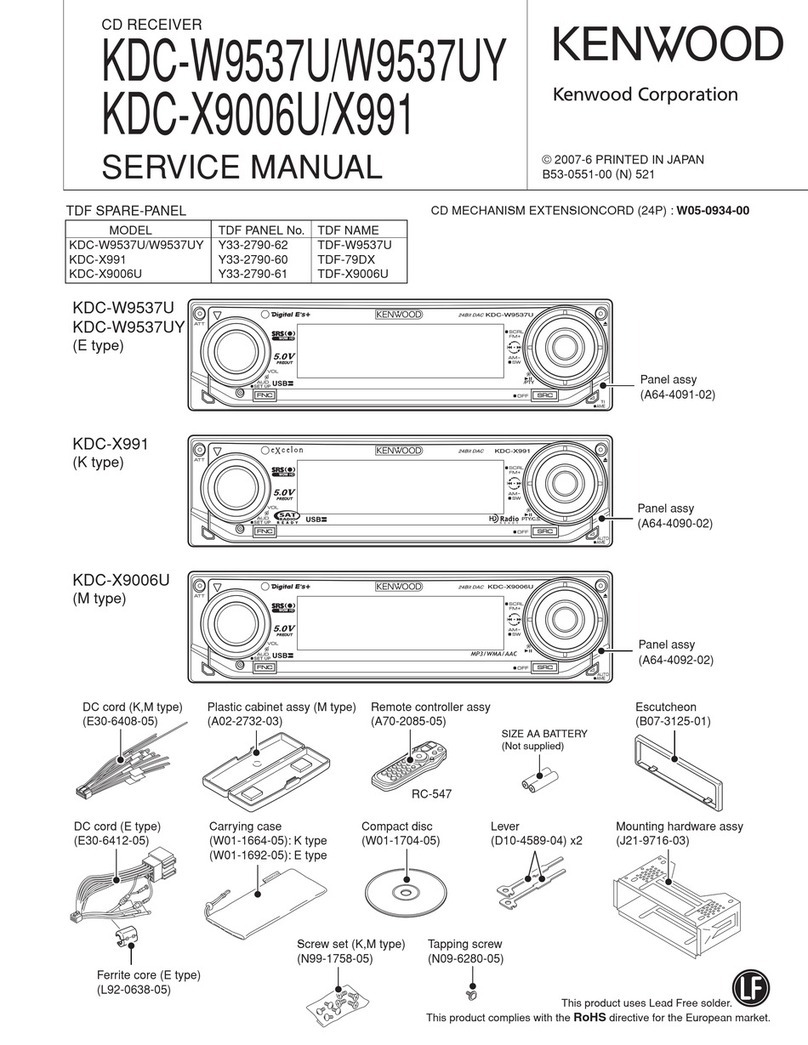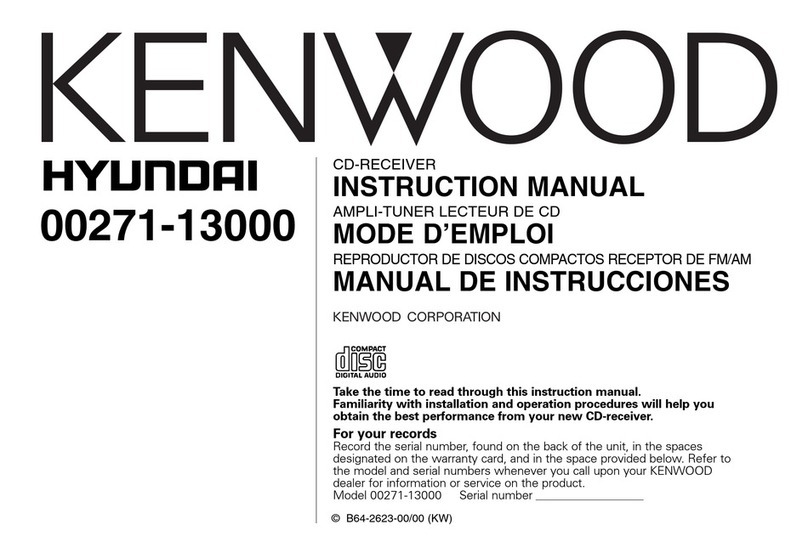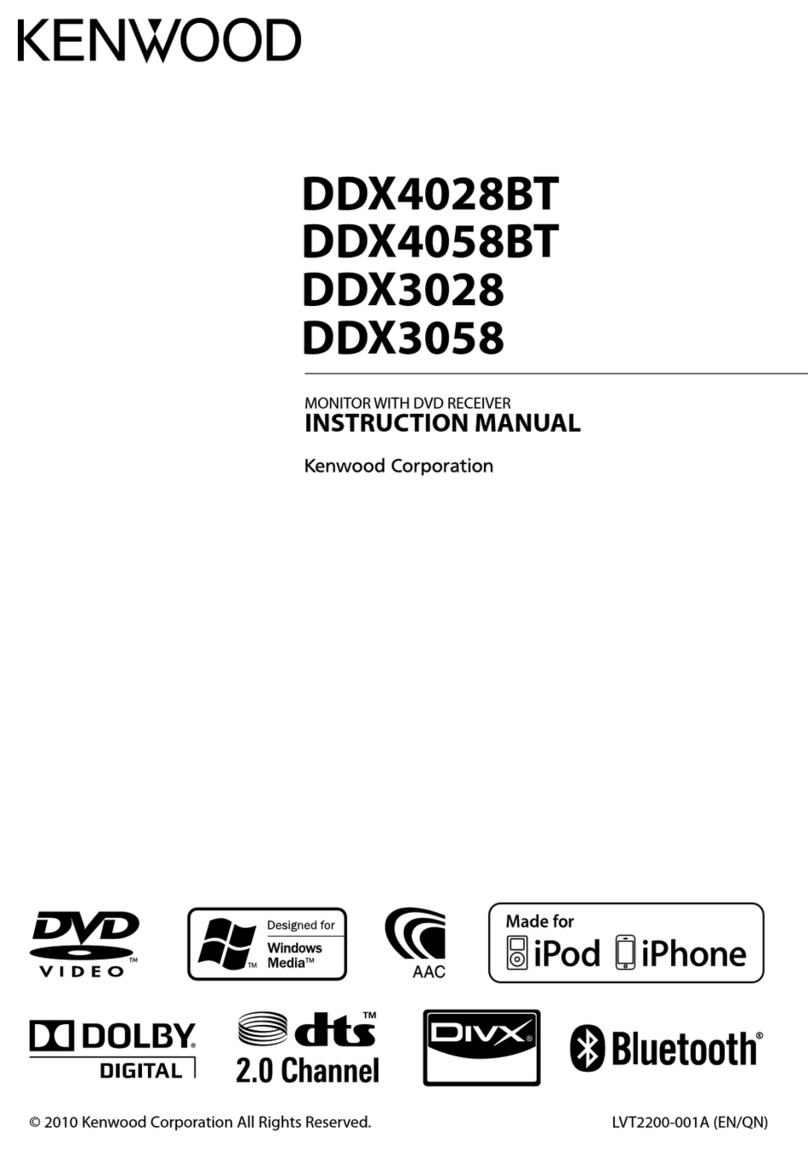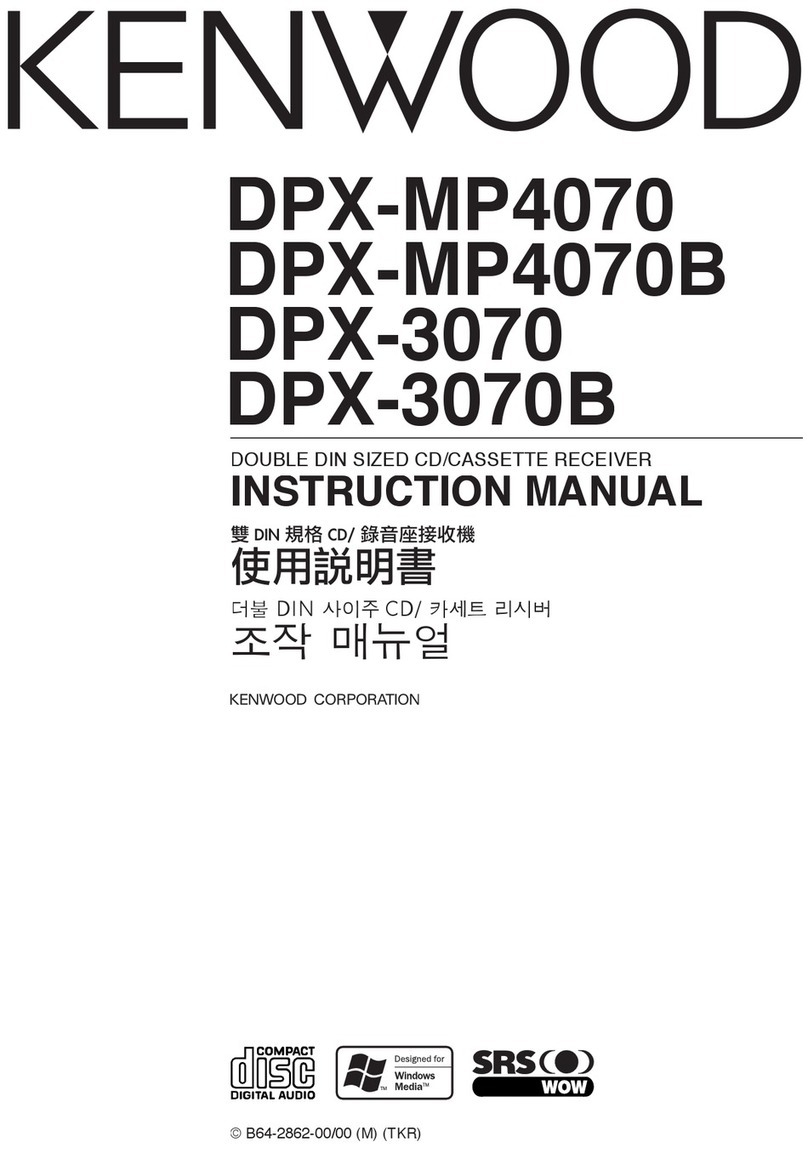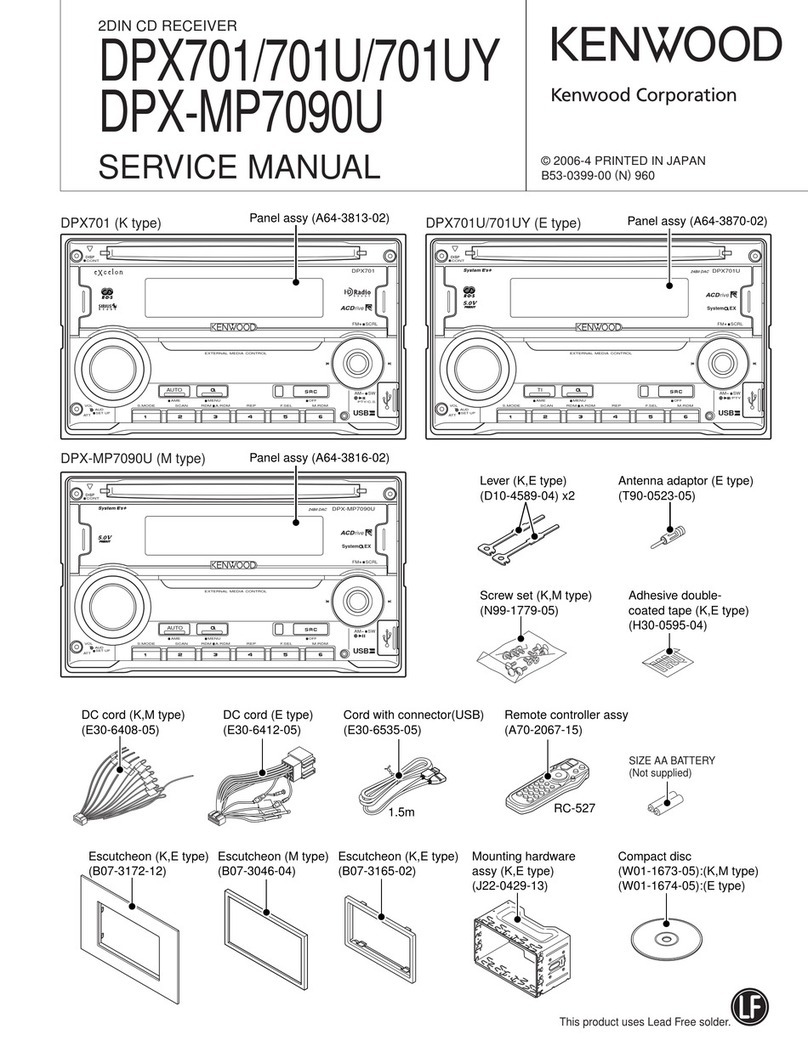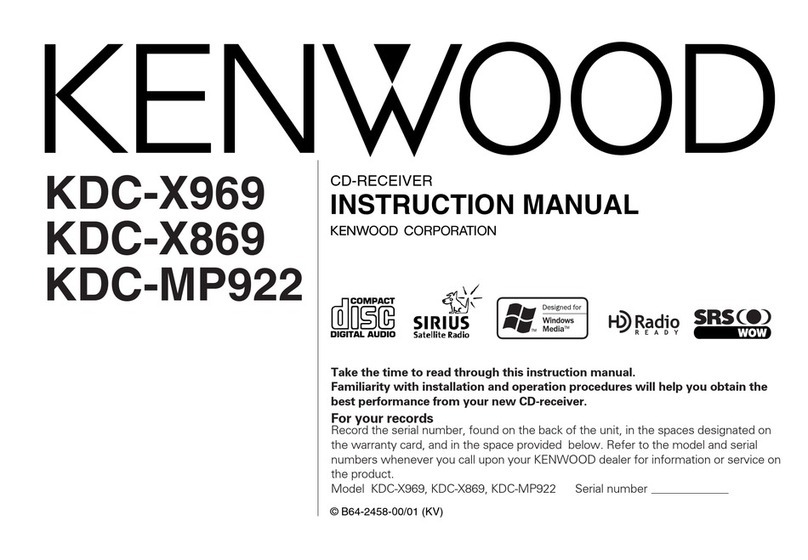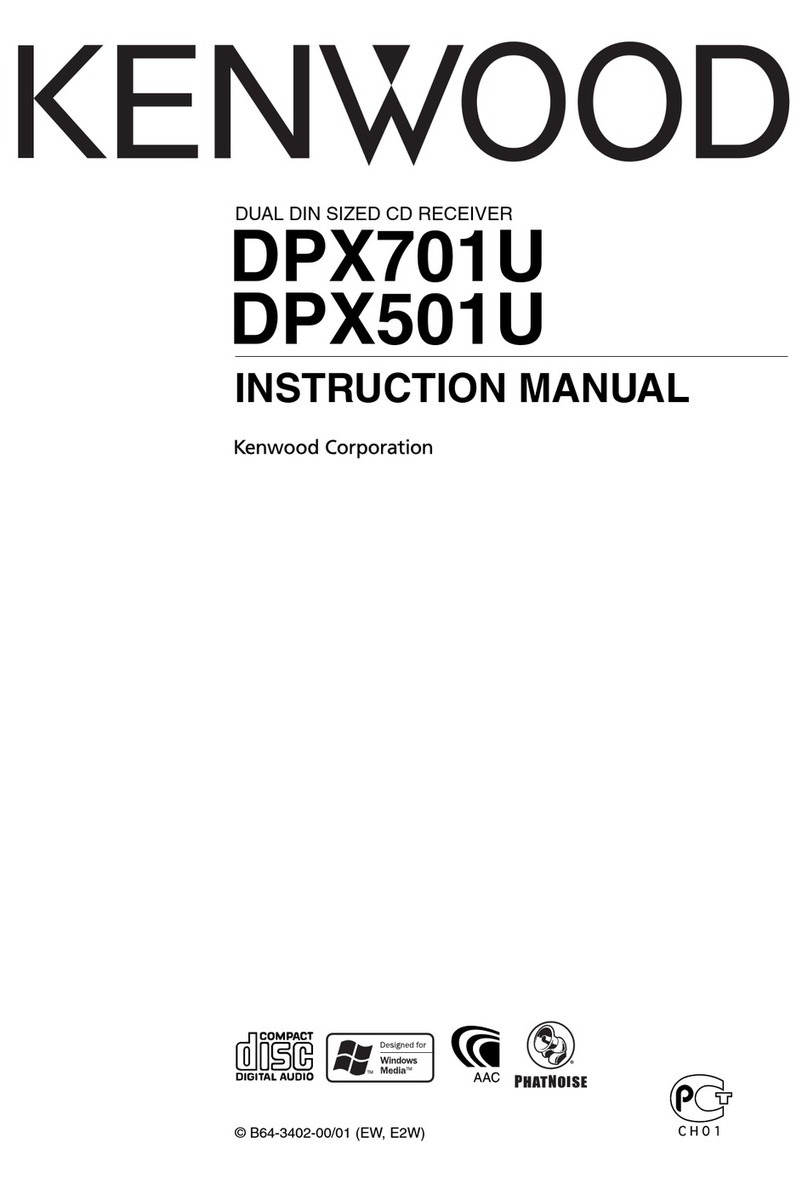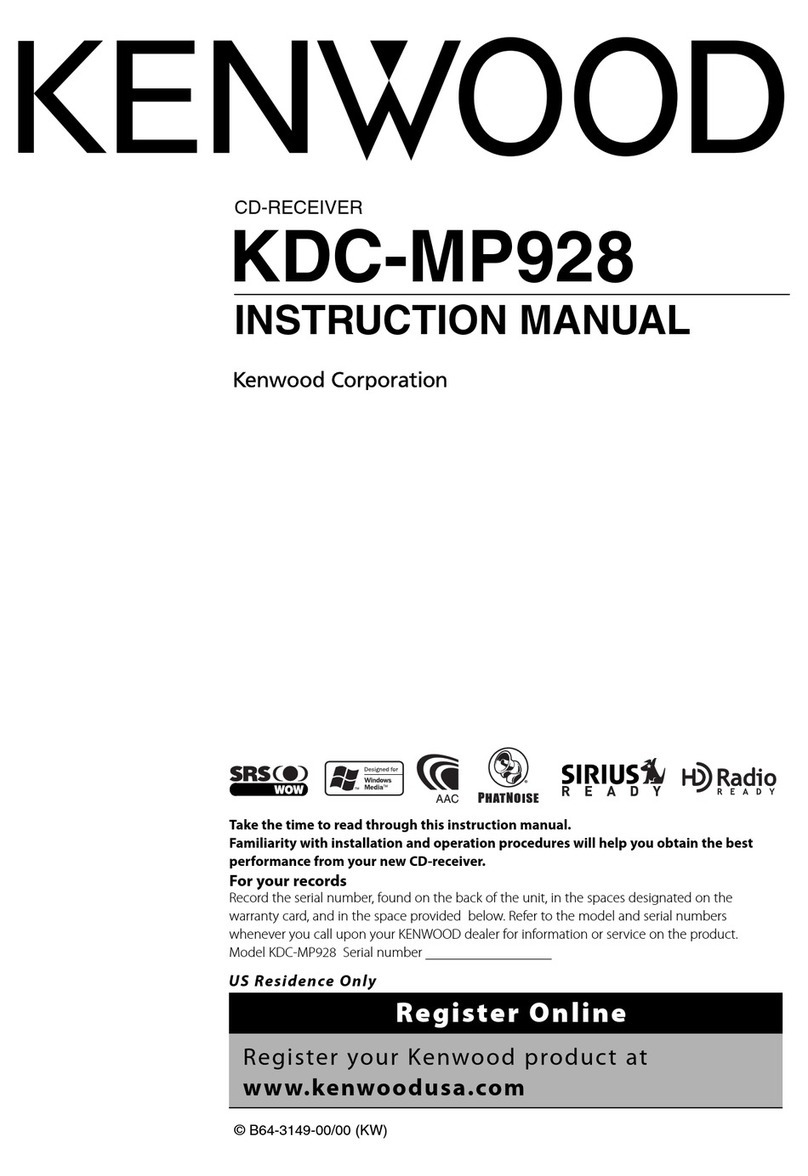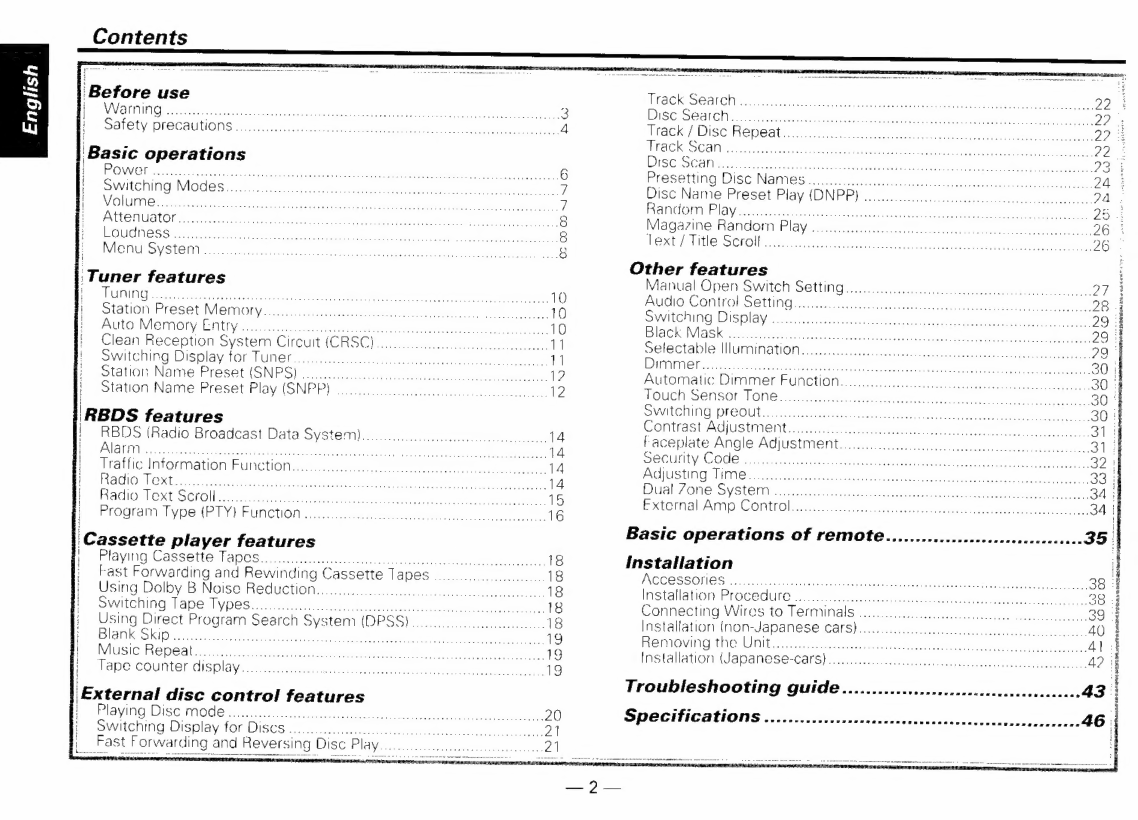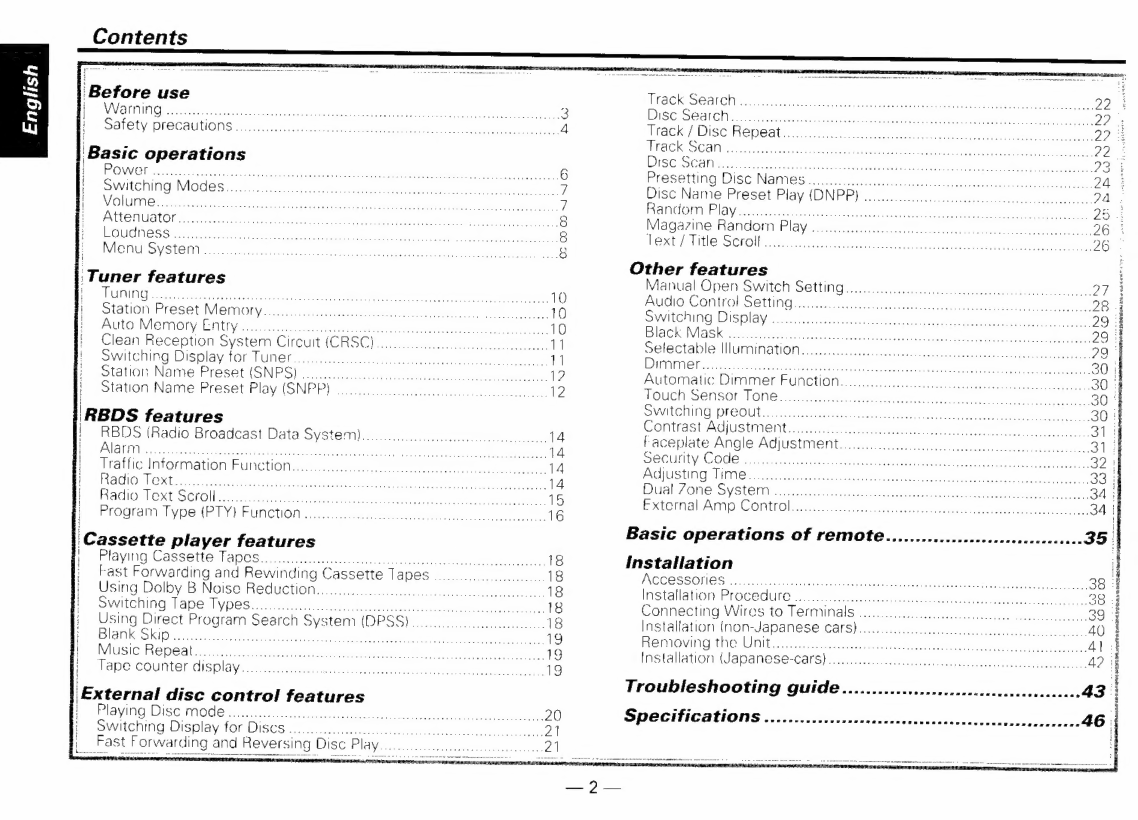
Contents
‘Before
use
DP
UIA
selon
Ras
acs
pScecas
Nata
tong
tngeacsa
tne.
o
ce,
ie
clganatin
t
3
DOT
SLY:
PRECAUTIONS
5
sets
tune
asnaisise?
coy
debe
cst
saat
cheeomacaanesens
coco”
4
Basic
operations
Be
|
NW
OD
is
lint
Sea
cd
nea
od
Setecaenaa
die
sepa
tees
ey
esi
Achat
wiSiecwh
cele
te
act
Oeics
6
|
SUVIEC
IIIS
MAGA
S
rican
sy
seasyngitins
coiueeriduate
ROdaUATed
ectsitidausk
tolea
wreak
Fj
By,
ONIN
i
catch
Eat
Sate
baal
Sn
eRe
te
RCN
tere
tm
cee
hae
a
|
Attenuator...
Res
fsb
Ue
canned
aubenecapancnn
ili
nya’
oh
mate
Meota
tats
gente
AUCH
NS
Sates
eco
wees
el
caased
tunity
alee
edt
Aimvasseeeitneerreel:
cieetee
cdo.
Seica
tn.
IOS
AUN
ES
YS
TSI.
cen
Avs
cats
st
etee
cage
becuse
auyth
bee
uvpes
Sewn
en
than:
8
Tuner
features
GUM
gia
Pare
ae
etal
ata
aaa
oat
Side
Stee
ot
met
th
Mee
eae
Fons:
10
|
Station
Preset
MeMory
o.oo
cece
ccce
cet
cc
ceeececeeeee
veces
10
BPO
ORY
SEER
ons
cae
acts
once
She
esdooas
%Sosestece,
uacecacce
10
Clean
Pecan)
System
Circuit
(CRSC)..
ba
dahing
dyrtbadicie
ed
plvass
Il
Switching
Display
tor
Tuner...
Ream
han
niet
tect
aet
1
Station
Naie
Preset(SNPS)
1s
ari
cacpaa
eid
aol
oraiavitd
abecerencee
1?
Station
Name
Preset
Play
(SNPP)
ooo
occ
12
REDS
features
:
RBDS
(Radio
Broadcast
Data
System)...
ococccecceccoccccteeecceeee,
4
Ee
AINA
dee
decane
aie
dss
haan
ra
ncn!
ce
aviprinccomeue
Heh
te,
Lede
sed
carlin,
cake
coteh
14
|
Traffic
Information
FUunctione.c.ccccccccccccccccccccececeeeeccc
4
Bo
TRACI.
TORE
ohn.
Aevvatet
este
sao
Lindale
Haseena
cath
gudtde
Baise
vltonctinc=tittaa
tose
14
fe:
STRAT
OX
SCION
oi
acca
neirned
la
Ssincadinalen
ska.
Gy
2resepo.
ut
tascnedeea
de
15
|
Program
Type
(PTY)
FUnCtion
occ
oo
oo
cceccoccoooccececceece
16
i
i
i
i
Cassette
player
features
Playing
Cassette
Tapes.
ooo..o.cccccccccceccccccceseeseeeescceceseecesceeeeceeeeees
18
Fast
Forwarding
and
Rewinding
Cassette
Tapes...
18
Using
Dolby
B
Noise
Reduction...
coo
ore
cccceceeeeeveeee
ee
18
SWItChing
Tape
Types...
iccccccccecccescecscseteteccccseicescseeeeetc
18
Using
Direct
Program
Search
System
(DPSS)
occ.
8
PT
MS!
ersces
bes
ea
ratahai
55
ch,
ct
eh
Sess
Mie
in
hcnsralicgaaatiluty
taut
Gale
19
NUS
IGS
alliohccra's
rane
cite
cee
tae
Nig
acy
tly.
Pere
Th
sate
vacate
tet’
19
Tape
counter
display
nie
oa
gti
triode
a
icaat
hahaa
Saute
tats
ene
haley
Ae
eee
os
19
‘External
disc
control
features
cen
Disc
aes
sie
seal
na
ssneihs
Wes
gamma
Vines
atdis
plat
sean
ee
cacey
atysa
viedo
tae.
TGR
SG
AICHEN
<enadinccrs
thant
Se
atm
cA
Goo
eo
;
DSC
SUC
ano
ey
olan
caren
iteotits
Witiglaes
bul
Varstust
Wie
anak
aaa,
2?
MaGk:F
DISCIME
REAL
te.
the.
Assancethcg
tna
teedeceallen
daleih
be
uctten
se
Lgaconce:
2?
3%
TEC
SHAN
tic
aa
erereonseseet
satis
(Mn
vadicnns
eas
ehcw
ean
ate
has
Rh
eee
22
:
UV
SGA
alec
h
8
an
Gale
Altes
Aah
Nhe
a
Le
i
VGN
eTE
Te
NON.
23
ERE
CO
TUNG.
ISG
NENG
Sie
ct
mtn
atcantn
sa
Sacseseeibess
Gracie
Sins
iadetradic.
24
Disc
Name
Preset
Play
(DNPP}
ooo.
coc
ccceeec
cc
cceeecececeeeeeceee
2a:
Random
Play...
optraesdeie
ease
la
gh
Ceainaac
tani
fapins
canieonien
eo
es
Magazine
Randorn
Play
.
wil
acacia
ett
ac
usg
hits
'cn
eae
asantans
Sateen
SiphioseanLETOSe
Text
/
Tithe
Scroll.
ptacednseattetes
Seth
Reta
aa
Pan
Raa
es
CA
hgh
aE,
Other
features
i
Manual
Open
Switch
pening
spire
ahaa
geh
tend
rv
arud'sh
Re
Puce
ea
2k
20
A
Audio
Control
Setting...
hea
NeaMaaiised
Siuitoumbiaile
eta
nsen
tua
tL
SVE
EIS
OL
sec
sunita
itaesen
nesses
umtseatceatnie
ede
ce
taaaee-
29
4
IGEN
ISIC
ie
acca
si
rvaenatrtr
sce
Cot
ah
ythig
Se
hom
asmceaid
«heme
nes
29
:
Sete
Ciab
le
MMUMMNAUON.
1
c.deschormeesincecsusidncee
anal
soimiardoA
tak
arcane
EPMA
atishints.
Racine
Aas
ew
tc
con
ida
dae
eek
Nt
neh
ee
eg
ad
a
dee
30
|
Automatic
Dimmer
Function...
ce
cocccccccccceeeeeccccc
30:
TOUCH
SSIS
THON
E225
Fe
sett
8
Sec
yan
td
etibscevioeseonas
anion
Ee
Ae
OOS
SO
VVILGMING
PIG
OUNE
SA
5
ar
vicceec
Dcrenatrucdhnie
denis
totais
peck
oY
30:
COM
St
AGPUSTSN
esas,
esac
casavoonsale
tbiatelercances
oeeieeeWieae
ude,
sk:
31:
faceplate
Angle
AdjustMent.....0000.0cccccecccecseesteececcccseececcecee
ek.
31}
SOU
ACOOS
he
Suciauhintn
apne
eat
kT
evsatisetard
od
hota
mtg:
32
|
PROS
TVG)
LINE,
scPsiafies
he
ocearasn
ate
OCG
Miata
es
cd
neue
ed
a
ge
33
|
Peal,
AONE:
SYST
UT
Neath
ica
vies
ca
Aegis
nd
odes
Aevoaes
Casabnetdeiwbs
cobras
34
;
EX
POMal
ATP
COREIO
ls
eivsteerdeanns
mete
ac
dace
uceieier
aimtanveach
Oshece
ase
tces
34
|
Basic
operations
of
remote...........222c00cccccececeeneees
35
Installation
Accessories
.......
Wer
nenragonenae
ssa
was
deanna
eens
aacieraieecienia
Sf
Installation
Procedure
0s.
Ov
veasttieeeeienecersenantectenesaeeie
lS
of
Connecting
Wiras
to
Terminals
oo...
0c
cceeececcecceeee
ose.
39
4
Installation
(non-Japanese
Cars)...
ccc
eccccceeeeceee
40
i
PS
MIOM
NE
CHU
MM
os
tia
itere
cols
Meaning
fue
phevtabed
rs
PM
et
chen
4)
4
Installation
(Japan@Se-cars)
......cccc
cc
ccceseccesseccstesesteeessecc
ccc.
4?
5
Troubleshooting
guide...........
paced
ten
sietesataceosesmay
43
|