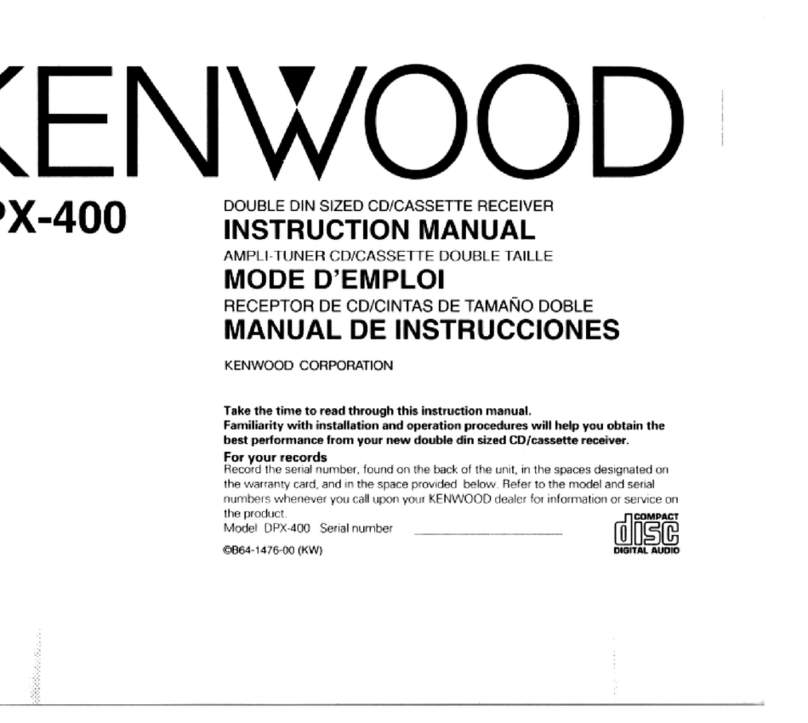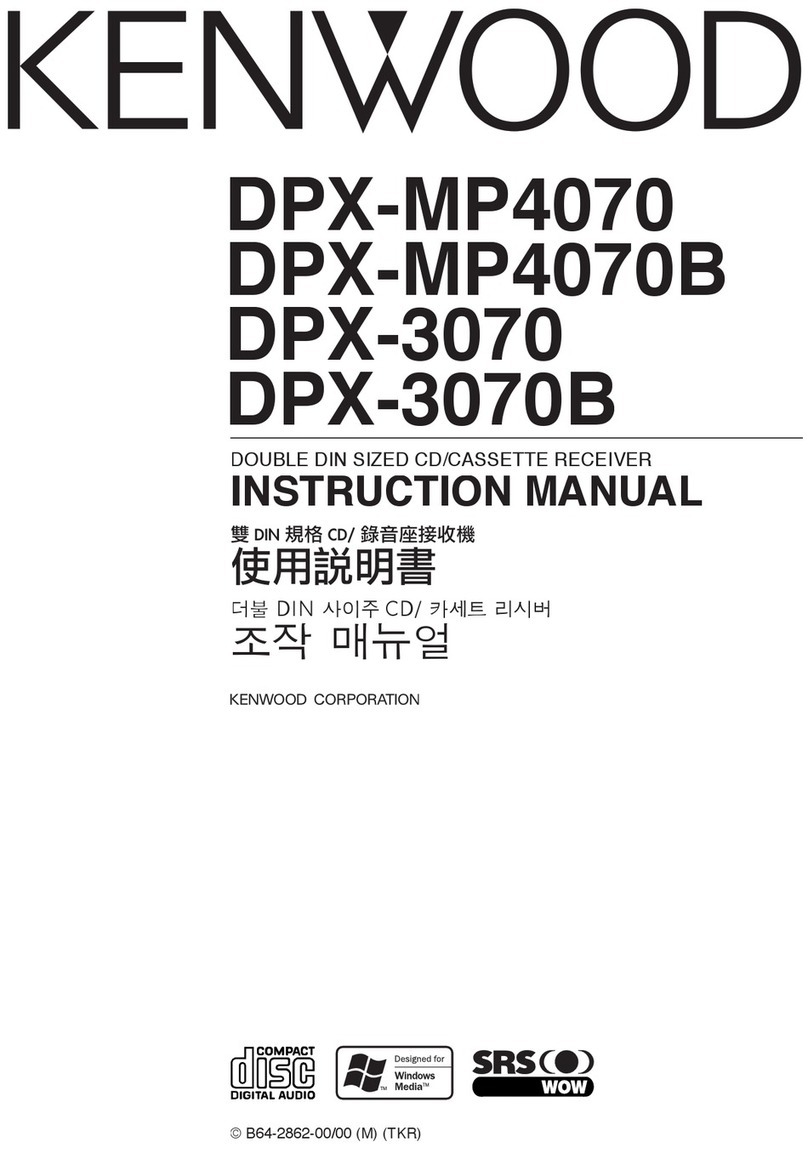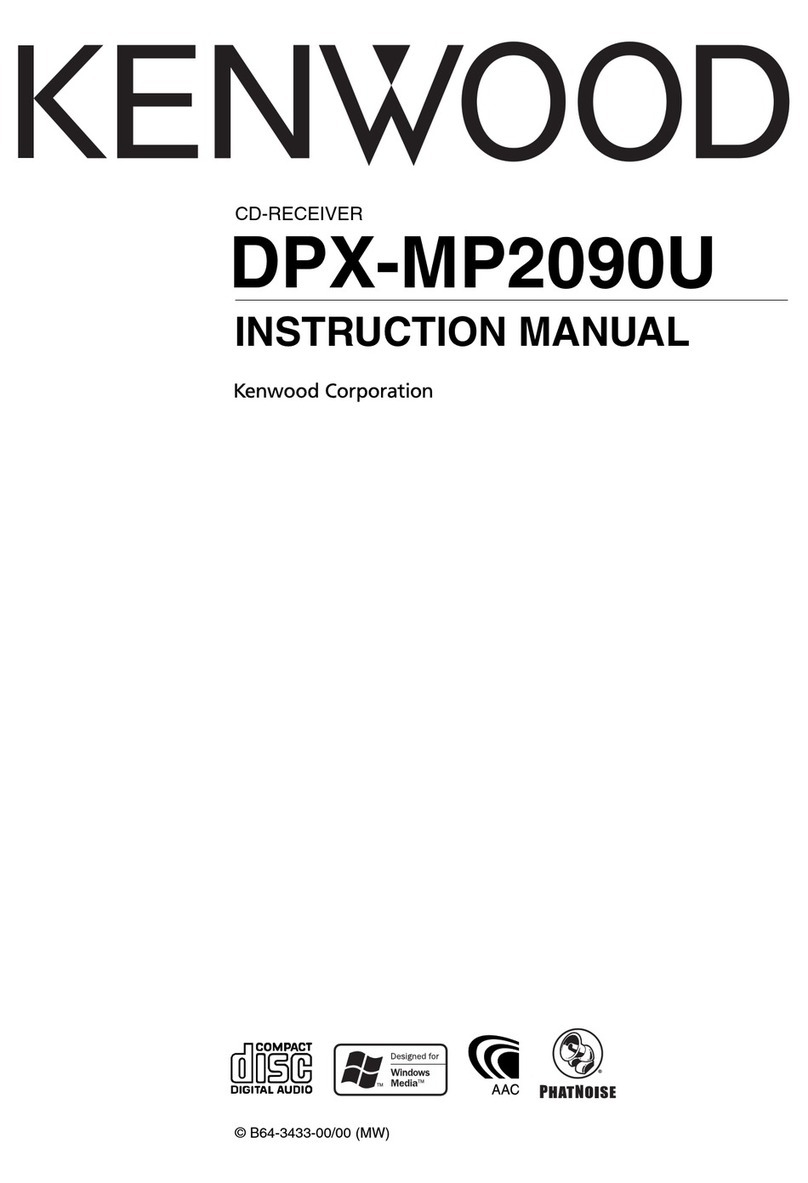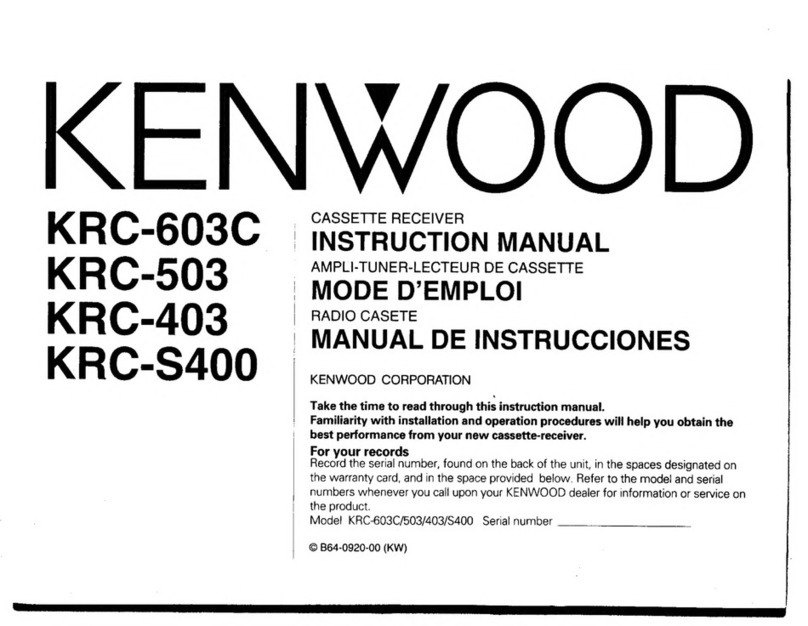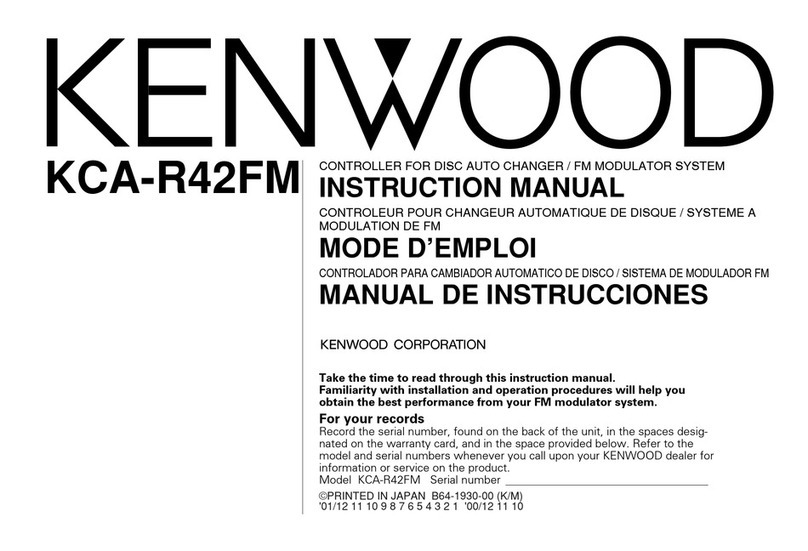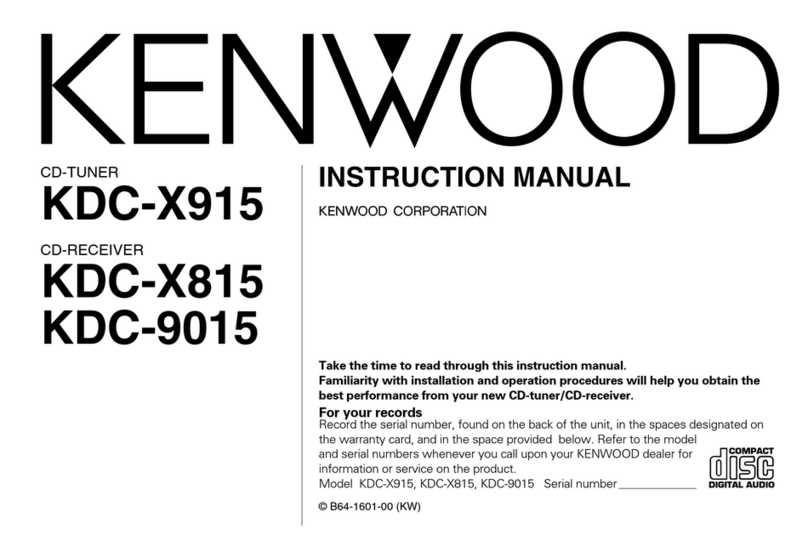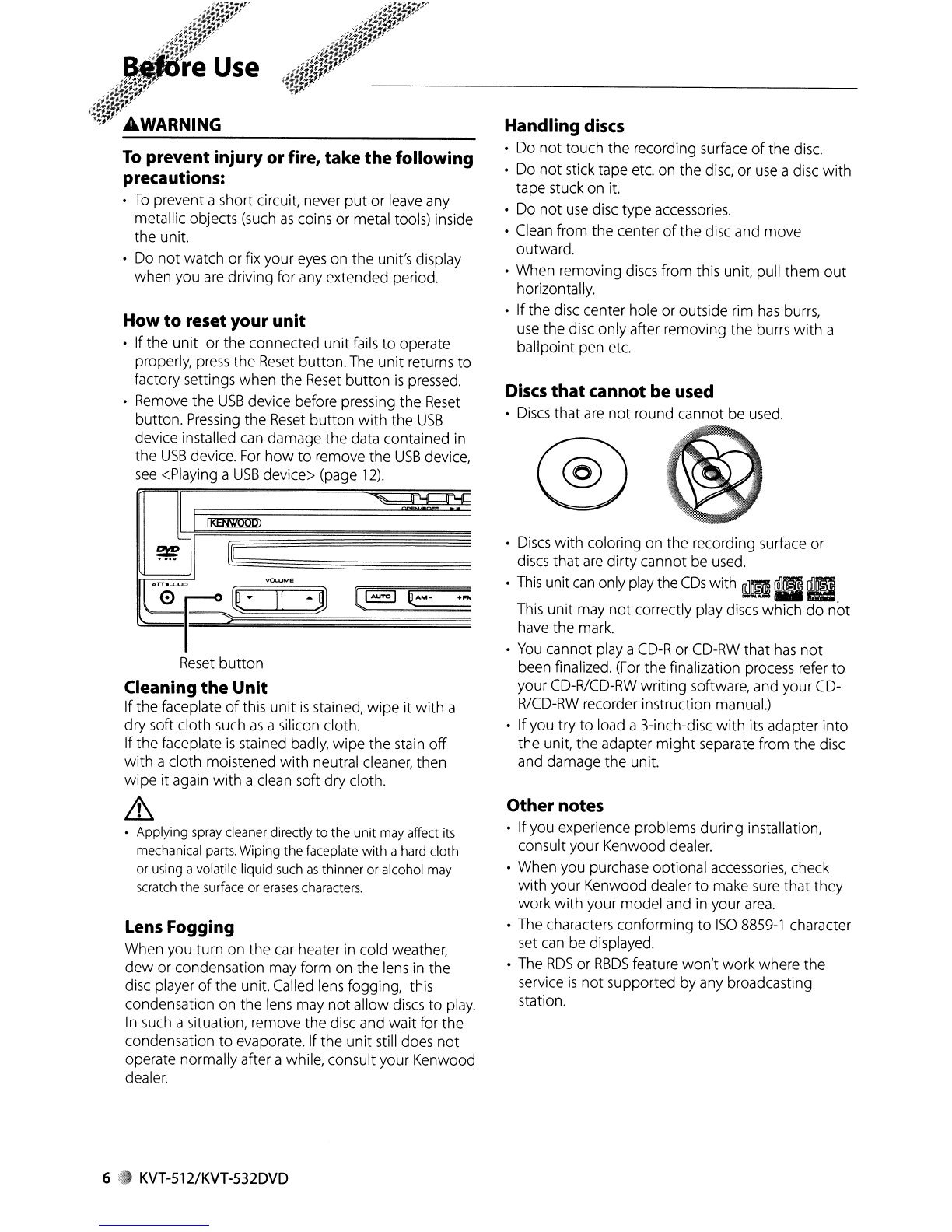Other notes
•Ifyou experience problems during installation,
consult your Kenwood dealer.
•When you purchase optional accessories, check
with your Kenwood dealer
to
make sure that they
work with your model and in your
area.
•The characters conforming
to
ISO
8859-1
character
set
can
be displayed.
•The
RDS
or
RBDS
featu
re
won't
work where the
service
is
not
supported by any broadcasting
station.
•
Discs
with coloring on the recording surface or
discs that
are
dirty cannot
be
used.
•
This
unit
can
only
play
the
CDs
with
!l~
II
_
This
unit may
not
correctly play discs which
do
not
have the mark.
•
You
cannot playa
CD-R
or
CD-RW
that
has
not
been finalized.
(For
the finalization process refer
to
your CD-RlCD-RW writing software, and your CD-
R/CD-RW
recorder instruction manual.)
•Ifyou try
to
load a3-inch-disc with its adapter into
the unit, the adapter
might
separate from the disc
and damage
the
unit.
®
Discs
that
cannot be used
o
Discs
that
are
not
round cannot
be
used.
Handling
discs
•Do
not
touch the recording surface
of
the disc.
•Do
not
stick tape etc. on the
disc,
or
use
adisc
with
tape stuck on it.
oDo
not
use
disc type accessories.
oClean from the center
of
the disc and move
outward.
oWhen removing discs from this unit, pull them
out
horizontally.
•Ifthe disc center hole or outside rim
has
burrs,
use
the disc only after removing the burrs
with
a
ballpoint pen etc.
LEJ
~
l
[~~
======================~==
-0p
t::JC3
Reset
button
Lens Fogging
When you turn on the car heater in cold weather,
dew
or condensation may form on the lens in the
disc player
of
the unit. Called lens fogging, this
condensation on the lens may
not
allow discs
to
play.
In
such asituation, remove the disc and wait for the
condensation
to
evaporate. Ifthe
unit
still does
not
operate normally after awhile, consult your Kenwood
dealer.
Cleaning
the
Unit
Ifthe faceplate
of
this
unit
is
stained, wipe
it
with
a
dry soft cloth such
as
asilicon cloth.
Ifthe faceplate
is
stained badly, wipe the stain
off
with
acloth moistened
with
neutral cleaner, then
wipe
it
again
with
aclean soft dry cloth.
~
•Applying spray cleaner directly
to
the
unit
may affect its
mechanical parts. Wiping
the
faceplate
with
ahard cloth
or using avolatile liqUid such
as
thinner or alcohol may
scratch
the
surface or
erases
characters.
LI
KENWOOD>
How
to
reset your
unit
•Ifthe
unit
or the connected unit fails
to
operate
properly,
press
the
Reset
button.The unit returns
to
factory settings when the
Reset
button
is
pressed.
oRemove the
USB
device before pressing the
Reset
button.
Pressing
the
Reset
button
with
the
USB
device installed
can
damage the data contained in
the
USB
device.
For
how
to
remove the
USB
device,
see
<Playing a
USB
device> (page
12).
To
prevent injury or fire, take
the
following
precautions:
•
To
prevent ashort circuit, never
put
or leave any
metallic objects (such
as
coins or metal tools) inside
the unit.
•Do
not
watch or fix your
eyes
on the unit's display
when you
are
driving for any extended period.
6 • KVT-512/KVT-532DVD