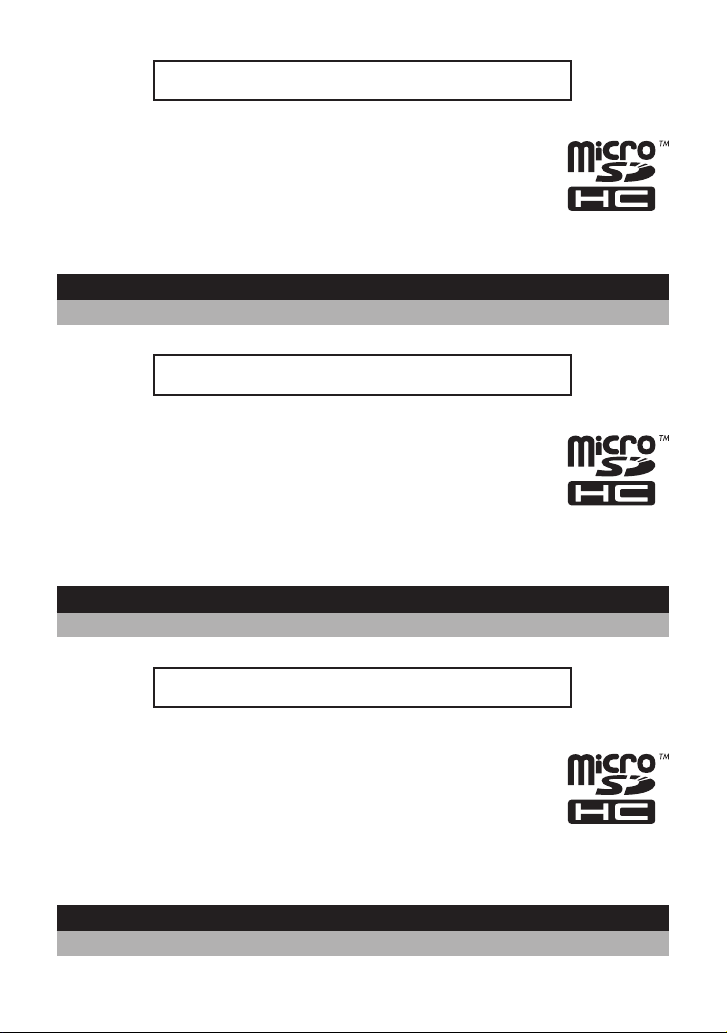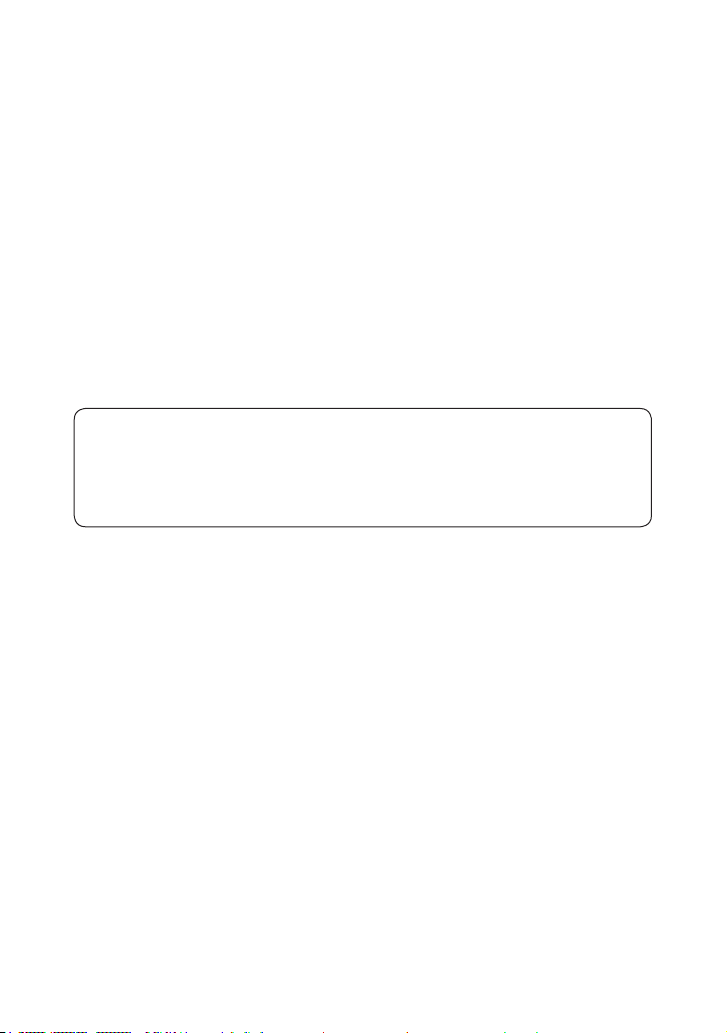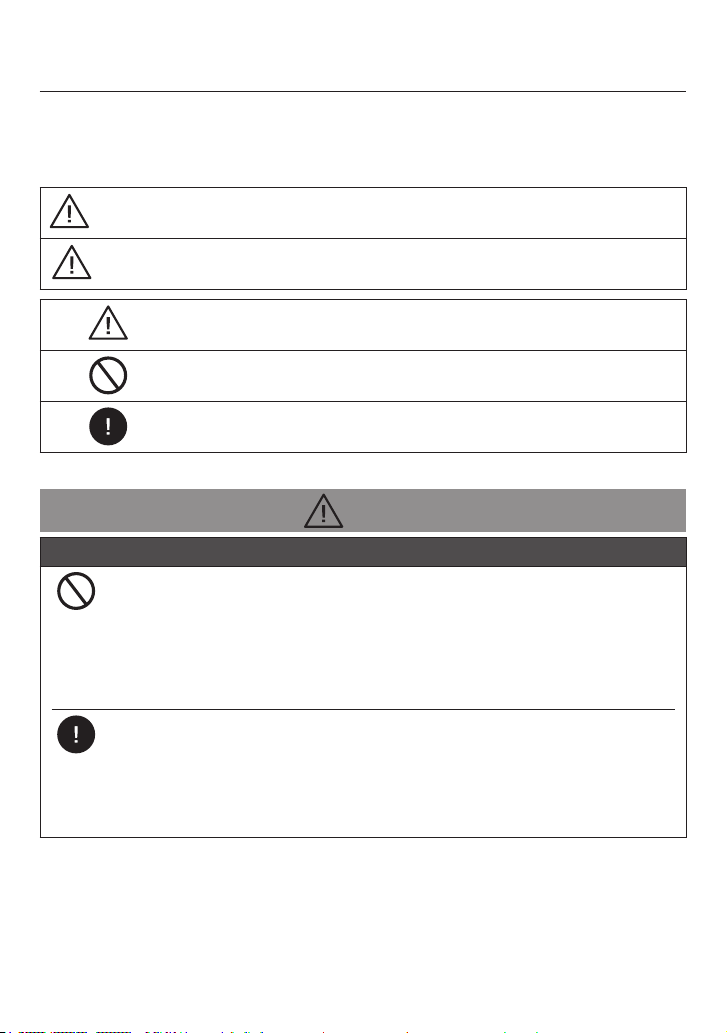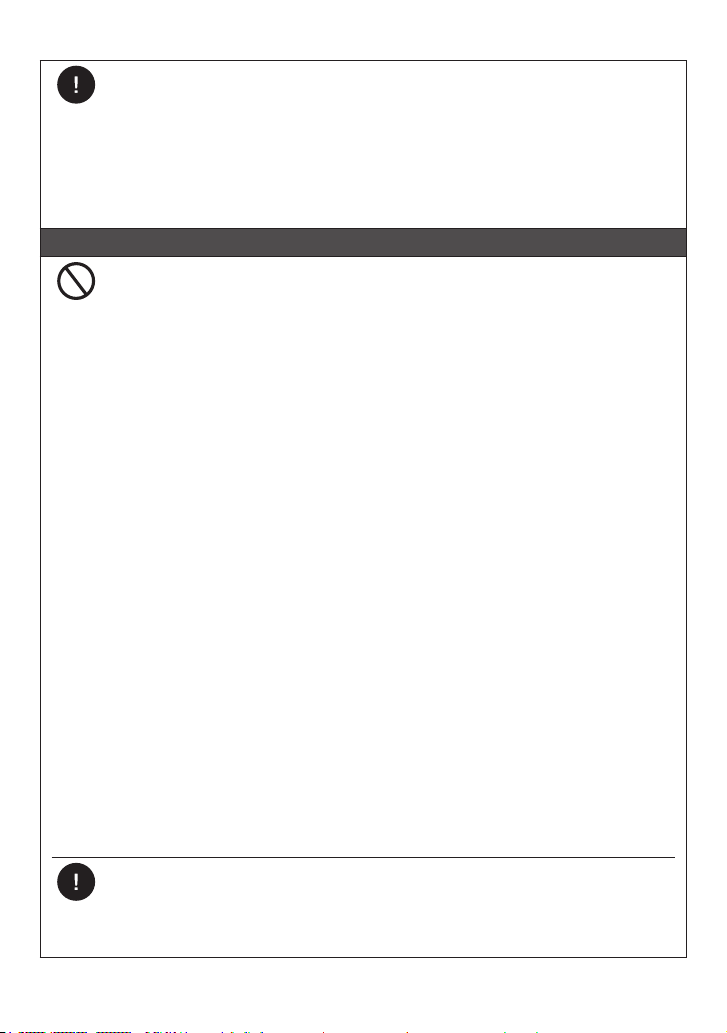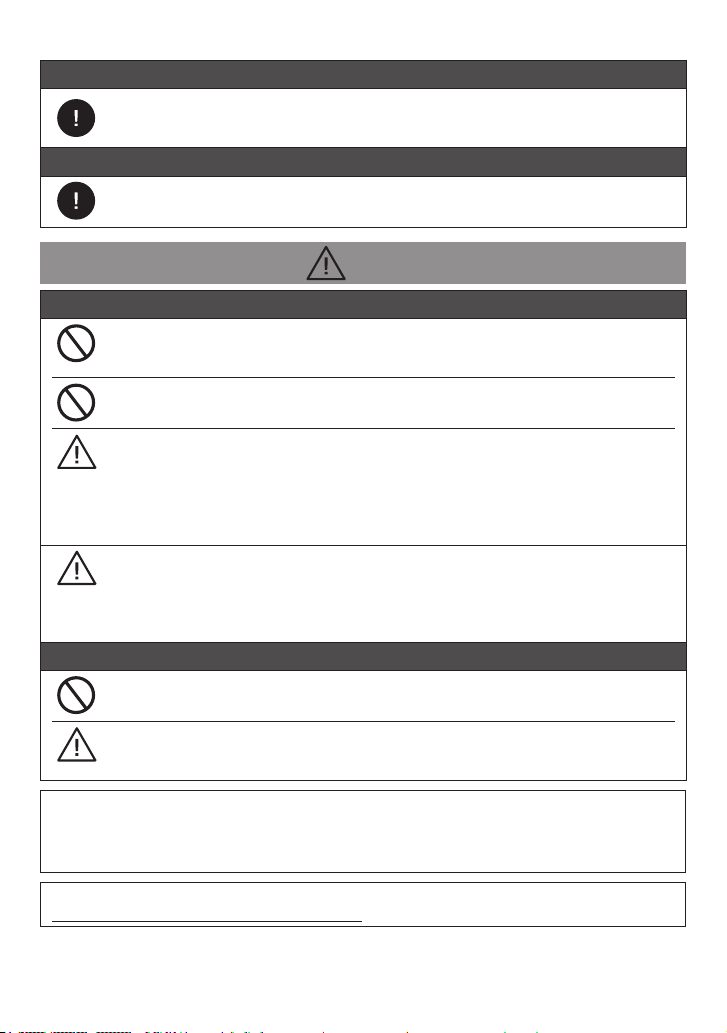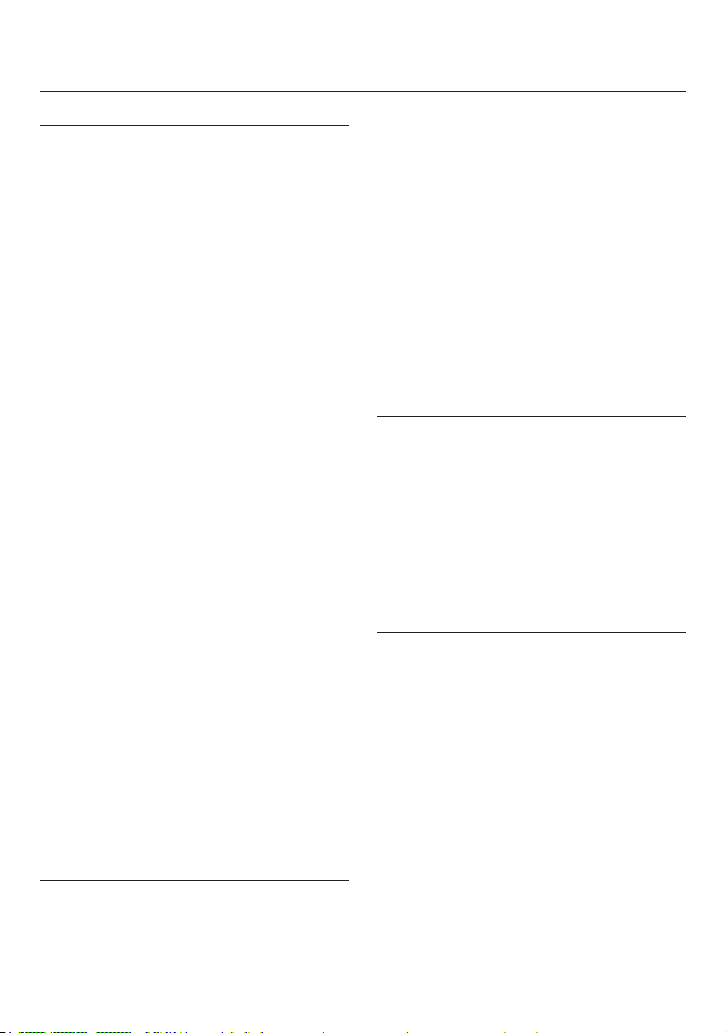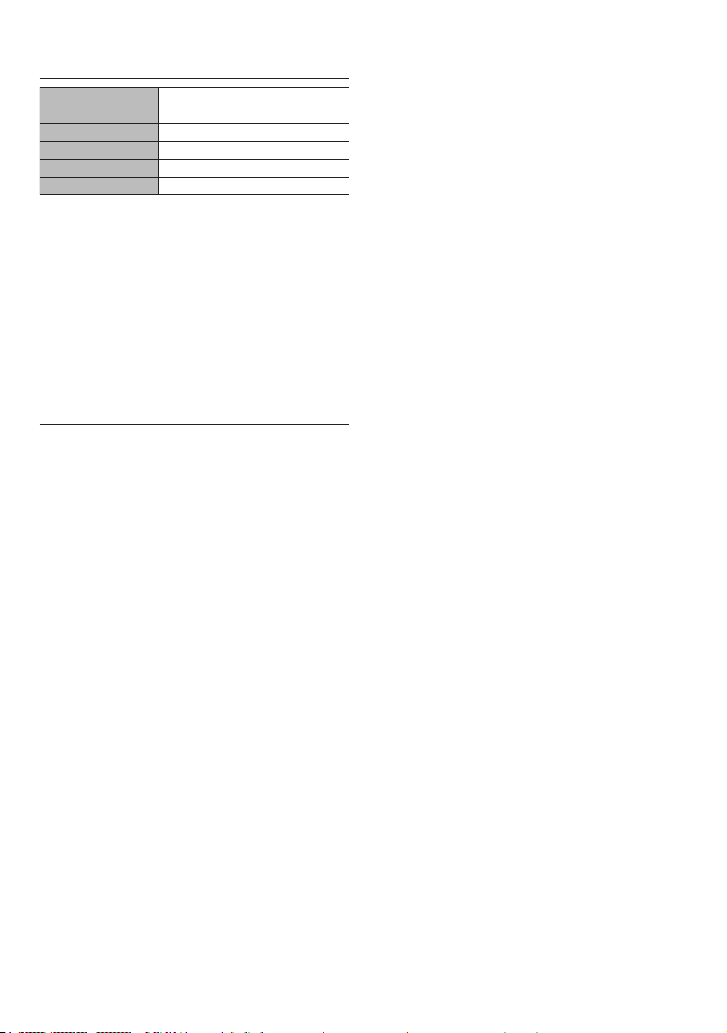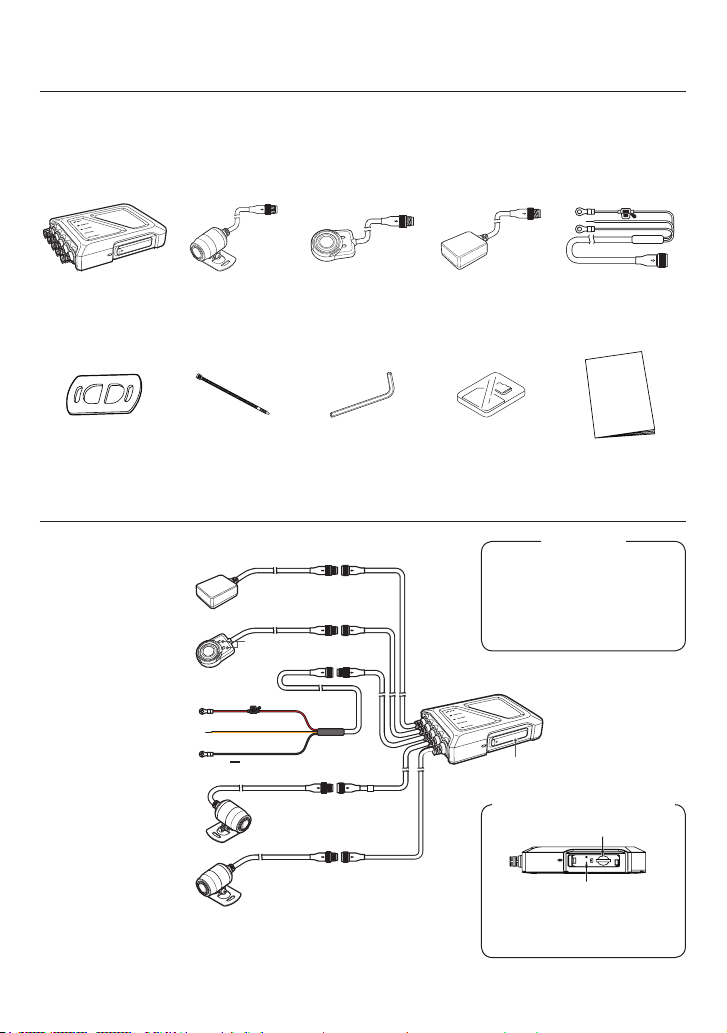Precautions for Use
Installation
• Only install the unit with the key removed from
the vehicle’s ignition so that the engine does not
start unexpectedly.
• Install the unit in a location that will not interfere
with vehicle operations.
• Event recording may not work properly if a
mistake is made during installation. Refer to
the instruction manual for directions, the angle
of installation, etc. to install the unit properly.
()
• When using double-sided tape to install the unit,
location using a commercial cleaning cloth and
wait for the location to dry before proceeding. Re-
using tape, using general purpose double-sided
tape, etc. for the installation will result in weaker
adhesion power and presents a risk of the unit
camera in place.
• Wrap cables using cable ties or commercial soft
edge masking tape so that they do not interfere
with driving.
• Do not install in locations that will be subject to
or high pressures (when the suspension bottoms
out while someone is on the bike).
• Disconnect the in-line connectors on the power
cable when not using the unit for extended peri-
ods of time. It could drain the battery. Secure dis-
connected in-line connectors with tape to prevent
water or foreign matter from entering.
• Install hook-and-loop fastener across the entire
surface. Install the unit in a location where it will
not be dislodged by a sudden impact, such as
under the seat, etc.
Use
• Do not block or dirty the camera lens or place
•
• Our company bears no responsibility for the ac-
curacy, completeness, or suitability of recorded
content.
• Please regularly check that the unit is recording
-
tions have occurred in the unit or SD card.
• Always check that the indicator is not producing
any abnormal displays when the unit is powered
on.
• Always check the installation prior to use.
Copyrights
• In some instances, video, images, and audio
content may not be recorded without permission
from the copyright holder, even if used for per-
sonal enjoyment.
• Even if permission is obtained from the copyright
holder for video, images, and audio content, in
some instances, use may not be allowed for
viewing outside of personal enjoyment.
Caring for the unit
• Wipe the unit gently with a dry silicone or soft
cloth if it becomes dirty. If the unit is very dirty,
wipe away the dirt with a cloth moistened with a
the unit with a hard cloth or volatile substance
such as paint thinner or alcohol could result in
scratches, deformations, deterioration, or mal-
function.
• Images may not record clearly if the lens is dirty.
Check the lens for dirt before driving.
If the lens is dirty, gently wipe away the dirt using
a soft cloth moistened with water. Wiping force-
fully with a dry cloth may scratch the lens.