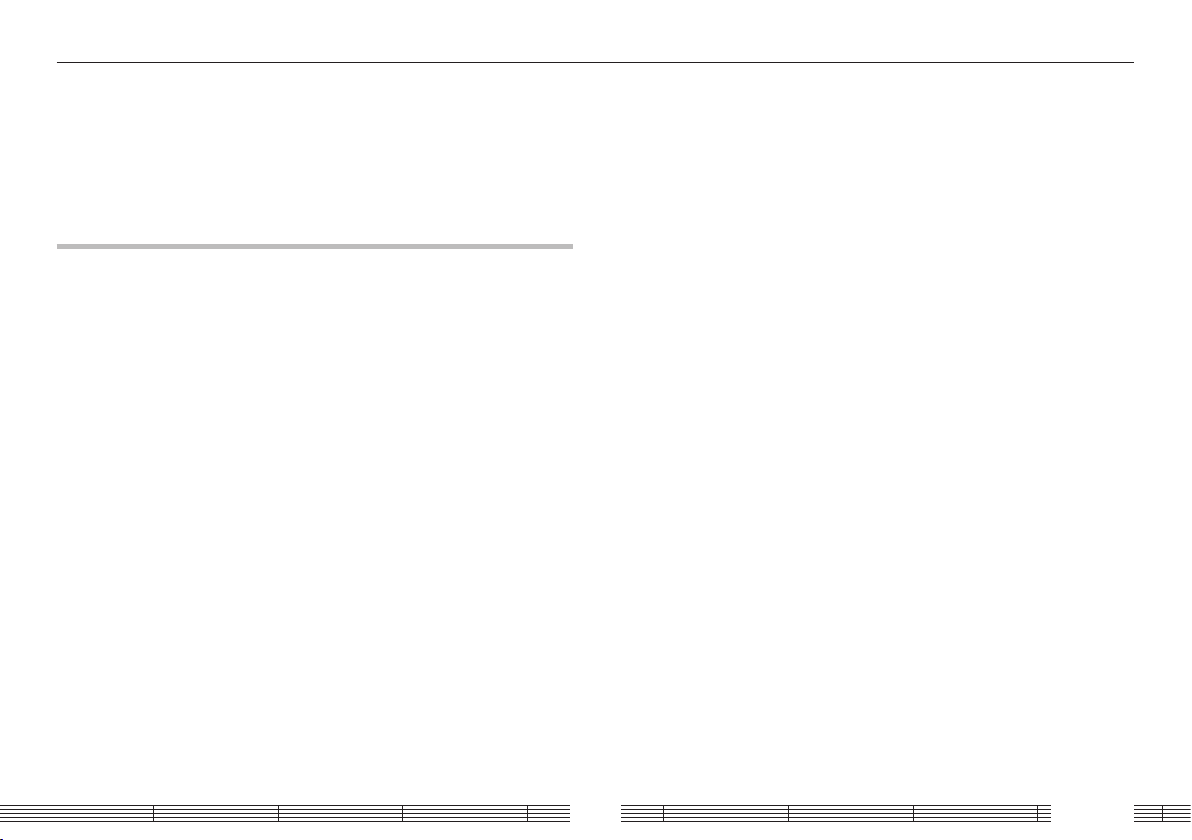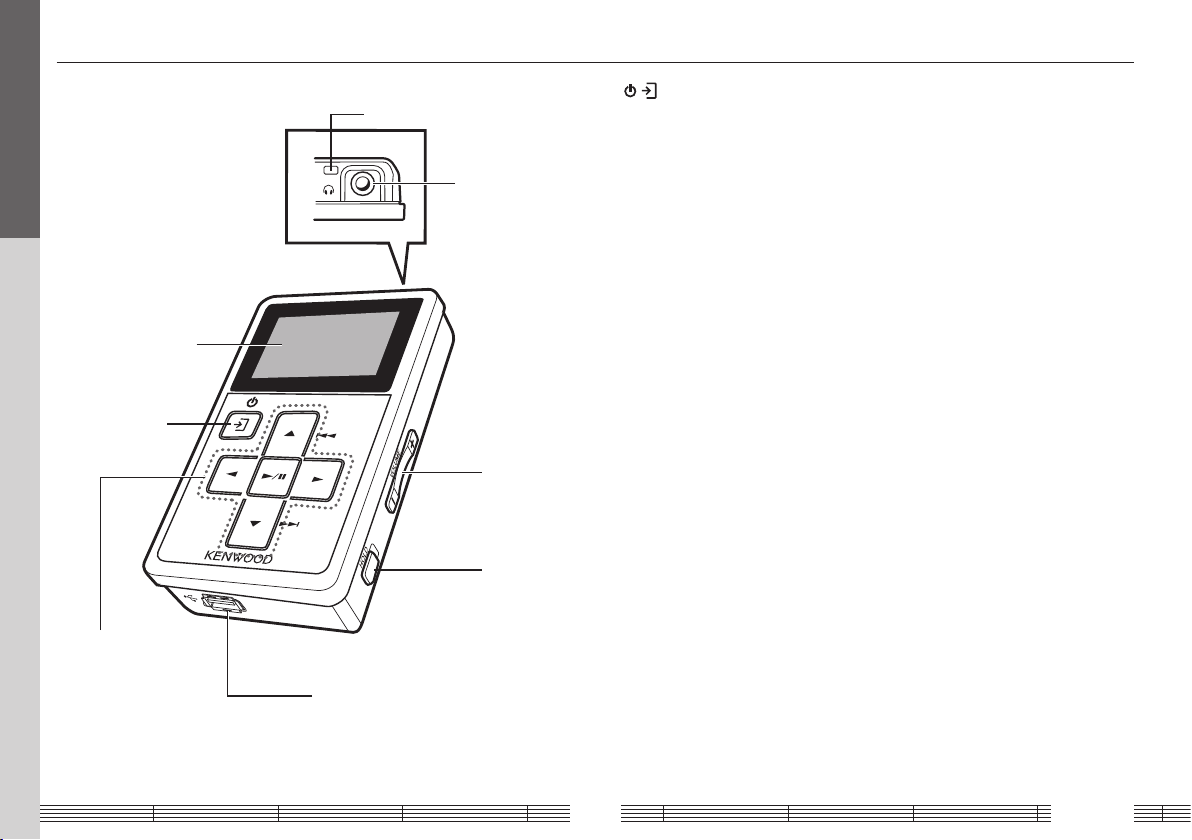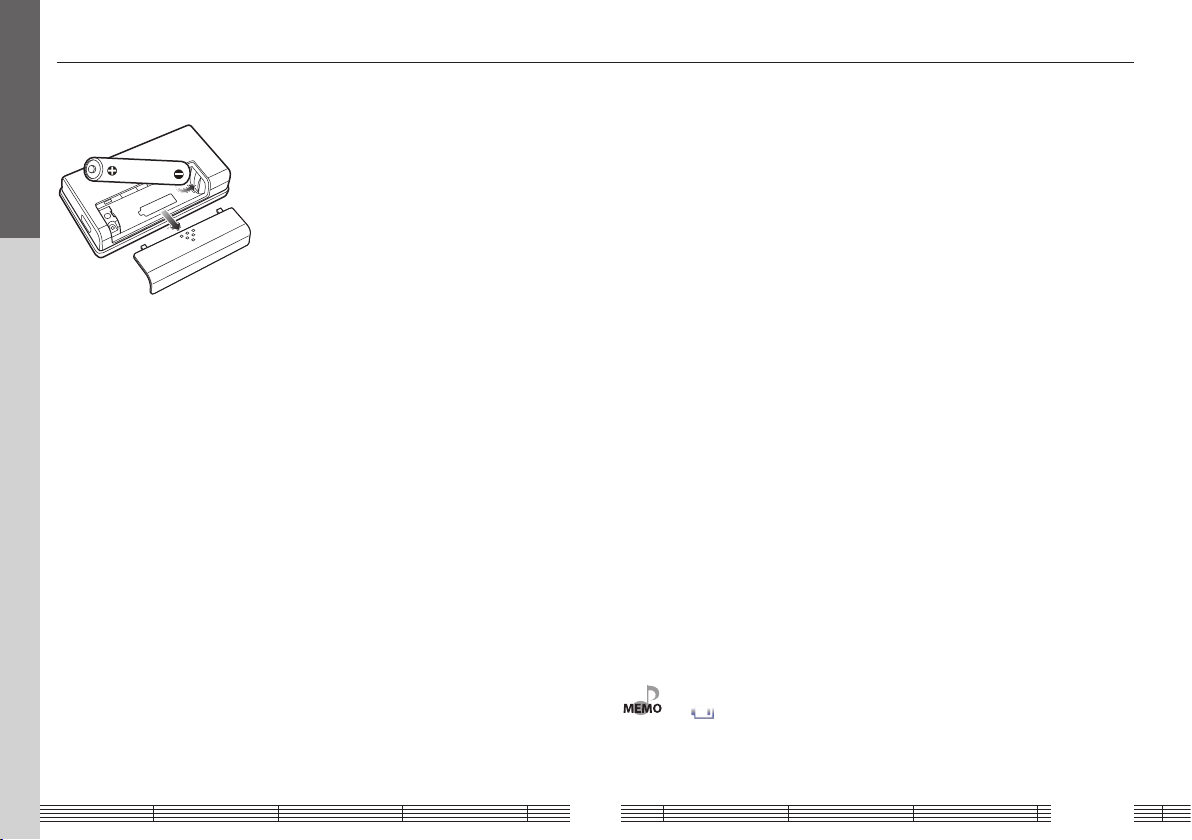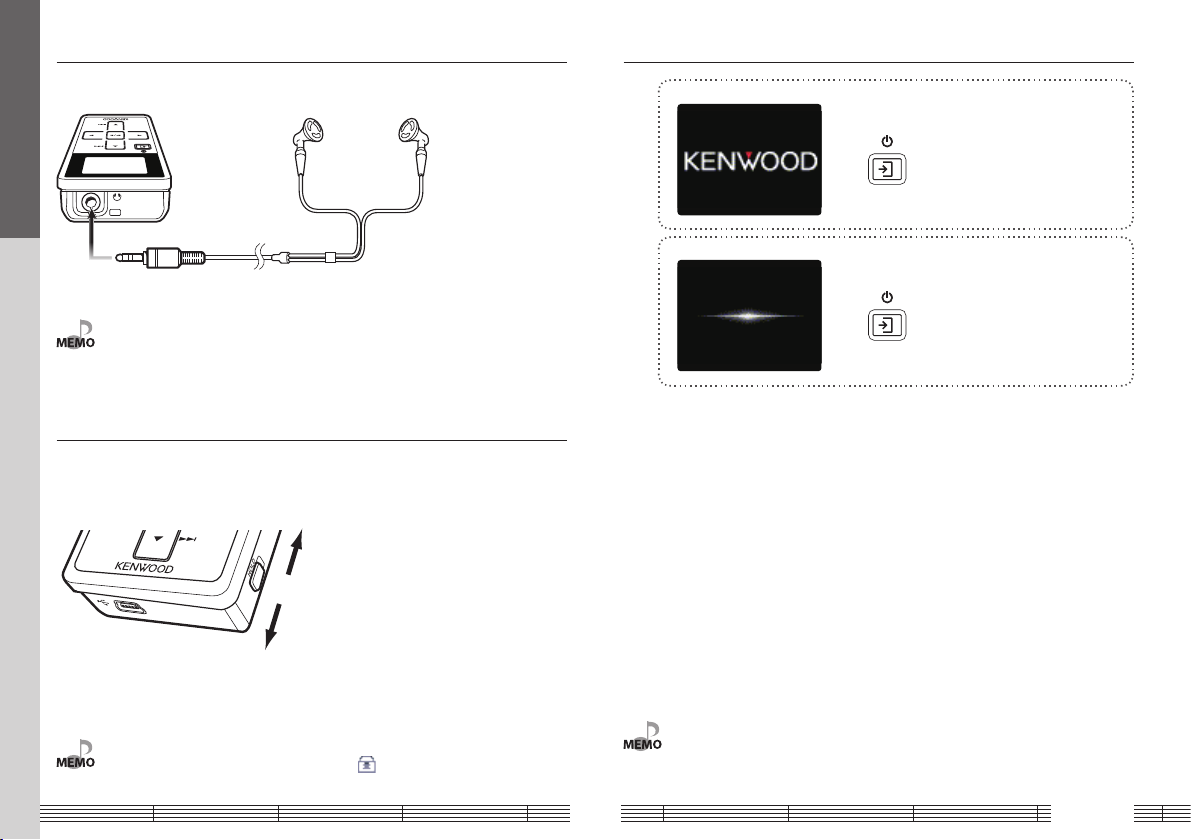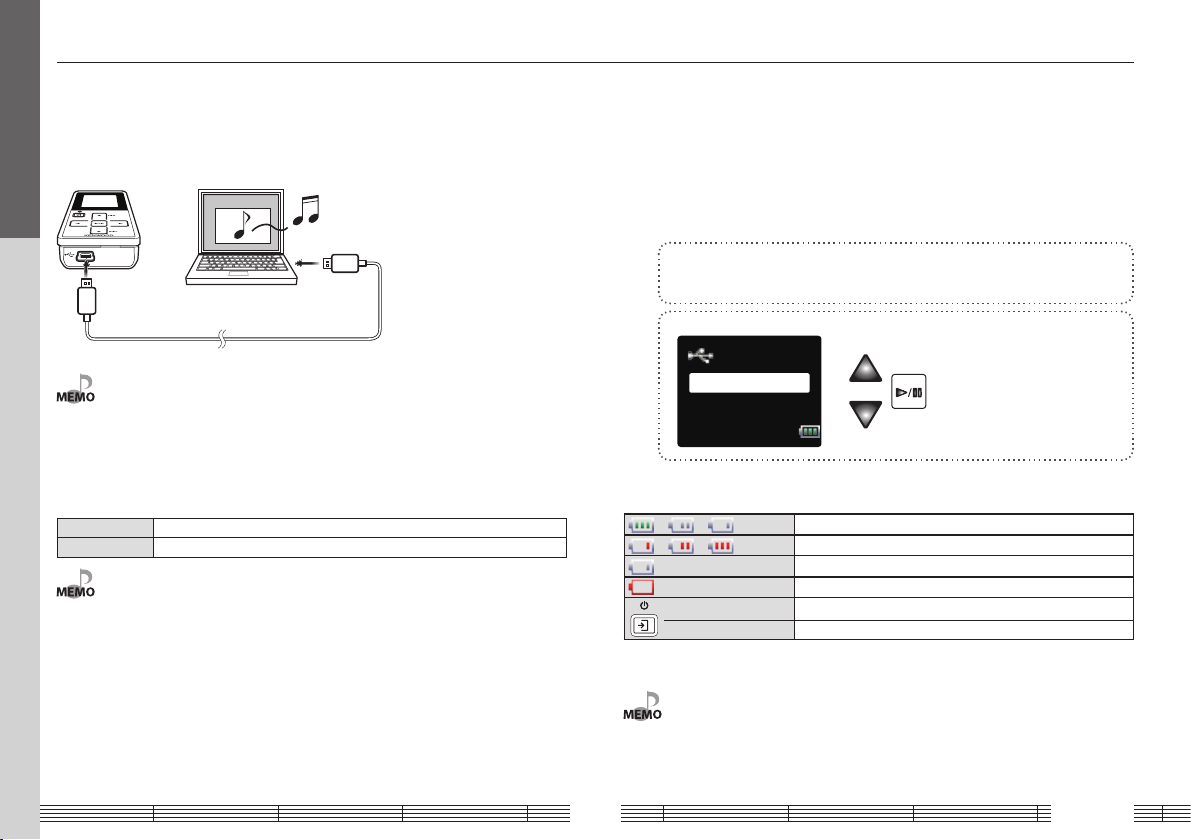English2
Contents
Safety precautions............................................3
Operating Precautions ....................................5
Handling ......................................................................5
Maintenance of the unit....................................5
Unpacking ...........................................................5
Read Before Use
Names and functions of parts......................6
Flow for music playback.................................7
Screen display items........................................7
Loading the battery .........................................8
Connecting stereo headphones..................9
HOLD function ...................................................9
Switching Power ON/OFF ..............................9
For first use
Recharging Battery/ Connecting a PC....10
Recharging Battery/ Connecting a PC...10
PC system configuration requirements 10
Recharging and battery indication.......... 10
Disconnecting the Player from the PC.. 11
Capturing Music in PC..................................12
The Player can play the following three
types of music files........................................12
Using Windows Media Player 10/9 .......... 12
Transferring Music from PC........................ 13
Using Windows Media Player 10/9 .......... 13
Data transfer by drag & drop....................... 13
Playing music tracks
Selecting music for playback.....................14
Display during playback..............................15
Operations available during playback ... 16
To skip an item:.....................................................16
Various play modes.......................................17
Favorite ..............................................................17
Receiving FM broadcasting
Selecting FM broadcasting......................... 18
Display for FM reception ............................. 18
Tuning a FM station.......................................19
Auto tuning............................................................. 19
Manual tuning.......................................................19
Preset tuning.......................................................... 20
Presetting FM stations.................................. 21
Presetting by auto tuning..............................21
Presetting by manual tuning.......................21
Deregistering a preset FM station ............22
Monaural reception.......................................22
Adjusting the audio
Adjusting the audio ......................................23
Adjusting the volume....................................... 23
Selecting the sound effects..........................23
Managing files
Viewing files.....................................................25
Deleting tracks................................................ 26
Setting and adjusting the Player
Sleep timer and alarm timer...................... 27
Various setups ................................................. 28
Function items that can be set ................. 28
Setting the menu language....................... 29
Initialization/Formatting .............................30
Appendix
Connection of external components......31
Connecting to the headphones jack...... 31
Connecting to the USB connector........... 31
Digital Audio Player Link ............................. 32
Glossary ............................................................. 33
Error messages................................................33
Troubleshooting............................................. 34
Specifications...................................................35